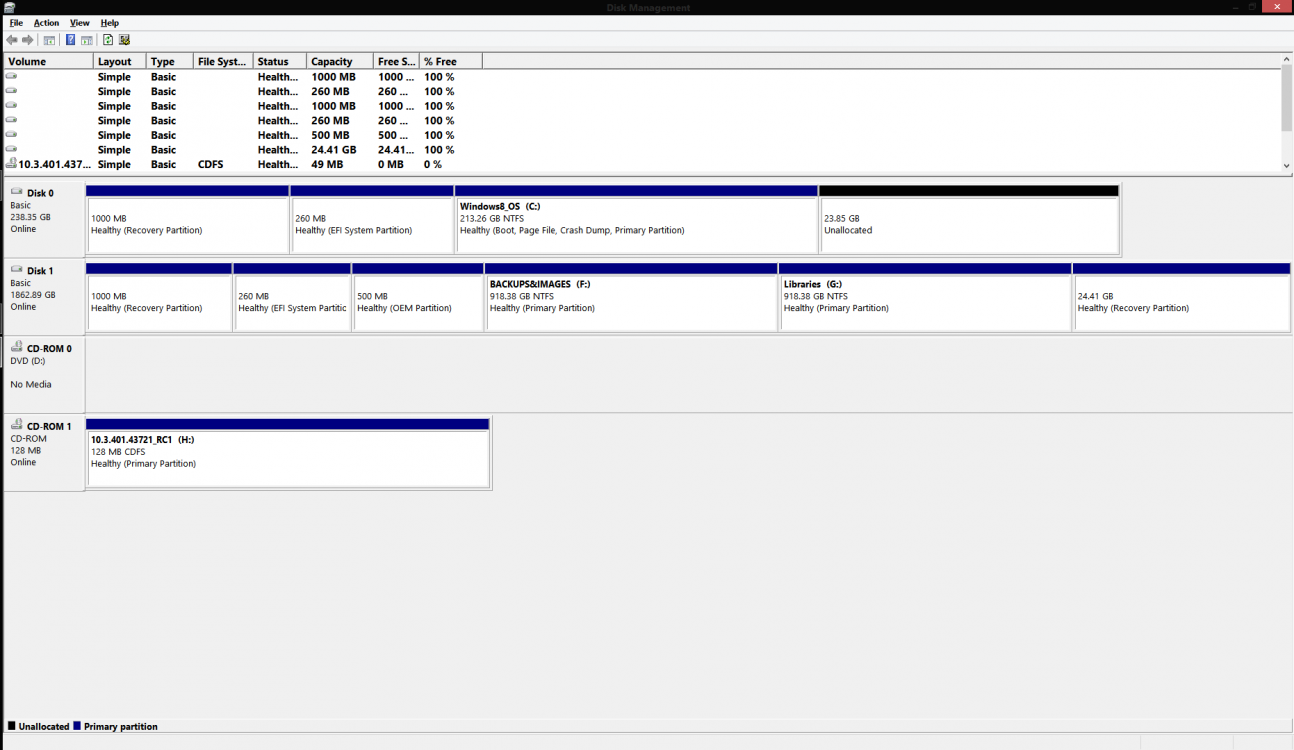I have mine set to automatically log in(netplwiz)
Log Name: Microsoft-Windows-Diagnostics-Performance/Operational
Source: Microsoft-Windows-Diagnostics-Performance
Date: 30-Jul-15 15:26:10
Event ID: 100
Task Category: Boot Performance Monitoring
Level: Warning
Keywords: Event Log
User: LOCAL SERVICE
Computer: TOWER-PC
Description:
Windows has started up:
Boot Duration : 17414ms
IsDegradation : false
Incident Time (UTC) : 2015-07-30T13:23:41.627064300Z
Event Xml:
<Event xmlns="
http://schemas.microsoft.com/win/2004/08/events/event">
<System>
<Provider Name="Microsoft-Windows-Diagnostics-Performance" Guid="{CFC18EC0-96B1-4EBA-961B-622CAEE05B0A}" />
<EventID>100</EventID>
<Version>2</Version>
<Level>3</Level>
<Task>4002</Task>
<Opcode>34</Opcode>
<Keywords>0x8000000000010000</Keywords>
<TimeCreated SystemTime="2015-07-30T13:26:10.655539800Z" />
<EventRecordID>4570</EventRecordID>
<Correlation ActivityID="{F3CD5B33-CACA-0001-5E5B-CDF3CACAD001}" />
<Execution ProcessID="1036" ThreadID="3728" />
<Channel>Microsoft-Windows-Diagnostics-Performance/Operational</Channel>
<Computer>TOWER-PC</Computer>
<Security UserID="S-1-5-19" />
</System>
<EventData>
<Data Name="BootTsVersion">2</Data>
<Data Name="BootStartTime">2015-07-30T13:23:41.627064300Z</Data>
<Data Name="BootEndTime">2015-07-30T13:26:08.952397300Z</Data>
<Data Name="SystemBootInstance">368</Data>
<Data Name="UserBootInstance">360</Data>
<Data Name="BootTime">17414</Data>
<Data Name="MainPathBootTime">5514</Data>
<Data Name="BootKernelInitTime">14</Data>
<Data Name="BootDriverInitTime">129</Data>
<Data Name="BootDevicesInitTime">451</Data>
<Data Name="BootPrefetchInitTime">0</Data>
<Data Name="BootPrefetchBytes">0</Data>
<Data Name="BootAutoChkTime">0</Data>
<Data Name="BootSmssInitTime">3392</Data>
<Data Name="BootCriticalServicesInitTime">245</Data>
<Data Name="BootUserProfileProcessingTime">173</Data>
<Data Name="BootMachineProfileProcessingTime">153</Data>
<Data Name="BootExplorerInitTime">731</Data>
<Data Name="BootNumStartupApps">19</Data>
<Data Name="BootPostBootTime">11900</Data>
<Data Name="BootIsRebootAfterInstall">false</Data>
<Data Name="BootRootCauseStepImprovementBits">0</Data>
<Data Name="BootRootCauseGradualImprovementBits">0</Data>
<Data Name="BootRootCauseStepDegradationBits">0</Data>
<Data Name="BootRootCauseGradualDegradationBits">0</Data>
<Data Name="BootIsDegradation">false</Data>
<Data Name="BootIsStepDegradation">false</Data>
<Data Name="BootIsGradualDegradation">false</Data>
<Data Name="BootImprovementDelta">0</Data>
<Data Name="BootDegradationDelta">0</Data>
<Data Name="BootIsRootCauseIdentified">false</Data>
<Data Name="OSLoaderDuration">751</Data>
<Data Name="BootPNPInitStartTimeMS">14</Data>
<Data Name="BootPNPInitDuration">586</Data>
<Data Name="OtherKernelInitDuration">237</Data>
<Data Name="SystemPNPInitStartTimeMS">818</Data>
<Data Name="SystemPNPInitDuration">90</Data>
<Data Name="SessionInitStartTimeMS">914</Data>
<Data Name="Session0InitDuration">1308</Data>
<Data Name="Session1InitDuration">424</Data>
<Data Name="SessionInitOtherDuration">1659</Data>
<Data Name="WinLogonStartTimeMS">4306</Data>
<Data Name="OtherLogonInitActivityDuration">150</Data>
<Data Name="UserLogonWaitDuration">261</Data>
</EventData>
</Event>