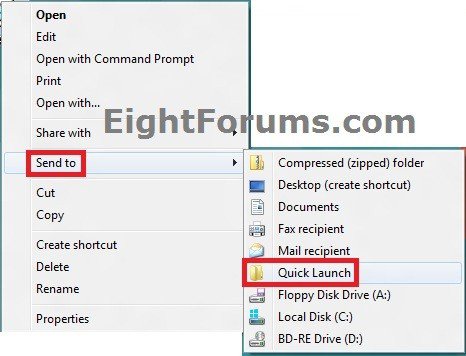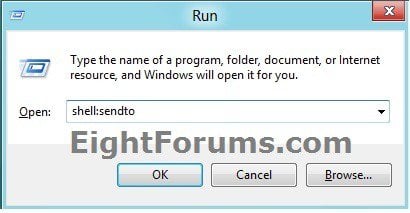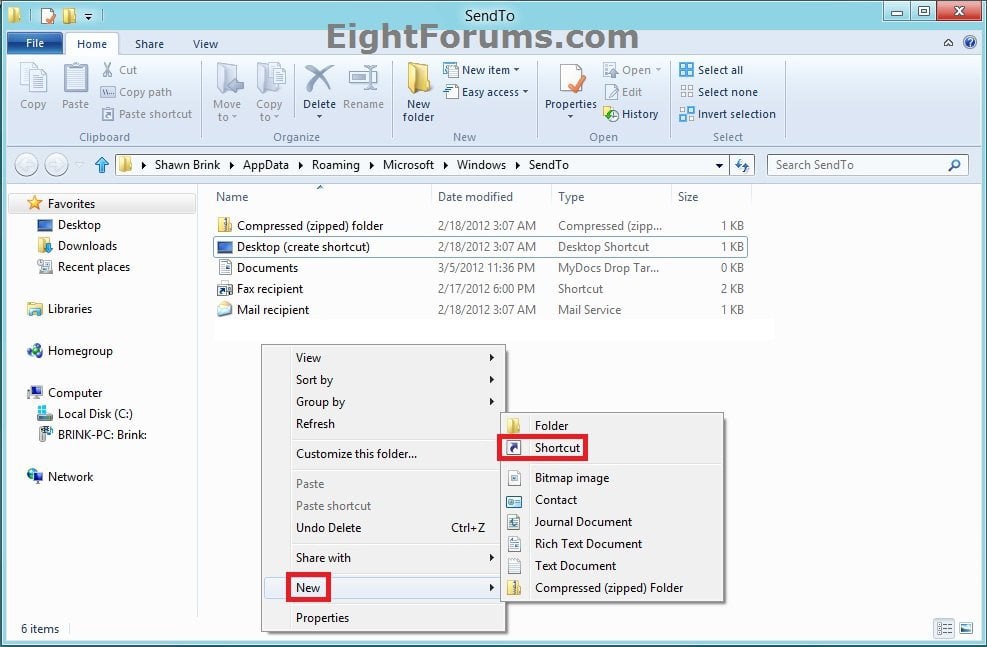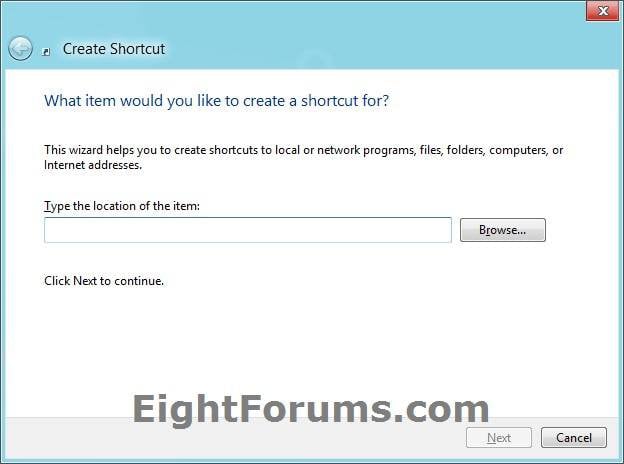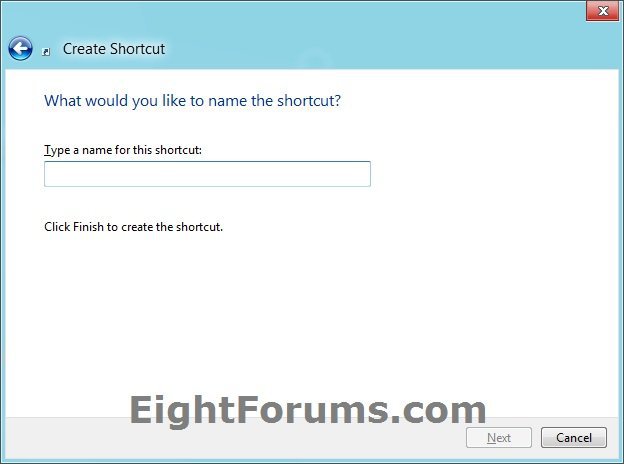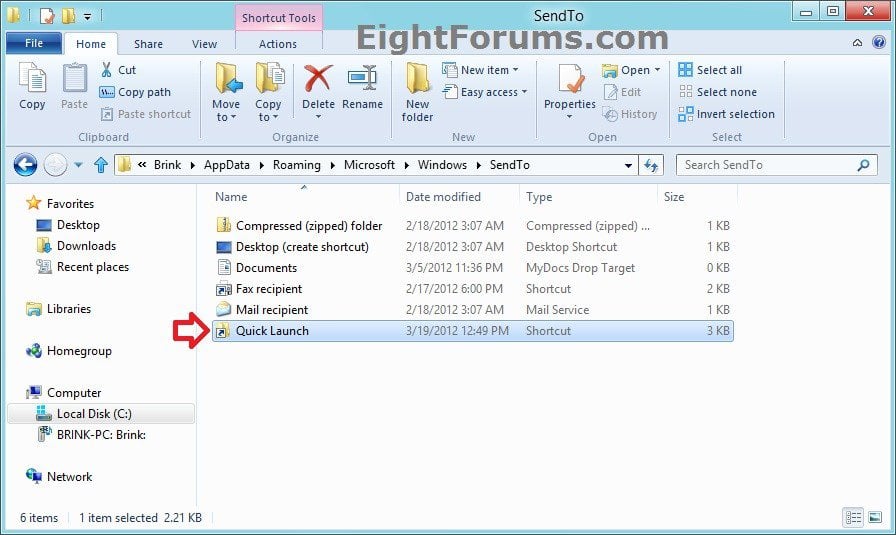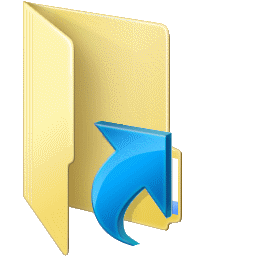How to Add Quick Launch to "Send to" Context Menu in Vista, Windows 7, and Windows 8
This will show you how to add Quick Launch to the Send to context menu of your user account in Vista, Windows 7, and Windows 8.
This will make it easer to add a copy of items you want to Quick Launch on the taskbar.
This will make it easer to add a copy of items you want to Quick Launch on the taskbar.
EXAMPLE: Send to -> Quick Launch
Here's How:
1. Press the Windows + R key to open the Run dialog, type the command below, and click/tap on OK. (see screenshot below)
NOTE: You could also manually navigate to the hidden C:\Users\(user-name)\AppData\Roaming\Microsoft\Windows\SendTo folder instead.
shell:sendto
2. Right click or press and hold on an empty area in the SendTo folder, and click/tap on New and Shortcut. (see screenshot below)
3. Copy and paste the command below into the location area, and click/tap on the Next button. (see screenshot below)
%UserProfile%\AppData\Roaming\Microsoft\Internet Explorer\Quick Launch
4. Type Quick Launch for the name, and click/tap on the Finish button. (see screenshot below)
NOTE: You can name this anything you would like though.
5. Quick Launch has now been added to the Send to context menu. You can now close the SendTo folder. (see screenshot below)
That's it,
Shawn
Attachments
Last edited: