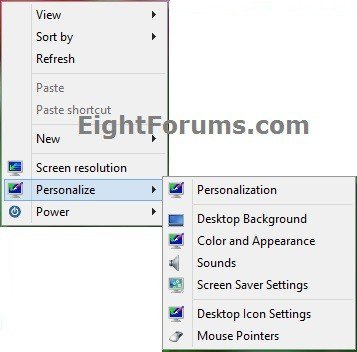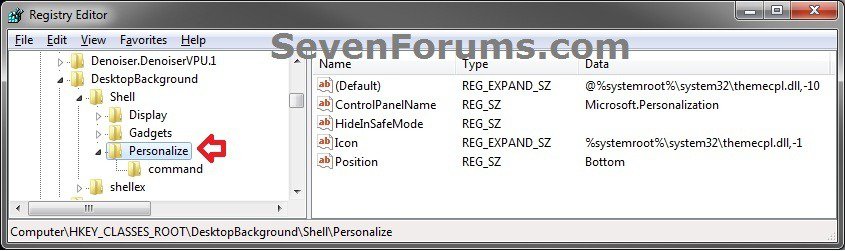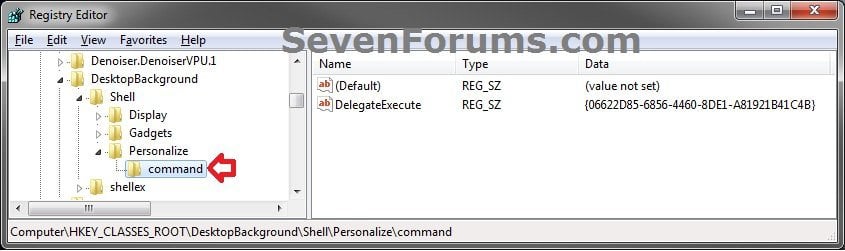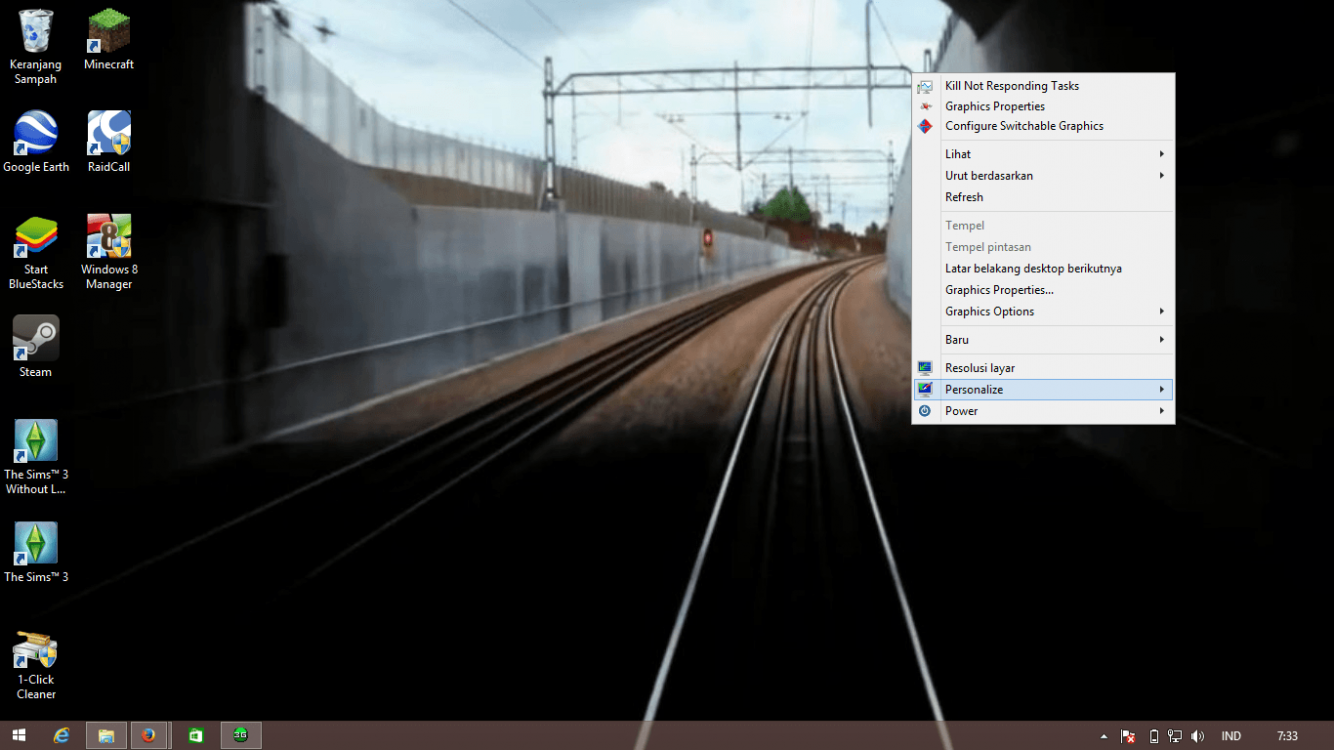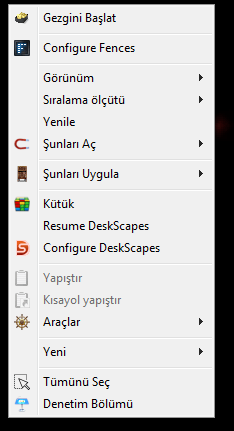How to Add or Remove Expanding "Personalize" Desktop Context Menu in Windows 7 and Windows 8
This tutorial will show you how to add or remove a custom Personalize expanding desktop context menu for all users in Windows 8 and Windows 7 Home Premium, Professional, Ultimate, and Enterprise.
While all users can use this context menu, you must be signed in as an administrator to be able to do the steps in this tutorial.
While all users can use this context menu, you must be signed in as an administrator to be able to do the steps in this tutorial.
This tutorial will not work in the Windows 7 Starter and Windows 7 Home Basic editions since they do not have the personalization features included in them.
For the Windows 7 Starter and Windows 7 Home Basic editions, see OPTION TWO in the tutorial link below to add Personalize instead.
Desktop Background - Change in Windows 7 Starter
For the Windows 7 Starter and Windows 7 Home Basic editions, see OPTION TWO in the tutorial link below to add Personalize instead.
Desktop Background - Change in Windows 7 Starter
EXAMPLE: Custom Expanding "Personalize" Desktop Context Menu
Here's How:
1. If you have not aleady, you will need to first take ownership in Windows 7 or Windows 8/8.1, and set permissions to Allow the Administrators group Full control of both the Personalize and command registry keys below. (see screenshot below)
NOTE: If you already did this step previously, then you will not need to do it again.
HKEY_CLASSES_ROOT\DesktopBackground\Shell\Personalize
HKEY_CLASSES_ROOT\DesktopBackground\Shell\Personlize\command
2. Do either step 3 or 4 below for what you would like to do.
3. To Use the Custom Expanding "Personalize" Desktop Context Menu
A) Click/tap on the Download button below to download the .reg file below, and go to step 5 below.
Use_Custom_Personalize_Desktop_Context_Menu.reg
4. To Restore the Default "Personalize" Desktop Context Menu
A) Click/tap on the Download button below to download the .reg file below, and go to step 5 below.
Restore_Default_Personalize_Desktop_Context_Menu.reg
5. Double click/tap on the downloaded .reg file to merge it.
6. If prompted, click/tap on Run, Yes (UAC), Yes, and OK.
7. When finished, you can delete the downloaded .reg file if you like.
That's it,
Shawn
Attachments
Last edited by a moderator: