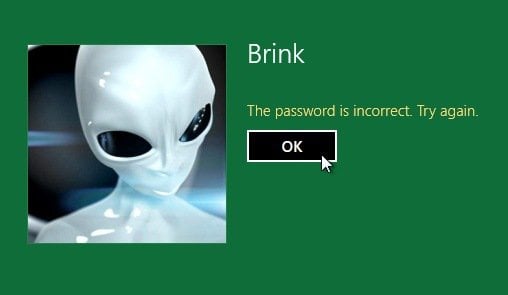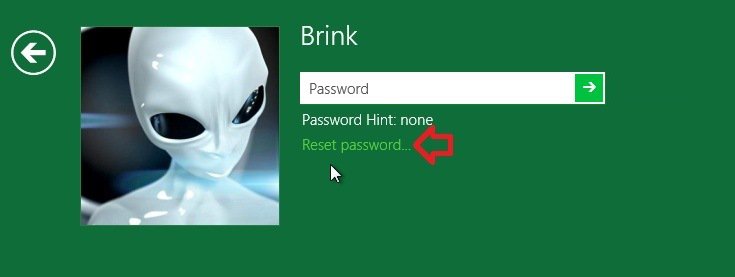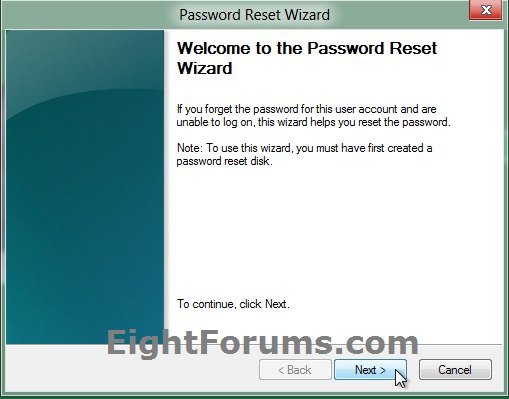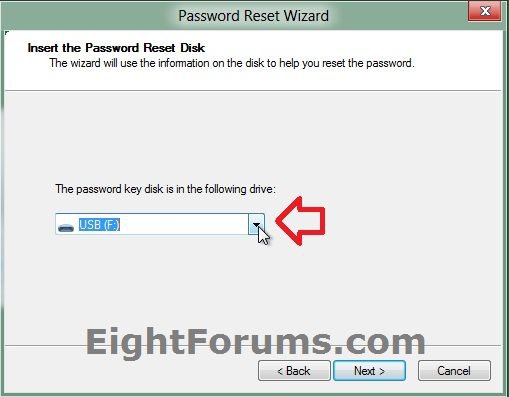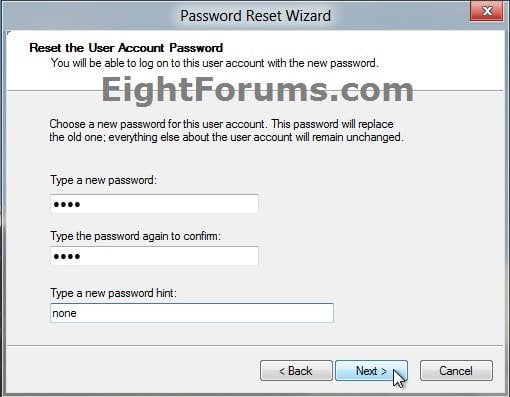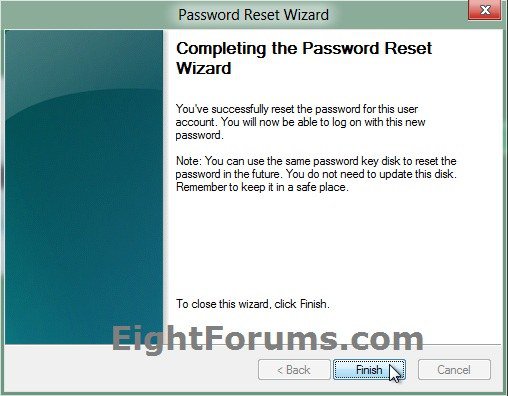How to Reset Your Local User Account Password with Password Reset Disk in Windows 8 and 8.1
If you have previously created a password reset disk on a USB flash drive for your local user account in Windows 8, then this will show you how to use it to reset your password with a new password to be able to sign in with instead afterwards.
This does not apply to Microsoft accounts.
A password reset disk will only reset your normal password created during the installation of Windows 8, and will not reset your pin number or picture password.
The password reset disk can be used to reset your user account's password no matter how many times you reset it.
This does not apply to Microsoft accounts.
A password reset disk will only reset your normal password created during the installation of Windows 8, and will not reset your pin number or picture password.
The password reset disk can be used to reset your user account's password no matter how many times you reset it.
Here's How:
1. Once you had already typed in the wrong password for the current user account, and pressed Enter or clicked/tapped on the enter arrow, you will get The password is incorrect. Try again. message. Click/tap on OK. (see screenshot below)
2. Connect the USB flash drive that was used to create a password reset disk on for this specific local user account to your computer.
3. Click/tap on the Reset password link. (see screenshot below)
4. Click/tap on Next. (see screenshot below)
5. Select the USB flash drive that was used to create a password reset disk on for this specific user account to your computer from step 2, and click/tap on Next. (see screenshot below)
6. Type in a new password for the user account, type it in again to confirm it, type in a password hint, and click/tap on Next. (see screenshot below)
7. When it's finished resetting the password of the current user account to the new password, click/tap on Finish. (see screenshot below)
8. You will now be able to sign in to this user account with the new password.
That's it,
Shawn
Related Tutorials
- How to Change or Remove a Local Account Password in Windows 8 and 8.1
- How to Enable or Disable Password History Enforcement in Windows 7 and Windows 8
- How to Create a Password Reset Disk on a USB Flash Drive in Windows 8 and 8.1
- How to Create a Password for a Local User Account in Windows 8 and 8.1
- How to Create a "Forgotten Password Wizard" Shortcut in Vista, Windows 7, and Windows 8
- How to Create a "Password Reset Wizard" Shortcut in Vista, Windows 7, and Windows 7
Attachments
Last edited by a moderator: