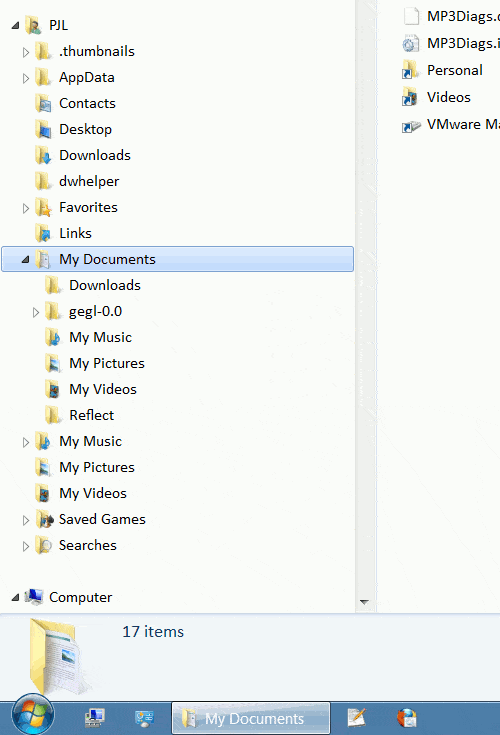What's up with people sticking to thos long thing on the taskbar? Windows 7 has been out for over 3 years (Counting from Beta) and you still use that old cluttery rubbish? D:
Um... Seeing the text makes it easier to tell which windows I want to open. It's faster and easier.
I hate that useless "Always combine, hide labels" default setting.
When you can see the name, you can click directly on the program you want to use.
The text is usually truncated at the end, making it ugly all the time and completely useless much of the time, and it only gets worse as you open more windows. I always considered the variable size taskbar slabs one of Microsoft's horrible design blunders. Massive pinning plus "Always combine, hide labels" makes the Windows 7 taskbar truly great, and it is the only thing in the history of Windows that has allowed me to discard 3rd party program launchers, which I've used since the NT4 days. Using the slabs means you can't do as much pinning, or if you're one of those silly people who continue to use Quick Launch in Windows 7, you can't stuff as many icons there, because you have to leave sufficient room on the taskbar to accommodate as many slabs as you are going to use, and it's never enough. And when you have only a small number of windows open, all that taskbar space is unoccupied and goes to waste, which is doubly bad because you're permanently sacrificing screen real estate to the taskbar. It's just bad design, and it always was.
My Computer
System One
-
- OS
- Windows 8.1 Pro with Media Center