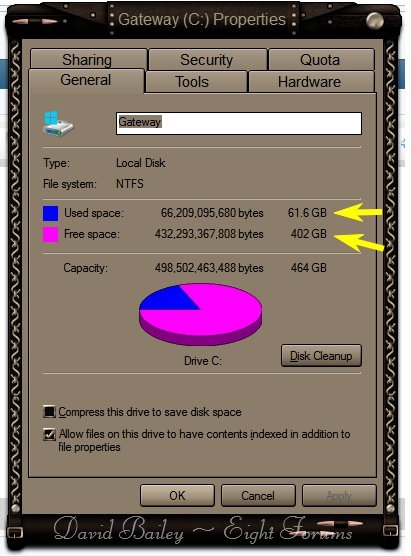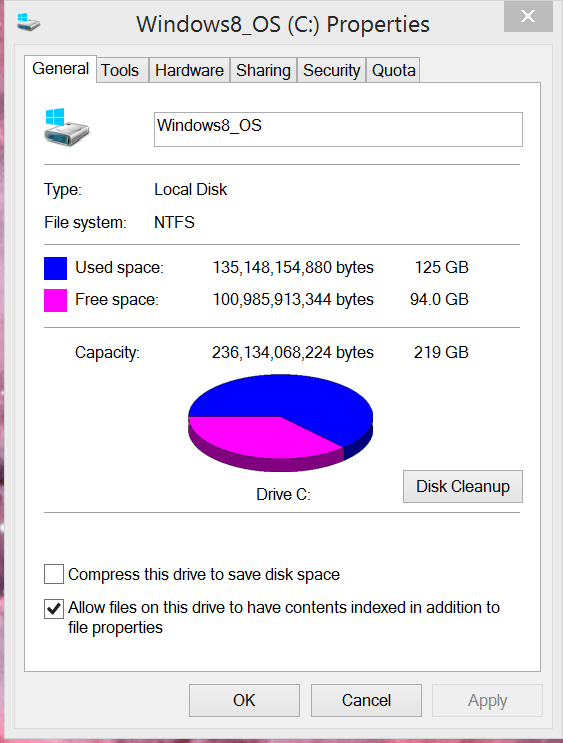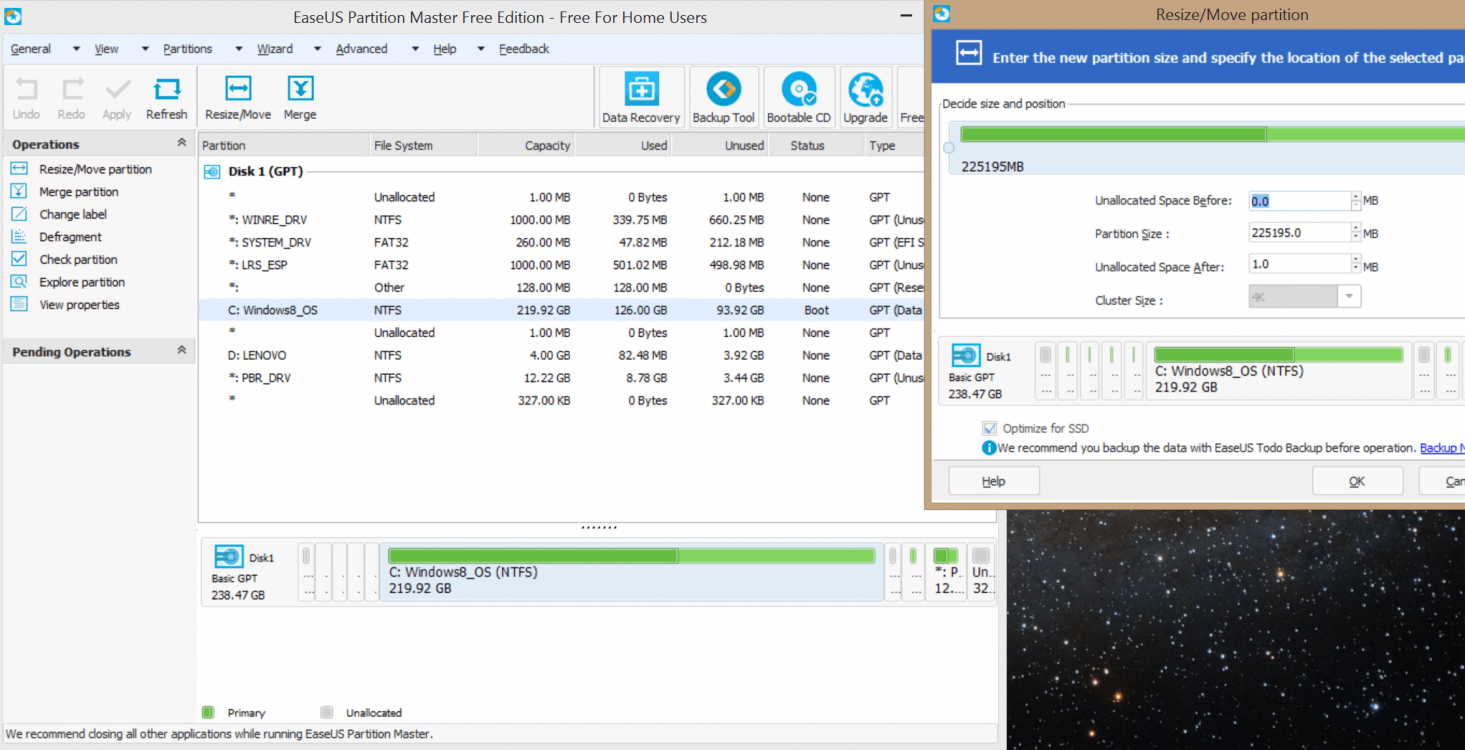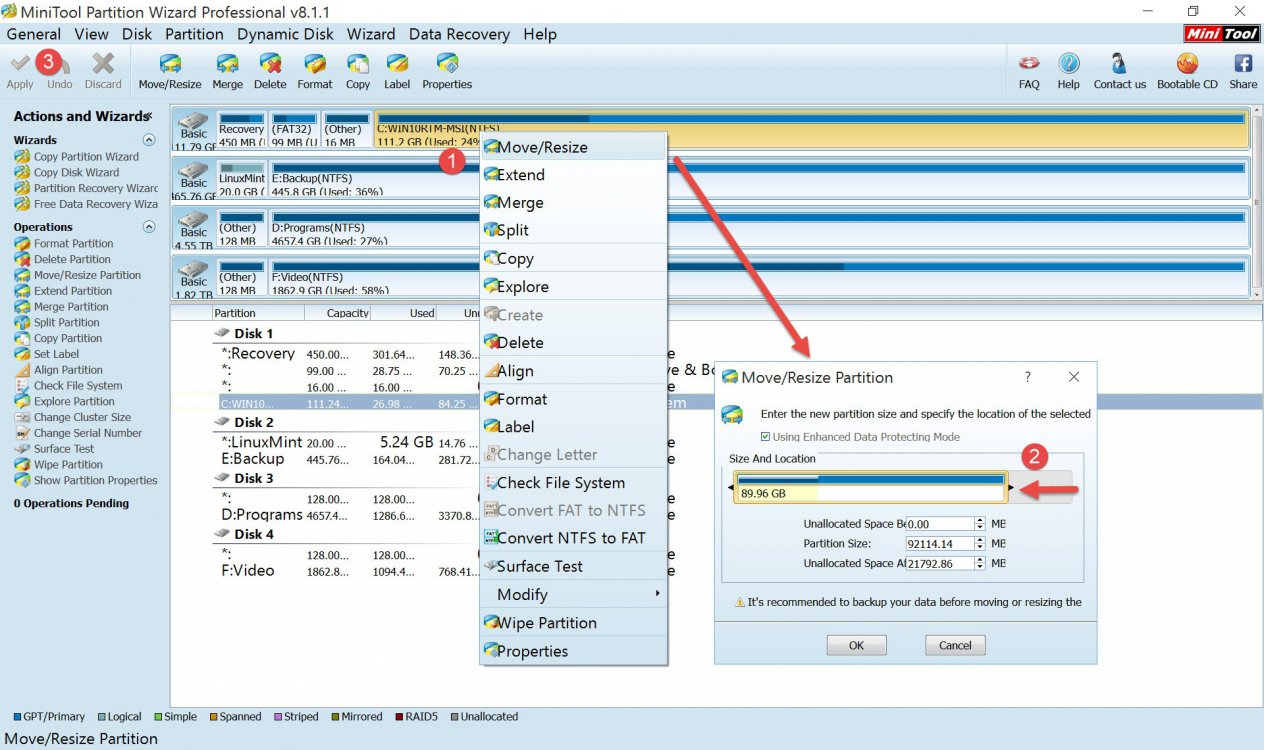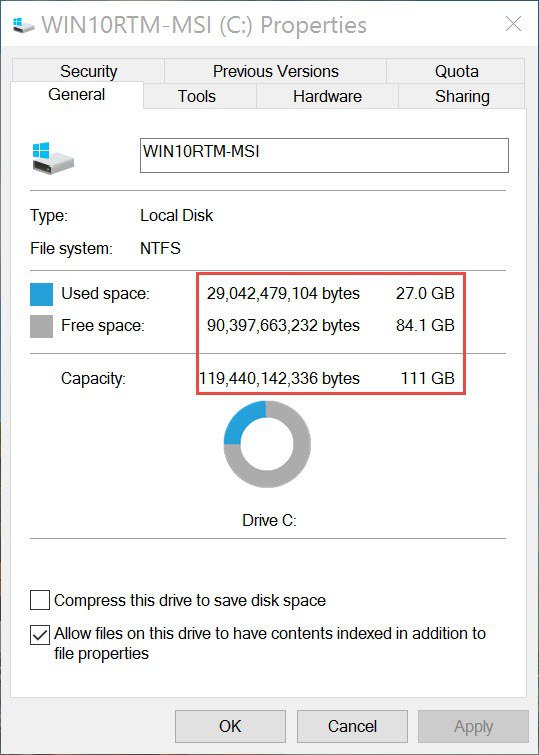Hi,
Technical specs: I have a Lenovo Yoga 2 with Windows 8.1. Intel Core i7 Processor, 8GB RAM, 256GB hard drive, and 64-bit OS.
I am in the Disk Management system attempting to shrink my C drive by about 20GB to allow room for an Ubuntu install. I want to be able to dual boot my system. The Disk Management says that I have 94.07GB free in my C drive (43% free), yet when I click to shrink the volume of C drive, it says that the "size of available shrink space in in MB" is 6359. This is not enough room for an Ubuntu install, much less for the program I want to run on it after.
If anyone can shed light on what is going on and a possible way around it, help would be greatly appreciated. Thanks in advance.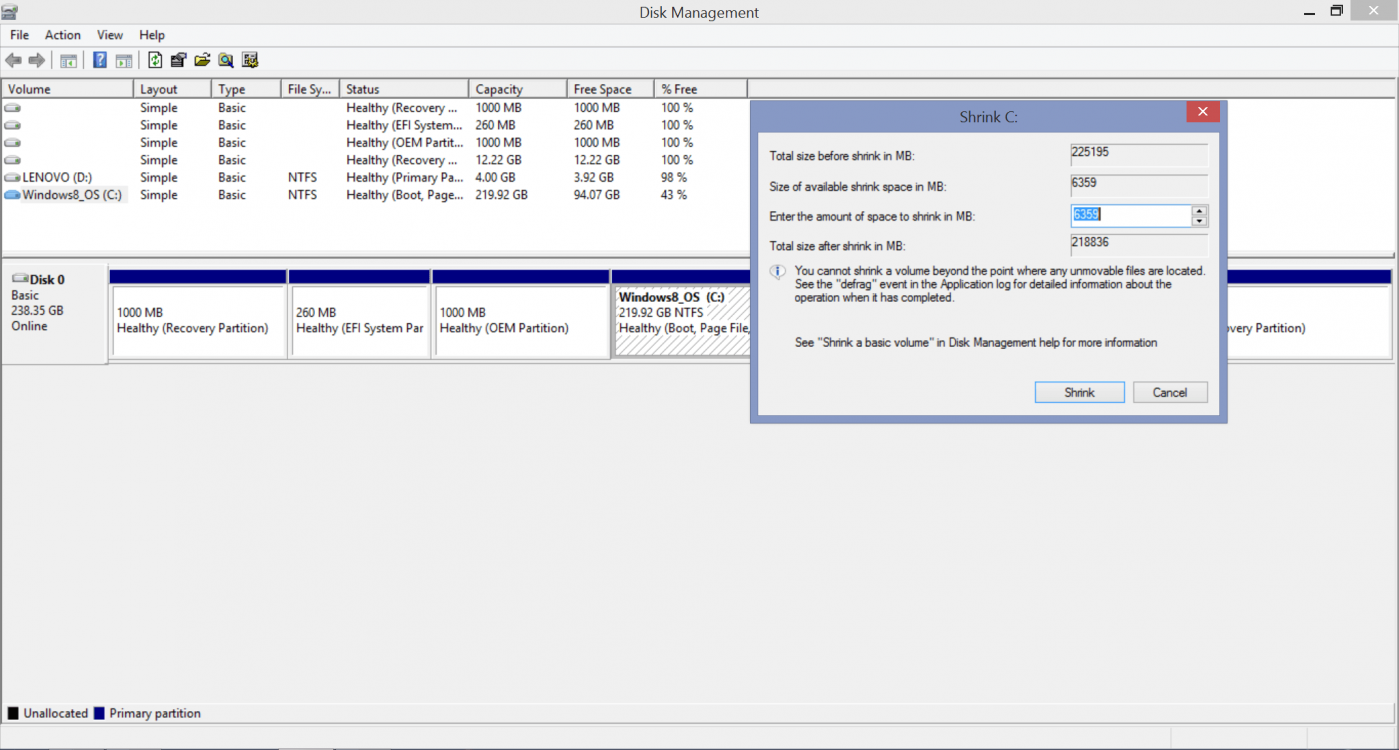
Technical specs: I have a Lenovo Yoga 2 with Windows 8.1. Intel Core i7 Processor, 8GB RAM, 256GB hard drive, and 64-bit OS.
I am in the Disk Management system attempting to shrink my C drive by about 20GB to allow room for an Ubuntu install. I want to be able to dual boot my system. The Disk Management says that I have 94.07GB free in my C drive (43% free), yet when I click to shrink the volume of C drive, it says that the "size of available shrink space in in MB" is 6359. This is not enough room for an Ubuntu install, much less for the program I want to run on it after.
If anyone can shed light on what is going on and a possible way around it, help would be greatly appreciated. Thanks in advance.
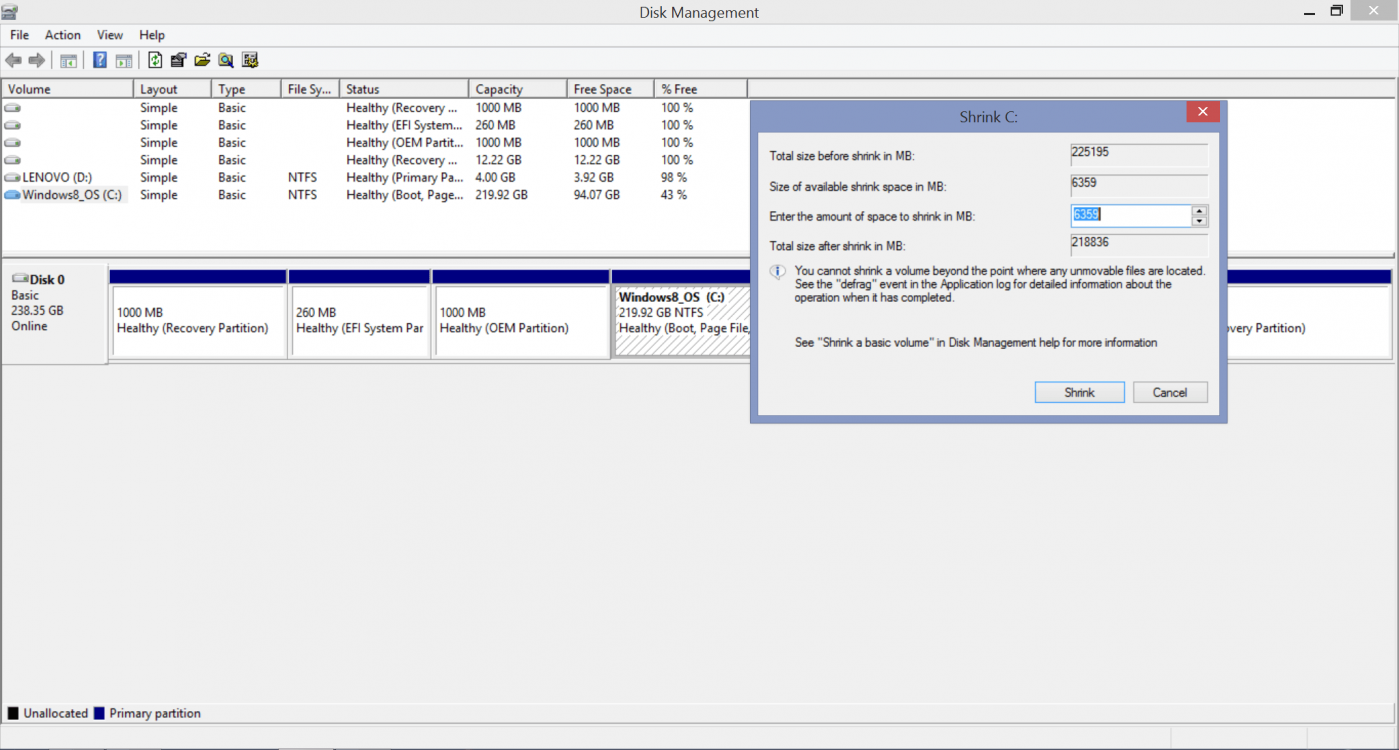
My Computer
System One
-
- OS
- 8.1