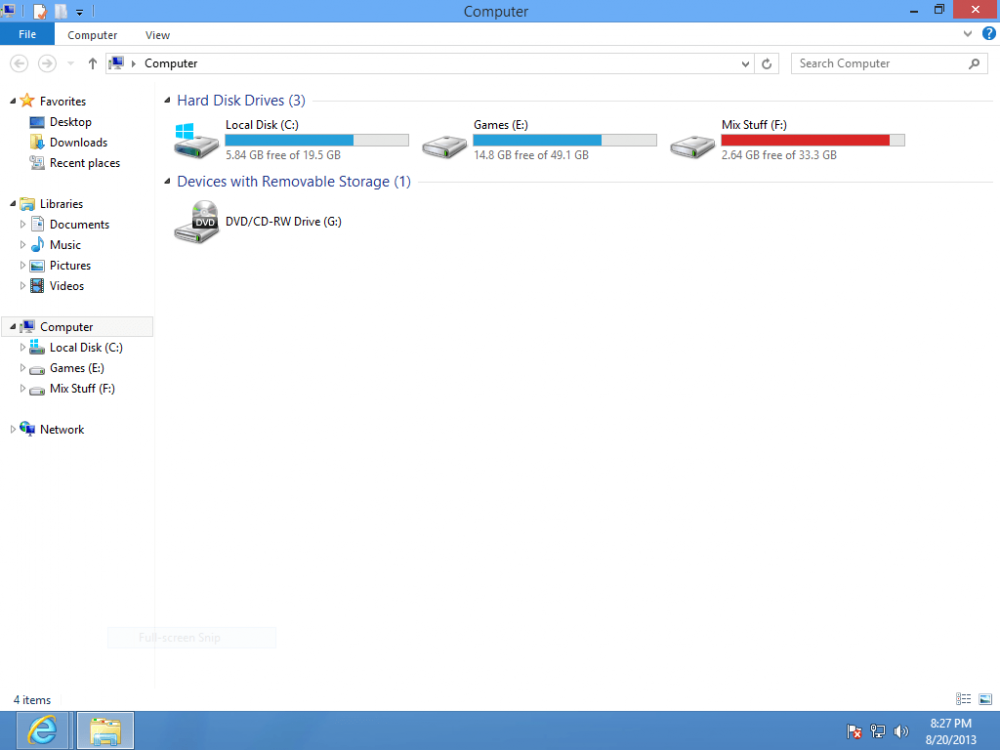hamza umar
New Member

- Messages
- 4
Hi folks,
MY REQUEST : PLEASE READ MY FULL POST - THANK YOU
PLEASE DONT OVERLOOK
I am expecting someone would reply. ( I'm impressed with admins etc whoever replies to these forums )
.
So recently my windows 7's some system files got corrupt . won't start after windows logo (when the arrow shows up=>always bsod, even in safemode). so I decided to format C and install fresh windows 8.
.
Then I had four partitions C:\windows(7) D:\Softwares E:\Games F:\Mix Stuff.
My plan was to format C (of course for windows 8) and D (as C had only 20Gb space so I thought I would also format D 46Gb and give C 45Gb and D 20-21Gb as it was useless to me and contained only a bunch of crappy softwares ). Well, it FAILED here's how. after formatting C and D I deleted them thinking that boths unallocated space will merge. but it DID'NT.
After deleting I tried creating new partition on D but it FAILED "we cannot create create new partition" (search google 'cause others also sometimes have this not very nice error many times). Then I did same thing with C and it WORKED. I had to give it again 20Gb (maximum) - NO CHOICE.
Then I installed Windows 8 on C. (thinking I will later format D on desktop)
.
Now here's the scenario : I DO NOT WANT TO FORMAT E:\ AND F:\ AS IT CONTAINS MY PRECIOUS DATA.
After the startup config, 'Startup' came up I went to Desktop then Computer and then wow what????
WHERE THE HELL ARE OTHER PARTITIONS????????
Only C:\ I found there 7.67Gb free of 19.5GB.
Where are others gone .
I am begging you please HELP. Don't overlook it. P.L.E.A.S.E
UPDATE : MORE TROUBLE
.
What a sad day for me. I went to disk management and saw only (C:\) other 138Gb (something) was unallocated space
. Then I booted my pc from windows installation usb and on the drive screen I saw C 19.5-20Gb and Unallocated space 138Gb.
PLEASE TELL ME WHAT HAPPENED IF THE DRIVES WERE DELETED CAN MY DATA BE BROUGHT BACK??? USING SOME TOOL?
PLEASE DONT IGNORE.
MY REQUEST : PLEASE READ MY FULL POST - THANK YOU
PLEASE DONT OVERLOOK
I am expecting someone would reply. ( I'm impressed with admins etc whoever replies to these forums )
.
So recently my windows 7's some system files got corrupt . won't start after windows logo (when the arrow shows up=>always bsod, even in safemode). so I decided to format C and install fresh windows 8.
.
Then I had four partitions C:\windows(7) D:\Softwares E:\Games F:\Mix Stuff.
My plan was to format C (of course for windows 8) and D (as C had only 20Gb space so I thought I would also format D 46Gb and give C 45Gb and D 20-21Gb as it was useless to me and contained only a bunch of crappy softwares ). Well, it FAILED here's how. after formatting C and D I deleted them thinking that boths unallocated space will merge. but it DID'NT.
After deleting I tried creating new partition on D but it FAILED "we cannot create create new partition" (search google 'cause others also sometimes have this not very nice error many times). Then I did same thing with C and it WORKED. I had to give it again 20Gb (maximum) - NO CHOICE.
Then I installed Windows 8 on C. (thinking I will later format D on desktop)
.
Now here's the scenario : I DO NOT WANT TO FORMAT E:\ AND F:\ AS IT CONTAINS MY PRECIOUS DATA.
After the startup config, 'Startup' came up I went to Desktop then Computer and then wow what????
WHERE THE HELL ARE OTHER PARTITIONS????????
Only C:\ I found there 7.67Gb free of 19.5GB.
Where are others gone .
I am begging you please HELP. Don't overlook it. P.L.E.A.S.E
UPDATE : MORE TROUBLE
.
What a sad day for me. I went to disk management and saw only (C:\) other 138Gb (something) was unallocated space
. Then I booted my pc from windows installation usb and on the drive screen I saw C 19.5-20Gb and Unallocated space 138Gb.
PLEASE TELL ME WHAT HAPPENED IF THE DRIVES WERE DELETED CAN MY DATA BE BROUGHT BACK??? USING SOME TOOL?
PLEASE DONT IGNORE.
Attachments
Last edited:
My Computer
System One
-
- OS
- Windows 8 Pro
- Computer type
- PC/Desktop
- System Manufacturer/Model
- dell optiplex gx620 desktop
- CPU
- intel pentium d
- Motherboard
- intel something
- Memory
- 3gb ddr2
- Graphics Card(s)
- nvidia geforce 8400gs 512 mb
- Browser
- ie10
- Antivirus
- n/a

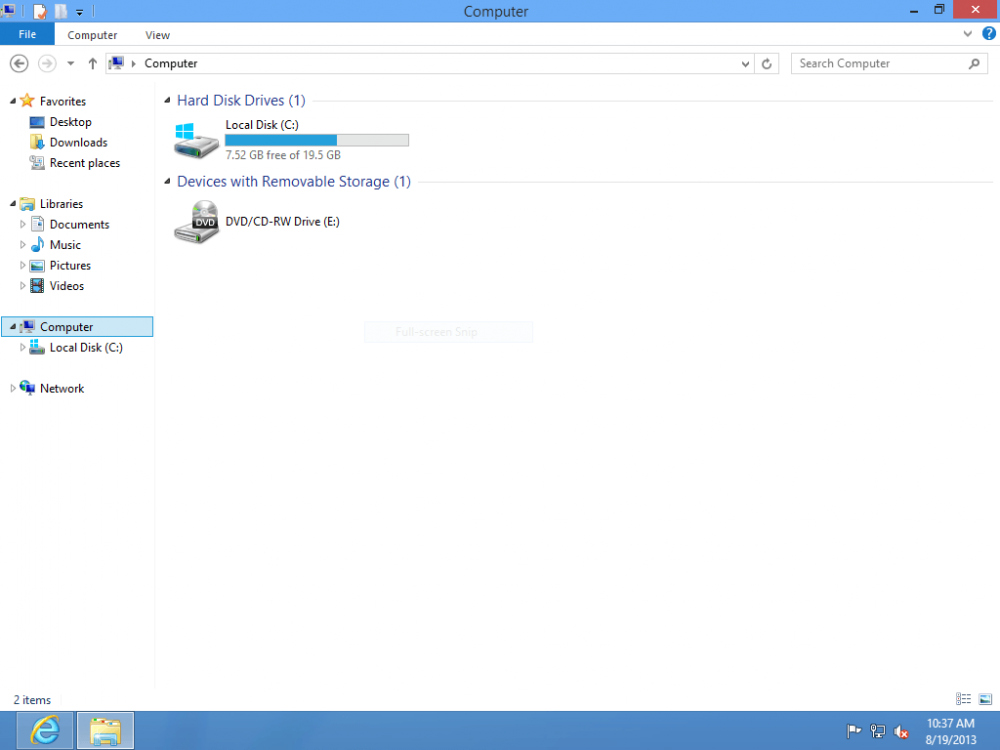
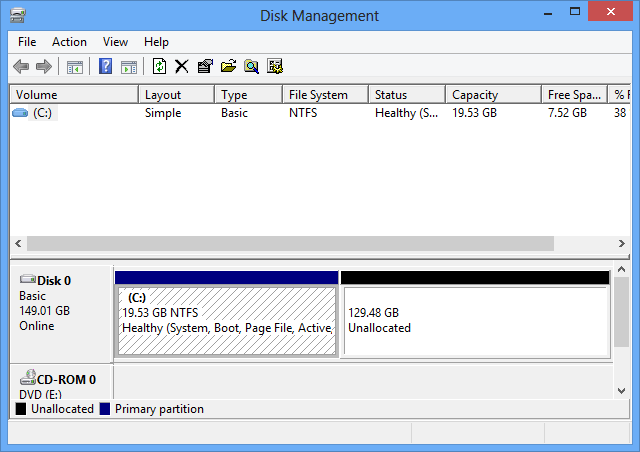




 . Now my freaky problem is finally solved. I was very confused because of so many programs and was thinking "Which one should I go for first?". So I searched on google for a better one. First video I saw was of a guy explaining and using Easeus Partition Recovery. So I thought lets go for it first. I got EaseUs Partition Master Professional and scanned unallocated space and Ah! There. I got my E:\ and F:\ drive back INTACT
. Now my freaky problem is finally solved. I was very confused because of so many programs and was thinking "Which one should I go for first?". So I searched on google for a better one. First video I saw was of a guy explaining and using Easeus Partition Recovery. So I thought lets go for it first. I got EaseUs Partition Master Professional and scanned unallocated space and Ah! There. I got my E:\ and F:\ drive back INTACT