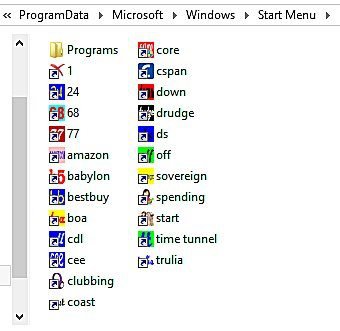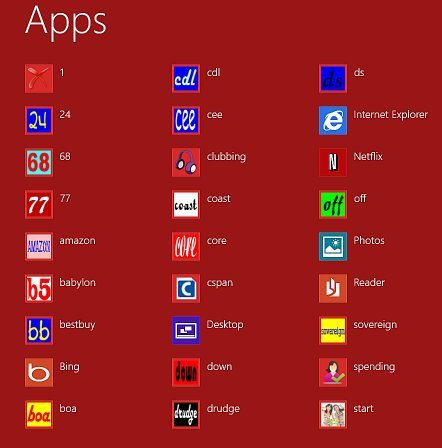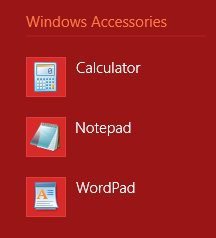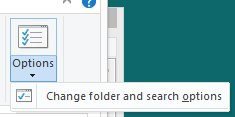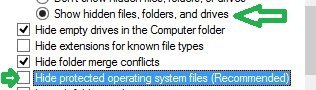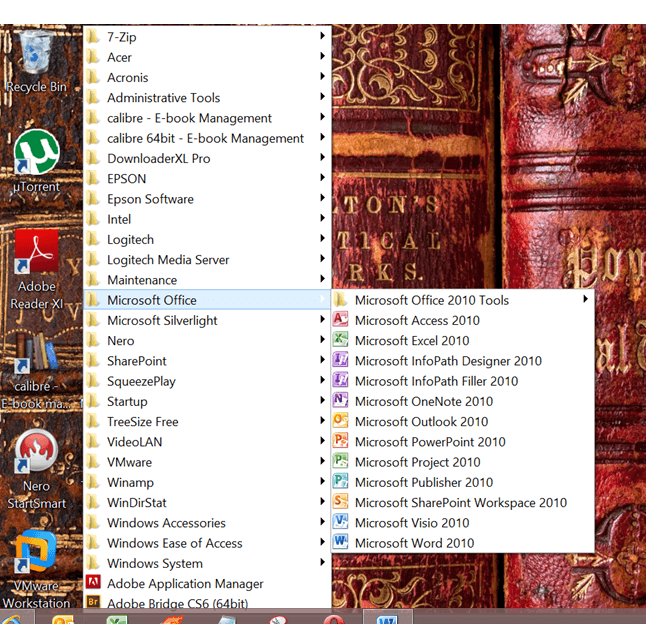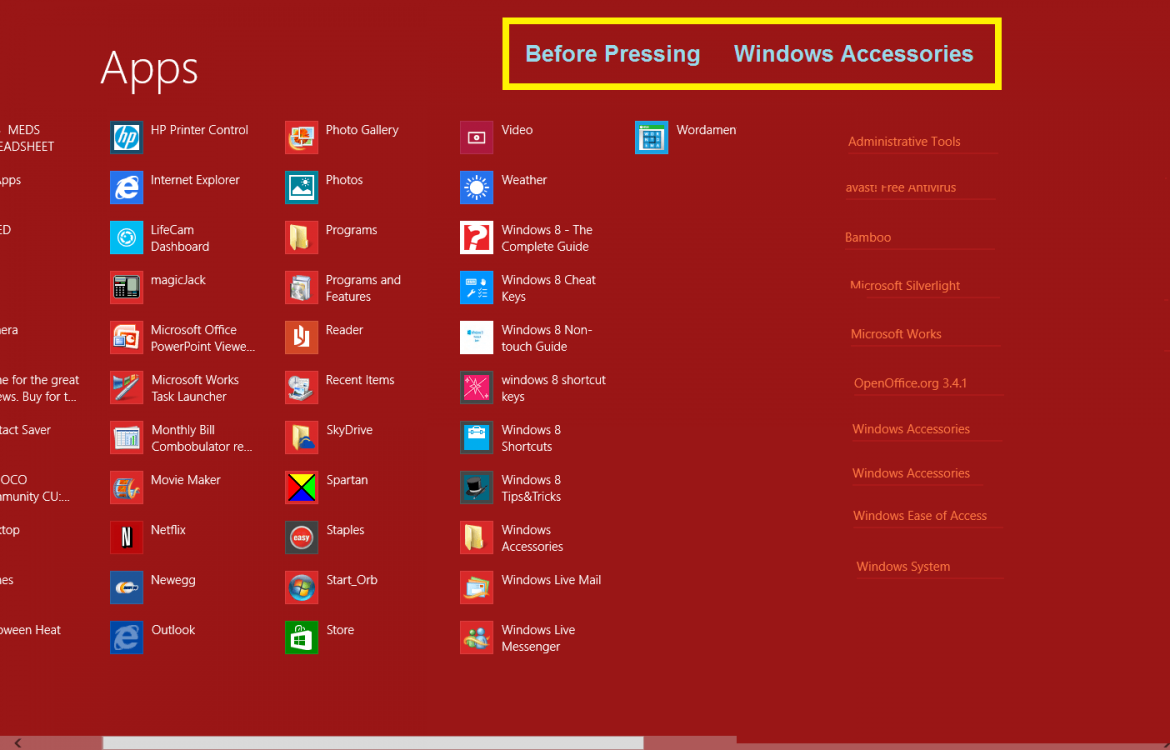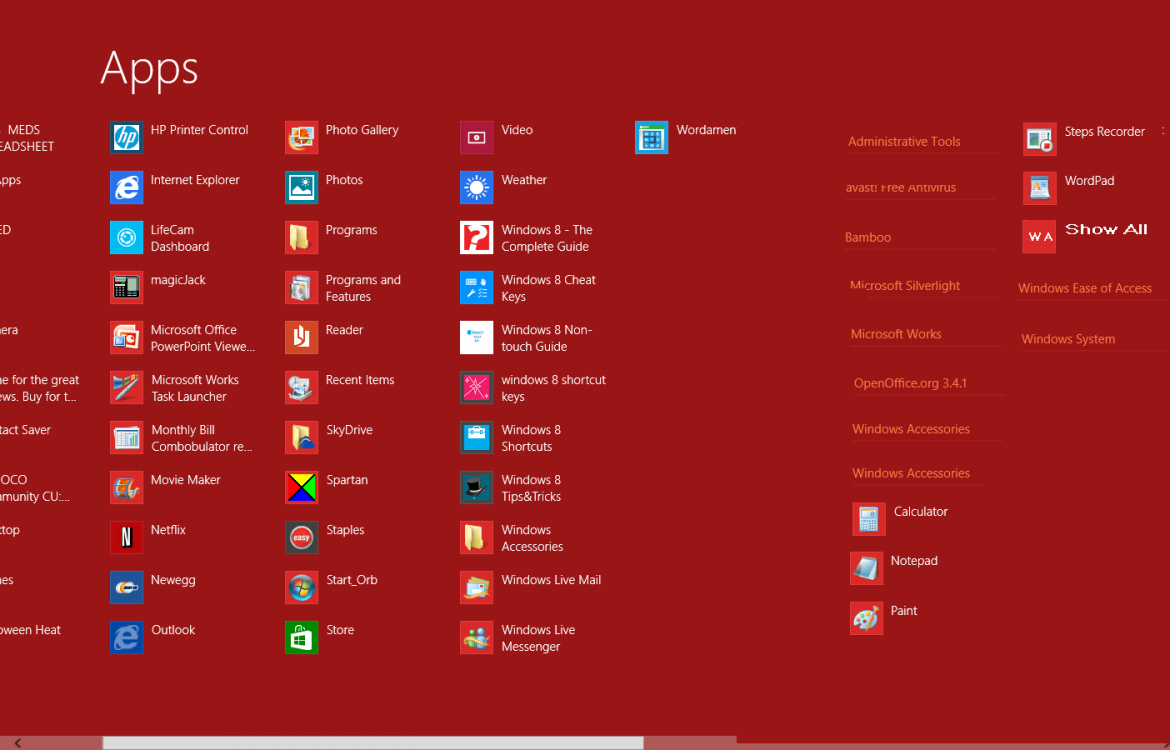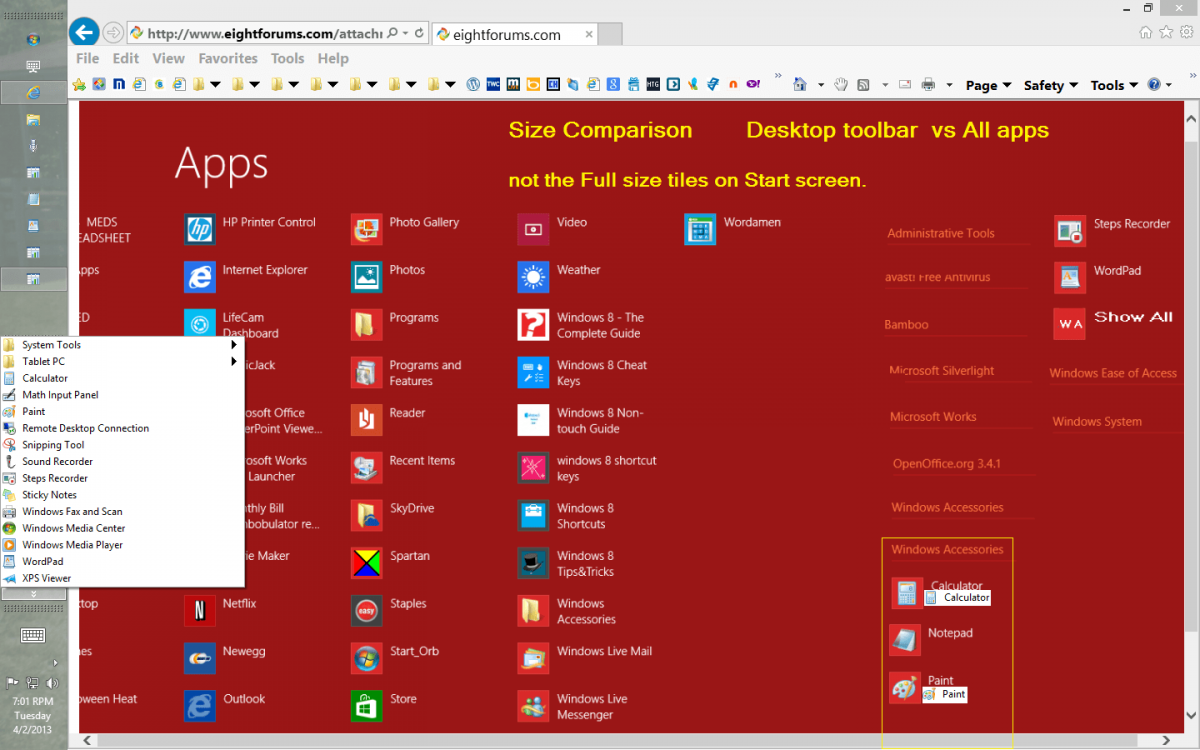- Messages
- 724
- Location
- Bay City Michigan USA
Yes, I've done that too. It still exposes more than it should. Even in 98 & XP we were able to create a folder in Start called 'Graphics' and group PSP, Adobe, Gimp, Paint.Net ... into it. Just to make the start menu cleaner and not wait for All Programs to quit scrolling up/down.
All I'm saying is if I don't use a program like Silverlight I should be able to collapse it completely.
Then if I only use 6 out of 16 programs in a group like Windows Accessories, I should be able to have those 6 pinned to All apps and/ or Start.
With the option to see the other 10 as needed.
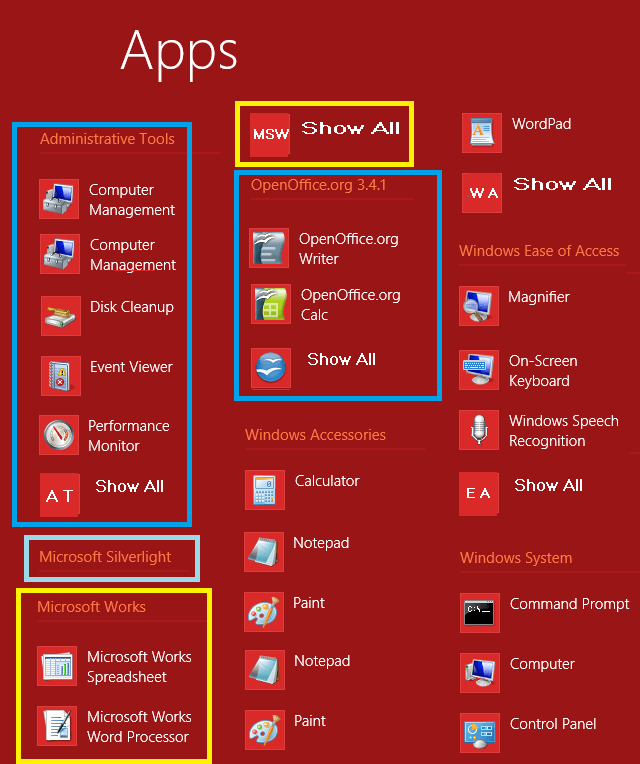
All I'm saying is if I don't use a program like Silverlight I should be able to collapse it completely.
Then if I only use 6 out of 16 programs in a group like Windows Accessories, I should be able to have those 6 pinned to All apps and/ or Start.
With the option to see the other 10 as needed.
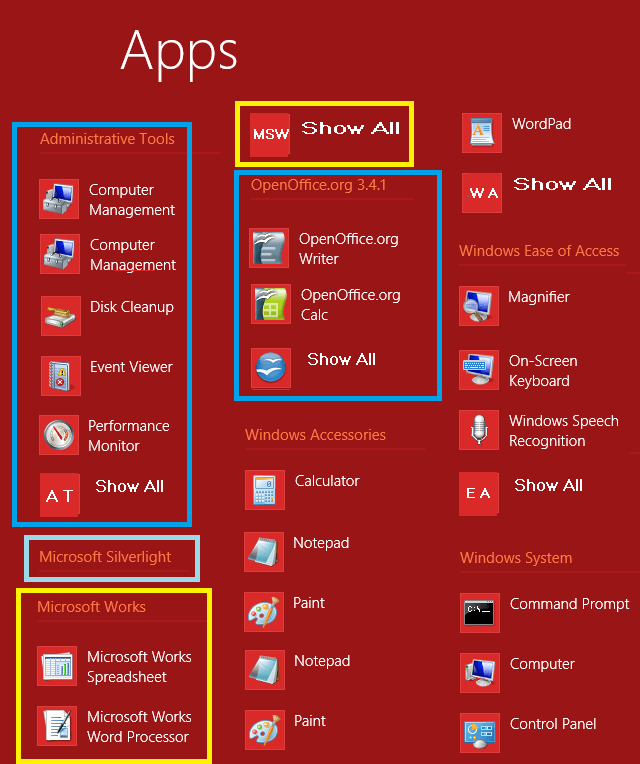
My Computer
System One
-
- OS
- 8.1
- Computer type
- PC/Desktop
- CPU
- i7-3770K
- Motherboard
- ASRock Z77 Extreme4
- Memory
- 16 GB
- Graphics Card(s)
- onboard
- Monitor(s) Displays
- 17" 24"
- Hard Drives
- 1 TB WD
- PSU
- 550w