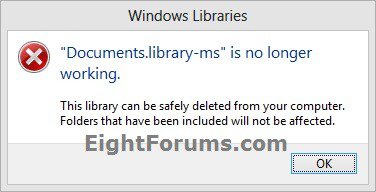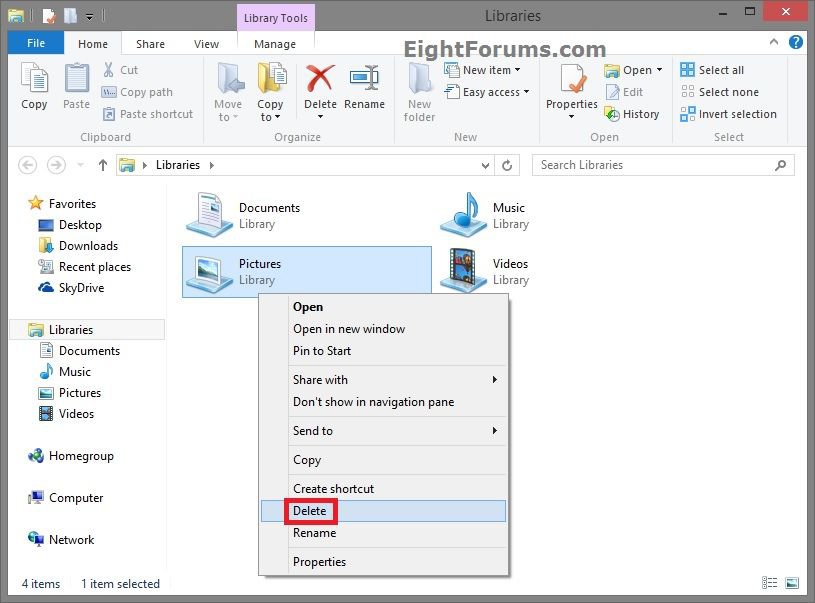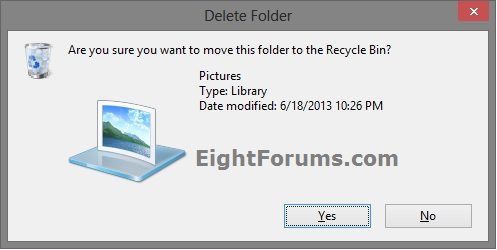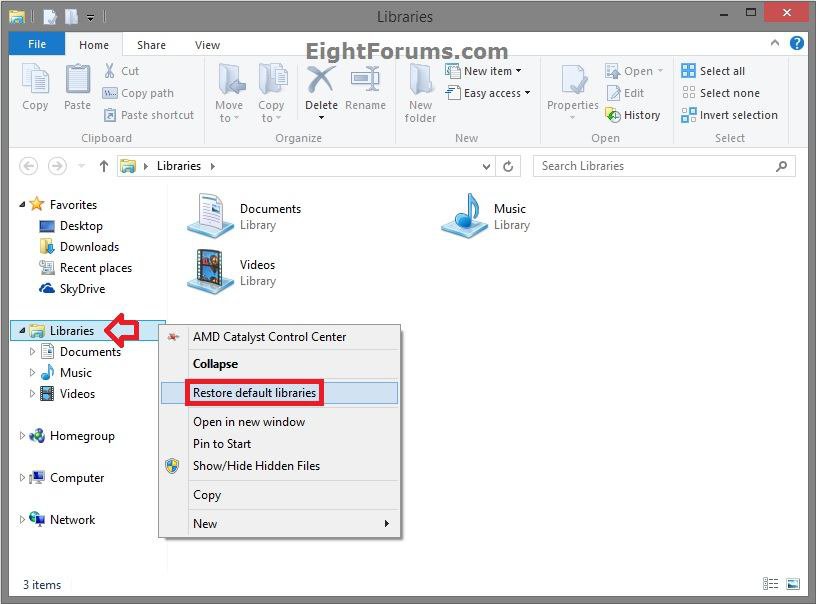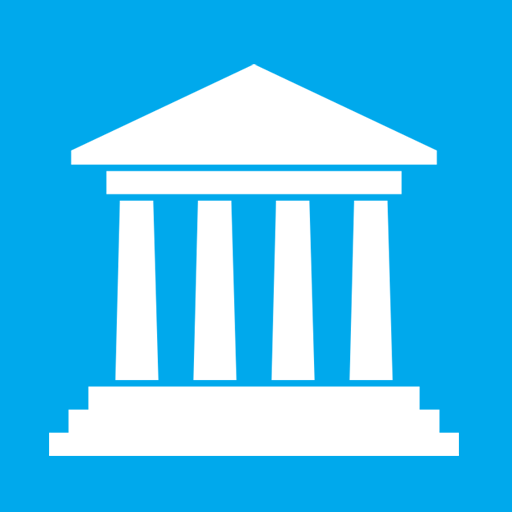How to Fix the Library-ms is no longer working Error in Windows 7 and Windows 8
This tutorial will show you how to fix the 'Library-ms is no longer working' error when you attempt to open a library in Windows 7 and Windows 8.
EXAMPLE: "Documents.library-ms is no longer working. This library can be safely deleted from your computer. Folders that have been included will not be affected" Error
- Pictures.library-Ms is No Longer Working
- Documents.library-Ms is No Longer Working
- Videos.library-Ms is No Longer Working
- Music.library-Ms is No Longer Working
Here's How:
1. Open Windows Explorer (Windows 7) or File Explorer (Windows 8).
2. Delete any library that you are getting this error with. (see screenshot below)
NOTE: Do not worry. Deleting a library does not delete the contents of the library.
3. If prompted by Recycle Bin, click/tap on Yes to confirm deletion of library. (see screenshot below)
4. When finished deleting affected libraries, right click on Libraries in the navigation pane, and click/tap on Restore Default Libraries. (see screenshot below)
That's it,
Shawn
Related Tutorials
- How to Fix Libraries when Hidden and Empty in Windows 7 and Windows 8
- How to Fix Cannot Rename Library in Windows 7 and Windows 8
- How to Restore the Default Libraries in Windows 7 and Windows 8
- How to Add or Remove "Libraries" from the Navigation Pane in Windows 8 Explorer
- How to Add or Remove "Libraries" from the Navigation Pane in Windows 7 Explorer
- Hide or Show a Library in Navigation Pane in Windows 7 and Windows 8
- How to Add or Remove Libraries Desktop Icon in Windows 8 and 8.1
Attachments
Last edited by a moderator: