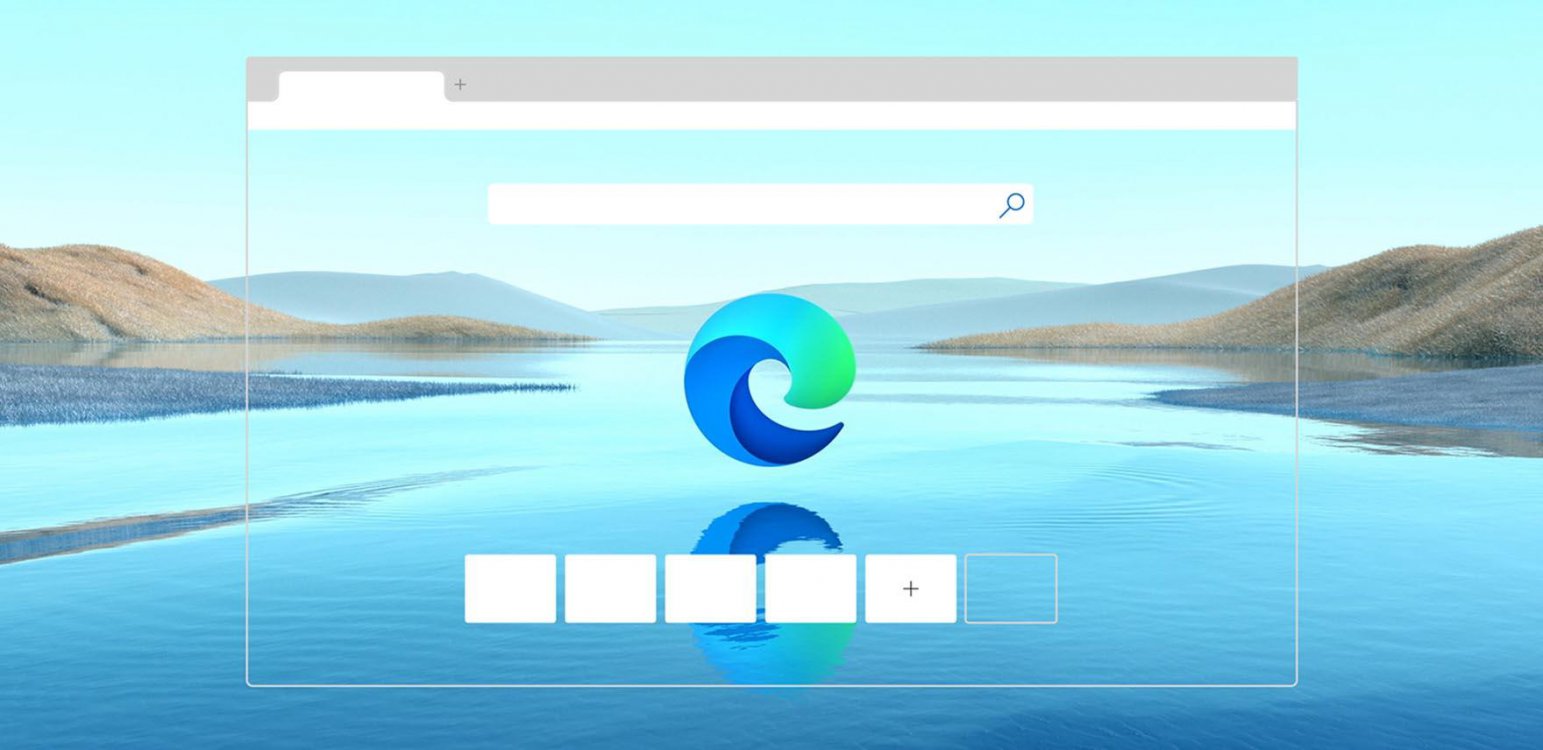
Since the release of the new Microsoft Edge, we have heard a lot of feedback about missing the web notes tool that allowed you to capture and mark up content across the web. Frankly, we’ve missed it too! But first, we wanted to make it better. While web notes was a great feature, there was also room for improvement. Many of you reported using it for capturing quick screenshots to copy or share, while others loved the ability to to mark-up full webpages with scrolling. So, we designed the new screenshot feature, web capture, with this in mind and are excited to introduce the basic screen capture functionality to our Dev and Canary builds. In the near future, you can expect to see more functionalities added to web capture, like adding ink or highlights to your captures, capturing full webpages, and scrolling while marking them.
To try it out, use the Settings and more menu (...) in the top right corner of the browser and select Web capture.
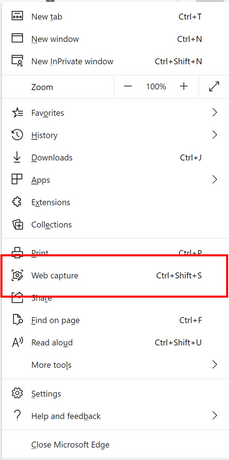
When you open web capture, you can use the selection tool to capture just the content you want. We found that sometimes you want more than what you’re able to see on the webpage, so we have added the ability for you to select content lower down on the page. To do this, just hold down the selection tool and drag to the bottom of the page; the page will automatically start to scroll so that you can capture everything you need in one go.
Once you are done with the capture, you will see a menu with a couple of options: copy and preview. Click Copy to add the image to your clipboard. It will then be available for you to paste into any application. For more options, select Preview. This will allow you to preview the content you selected and provide options to share or save it locally.
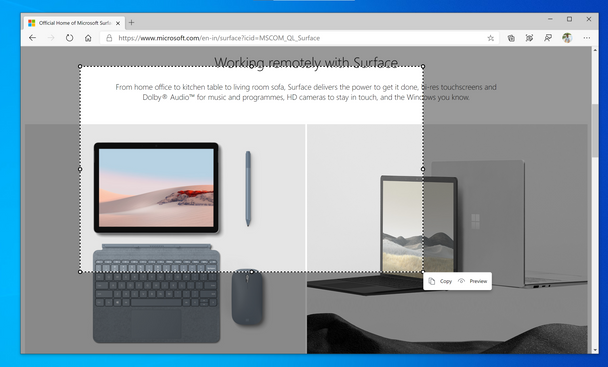
If you love web capture and want to access the tool more quickly, you can pin it directly to your browser toolbar. Just right click on the option in the Settings and more menu (...) and select Show in toolbar. You can also use the keyboard shortcut (Ctrl+Shift+S) to invoke web capture.
Try out the new tool and let us know what you think! We love hearing your feedback. From within Microsoft Edge, you can go to “…” menu > Help and feedback > Send feedback, or simply use the shortcut (Shift+Alt+I) to open the feedback tool.
- The Microsoft Edge Product Team
Source: Introducing web capture for Microsoft Edge
Last edited by a moderator:
