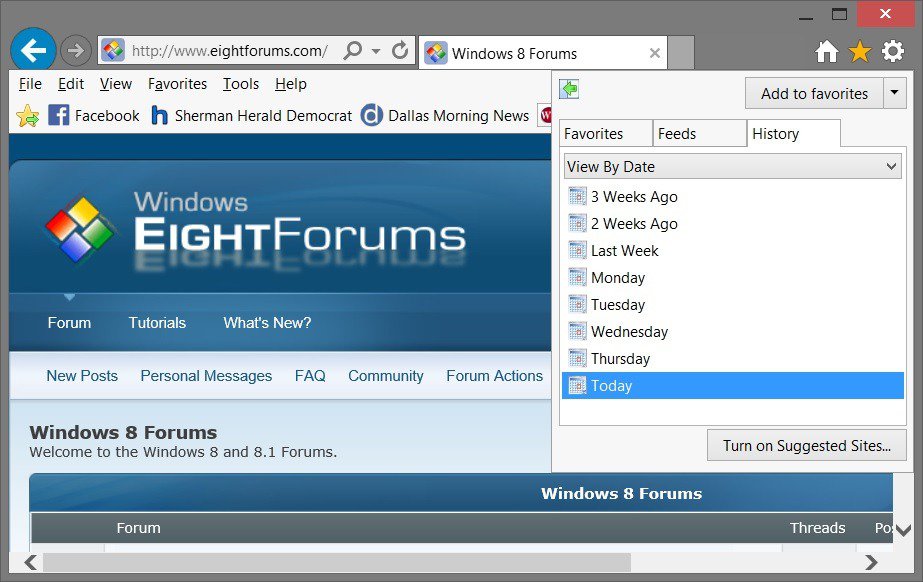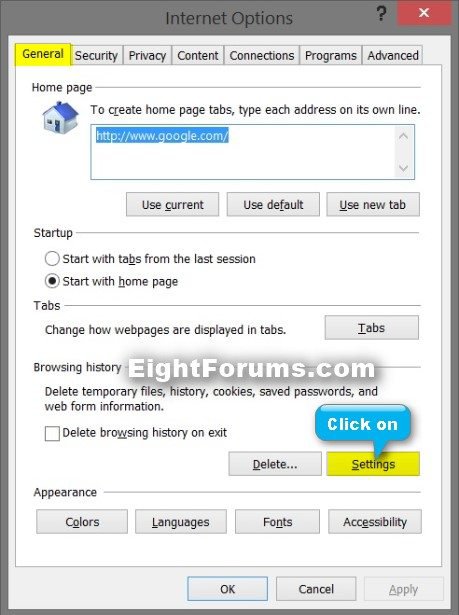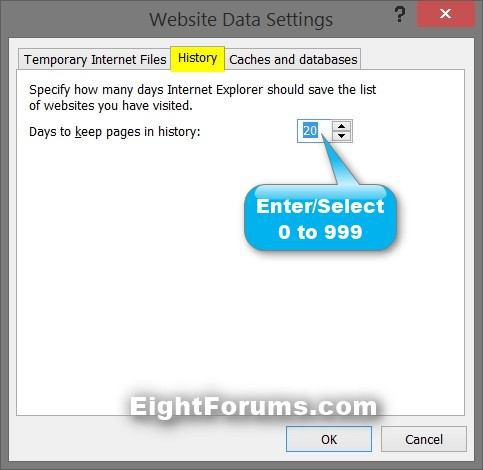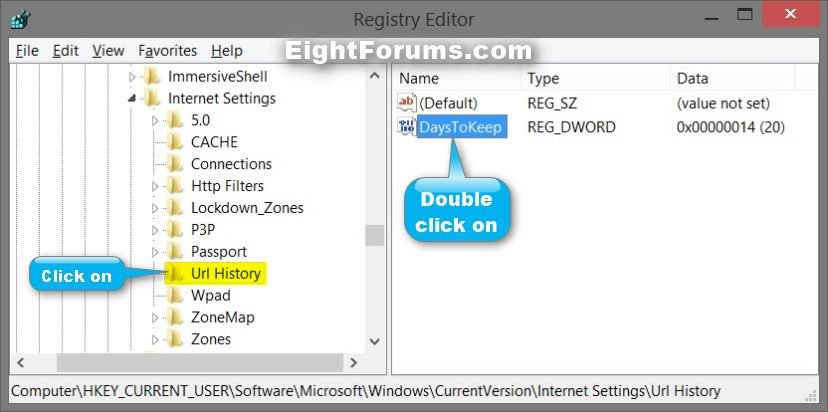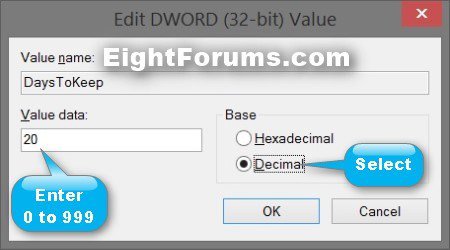How to Specify Days to Keep Pages in History in Internet Explorer
This tutorial will show you how to specify how many days Internet Explorer should save the list of websites you have visited to view in the Favorites Center history.
This only applies to your user account, and not all users.
Setting the value for the "Days to keep pages in history" setting to 0 (zero) does not clear Web sites in the History folder until the following day. You can delete your History in Delete Browsing History to clear it now though.
Setting the value for the "Days to keep pages in history" setting to 0 (zero) does not clear Web sites in the History folder until the following day. You can delete your History in Delete Browsing History to clear it now though.
EXAMPLE: Favorites Center history
OPTION ONE
Specify Days to Keep Pages in History in Internet Options
1. Open Internet Options.
2. In the General tab, click/tap on the Settings button under Browsing history. (see screenshot below)
3. In the History tab, specify between 0 to 999 days to keep pages in history from this point on, and click/tap on OK. (see screenshot below)
NOTE: The default setting is 20 days.
4. Click/tap on OK in Internet Options. (see screenshot below step 2)
OPTION TWO
Specify Days to Keep Pages in History in Registry Editor
1. Press the :winkey: + R keys to open the Run dialog, type regedit, and click/tap on OK.
2. If prompted by UAC, then click/tap on Yes (Windows 7/8) or Continue (Vista).
3. In Registry Editor, navigate to the location below. (see screenshot below)
Code:
HKEY_CURRENT_USER\Software\Microsoft\Windows\CurrentVersion\Internet Settings\Url History
If the Url History subkey is not there, then right click on the Internet Settings key, click on New and Key, type Url History, and press Enter.
4. In the right pane of Url History, double click on the DaysToKeep DWORD to modify it. (see screenshot above)
If the DaysToKeep DWORD is not there, then right click on an empty area in the right pane of Url History, click on New and DWORD (32-bit) value, type DaysToKeep, and press Enter.
5. Select (dot) Decimal, enter a number between 0 to 999 days to keep pages in history from this point on, and click/tap on OK. (see screenshot below)
NOTE: The default setting is 20 days.
6. When finished, you can close Registry Editor if you like.
That's it,
Shawn
Attachments
Last edited: