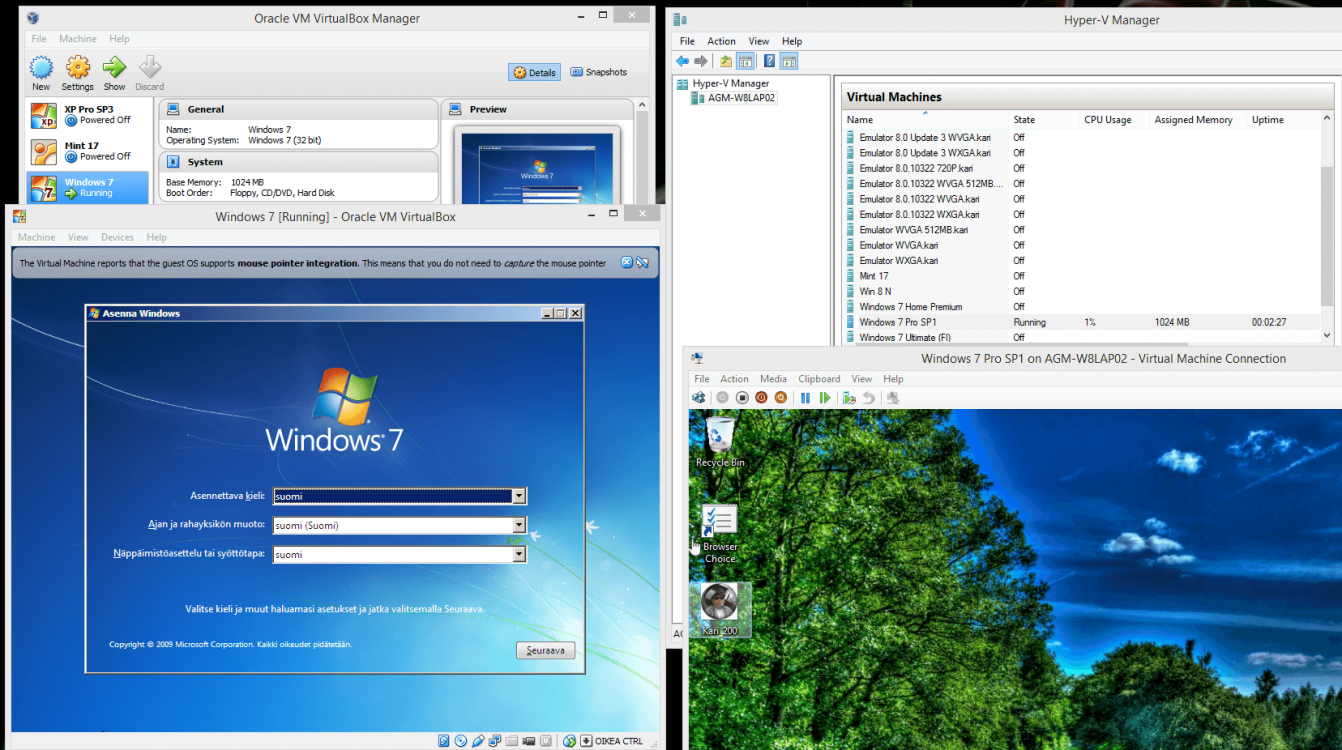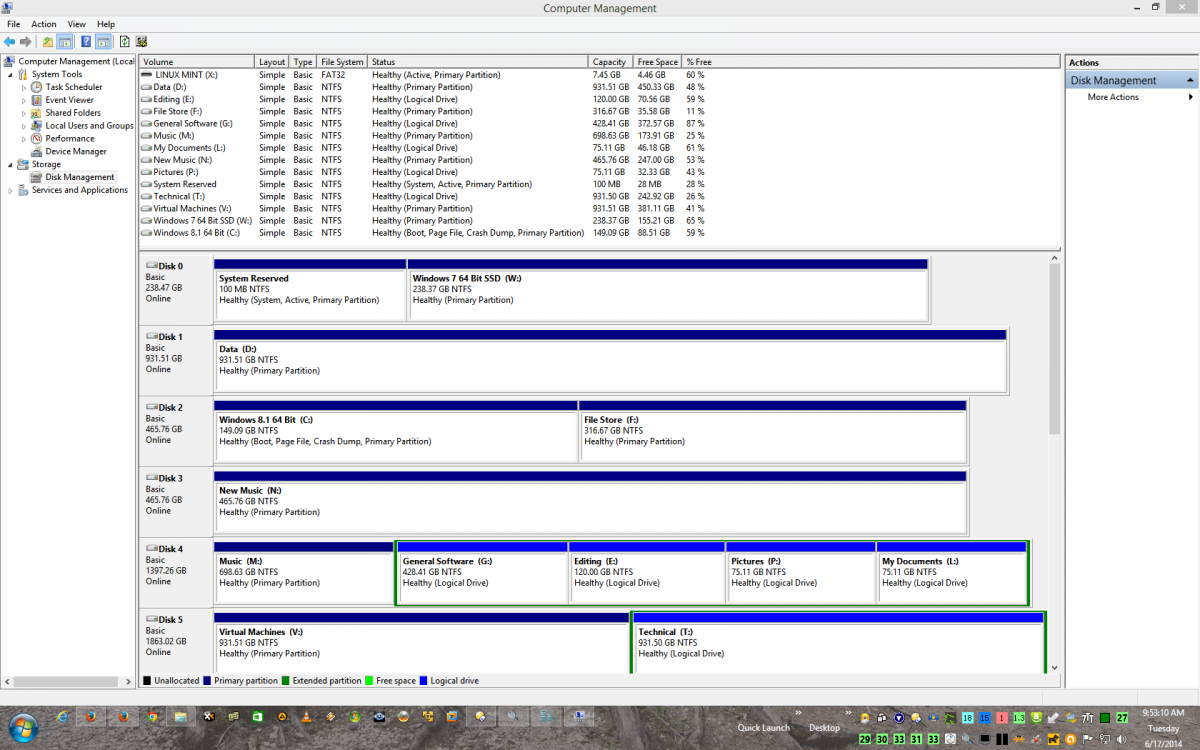- Messages
- 66
- Location
- NW Indianapolis Indiana
Hi,
I have many virtual machines in my VMWare Workstation install on Windows 7. I have now let Windows 8.1 lose on the bare metal of this machine as a dual booting system. I have enabled Hyper V on 8.1 to "play around with it and when I went to install VMWare the installer quit stating Workstation could not be installed with Hyper V installed. Any work around ? I don't have to know about Hyper V was just going to play around with it but VMWare will always be my main virtual platform.
I have many virtual machines in my VMWare Workstation install on Windows 7. I have now let Windows 8.1 lose on the bare metal of this machine as a dual booting system. I have enabled Hyper V on 8.1 to "play around with it and when I went to install VMWare the installer quit stating Workstation could not be installed with Hyper V installed. Any work around ? I don't have to know about Hyper V was just going to play around with it but VMWare will always be my main virtual platform.
My Computer
System One
-
- OS
- Windows 7 64 Bit and VM
- Computer type
- PC/Desktop
- System Manufacturer/Model
- Home Built (Saberkitty)
- CPU
- AMD FX-8350 Vishera 32nm Technology @ 4.1 GHz default
- Motherboard
- ASUSTeK COMPUTER INC. SABERTOOTH 990FX R2.0 (Socket 942)
- Memory
- G Skill F3-2400-8GZM
- Graphics Card(s)
- EVGA GeForce GTX 960 4GB Super SC ACX 2.0+ with Back Plate GDDR5 128bit, PCI-E 3.0
- Sound Card
- Creative X-Fi Titanium HD Audiophile PCIe
- Monitor(s) Displays
- LG L227WTG x 3
- Screen Resolution
- 1680 x 1050
- Hard Drives
- 238GB TOSHIBA THNSNJ256GCST SATA Disk Device (SSD)
1863GB Seagate ST2000DM 001-1CH164 (SATA)
1397GB Seagate ST1500DL 003-9VT16L(SATA)
466GB Western Digital WDC WD50 03AZEX-00K1GA0 (SATA) x 2
932GB Seagate ST310005 28AS SATA Disk Device (SATA)
- PSU
- Enermax Revolution87+ 1000 Watts Gold Certified Power Supply
- Case
- Rocketfish Full Tower
- Cooling
- Cooler Master 212 with push pull fans
- Keyboard
- Logitech K740
- Mouse
- Logitech Laser
- Internet Speed
- Fibre Cable 100 down 30 up.
- Browser
- IE 10 Firefox
- Antivirus
- Avast, MSE and common sense
- Other Info
- 3 x LG L227WTG @ 1680 x 1050 16:10 monitors.
Using Mouse Without Borders (Google it)