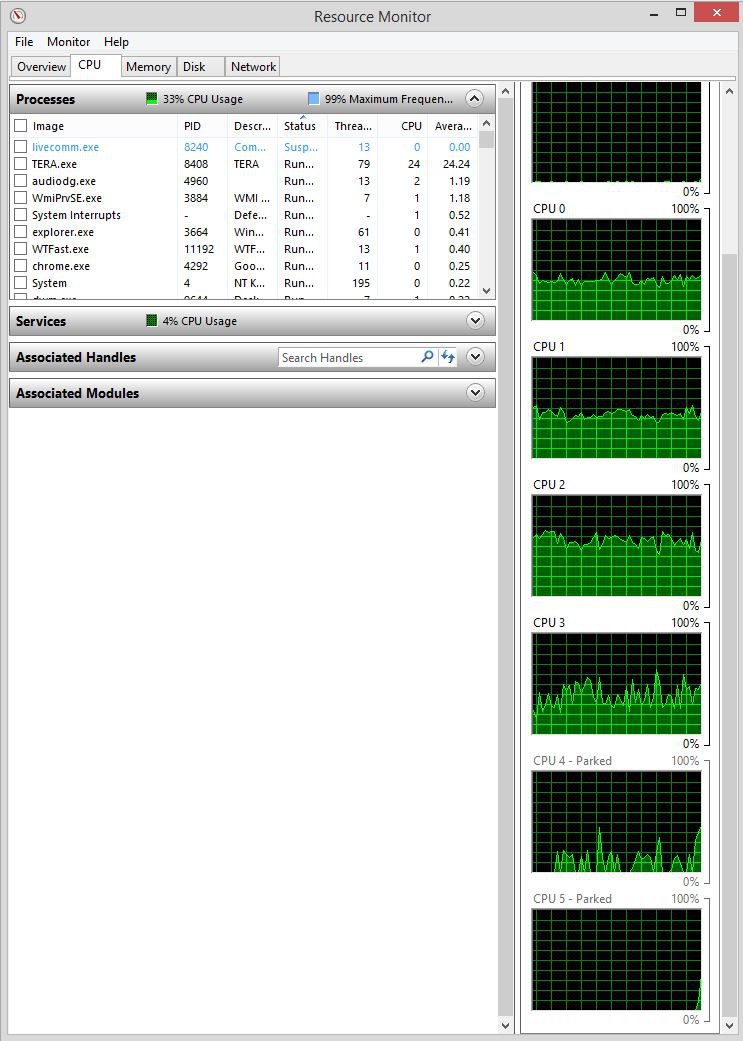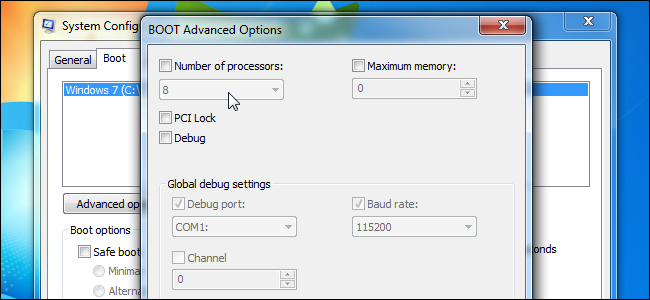- Messages
- 149
I suspect that my CPU core parking plays a part in my PC's performance especially when I'm running games. I was wondering about the best way yo go about Unparking them. Should I try to do it in the bios or through the registry somehow? I tried using a piece of software that supposedly unparked the cores in my CPU but it turns out, that it really didnt do anything at all.
Any help would be appreciated. Thanks in advance.
Any help would be appreciated. Thanks in advance.
Attachments
My Computer
System One
-
- OS
- Windows 8.1
- Computer type
- PC/Desktop
- CPU
- Intel i5 4690K
- Motherboard
- MSI Z97 Gaming 5
- Memory
- G.SKILL*Ripjaws*X Series*8GB*240-Pin*DDR3*SDRAM*DDR3 186
- Graphics Card(s)
- MSI GTX-970
- Sound Card
- N/A
- Monitor(s) Displays
- Panasonic 50" Plasma HDTV
- Screen Resolution
- 1920 x 1080
- Hard Drives
- SSD: Intel 520 120GB SATA III
SSD 2: Crucial 64GB SATA III
HDD 1: Western Digital 2TB 7200 RPM
HDD 2: Western Digital 1TB 7200 RPM
HDD 3: Western Digital 500GB 7200 RPM
- PSU
- Antec*High Current Gamer Series*HCG-900*900W
- Case
- NZXT*Phantom*PHAN-001WT*Red Steel / Plastic Enthusiast*ATX*Full Tower Computer Case
- Cooling
- Cooler Master Hyper 212 EVO
- Keyboard
- Logitech G13 & Logitech Bluetooth Illuminated Keyboard K810
- Mouse
- Razer Naga Epic Chroma
- Internet Speed
- 75Mbps/10Mbps
- Browser
- Google Chrome
- Antivirus
- Windows Defender
- Other Info
- Case Fans 140MM (x1), 120MM (x3), 200MM (x2)