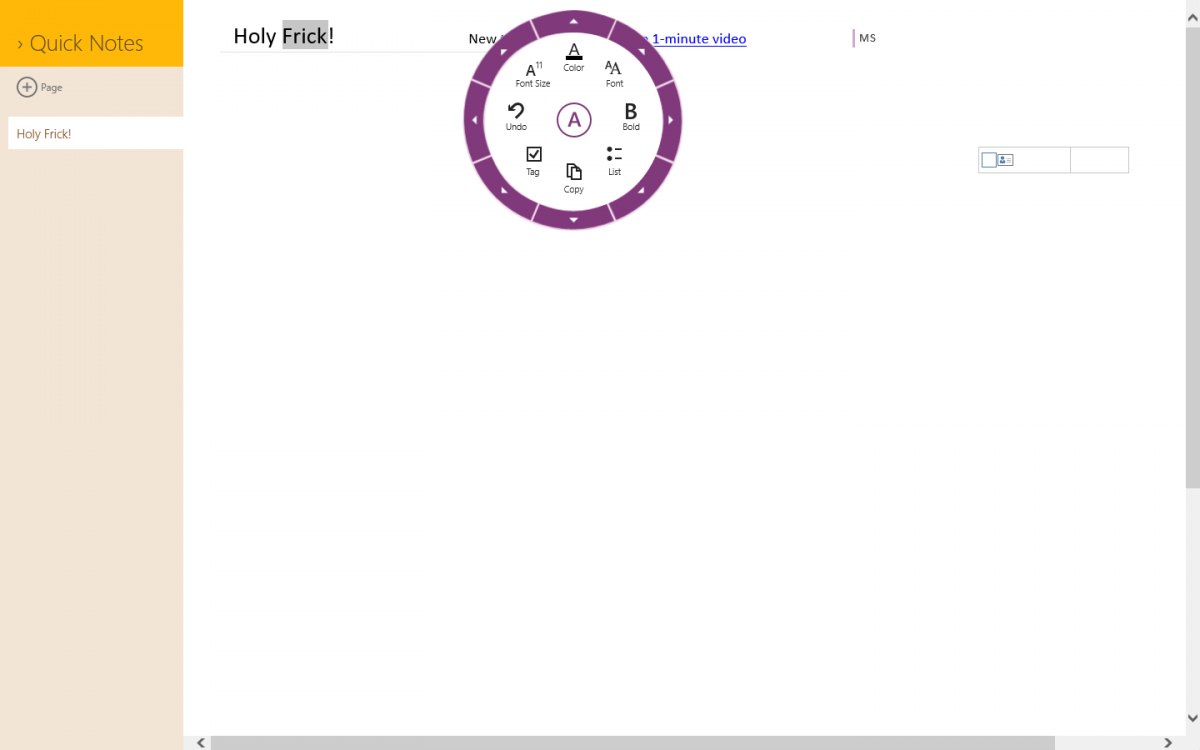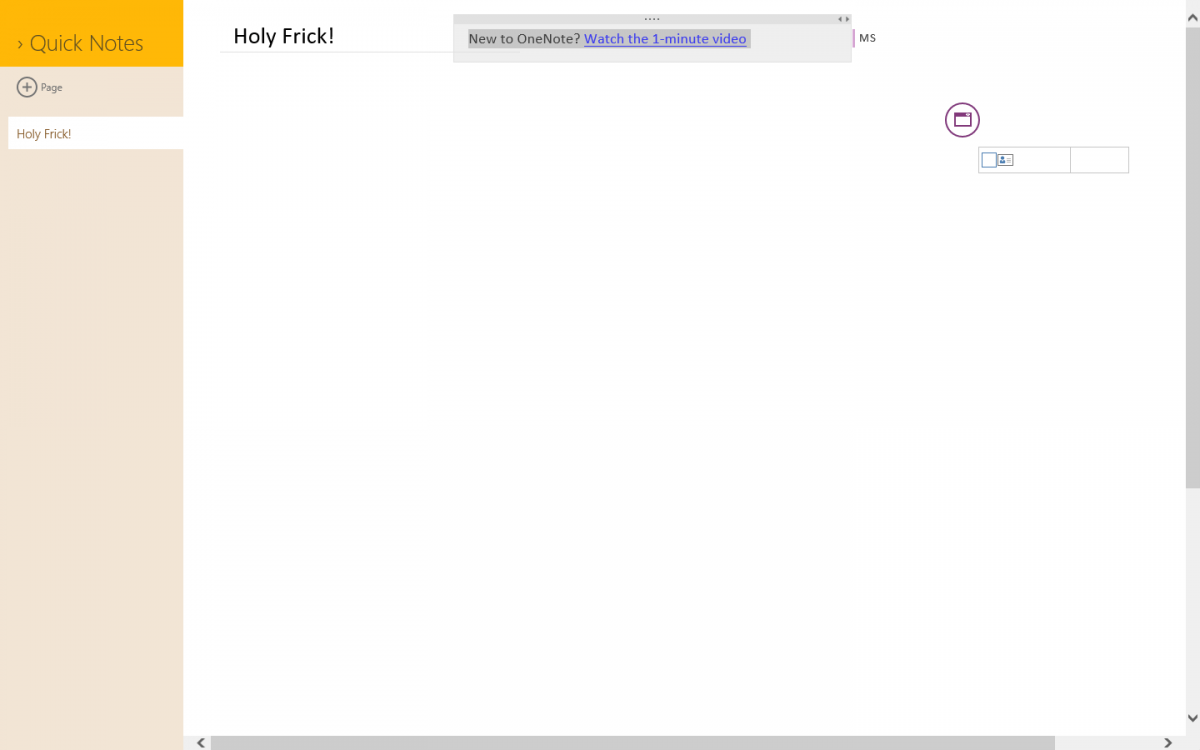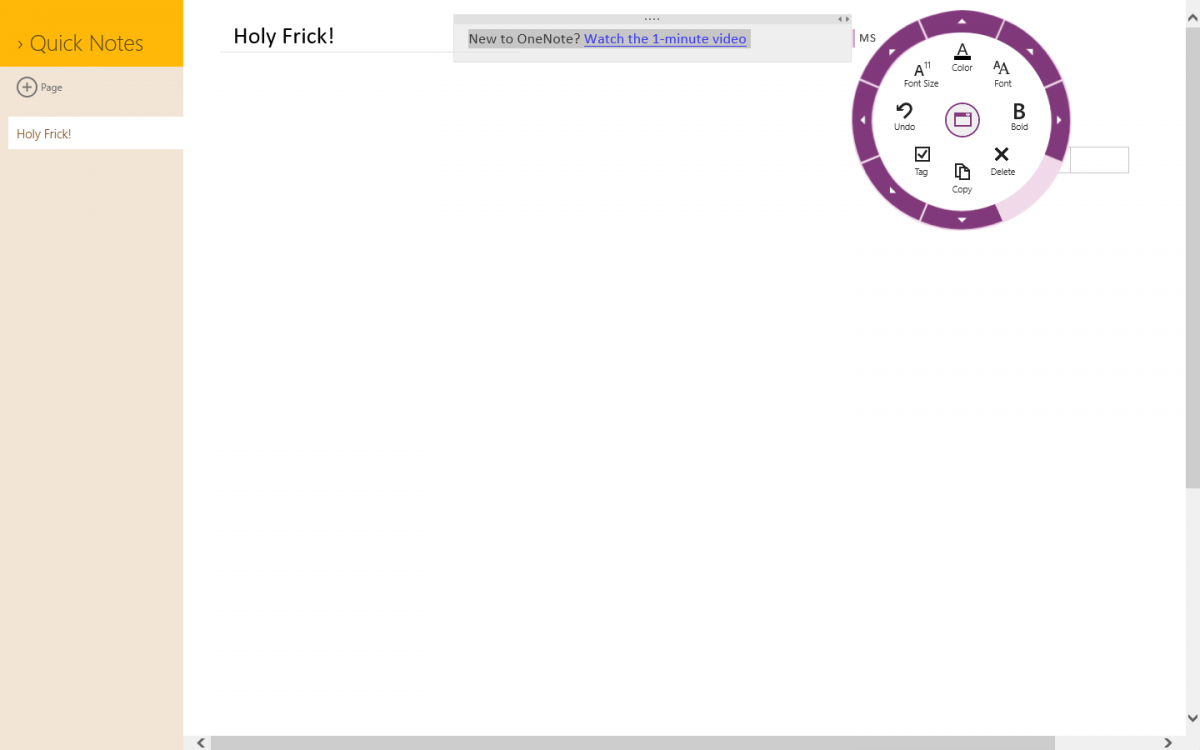All of those would be ideal if redesigned for a modern/touchscreen interface.
AutoCAD especially was designed in the era of nerds with a dogeared copy of Lord of the Rings in their back pocket wishing they could be just like Gandalf and have their supersecret book of spells(commands) that they could wield. Its also why learning the ins and outs of AutoCAD can take a while to master.
It can be very powerful if you do, but the tool would become accessible to a lot more people with a real thoughtout interface. Even these days, CAD tools tend to be constrained by people that cannot think outside of the box of the GIMP desktop interface. Never saw a button they didn't like or a drop-down menu they couldn't pile added features onto.
And of course, every one of them thinks thats the best and only possible way to effectively interact with a tool. Everything else is rubbish of course, but then they've never seen or used better.
Holy hell yeah.... AutoCAD takes learning and then a few years to master. But the results are amazing though, it's quite something. It's also like with Photoshop, that and AutoCAD have legitimate college courses in order to master them as they're that intensive.
But if I should say, the Ribbon in AutoCAD SUCKS. There are always without doubt several commands that don't fit within the Ribbon tab, such as Draw. It ends up being a drop down menu of sorts. Then there are the redundant tabs that show up in Home and Annotate, and the others as well.... It's not designed too well I believe. You can't mouse scroll through the tabs, only if you click on one of them and THEN be able to. That's ALWAYS been a pain in my crotch.
I say Radial menu!
You're still thinking inside the box. The box being that you have an object upon which work is to be done, and a set of commands that you can issue to modify it in a desired manner. You can pile those into drop-down menus, Radial Menus, a Ribbon, Buttons on a toolbar, or off a command-line. But you're still providing a static linear set of commands available at all times.
The way a touch and the Modern interface works is that you interact directly(either through touch or mouse) with an object on the right, and you're provided a set of commands and controls based on what you select or what you do on the left. So lets say you select something with a drawing, say a vertex. A vertex isn't an entire object, so what you might want to do with that vertex is limited to those comands which manipulate a vertex. If you selected an entire object, what you might want to do with that object is completely different. The key is to provide a limited list of the most common things you want to do with that vertex or object.
Lets say you select the side of a wireframe cube, a logical command i'll simply pull from my rear would be to add a texture to that side. As i always tell people... touch properly done turns the entire program inside out. In a traditional UI, you issue the command, select a texture, and then the object is the last thing you interact with and you select the side. In a touch UI, you select the side.. are provided the options of what you can do with that side, and then apply a texture.
The reason this is key is that by turning the program inside out, you only have a finite ammount of logical commands that you want to do with any discrete portion of the object that can be selected, and those operations that cannot be done,
can be dropped entirely until they are needed. In this way the interface becomes a lot more simplified because you don't have toolbars all over the screen or have to plow down through menus to find the most obvious commands based on what you've selected. At the same time, if you select something on the left.. like Move.. the entire list alters now that it knows that you want to move the object. Based on a path? Free dragging? To a specific location? And so on.
The big problem Modern Interface has is nobody really understands the power of it yet, even most developers. It won't be until they break out of their mind set with some quality Apps and Applications that have been redesigned to use it that people suddenly start to understand exactly why its so groundbreaking. It isn't just for kicks.. it isn't just for show.. it really does provide a far more efficient and easier to understand way of doing things. But programs have to be specifically built for it to really take advantage of what it can actually do.