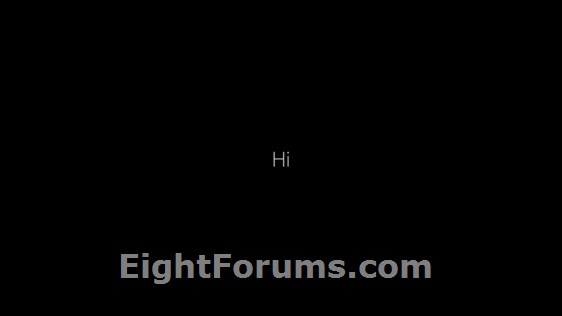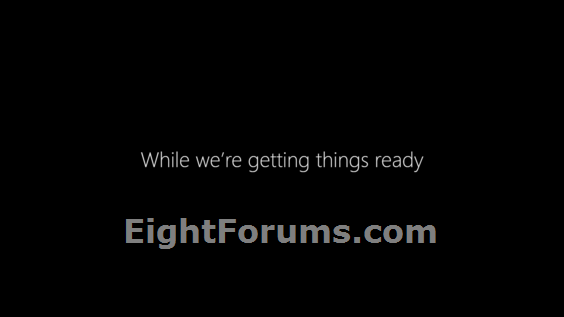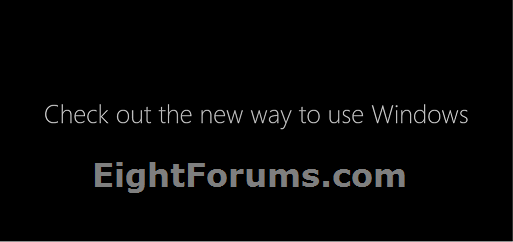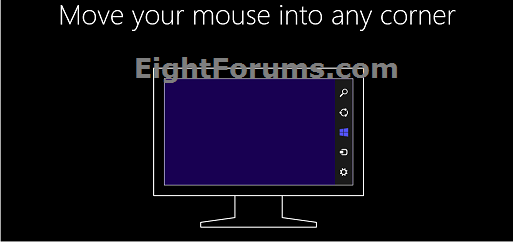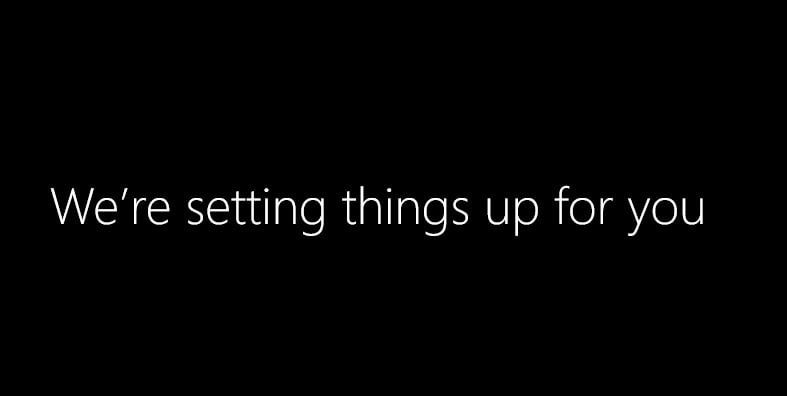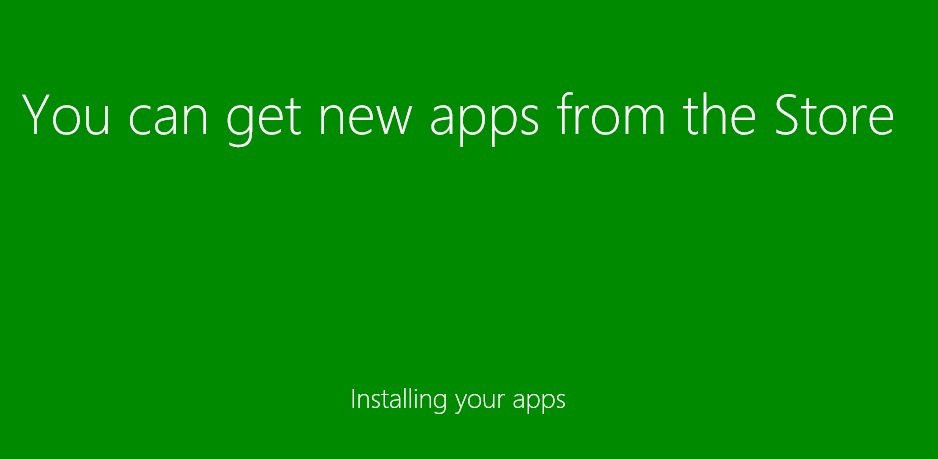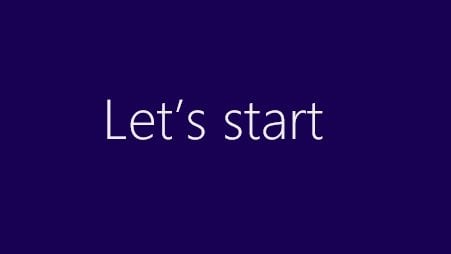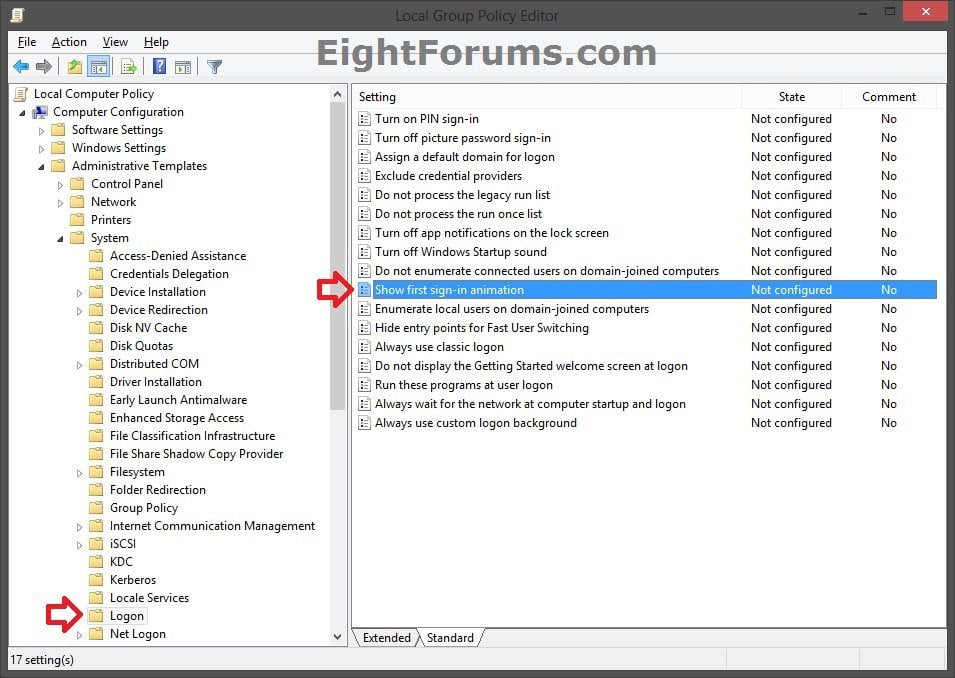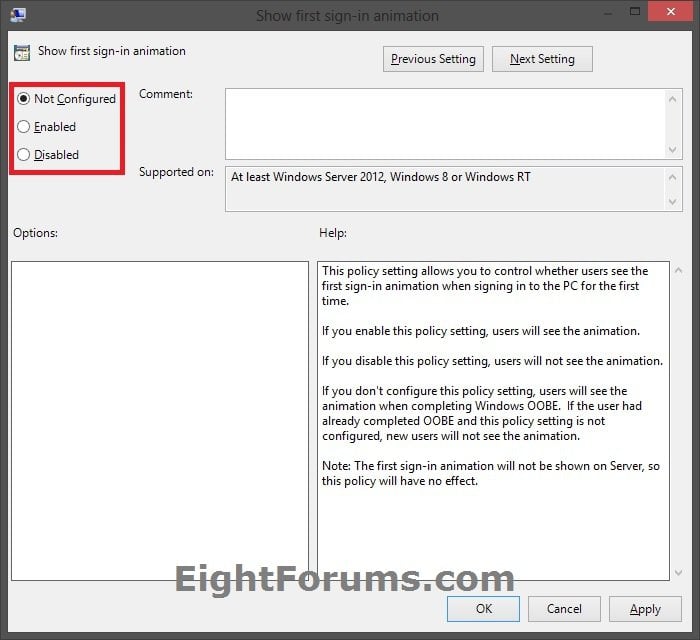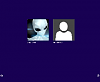How to Enable or Disable the First Sign-in Animation in Windows 8 and 8.1
This tutorial will help show you how to enable or disable the first sign-in animation users see when their user account is being created and prepared for them after signing-in for the very first time in Windows 8, Windows RT, Windows 8.1, and Windows RT 8.1.
While the first sign-in animation may be helpful to new users to see when they sign-in for the first time, disabling the first sign-in animation will give a faster new account preparation if the new users already know about what the animation is demonstrating.
You must be signed in as an administrator to be able to do the steps in this tutorial.
While the first sign-in animation may be helpful to new users to see when they sign-in for the first time, disabling the first sign-in animation will give a faster new account preparation if the new users already know about what the animation is demonstrating.
You must be signed in as an administrator to be able to do the steps in this tutorial.
EXAMPLE: Windows 8 and Windows RT "First Sign-in Animation"
EXAMPLE: Windows 8.1 and Windows RT 8.1 "First Sign-in Animation"
(The background will change colors)
OPTION ONE
Enable or Disable "First Sign-in Animation" using a REG File Download
The .reg files below are for the registry key and value below.
HKEY_LOCAL_MACHINE\SOFTWARE\Microsoft\Windows\CurrentVersion\Policies\System
EnableFirstLogonAnimation DWORD
0 = Disable first sign-in animation
1 = Enable first sign-in animation
HKEY_LOCAL_MACHINE\SOFTWARE\Microsoft\Windows\CurrentVersion\Policies\System
EnableFirstLogonAnimation DWORD
0 = Disable first sign-in animation
1 = Enable first sign-in animation
1. Do step 2 or 3 below for what you would like to do.
2. To Enable "First Sign-in Animation" in Windows 8 and 8.1
NOTE: This is the default setting.
A) Click/tap on the Download button below to download the file below, and go to step 4 below.
Enable_First_Sign-in_Animation.reg
3. To Disable "First Sign-in Animation" in Windows 8 and 8.1
A) Click/tap on the Download button below to download the file below, and go to step 4 below.
Disable_First_Sign-in_Animation.reg
4. Save the .reg file to your desktop.
5. Double click/tap on the downloaded .reg file to merge it.
6. If prompted, click/tap on Run, Yes (UAC), Yes, and OK.
7. When finished, you can delete the downloaded .reg file if you like.
OPTION TWO
Enable or Disable "First Sign-in Animation" in Local Group Policy Editor
NOTE: This option for using group policy is only available in the Windows 8 Pro and Windows 8 Enterprise editions.
1. From the Start screen, start typing gpedit.msc and press Enter when finished.
NOTE: You could also press :winkey:+R to open the Run dialog, type gpedit.msc, and click/tap on OK.
2. If prompted by UAC, then click/tap on Yes.
3. In the left pane, click/tap on to expand Computer Configuration, Administrative Templates, System, and open Logon. (see screenshot below)
4. In the right pane of Logon, double click/tap on Show first sign-in animation. (see screenshot above)
5. Do step 6 or 7 below for what you would like to do.
6. To Enable "First Sign-in Animation" in Windows 8 and 8.1
A) Select (dot) Enabled or Not Configured, click/tap on OK, and go to step 8 below. (see screenshot below step 7A)
NOTE: Not Configured is the default setting.
7. To Disable "First Sign-in Animation" in Windows 8 and 8.1
A) Select (dot) Disabled, click/tap on OK, and go to step 8 below. (see screenshot below)
8. You can now close the Local Group Policy Editor window if you like.
That's it,
Shawn
Attachments
Last edited by a moderator: