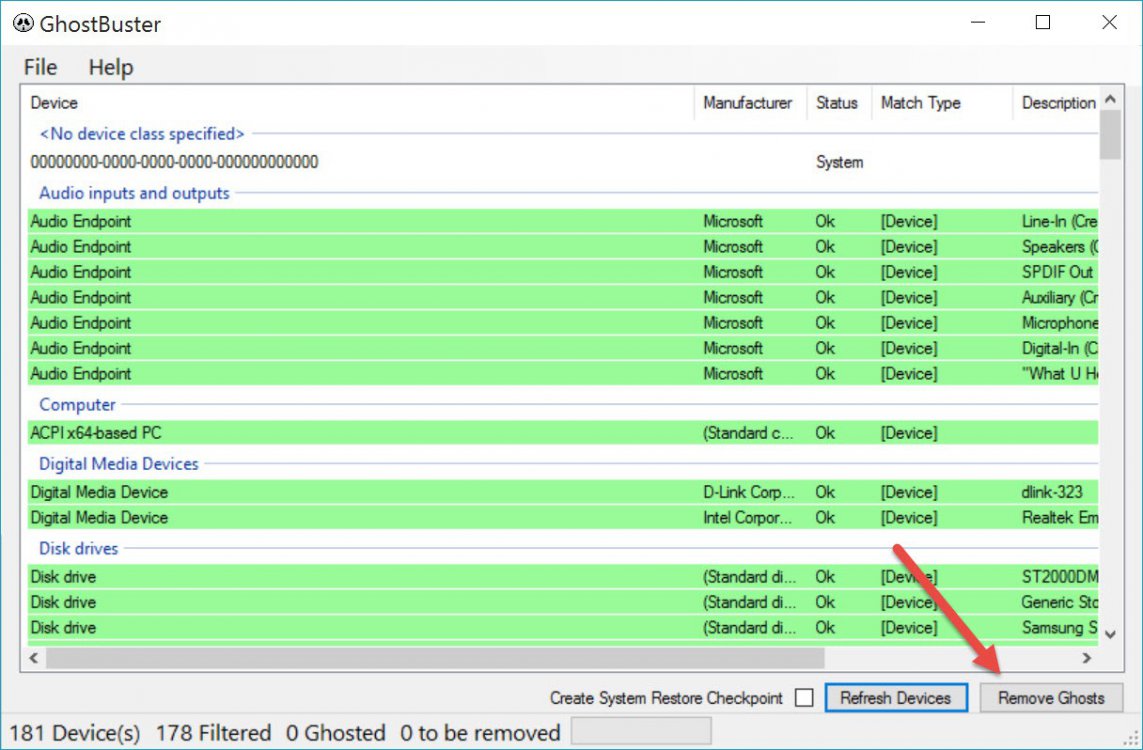Hi, I'll be upgrading my PC hardware and plan to use Acronis Universal Restore. It instructs to extract drivers for the new hardware (chipset, etc) to obtain the inf, oem or sys files. Problem is that I see no files with those extensions when unzipping the exe files for the drivers. Any hint? Thanks
My Computer
System One
-
- OS
- Windows 8.1x64 Pro
- Computer type
- PC/Desktop
- System Manufacturer/Model
- self made
- CPU
- Intel Core i7 6700K
- Motherboard
- Asus Z170-A
- Memory
- Corsair Vengeance LPX 32GB (4 x 8GB) DDR4 2400MHz
- Graphics Card(s)
- Intel HD Graphics 530
- Sound Card
- Onboard Realtek HD
- Monitor(s) Displays
- LG 23EA53 23" LED IPS
- Screen Resolution
- 1920x1080 32bit
- Hard Drives
- Samsung 256GB 830 Series SSD main+HGST 4TB 7200RPM as 2nd internal
- PSU
- Thermaltake Toughpower Grand 850W TPG-850M
- Case
- Corsair Obsidian 650DW-1 Midtower
- Cooling
- Noctua NH-D14
- Keyboard
- Logitech K800
- Mouse
- Logitech M510
- Antivirus
- NIS2014