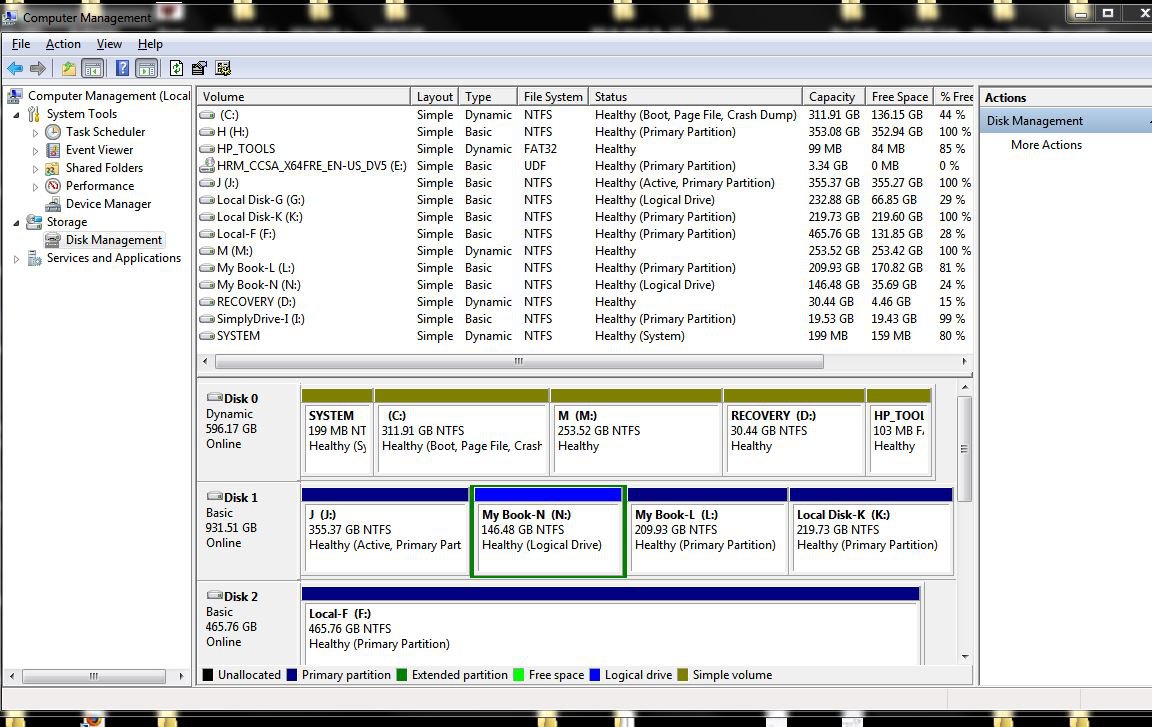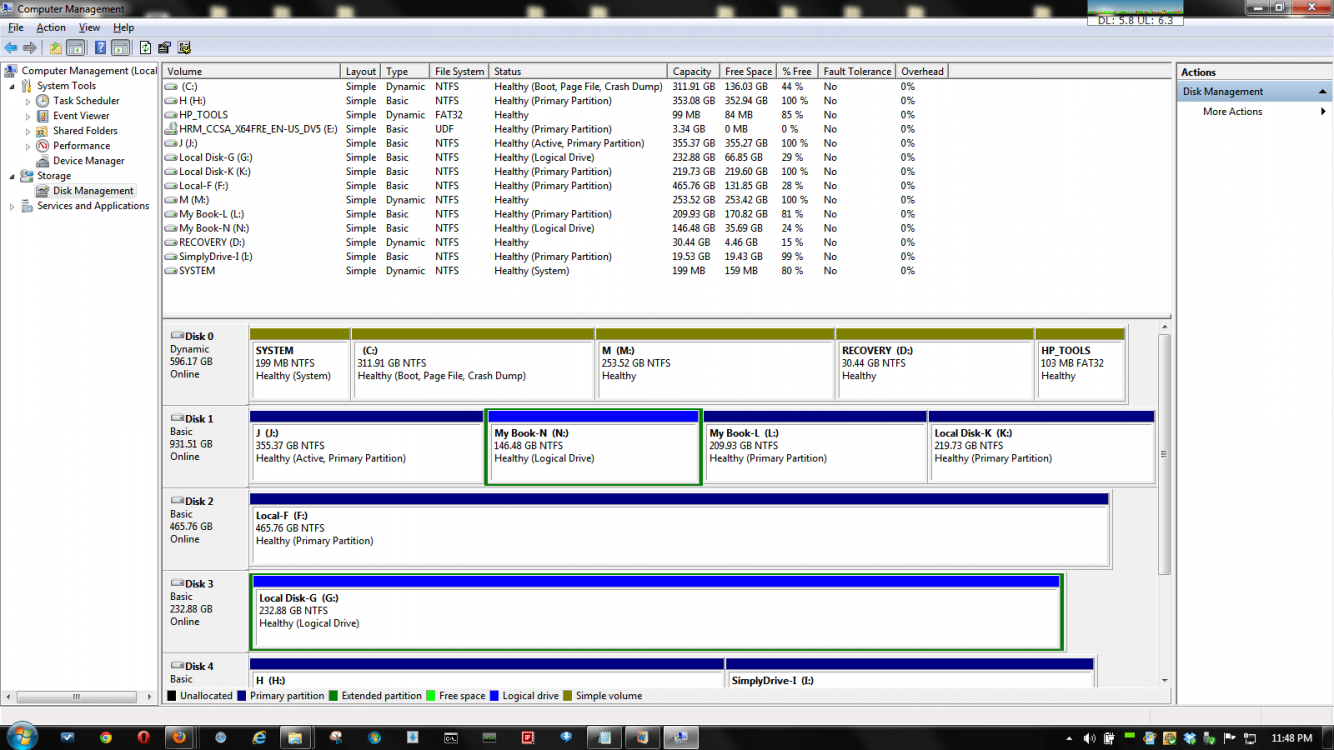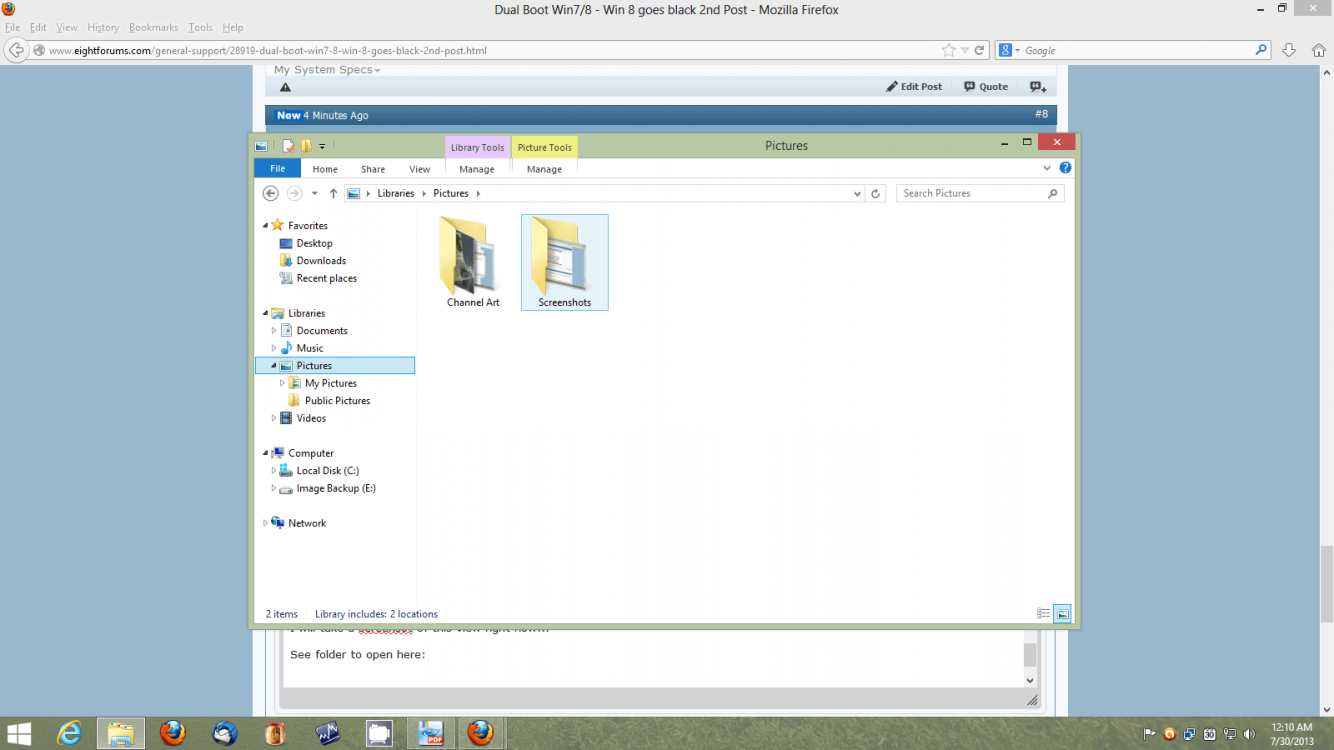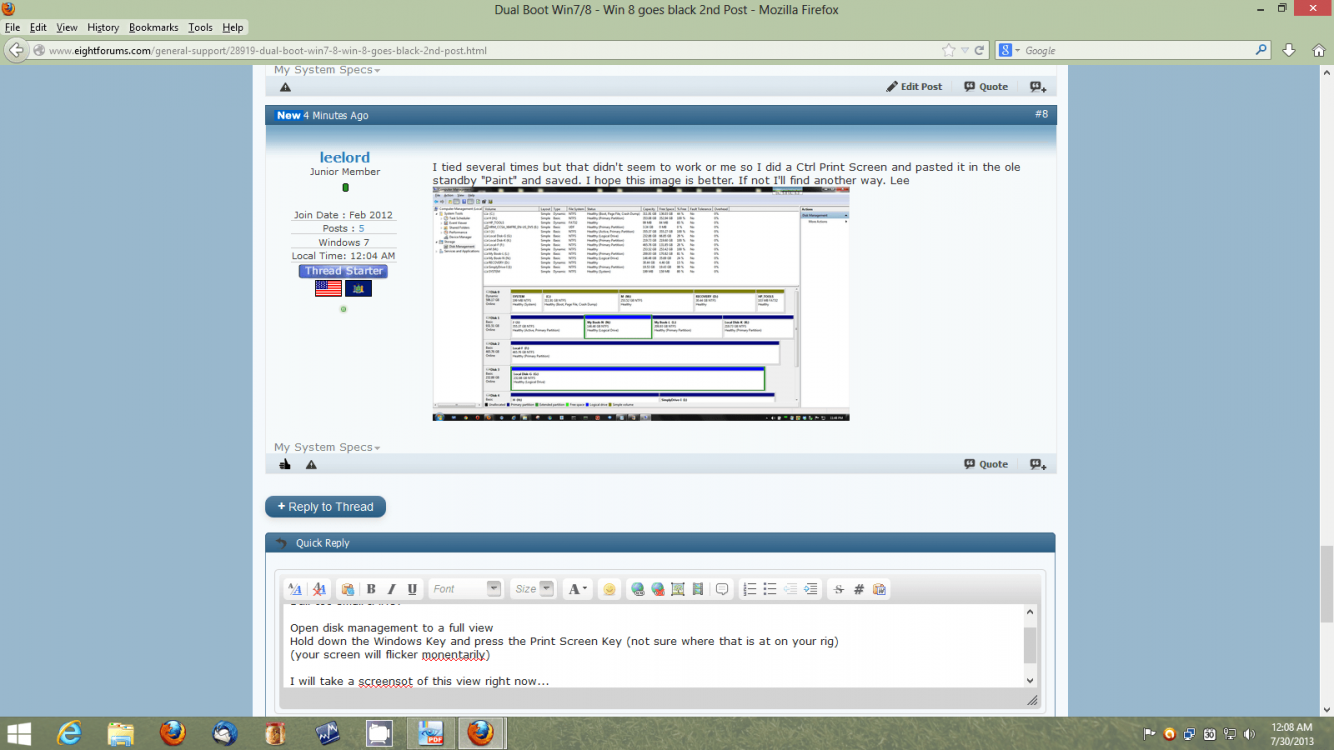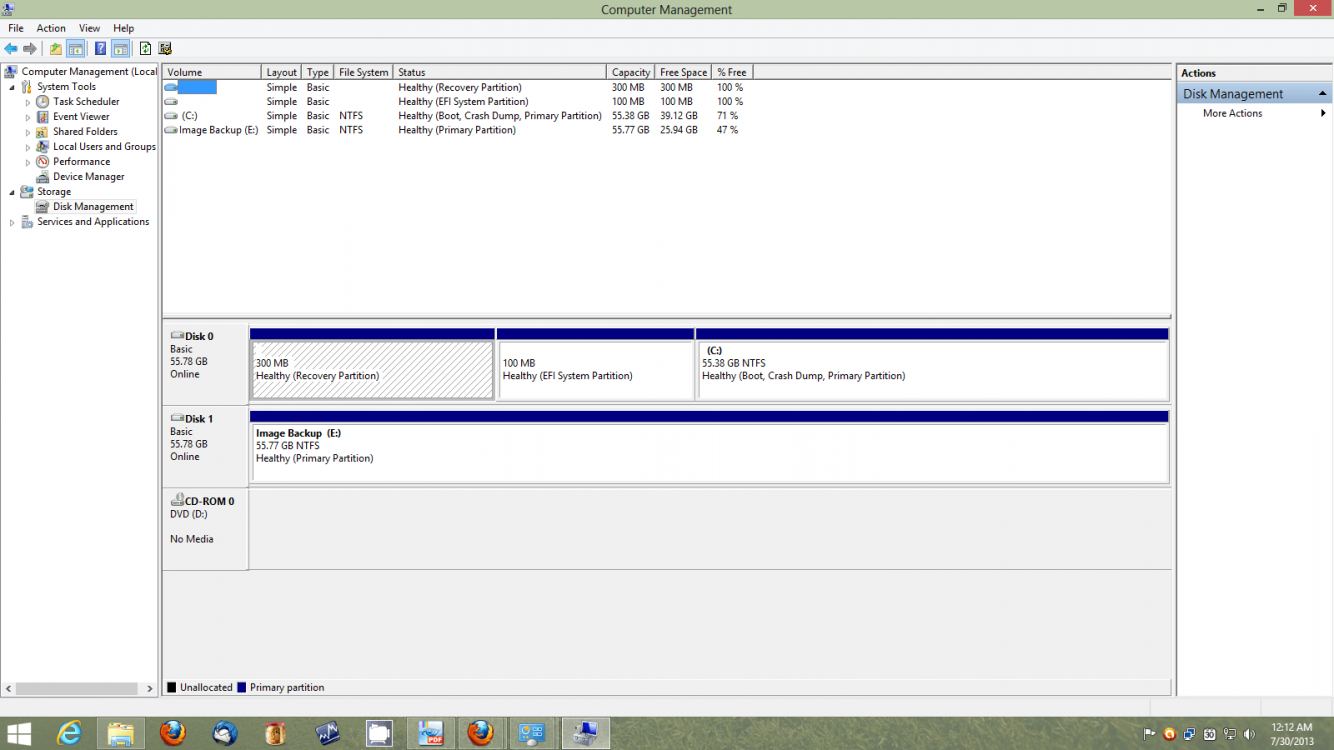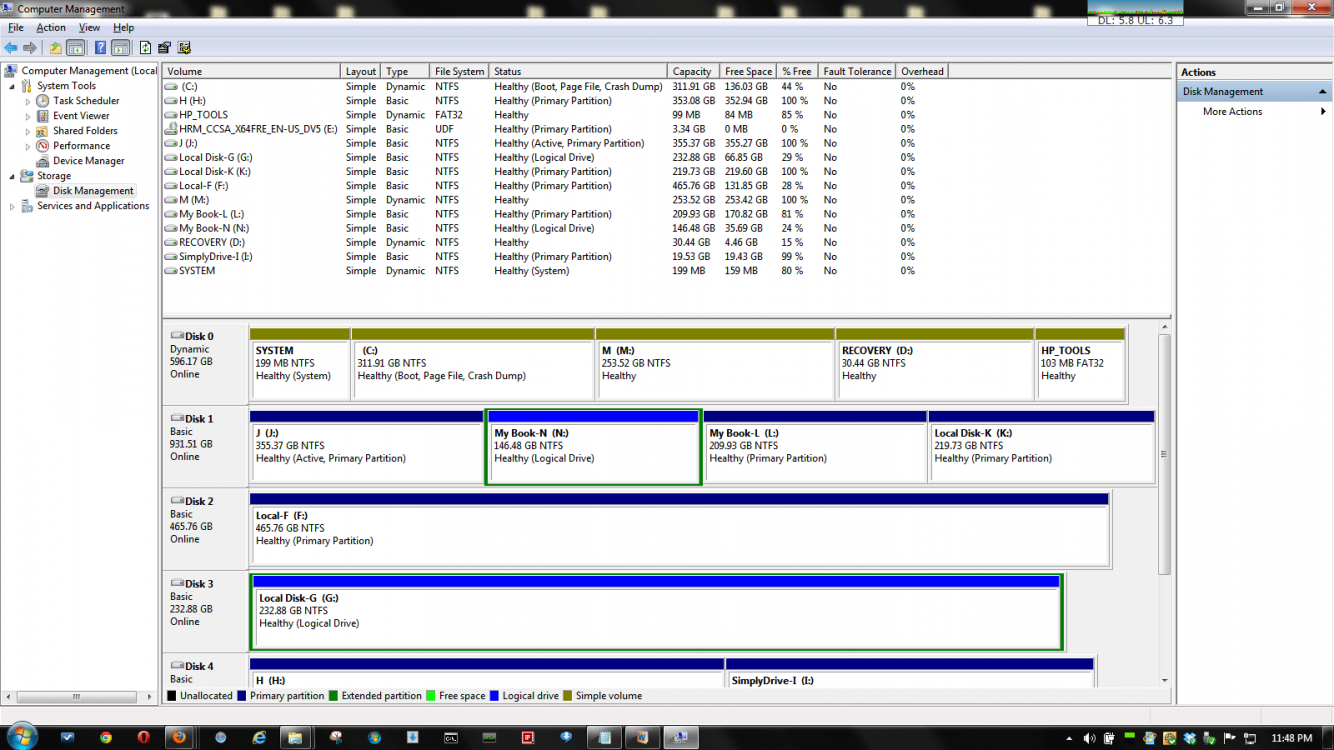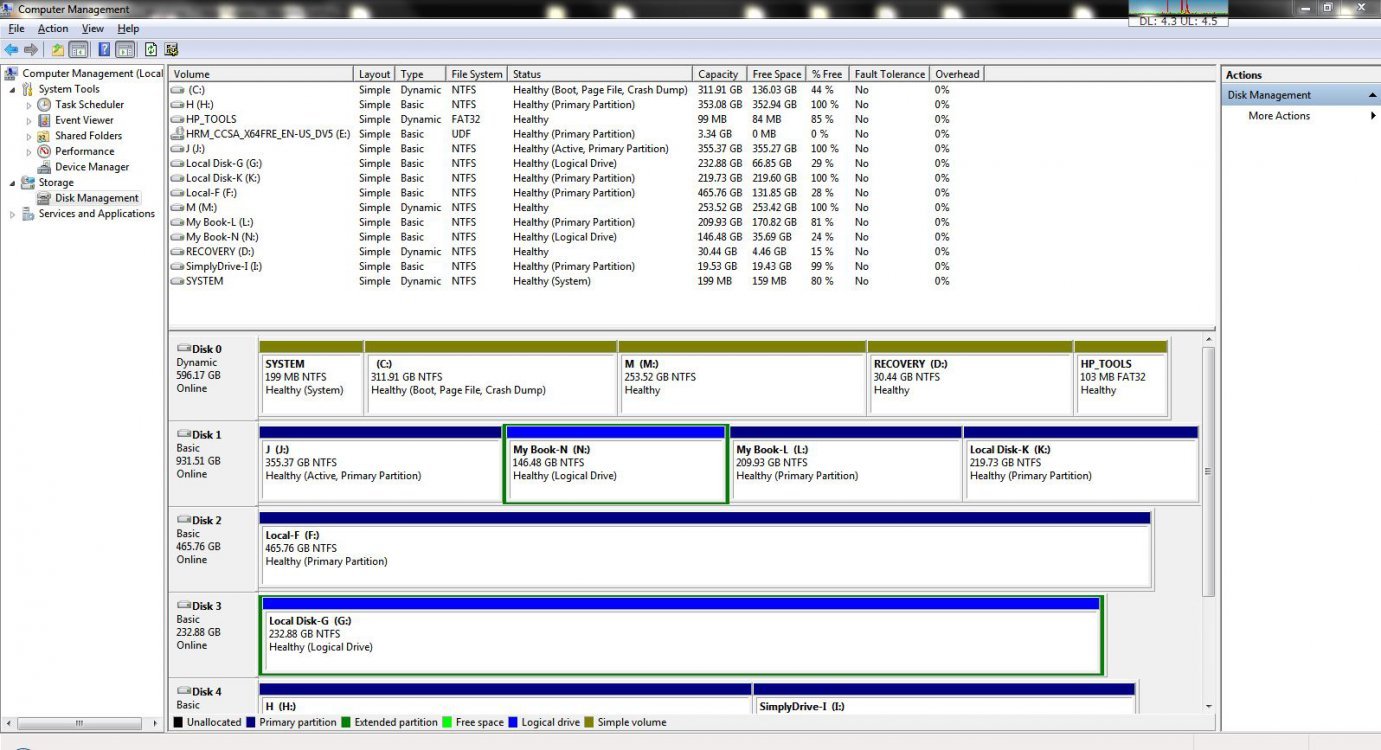Dual Boot Win7/8 - Win 8 goes black 2nd Post
Original Post:
I've recently installed a dual boot, Windows 7 and Windows 8. The installation went fine but then after a very short time my Windows 8 Screen goes black. I had to press the power button to exit.
I've checked the Power settings and ensured the "Turn off display" was "never". I also updated my Video drivers thinking that might be the problem. Both to no avail. I've done a "Refresh" and a "Reset (which took 3 hrs). Again, all was fine for a short time, but while exploring the OS, again the black screen. Would anyone know what else I could try to fix this Windows 8 problem. Thanks so much.
-----------------------------------------------------------------------------------------------------------
I queried the above question about two months or so ago and received suggestions (thank you everyone) which I followed... re-formatting the hard drive during the new installation, trying generic video drivers and doing Resets and Refreshes. None of that worked and still doesn't. The installations do complete as before, but I don't have enough time to download new updates to perhaps correct whatever problem(s) there are before all goes black after a few minutes. As I stated before I have to hold down the power button to exit.
If this is a clue, once the screen goes black and I revert back to Window7, before loading, the File System on ALL drives, including C and the Windows 8 partition has to check for consistency before Windows 7 boots up.
I've been quite busy and haven't had a chance to try re-installing again until now. Thinking the problem might have been the actual HHD I used for previous attempts (it was a SATA external drive which by the way I previously used for a dual boot Vista/with Win7), I then created new partitions on 2 different USB connected external drives and attempted to install. It wouldn't do the install on either one. I received messages "Setup does not support disks connected through USB or Firewire,.... my USB drives are connected directly to computer not a hub. So I'm forced to use the SATA created partitions for the installations.
NOTE: if it makes a difference, through Disk Management, I've deleted the Win8 installs from those partitions then re-created a "New Simple Volume" before trying again. I even tried creating another partition on C but it wouldn't allow me either saying it was dynamic drive
I have two OEM Windows 8 installation disks, I've tried both. HELP! I don't know what else to try nor can I imagine what the problem could be. Thank you!
--------------------------------------------------------------------------------------------