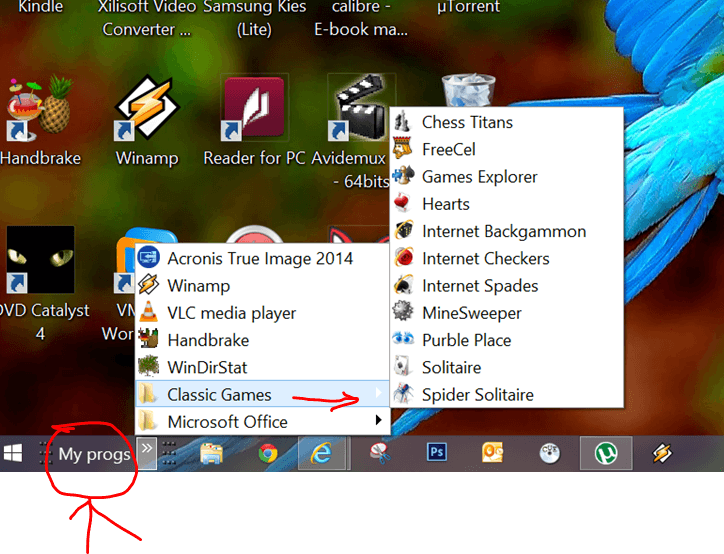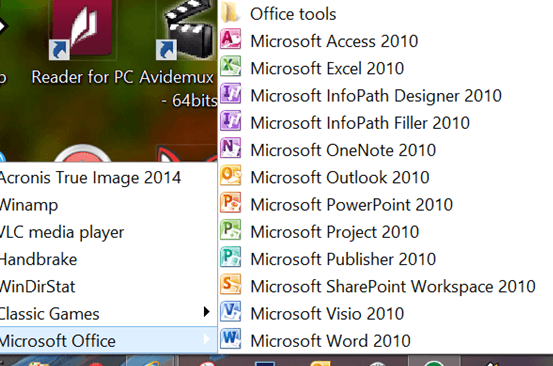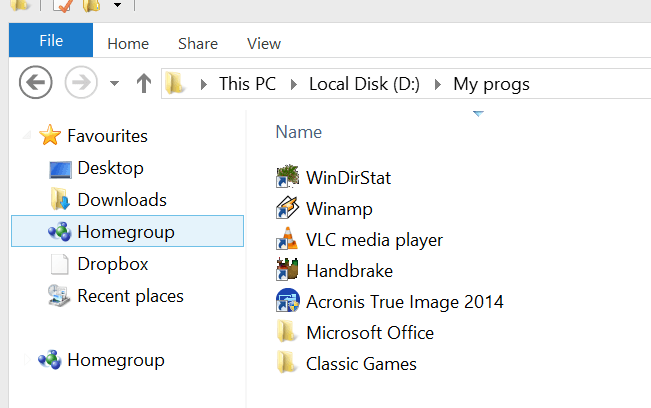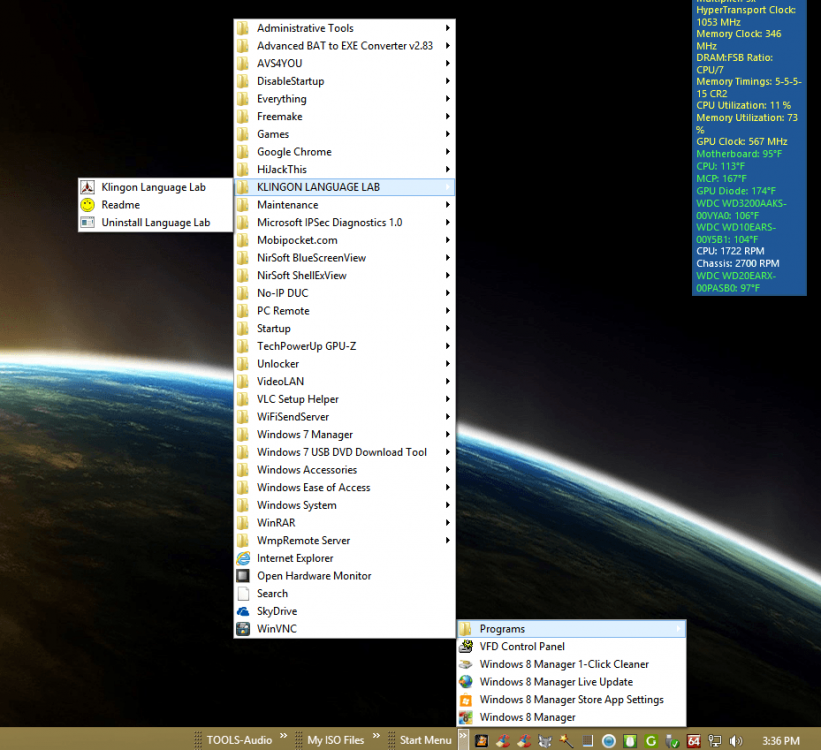- Messages
- 4,373
- Location
- Hafnarfjörður IS
Hi there.
Although I don't really miss the Classical start Menu any more It's quite useful to have a quick popup of some programs you use from time to time that don't always warrant being either pinned to the desktop or the taskbar also with SUB MENUS where appropriate -- All the tools like WIN-X editor that I've seen don't allow sub menuing or need fixed location toolbars or folders so here's an EASY way to do it - although it's manual so perhaps knowlegable people with some programming skills who know some scripting could easily automate the process.
An Easy way to do this actually exists in WINDOWS itself by the use of a bit of trickery and Custom toolbars -- you don't NEED any Registry hacks etc. Also you can save your created toolbar so you don't need to re-create it or go through the whole process again if you re-install Windows again either.
1) Create a Folder anywhere on your system say on Vol D: and call it My Progs.
2) Create a Custom toolbar (right mouse click on bottom taskbar==>toolbars==>new toolbar
3) Select the folder location to the one you've made D:\My Progs.
Now the trick is to POPULATE this folder correctly.
For Items that don't have any sub menus - for example on my system I'll take Winamp.
You need to find the FILE LOCATION - easy way to do this is to search in the applications and then RIGHT MOUSE CLICK on the .exe file and then SEND TO DESKTOP (create Short cut).
Now on the DESKTOP RIGHT MOUSE CLICK on the icon and choose COPY.
Go to your folder D:\My Progs, chose Paste Short cut. Then delete the desktop icon if you don't want it on your desktop.
Now if you want SUB levels - create a Folder in the My Progs folder and then simply copy the procedure above.
You can do this for as many levels as you want.
For the TOP level items say Office Create a Folder Microsoft Office. As an example I've also added one Classic Games.
If the link is ALREADY a short cut then just past direct into the My Prog folder - you don't need to create a short cut first.
Finally re-arrange it so it appears on the screen at the most convenient place for you.
"Seemples" -- Bye Bye Startisback or any of those 3rd party apps -- I think my method is far more flexible and you can have ANY number of toolbars too.
I've shown two screen shots here with a small test toolbar - Office and Classic Games have lower levels and the other one is the example My Dir containing ONLY short cuts and folders.
Cheers
jimbo
Although I don't really miss the Classical start Menu any more It's quite useful to have a quick popup of some programs you use from time to time that don't always warrant being either pinned to the desktop or the taskbar also with SUB MENUS where appropriate -- All the tools like WIN-X editor that I've seen don't allow sub menuing or need fixed location toolbars or folders so here's an EASY way to do it - although it's manual so perhaps knowlegable people with some programming skills who know some scripting could easily automate the process.
An Easy way to do this actually exists in WINDOWS itself by the use of a bit of trickery and Custom toolbars -- you don't NEED any Registry hacks etc. Also you can save your created toolbar so you don't need to re-create it or go through the whole process again if you re-install Windows again either.
- Taskbar - Pin or Unpin a Folder - Windows 7 Help Forums
- Toolbars - How to Use in Windows 7 and Vista - Windows 7 Help Forums
1) Create a Folder anywhere on your system say on Vol D: and call it My Progs.
2) Create a Custom toolbar (right mouse click on bottom taskbar==>toolbars==>new toolbar
3) Select the folder location to the one you've made D:\My Progs.
Now the trick is to POPULATE this folder correctly.
For Items that don't have any sub menus - for example on my system I'll take Winamp.
You need to find the FILE LOCATION - easy way to do this is to search in the applications and then RIGHT MOUSE CLICK on the .exe file and then SEND TO DESKTOP (create Short cut).
Now on the DESKTOP RIGHT MOUSE CLICK on the icon and choose COPY.
Go to your folder D:\My Progs, chose Paste Short cut. Then delete the desktop icon if you don't want it on your desktop.
Now if you want SUB levels - create a Folder in the My Progs folder and then simply copy the procedure above.
You can do this for as many levels as you want.
For the TOP level items say Office Create a Folder Microsoft Office. As an example I've also added one Classic Games.
If the link is ALREADY a short cut then just past direct into the My Prog folder - you don't need to create a short cut first.
Finally re-arrange it so it appears on the screen at the most convenient place for you.
"Seemples" -- Bye Bye Startisback or any of those 3rd party apps -- I think my method is far more flexible and you can have ANY number of toolbars too.
I've shown two screen shots here with a small test toolbar - Office and Classic Games have lower levels and the other one is the example My Dir containing ONLY short cuts and folders.
Cheers
jimbo
Attachments
Last edited by a moderator:
My Computer
System One
-
- OS
- Linux Centos 7, W8.1, W7, W2K3 Server W10
- Computer type
- PC/Desktop
- Monitor(s) Displays
- 1 X LG 40 inch TV
- Hard Drives
- SSD's * 3 (Samsung 840 series) 250 GB
2 X 3 TB sata
5 X 1 TB sata
- Internet Speed
- 0.12 GB/s (120Mb/s)