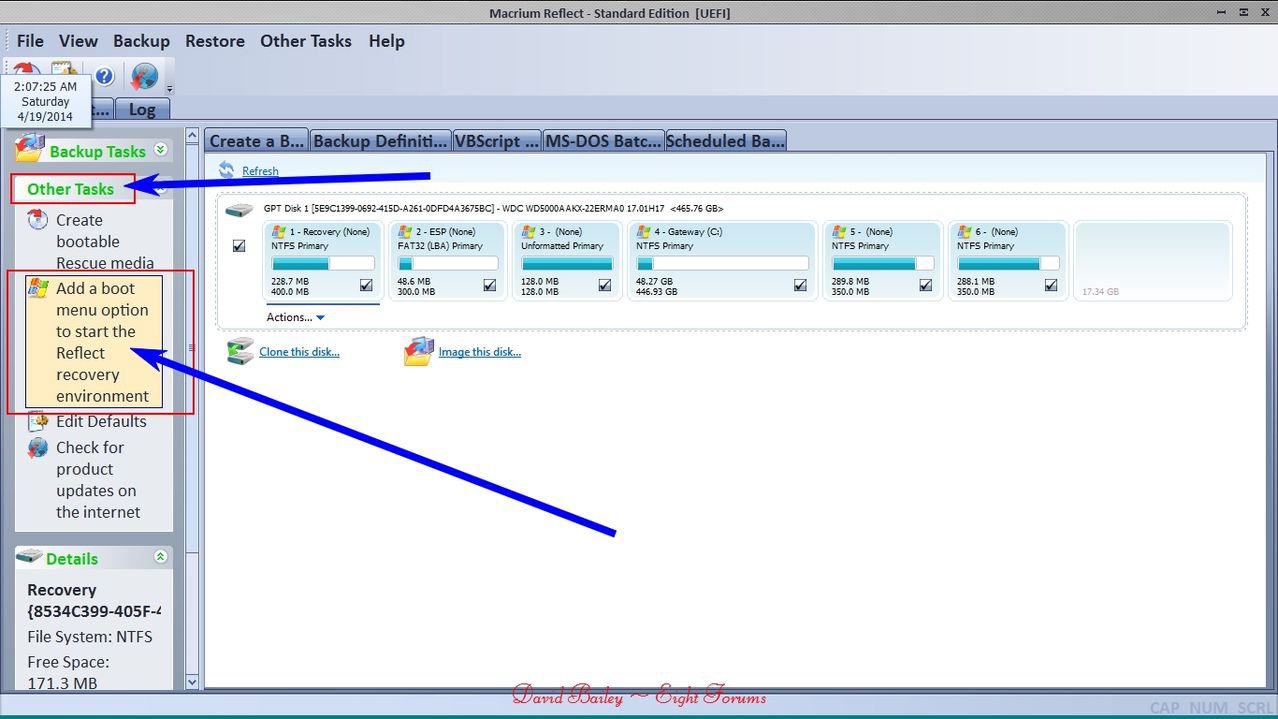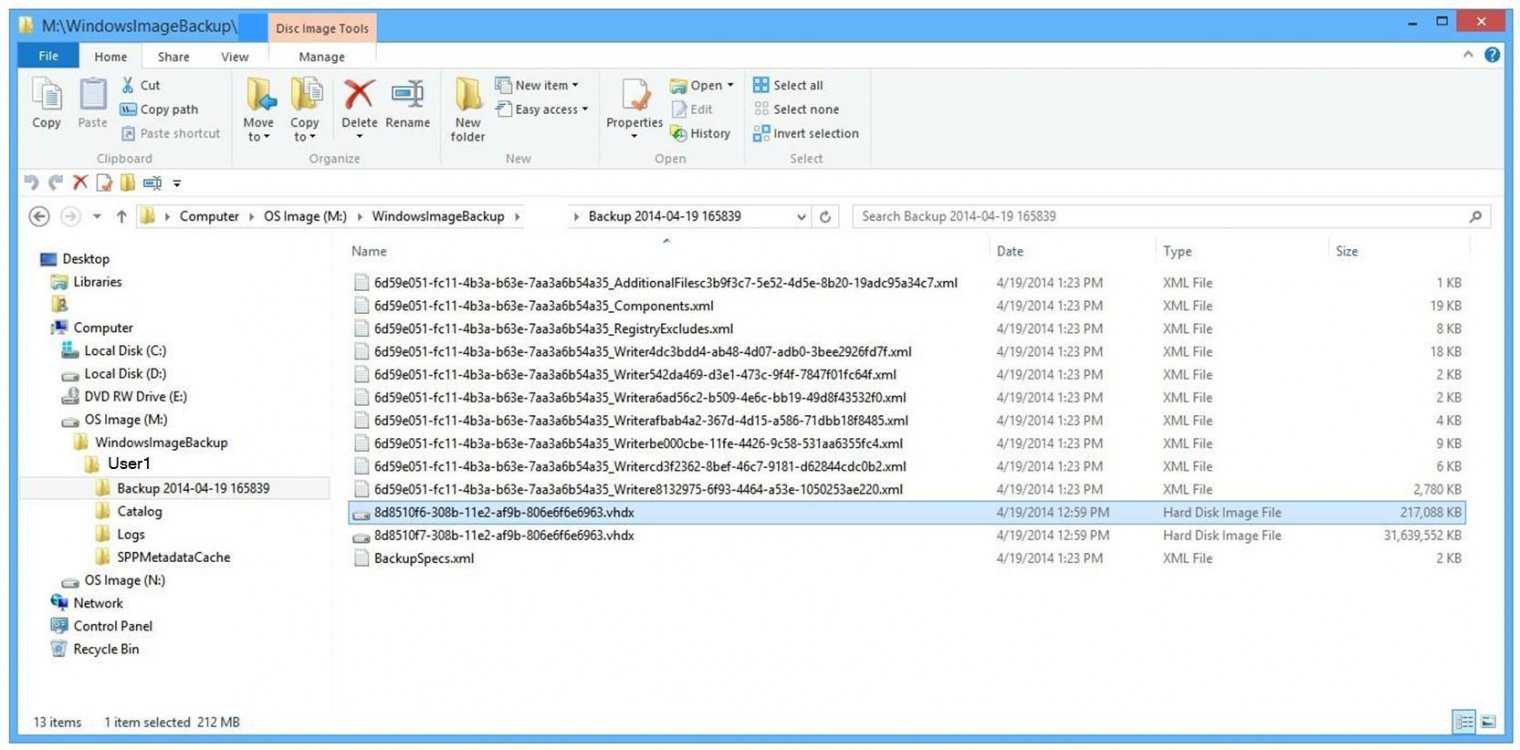I'm using the original Win 8 . . . I just did this:
Control Panel / Win 7 File Recovery / Create a system image
40.33 GB (estimate) . . . 30.2 GB actual . . . 18 files, 5 folders . . . took 26 minutes
* * * * * * * * * * * * * *
Questions:
1.) Will it get a true copy of the Registry? It seems like I should have to boot using the System Repair Disc, and "Create a system image" through that, because then the Registry would not be in use.
2.) Some other thread said to use Macrium Reflect Free - because of some problem using Win 8's program to do it, where the image will not restore . . . (but here too, Macrium Reflect is run off of the hard drive, you don't boot to it - wouldn't the Registry be in use for Macrium also, and not copy because it's locked?)
3.) I'm making the image of the OS from a 160 GB drive to another 160 GB drive. I thought the program would be formatting the whole drive before it made the image, but the whole process only took 26 minutes, so I'm pretty sure it didn't do that . . . Do I need to delete what's on there, before I do another image - I think I should be able to do this . . . Will it make the next one with a different file name automatically? . . . I'm wondering about this for both the Win 8 program, and Macrium Reflect.
* * * * * * * * * * * * * *
I made a System Repair Disc through this:
Control Panel / Recovery / Create a Recovery Drive
Is that the same thing as if I went through:
Control Panel / Win 7 File Recovery / Create a system repair disc
* * * * * * * * * * * * * *
I keep all my files in one folder. I found this program is good to Mirror them to an external drive. I keep two extra copies:
SyncBackFree
2BrightSparks | Download SyncBackFree
Control Panel / Win 7 File Recovery / Create a system image
40.33 GB (estimate) . . . 30.2 GB actual . . . 18 files, 5 folders . . . took 26 minutes
* * * * * * * * * * * * * *
Questions:
1.) Will it get a true copy of the Registry? It seems like I should have to boot using the System Repair Disc, and "Create a system image" through that, because then the Registry would not be in use.
2.) Some other thread said to use Macrium Reflect Free - because of some problem using Win 8's program to do it, where the image will not restore . . . (but here too, Macrium Reflect is run off of the hard drive, you don't boot to it - wouldn't the Registry be in use for Macrium also, and not copy because it's locked?)
3.) I'm making the image of the OS from a 160 GB drive to another 160 GB drive. I thought the program would be formatting the whole drive before it made the image, but the whole process only took 26 minutes, so I'm pretty sure it didn't do that . . . Do I need to delete what's on there, before I do another image - I think I should be able to do this . . . Will it make the next one with a different file name automatically? . . . I'm wondering about this for both the Win 8 program, and Macrium Reflect.
* * * * * * * * * * * * * *
I made a System Repair Disc through this:
Control Panel / Recovery / Create a Recovery Drive
Is that the same thing as if I went through:
Control Panel / Win 7 File Recovery / Create a system repair disc
* * * * * * * * * * * * * *
I keep all my files in one folder. I found this program is good to Mirror them to an external drive. I keep two extra copies:
SyncBackFree
2BrightSparks | Download SyncBackFree
My Computer
System One
-
- OS
- Windows 8.1 Pro 32-bit
- Computer type
- PC/Desktop
- System Manufacturer/Model
- HP Compaq DC7600 Convertible Minitower
- CPU
- Intel Pentium 4 521, Prescott 90nm Technology
- Motherboard
- Hewlett-Packard 09F0h (XU1 PROCESSOR)
- Memory
- 2.00GB Dual-Channel DDR2 @ 332MHz (5-5-5-15)
- Graphics Card(s)
- 512MB NVIDIA GeForce 8600 GT
- Sound Card
- Realtek High Definition Audio
- Monitor(s) Displays
- HP 2311
- Screen Resolution
- 1920x1080@60Hz
- Hard Drives
- 149GB SAMSUNG HD160JJ ATA Device (SATA)
233GB Maxtor 7L250S0 ATA Device (SATA)
- Keyboard
- Logitech K120
- Mouse
- Kensington Expert Mouse K64325
- Internet Speed
- 1.5MB DSL
- Browser
- Firefox
- Antivirus
- Avast, Malwarebytes