You can use Disk Cleanup on a regular basis to reduce the number of unnecessary files on your drives, which can free up drive space and help your PC run better. It can delete temporary files and system files, empty the Recycle Bin, and remove a variety of other items that you might no longer need.
Disk Cleanup will already have items to delete checked and unchecked by default. You may want to have all items checked or unchecked by default instead.
This tutorial will show you how to have all items checked or unchecked by default in Disk Cleanup for all users in Windows 8.
Users will still be able to manually check or uncheck items in Disk Cleanup.
You must be signed in as an administrator to set Disk Cleanup to have all items checked or unchecked.
EXAMPLE: Default items in Disk Cleanup
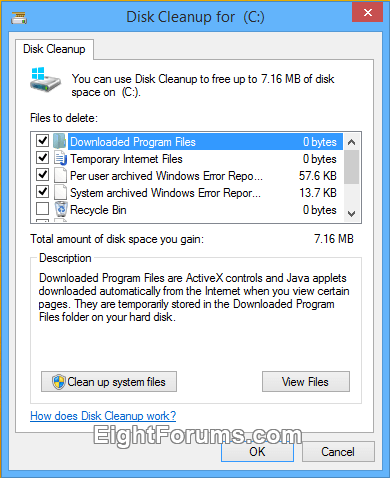
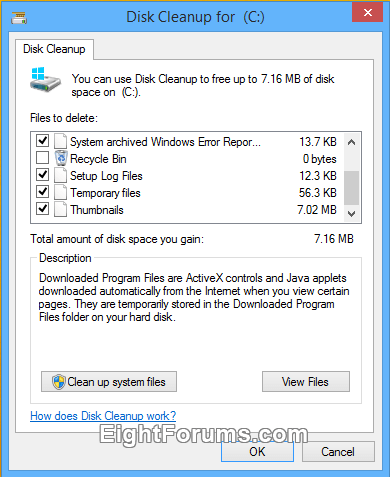
Here's How:
1. Do step 2 (default), step 3 (all unchecked), or step 4 (all checked) below for what you would like to do.
2. To Set Disk Cleanup to have Default Items Checked and Unchecked
NOTE: This is the default setting.
3. To Set Disk Cleanup to have All Items Unchecked by Default
4. To Set Disk Cleanup to have All Items Checked by Default
5. Save the .reg file to your desktop.
6. Double click/tap on the downloaded .reg file to merge it.
7. If prompted, click/tap on Run, Yes (UAC), Yes, and OK to approve the merge.
8. If you like, you can now delete the downloaded .reg file.
That's it,
Shawn
Disk Cleanup will already have items to delete checked and unchecked by default. You may want to have all items checked or unchecked by default instead.
This tutorial will show you how to have all items checked or unchecked by default in Disk Cleanup for all users in Windows 8.
Users will still be able to manually check or uncheck items in Disk Cleanup.
You must be signed in as an administrator to set Disk Cleanup to have all items checked or unchecked.
EXAMPLE: Default items in Disk Cleanup
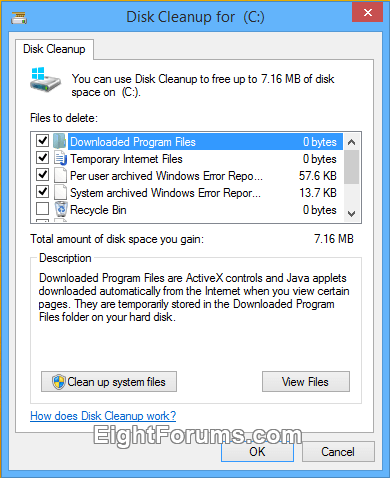
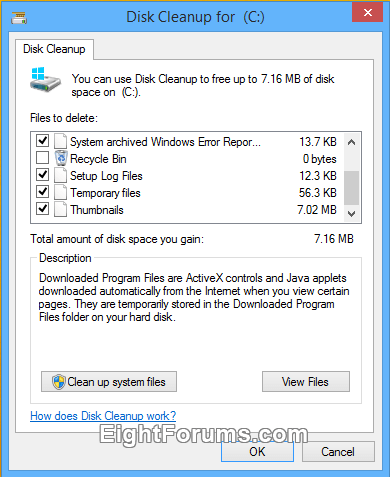
Here's How:
1. Do step 2 (default), step 3 (all unchecked), or step 4 (all checked) below for what you would like to do.
2. To Set Disk Cleanup to have Default Items Checked and Unchecked
NOTE: This is the default setting.
A) Click/tap on the Download button below to download the file below, and go to step 5 below.
Windows_8_Disk_Cleanup_default_checked_unchecked_items.reg
3. To Set Disk Cleanup to have All Items Unchecked by Default
A) Click/tap on the Download button below to download the file below, and go to step 5 below.
Windows_8_Disk_Cleanup_uncheck_all_items_by_default.reg
4. To Set Disk Cleanup to have All Items Checked by Default
A) Click/tap on the Download button below to download the file below, and go to step 5 below.
Windows_8_Disk_Cleanup_check_all_items_by_default.reg
5. Save the .reg file to your desktop.
6. Double click/tap on the downloaded .reg file to merge it.
7. If prompted, click/tap on Run, Yes (UAC), Yes, and OK to approve the merge.
8. If you like, you can now delete the downloaded .reg file.
That's it,
Shawn
Attachments
Last edited by a moderator:


