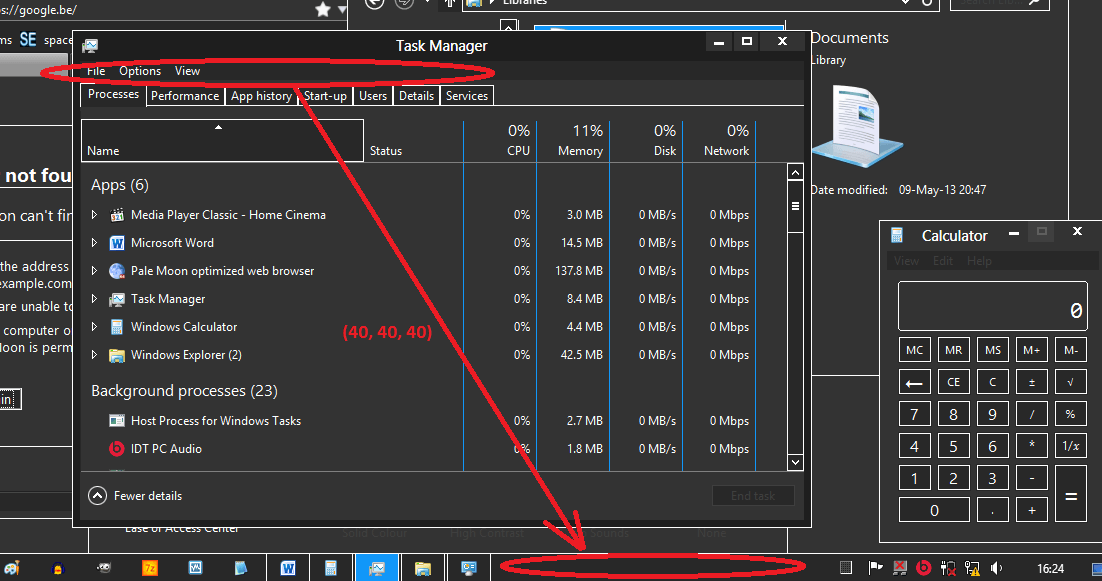[Control Panel\Desktop\WindowMetrics]
;nothing here (yet)
[Metrics]
;but a lot here:
IconMetrics=76 0 0 0 92 0 0 0 92 0 0 0 1 0 0 0 245 255 255 255 0 0 0 0 0 0 0 0 0 0 0 0 188 2 0 0 0 0 0 1 0 0 0 0 77 105 99 114 111 115 111 102 116 32 83 97 110 115 32 83 101 114 105 102 0 0 0 0 0 0 0 0 0 0 0 0
NonclientMetrics=84 1 0 0 1 0 0 0 17 0 0 0 17 0 0 0 20 0 0 0 20 0 0 0 245 255 255 255 0 0 0 0 0 0 0 0 0 0 0 0 188 2 0 0 0 0 0 1 0 0 0 0 77 105 99 114 111 115 111 102 116 32 83 97 110 115 32 83 101 114 105 102 0 0 0 0 0 0 0 0 0 0 0 0 15 0 0 0 15 0 0 0 245 255 255 255 0 0 0 0 0 0 0 0 0 0 0 0 188 2 0 0 0 0 0 1 0 0 0 0 77 105 99 114 111 115 111 102 116 32 83 97 110 115 32 83 101 114 105 102 0 0 0 0 0 0 0 0 0 0 0 0 18 0 0 0 18 0 0 0 245 255 255 255 0 0 0 0 0 0 0 0 0 0 0 0 144 1 0 0 0 0 0 1 0 0 0 0 77 105 99 114 111 115 111 102 116 32 83 97 110 115 32 83 101 114 105 102 0 0 0 0 0 0 0 0 0 0 0 0 245 255 255 255 0 0 0 0 0 0 0 0 0 0 0 0 144 1 0 0 0 0 0 1 0 0 0 0 77 105 99 114 111 115 111 102 116 32 83 97 110 115 32 83 101 114 105 102 0 0 0 0 0 0 0 0 0 0 0 0 245 255 255 255 0 0 0 0 0 0 0 0 0 0 0 0 144 1 0 0 0 0 0 1 0 0 0 0 77 105 99 114 111 115 111 102 116 32 83 97 110 115 32 83 101 114 105 102 0 0 0 0 0 0 0 0 0 0 0 0





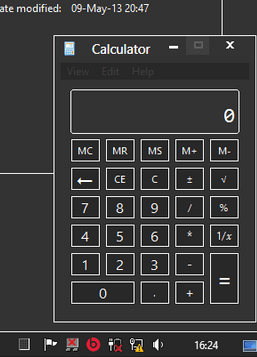
 The color is used everywhere so maybe it's not the best example after all.
The color is used everywhere so maybe it's not the best example after all.