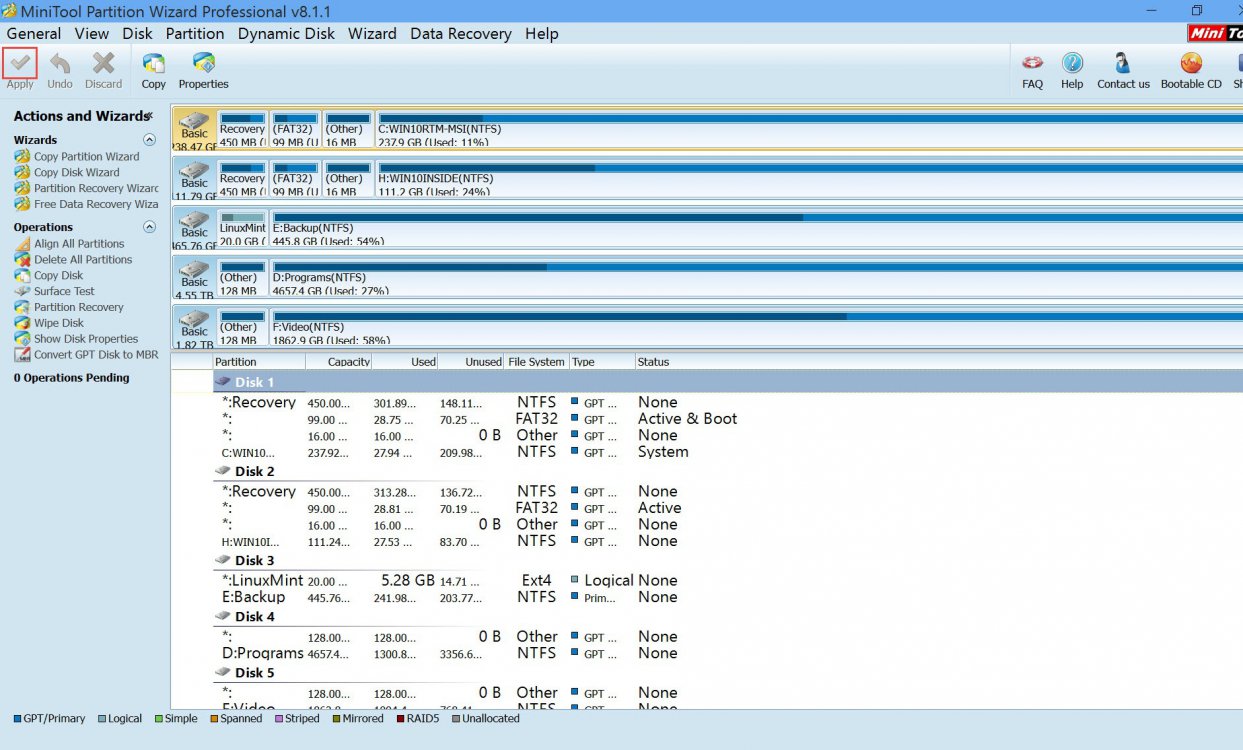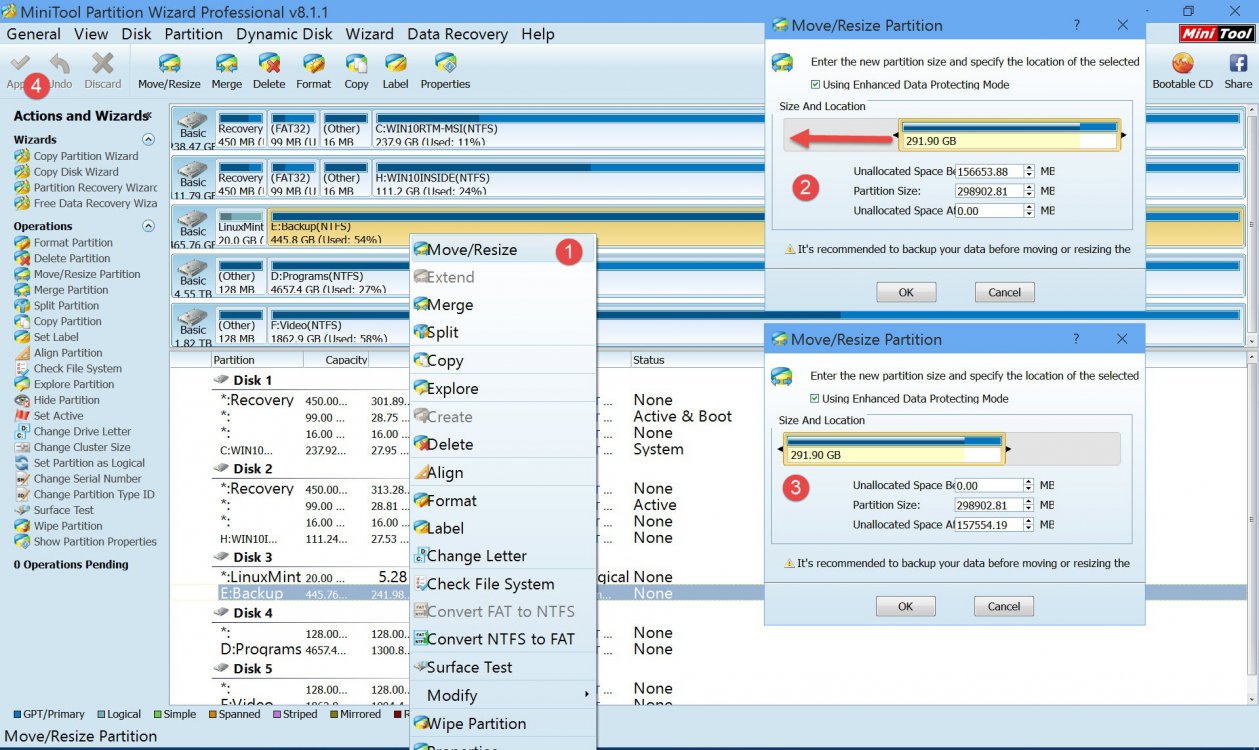Hello,
I'm trying to extend drive E or preferably F but am getting this warning:

AFAIK, this is supposed to appear when I'm trying to create more than 4 partitions, but as you can see, there are only 3 on Disk 2. I tried Googling this issue for a while but still can't find a solution. I have been seeing people advise others NOT to make it dynamic (rather than basic), and likewise I don't want to do that.
Any idea what could be the issue?
I do have AOMEI Partition Assistant (third-party partition program) but would like to use it as a last resort so I can just use the stock Windows functions. Thanks!
I'm trying to extend drive E or preferably F but am getting this warning:

AFAIK, this is supposed to appear when I'm trying to create more than 4 partitions, but as you can see, there are only 3 on Disk 2. I tried Googling this issue for a while but still can't find a solution. I have been seeing people advise others NOT to make it dynamic (rather than basic), and likewise I don't want to do that.
Any idea what could be the issue?
I do have AOMEI Partition Assistant (third-party partition program) but would like to use it as a last resort so I can just use the stock Windows functions. Thanks!
My Computer
System One
-
- OS
- Windows 8.1