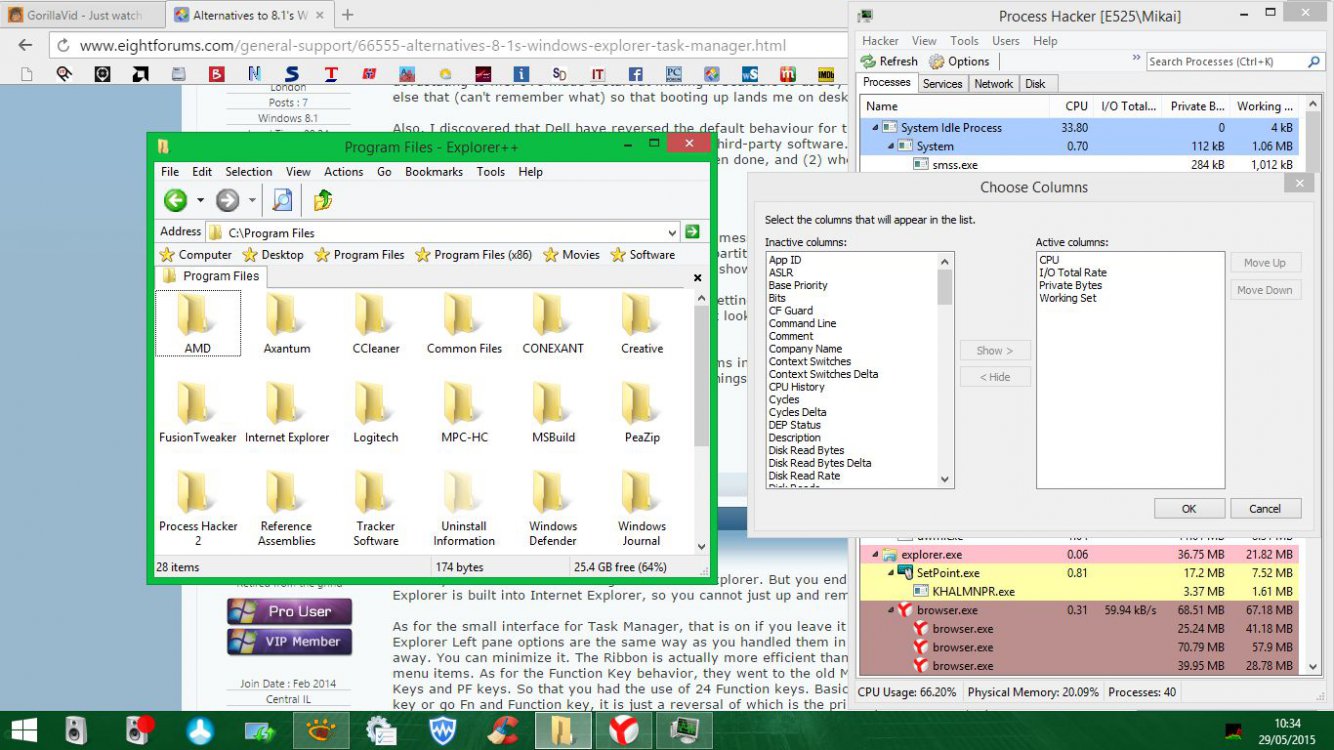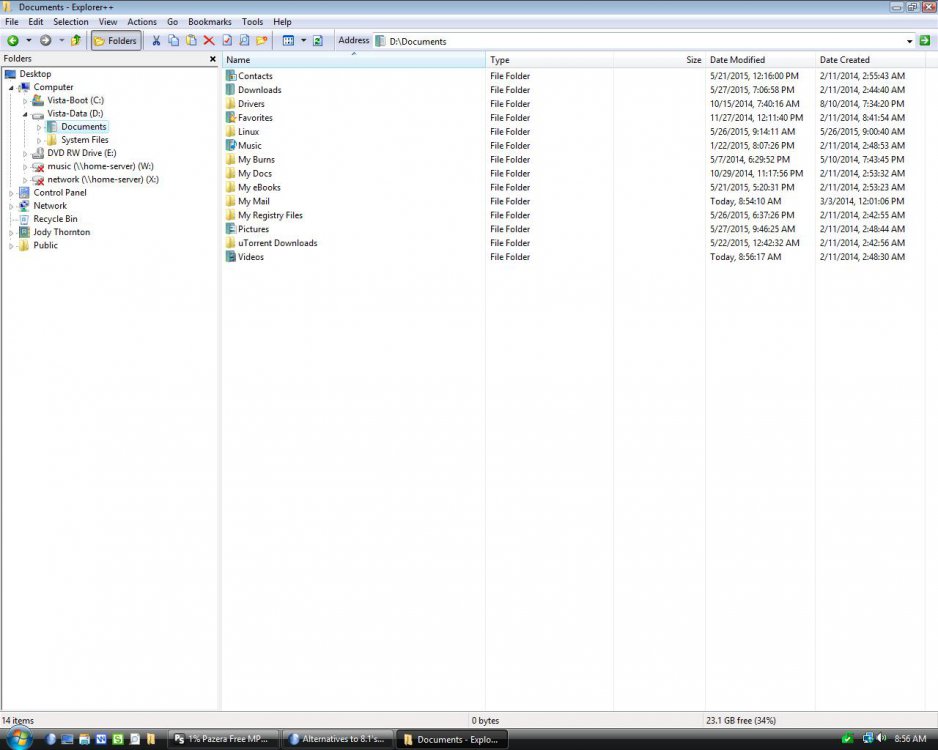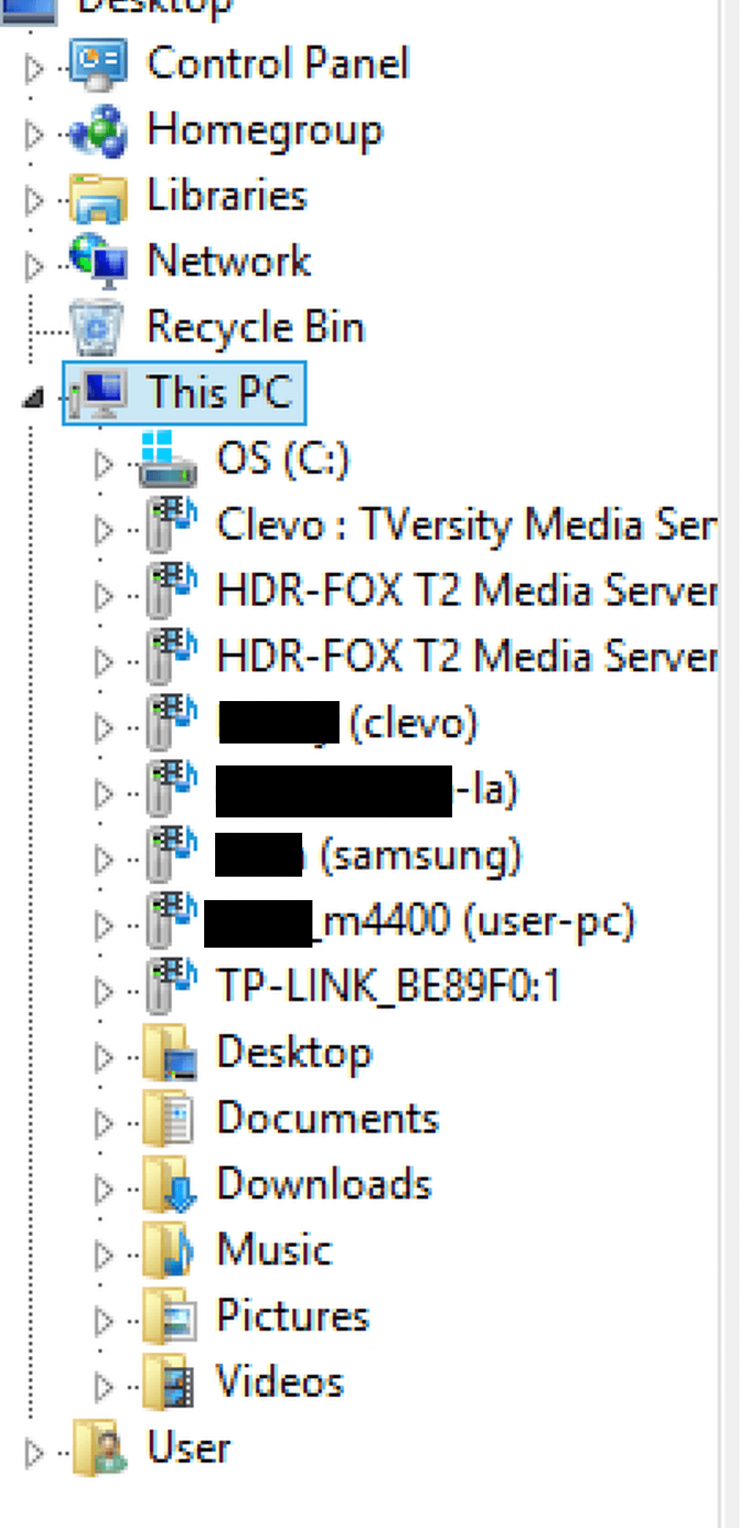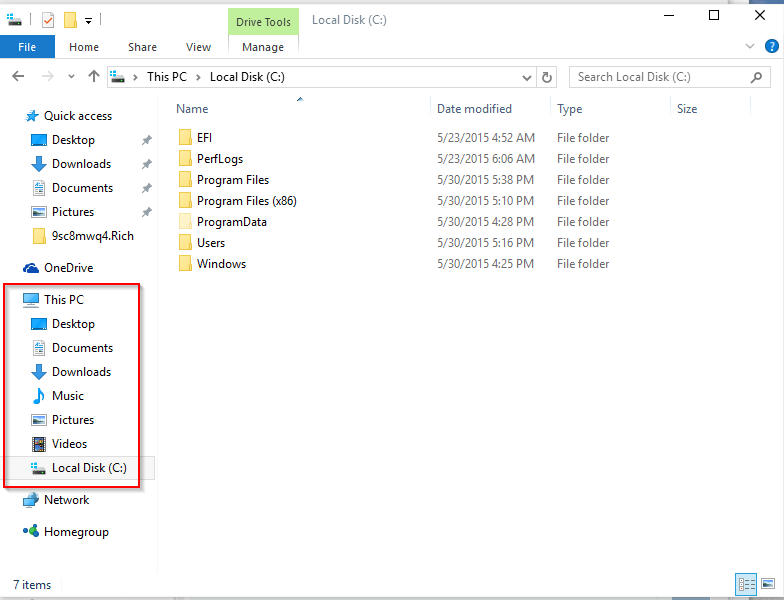clemenzina
New Member

- Messages
- 13
- Location
- London
I'm sure there must be a discussion already in existence but I can't find it.
Please don't tell me off for being a reactionary, but the fact that I am now landed with an 8.1 OS is almost devastating to me. I've made a start at making it bearable to use by installing Start8, and did something else that (can't remember what) so that booting up lands me on desktop very quickly.
Also, I discovered that Dell have reversed the default behaviour for the Fn keys: they're set to 'multimedia' so that they cannot be used as shortcut keys by third-party software. Fortunately that was easily changeable in Control Panel, once you knew (1) what had been done, and (2) where to find the setting. I wonder if this is now common in touchscreen laptops?
I need advice on these two issues:
My Windows Explorer's left panel is a complete mess, with all sorts jumbled together under 'This PC' instead of merely expanding into the drives and partitions that are physically on 'This PC', with everything else like TVs, PVRs and other networked gadgets showing separately.
I also find the so-called "ribbon" navigation and settings less straightforward. I don't want an Explorer replacement with bells and whistles, just one that looks organised and whose menus are easily accessible. One exactly like 7's would be perfect.
Task Manager in 8.1 only shows running programs in its small interface, and to see processes etc it has to become much larger, therefore interfering with things on my screen that I don't want covered up. Is there a compact replacement close to 7's version?
Thanks for any advice.
Please don't tell me off for being a reactionary, but the fact that I am now landed with an 8.1 OS is almost devastating to me. I've made a start at making it bearable to use by installing Start8, and did something else that (can't remember what) so that booting up lands me on desktop very quickly.
Also, I discovered that Dell have reversed the default behaviour for the Fn keys: they're set to 'multimedia' so that they cannot be used as shortcut keys by third-party software. Fortunately that was easily changeable in Control Panel, once you knew (1) what had been done, and (2) where to find the setting. I wonder if this is now common in touchscreen laptops?
I need advice on these two issues:
My Windows Explorer's left panel is a complete mess, with all sorts jumbled together under 'This PC' instead of merely expanding into the drives and partitions that are physically on 'This PC', with everything else like TVs, PVRs and other networked gadgets showing separately.
I also find the so-called "ribbon" navigation and settings less straightforward. I don't want an Explorer replacement with bells and whistles, just one that looks organised and whose menus are easily accessible. One exactly like 7's would be perfect.
Task Manager in 8.1 only shows running programs in its small interface, and to see processes etc it has to become much larger, therefore interfering with things on my screen that I don't want covered up. Is there a compact replacement close to 7's version?
Thanks for any advice.
My Computer
System One
-
- OS
- Windows 8.1
- Computer type
- Laptop
- System Manufacturer/Model
- Clevo W230ST
- CPU
- Intel i7-4700MQ
- Memory
- 8GB Kingston Hyper-X 2133MHz
- Graphics Card(s)
- GeForce GTX 765m
- Screen Resolution
- 1920x1080