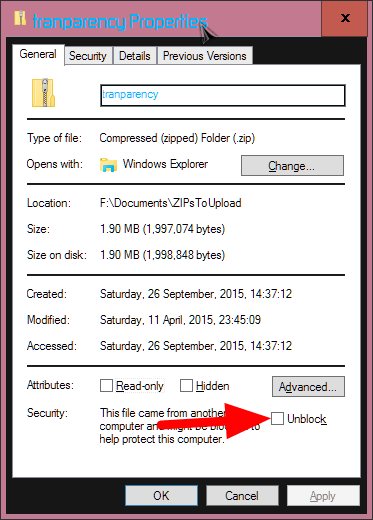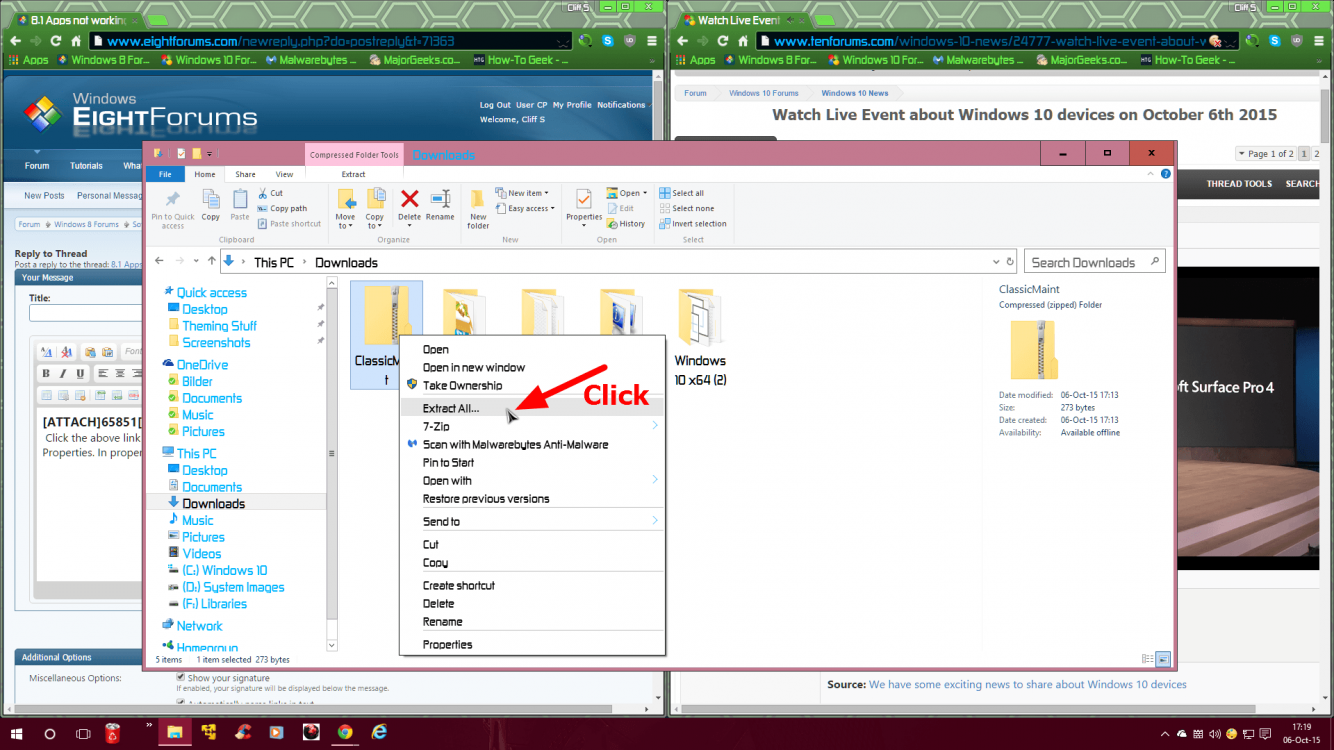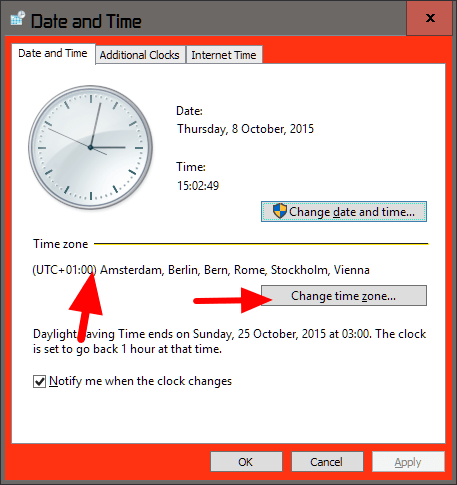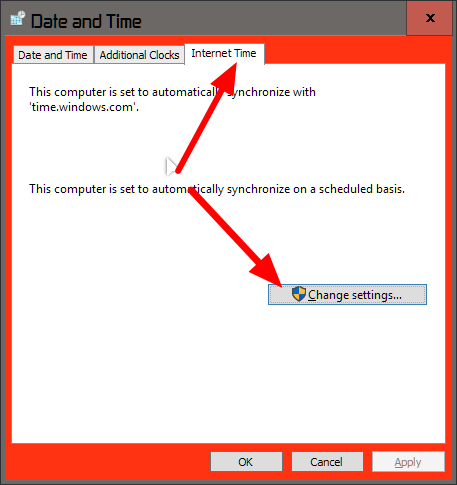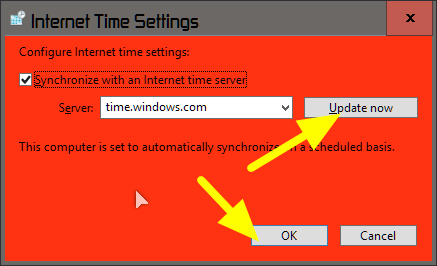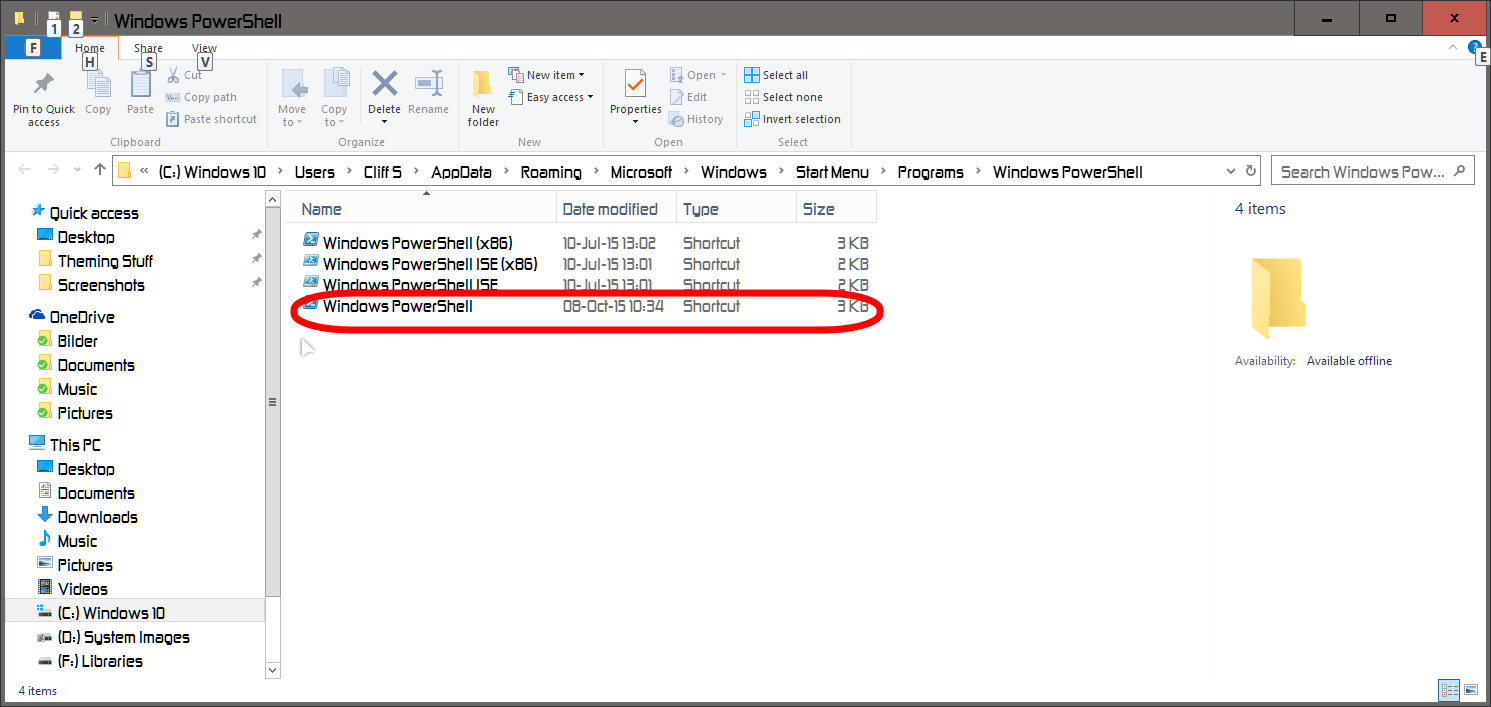- Messages
- 2,467
- Location
- Bamberg Germany
Depends on your hardware, from 15 minutes(SSD) to an hour(laptop hard drive).
My Computer
System One
-
- OS
- Windows 8.1 Update Pro in Hyper-V/Windows 10 Pro 64 bit
- Computer type
- PC/Desktop
- System Manufacturer/Model
- Cliff's Black & Blue Wonder
- CPU
- Intel Core i9-9900K
- Motherboard
- ASUS ROG Maximus X Hero
- Memory
- 32 GB Quad Kit, G.Skill Trident Z RGB Series schwarz, DDR4-3866, 18-19-19-39-2T
- Graphics Card(s)
- ASUS GeForce RTX 3090 ROG Strix O24G, 24576 MB GDDR6X
- Sound Card
- (1) HD Webcam C270 (2) NVIDIA High Definition Audio (3) Realtek High Definition Audio
- Monitor(s) Displays
- BenQ BL2711U(4K) and a hp 27vx(1080p)
- Screen Resolution
- 1920 x 1080 x 32 bits (4294967296 colors) @ 60 Hz
- Hard Drives
- C: Samsung 960 EVO NVMe M.2 SSD
E: & O: Libraries & OneDrive-> Samsung 850 EVO 1TB
D: Hyper-V VM's -> Samsung PM951 Client M.2 512Gb SSD
G: System Images -> HDD Seagate Barracuda 2TB
- PSU
- Corsair HX1000i High Performance ATX Power Supply 80+ Platinum
- Case
- hanteks Enthoo Pro TG
- Cooling
- Thermaltake Floe Riing RGB TT Premium-Edition 360mm and 3 Corsair blue LED fans
- Keyboard
- Trust GTX THURA
- Mouse
- Trust GTX 148
- Internet Speed
- 25+/5+ (+usually faster)
- Browser
- Edge; Chrome; IE11
- Antivirus
- Windows Defender of course & Malwarebytes Anti-Exploit as a
- Other Info
- Router: FRITZ!Box 7590 AX V2
Sound system: SHARP HT-SBW460 Dolby Atmos Soundbar
Webcam: Logitech BRIO ULTRA HD PRO WEBCAM 4K webcam with HDR