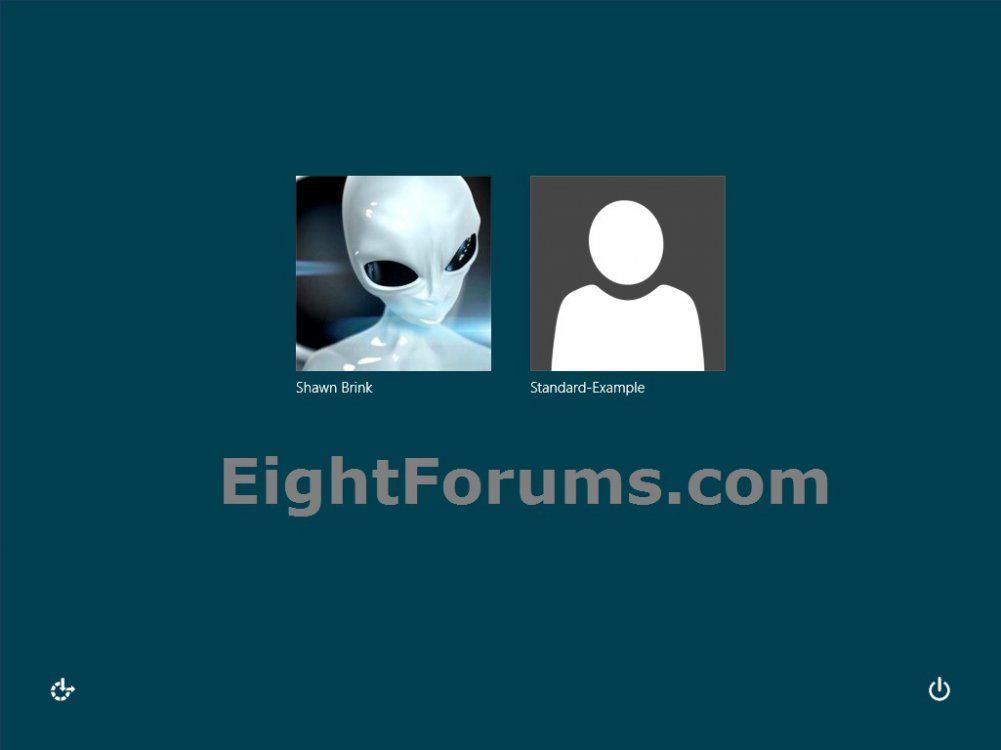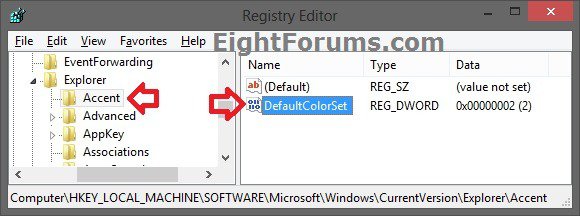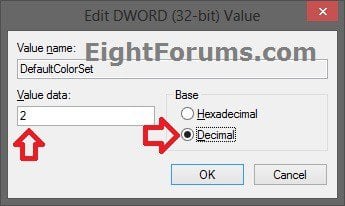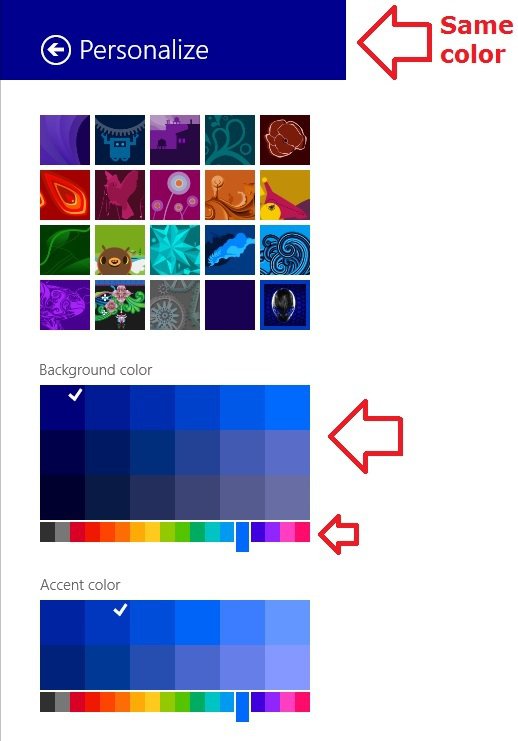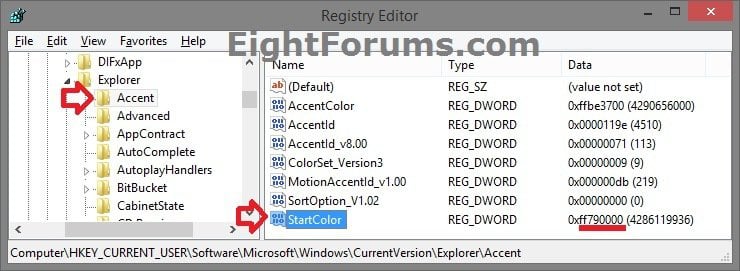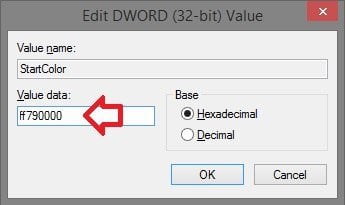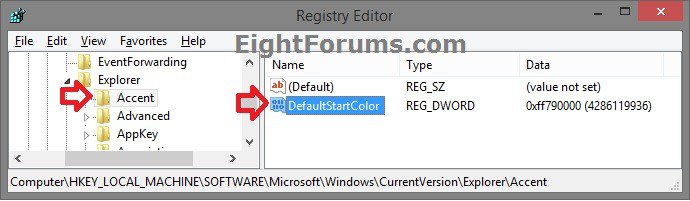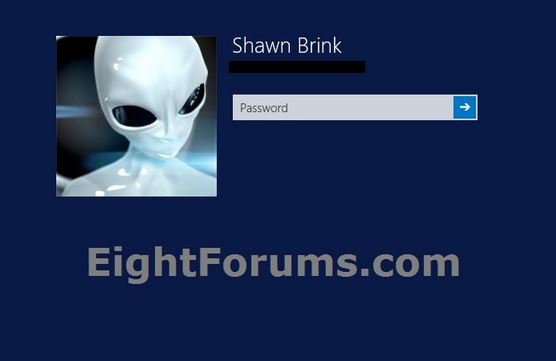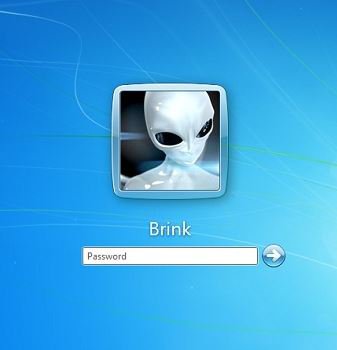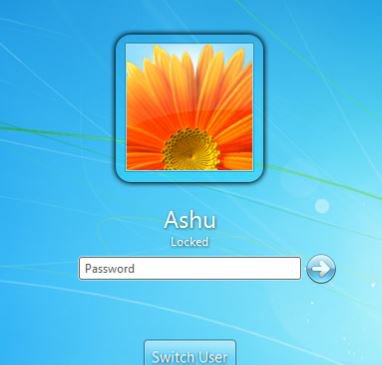How to Change Background Color of Default Sign-in Screen in Windows 8 and 8.1
In Windows 8, there are two sign-in screens, and each has their own background color.
The first is the user's sign-in screen that only shows that user to enter their password.
The second is the default sign-in screen that shows all user accounts like in the example screenshot below.
This tutorial will show you how to change the background color of the "default" sign-in screen that displays all user accounts in Windows 8, Windows RT, Window 8.1, and Windows RT 8.1.
You must be signed in as an administrator to be able to do the steps in this tutorial.
The first is the user's sign-in screen that only shows that user to enter their password.
The second is the default sign-in screen that shows all user accounts like in the example screenshot below.
This tutorial will show you how to change the background color of the "default" sign-in screen that displays all user accounts in Windows 8, Windows RT, Window 8.1, and Windows RT 8.1.
You must be signed in as an administrator to be able to do the steps in this tutorial.
EXAMPLE: Default Sign in Screen in Windows 8 and 8.1
OPTION ONE
To Change Background Color of Default Sign-in Screen in Windows 8
1. Press the :winkey: + R keys to open the Run dialog, type regedit, and press Enter.
2. If prompted by UAC, then click/tap on Yes.
3. In Registry Editor, navigate to the location below. (see screenshot below)
NOTE: If you do not have an Accent key in the left pane, then right click on Explorer, click on New and Key, type Accent, and press Enter.
Code:
HKEY_LOCAL_MACHINE\SOFTWARE\Microsoft\Windows\CurrentVersion\Explorer\Accent
4. In the right pane of Accent, right click or press and hold on an empty area, click/tap on New and DWORD (32-bit) Value, type DefaultColorSet, and press Enter. (see screenshot below step 3)
NOTE: If you already have the DefaultColorSet DWORD, then skip this step and go to step 5 below.
5. In the right pane of Accent, double click/tap on DefaultColorSet to modify it. (see screenshot below step 3)
6. Dot Decimal, and enter a number between 0 to 24 for the color in the tables below that you want the default sign in screen to have, and click/tap on OK. (see screenshot below)
012345678
910111213141516







[TD="align: center"] | |||||||||||||||
[TD="align: center"] |
[/TD]
[/TD]
1718192021222324







[TD="align: center"] | |||||||||||||||
[TD="align: center"] |
[/TD]
[/TD]
7. If you like, you could lock  winkey: + L) the computer, and click/tap on the back arrow button at the top left to quickly see the default sign in screen's new color.
winkey: + L) the computer, and click/tap on the back arrow button at the top left to quickly see the default sign in screen's new color.
8. When finished, you can close regedit if you like.
OPTION TWO
To Change Background Color of Default Sign-in Screen in Windows 8.1
1. Use the steps in OPTION ONE of the tutorial below, temporarily change your Start screen background color to the color you want for the default sign-in screen. (see screenshot below)
NOTE: You'll be able to change your Start screen background color back later when finished at step 12 below.
2. Press the :winkey: + R keys to open the Run dialog, type regedit, and press Enter.
3. If prompted by UAC, then click/tap on Yes.
4. In Registry Editor, navigate to the location below. (see screenshot below)
Code:
HKEY_CURRENT_USER\SOFTWARE\Microsoft\Windows\CurrentVersion\Explorer\Accent
5. In the right pane of Accent, double click/tap on the StartColor DWORD. (see screenshot above)
6. Copy the hex value (ex: ff790000), and click/tap on OK. This hex value is for the color you selected in step 1. (see screenshot below)
7. In Registry Editor, navigate to the location below. (see screenshot below)
Code:
HKEY_LOCAL_MACHINE\SOFTWARE\Microsoft\Windows\CurrentVersion\Explorer\Accent
If you do not have the Accent key, then right click on the Explorer key in the left pane, click on New and Key, type Accent, and press Enter.
8. In the right pane of Accent, right click or press and hold on an empty area, click/tap on New and DWORD (32-bit) Value, type DefaultStartColor, and press Enter. (see screenshot above)
NOTE: If you already have the DefaultStartColor DWORD, then skip this step and go to step 9 below.
9. Double click/tap on DefaultStartColor to modify it. (see screenshot below step 7)
10. Paste the hex value (ex: ff790000) from step 6 above, and click/tap on OK. (see screenshot below)
11. If you like, you could lock  winkey: + L) the computer, and click/tap on the back arrow button at the top left to quickly see the default sign in screen's new color.
winkey: + L) the computer, and click/tap on the back arrow button at the top left to quickly see the default sign in screen's new color.
12. When finished, you can close regedit if you like, then change your Start screen background color from step 1 back to what you wanted.
That's it,
Shawn
Related Tutorials
- Change Your Start and Sign in Screen Background and Color in Windows 8 and 8.1
- How to Force a Specific Background and Accent Color in Windows 8.1 Modern UI
- How to Set Default Start Background Image for All Users in Windows 8.1
- How to Always Show "All Users" or "Last User" on Sign-in Screen in Windows 8 and 8.1
- How to Sign in to Windows 8 and 8.1
- How to Require Users to Sign in with User Name and Password in Windows 8 and 8.1
Attachments
Last edited by a moderator: