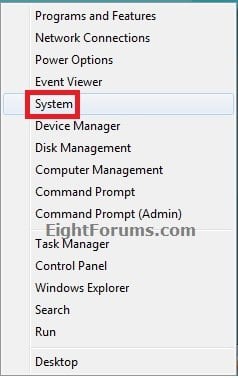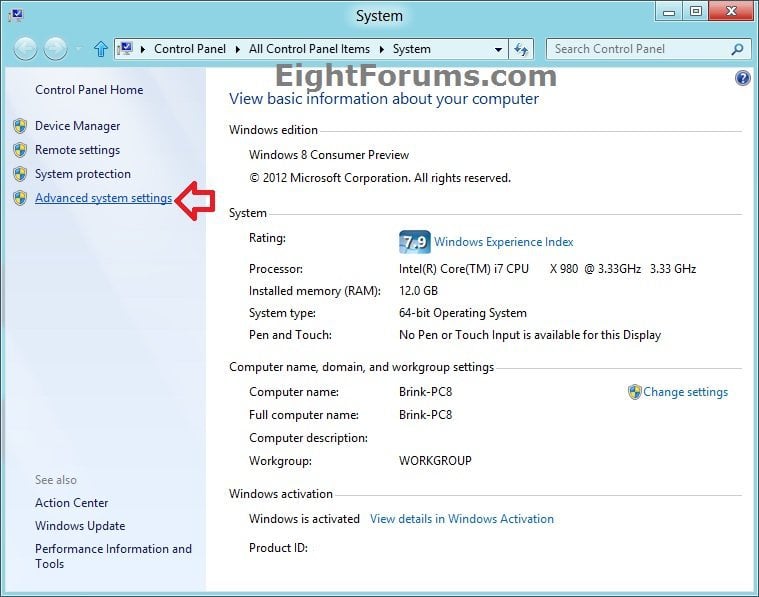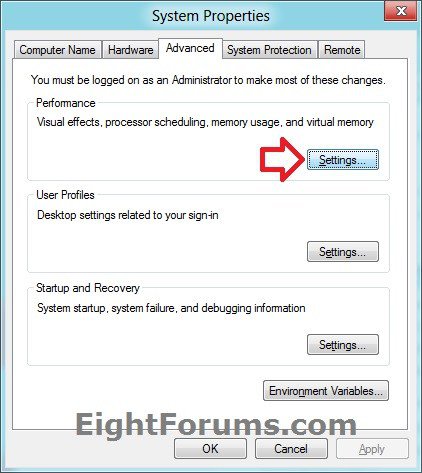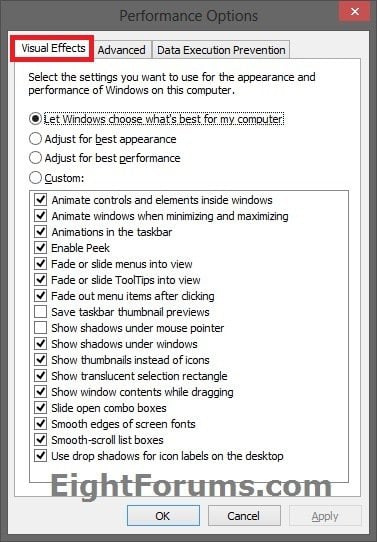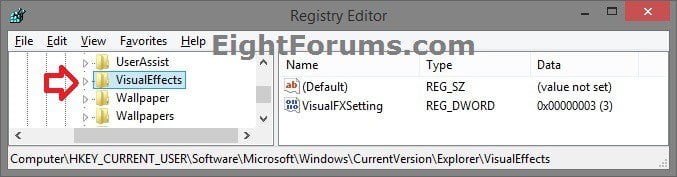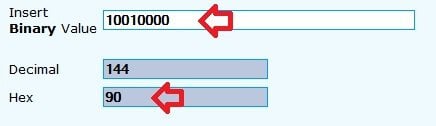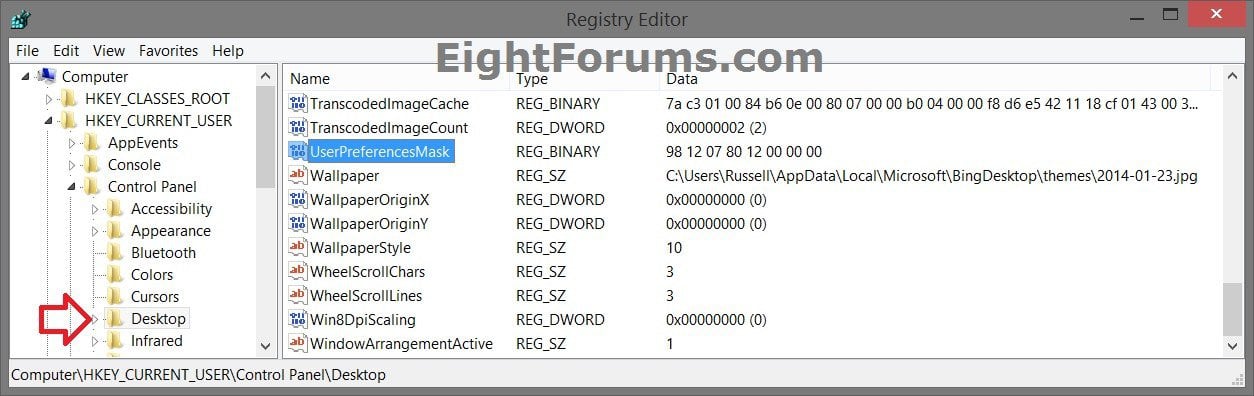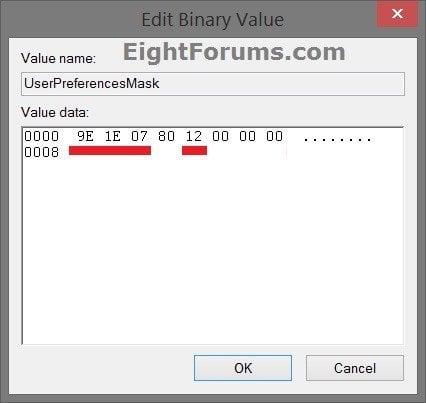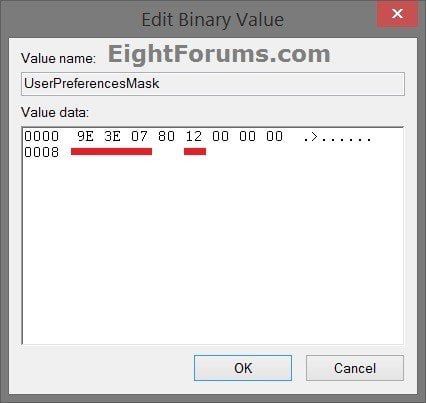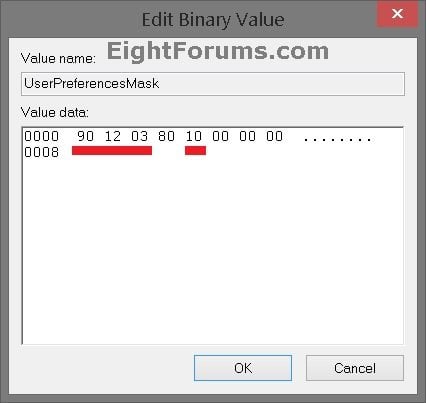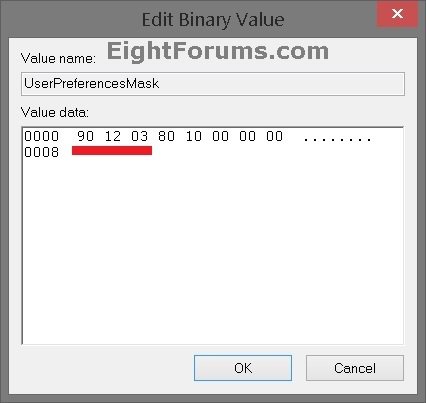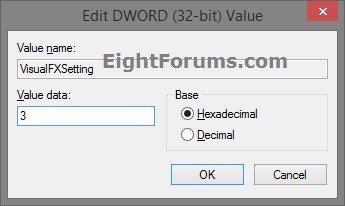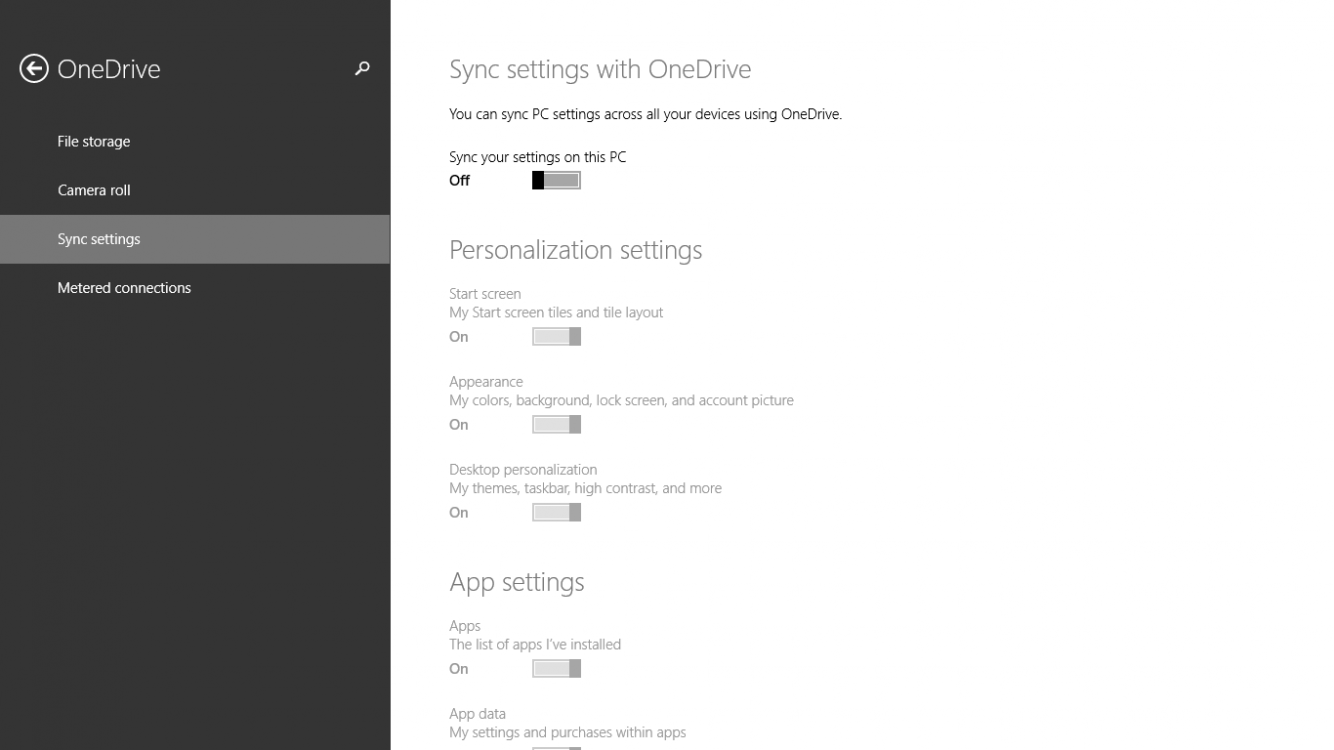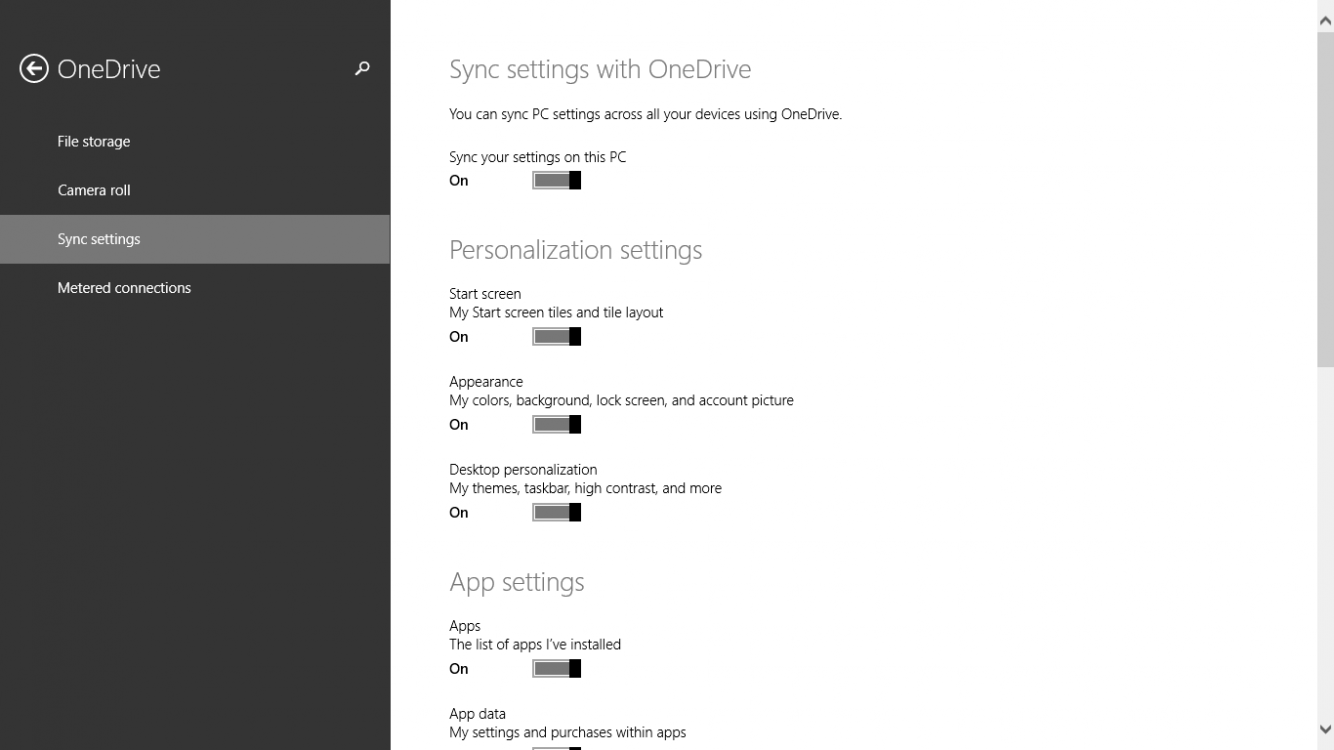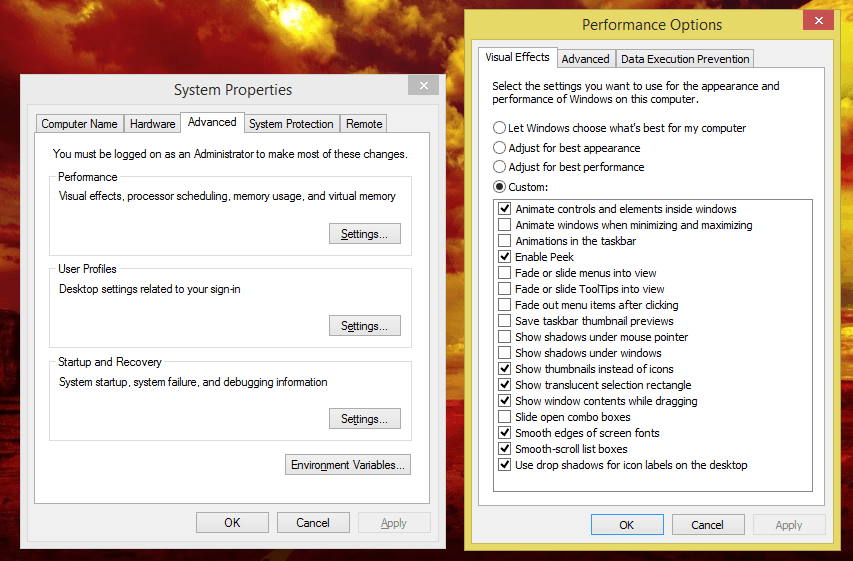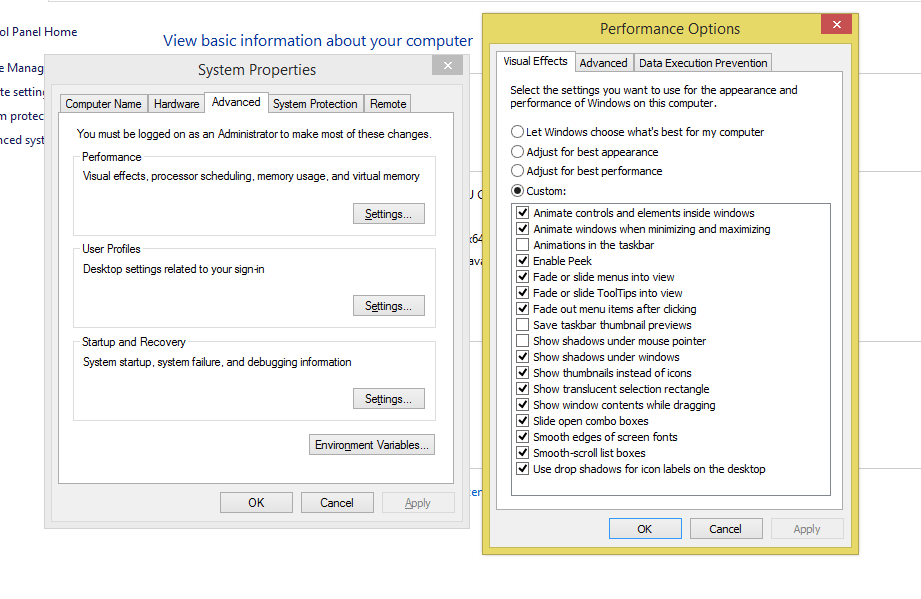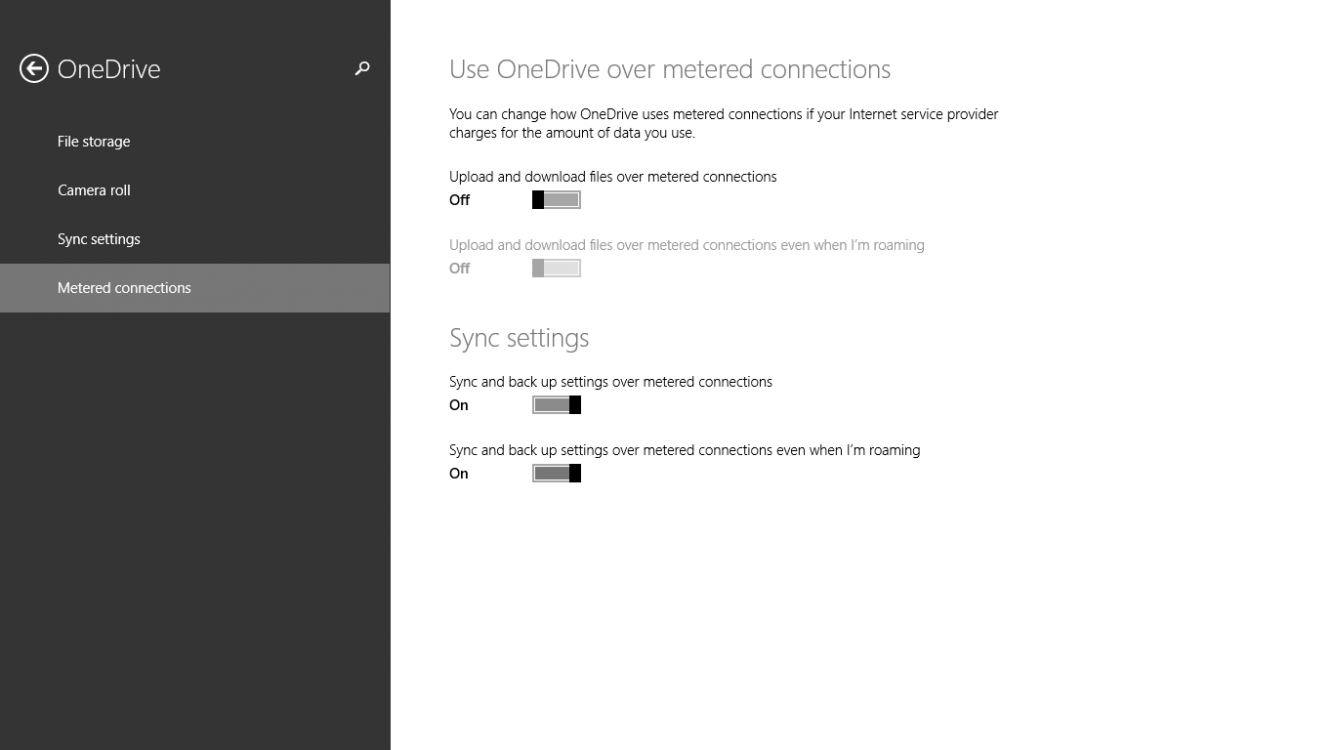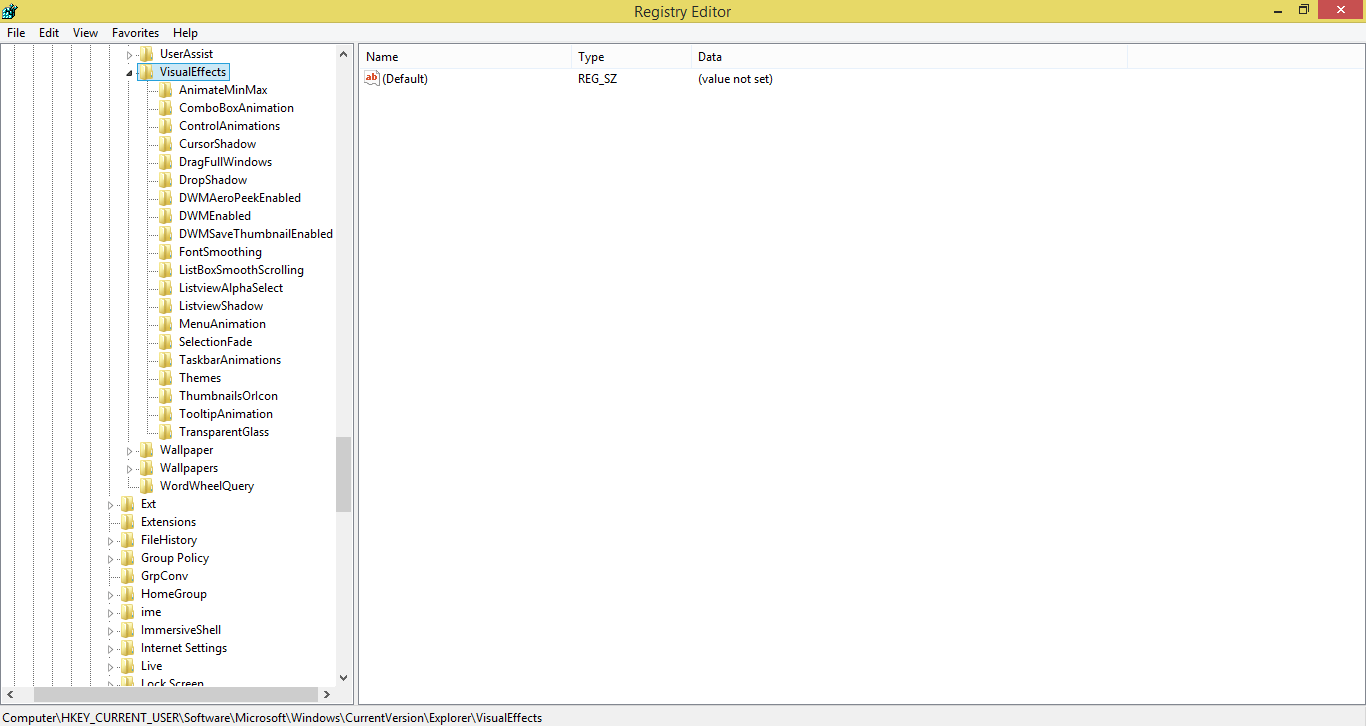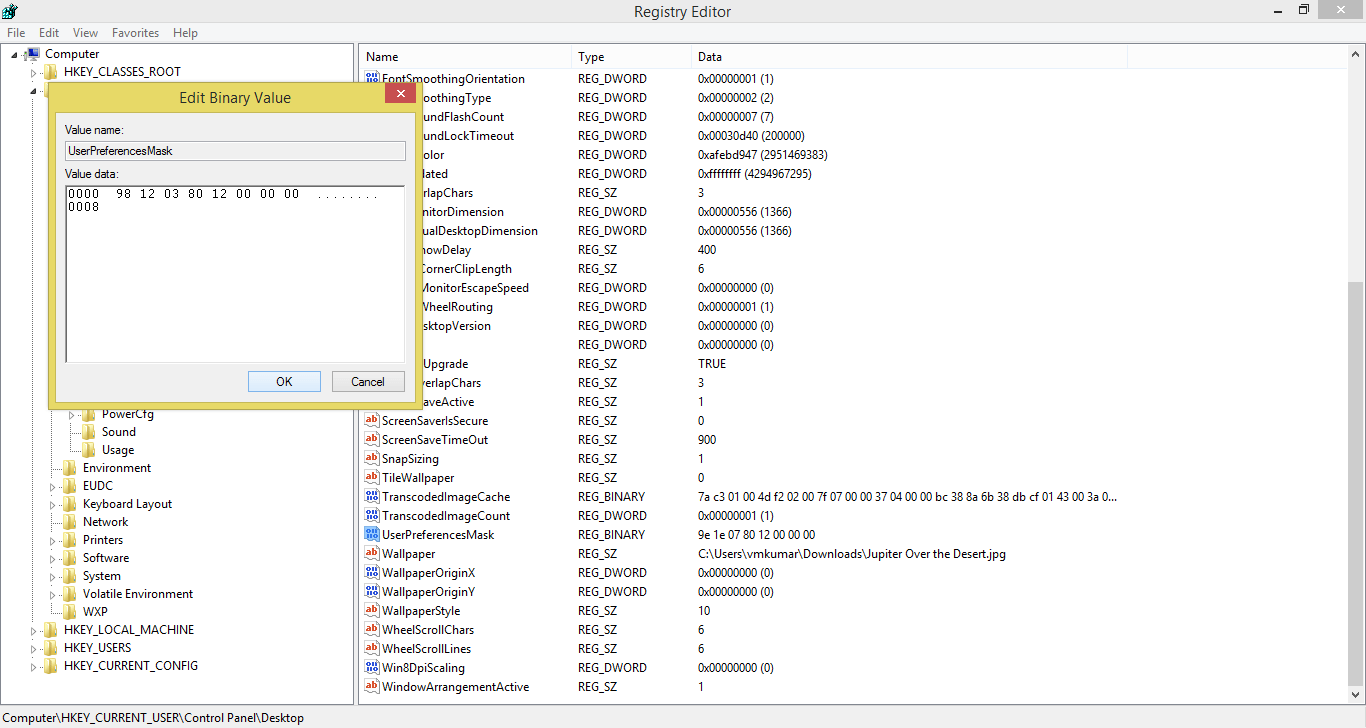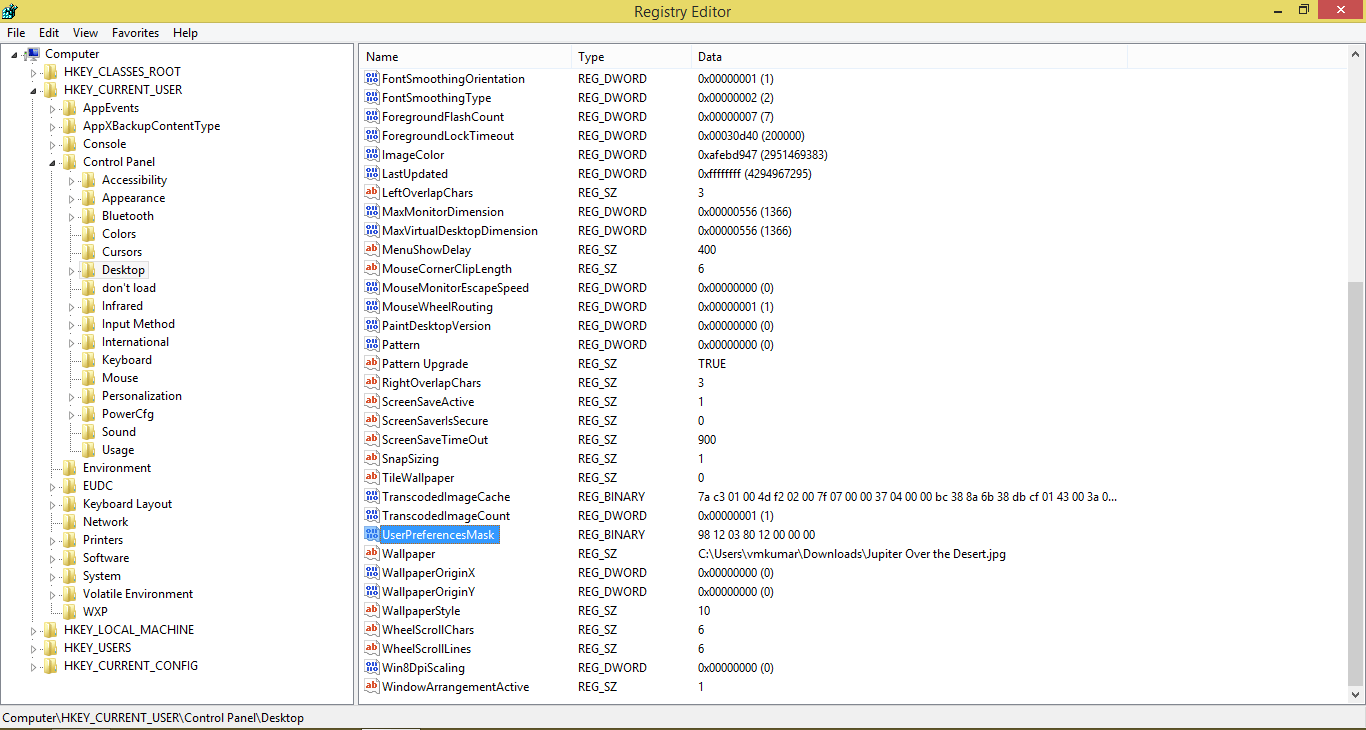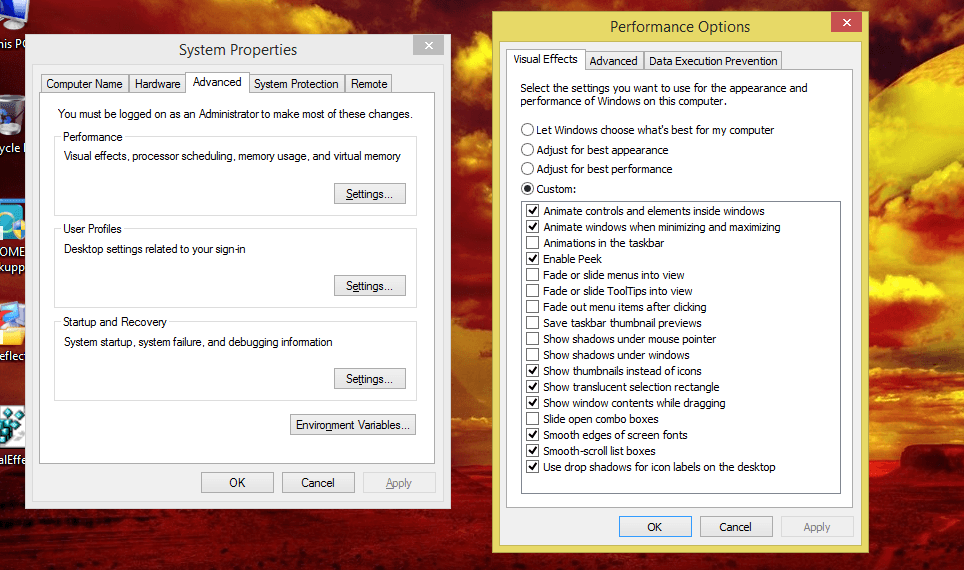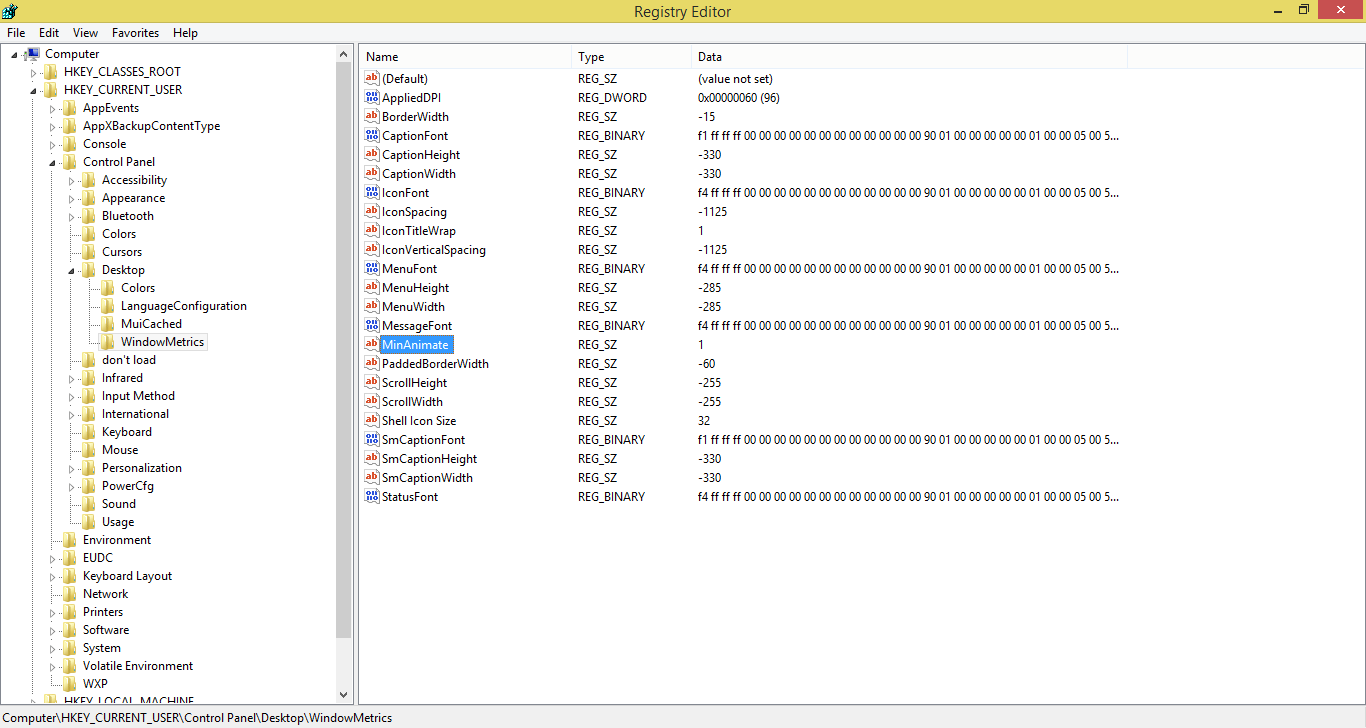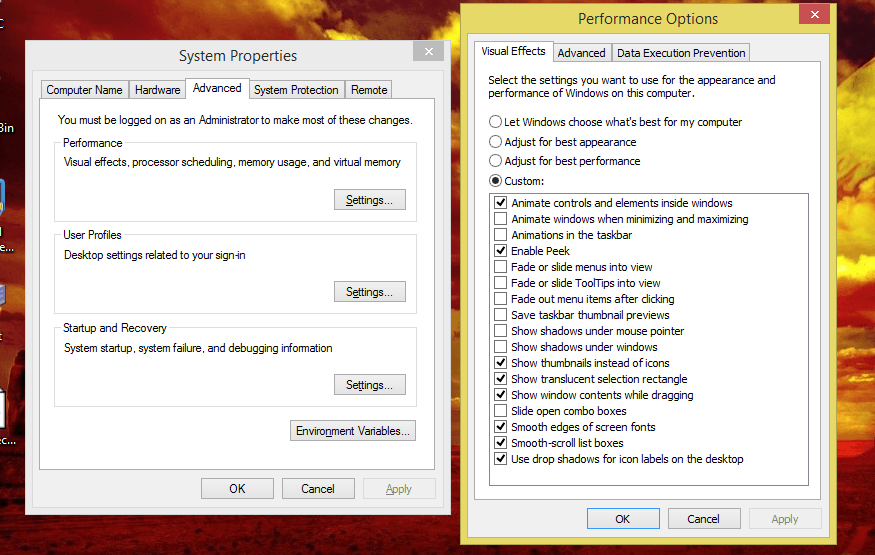How to Adjust Visual Effects in Windows 8 and 8.1
This will show you how to adjust the visual effects settings for your user account to how you want to use for the appearance and performance of Windows 8, Windows RT, Windows 8.1, and Windows RT 8.1.
If you apply any changes in the Control Panel -> Ease of Access Center, your visual effects settings will automatically get reset back to default.
The visual effect settings below are the most common ones to turn off (uncheck) to help improve performance.
- Animate windows when minimizing and maximizing
- Animations in the taskbar
- Fade or slide menus into view
- Fade or slide ToolTips into view
- Fade out menu items after clicking
- Show shadows under windows
- Slide open combo boxes
OPTION ONE
To Change Visual Effects Settings in System Properties
1. Do step 2, 3, or 4 below for how you would like to open Visual Effects.
2. Use and open this "Visual Effects Performance Options" shortcut, and go to step 8 below.
NOTE: Standard users will be able to also use this step.
3. Open the Control Panel (icons view), click/tap on the System icon, and go to step 5 below.
NOTE: You must be signed in as an administrator to be able to do this step.
4. Open the Power User Tasks menu, click/tap on System, and go to step 5 below. (see screenshot below)
NOTE: You must be signed in as an administrator to be able to do this step.
5. In the left pane, click/tap on the Advanced system settings link. (see screenshot below)
6. If prompted by UAC, click/tap on Yes, then close the System window.
7. In the Advanced tab, click/tap on the Settings button under Performance. (see screenshot below)
8. From here, you can adjust your visual effects settings to how you like, and click/tap on Apply to see how you like the changes. (see screenshot below)
- Let Windows choose what's best for my computer - Windows 8 will select the settings that it determines will run fine based on your system specs.
- Adjust for best appearance - This will select all settings.
- Adjust for best performance - This will unselect all settings.
- Custom - This will allow you to select and unselect the settings you would like to. This will also be selected by default if you manually select or unselect settings.
9. When finished, click/tap on OK. (see screenshot above)
10. Click/tap on OK to close System Properties. (see screenshot below step 7)
OPTION TWO
To Change Visual Effects Settings Manually in Registry Editor
If you like, you can click/tap on a link below for these Visual Effects to see how to quickly change them in the Registry Editor instead.
- Animate controls and elements inside windows
- Animate windows when minimizing and maximizing
- Animations in the taskbar
- Enable Peek
- Save taskbar thumbnail previews
- Show thumbnails instead of icons
- Show translucent slection rectangle
- Show window contents while dragging
- Smooth edges of screen fonts
- Use drop shadows for icon labels on the desktop
1. Press the :winkey: + R keys to open the Run dialog, type regedit, and press Enter.
2. If prompted by UAC, then click/tap on Yes.
3. In regedit, navigate to the location below. (see screenshot below)
HKEY_CURRENT_USER\Software\Microsoft\Windows\CurrentVersion\Explorer\VisualEffects
4. In the right pane of VisualEffects, double click/tap on the VisualFXSetting DWORD to modify it. (see screenshot above)
5. Type in the value number below for the setting you want below, and click/tap on OK. (see screenshot below)
A) Type 0 (zero) for Let Windows choose what's best for my computer option, and go to step 8 below.
B) Type 1 for Adjust for best appearance option, and go to step 8 below.
C) Type 2 for Adjust for best Performance option, and go to step 8 below.
D) Type 3 for Custom option, and go to step 6 below.
6. Using the binary sets below, change the letters in them to turn on (1) or off (0) for each corresponding visual effect.
The visual effects below will require more work to change them in the Registry Editor.
We will have to use the 3 sets of binary values below for the letter(s) of the Visual Effects below that you want to turn on or off, then convert each binary set to hex for the first 3 hex entries in the registry. This will be explained in detail on how to do this in the steps below.
Binary sets (3)
1001ABC0 00D1EF10 00000G11
0=off and 1=on
Visual Effects and their assigned letters
(A) Smooth-scroll list boxes
(B) Slide open combo boxes
(C) Fade or slide menus into view
(D) Show shadows under mouse pointer
(E) Fade or slide ToolTips into view
(F) Fade out menu items after clicking
(G) Show shadows under windows
For example, to turn them all off, I would change all letters in the binary sets to 0 (number zero) like below.
10010000 00010010 00000011
For example, to turn only the C visual effect on, I would change the letters in the binary sets like below.
10010010 00010010 00000011
7. Use a binary to hex converter to convert each separate binary set one by one to hex.
NOTE: Make note of these hex values when converted from the adjusted binary sets. They are what you will be using in regedit at step 9 below.
NOTE: Press enter after entering the binary value to convert it.
For example, from the example above to turn them all off, I would convert the 3 separate binary sets one by one to hex like below.
Binary
10010000 00010010 00000011
converted to
Hex
90 12 3
For example, from the example above to turn only the C visual effect on, I would convert the 3 separate binary sets one by one to hex like below.
Binary
10010010 00010010 00000011
converted to
Hex
92 12 3
8. In regedit, navigate to the location below. (see screenshot below)
HKEY_CURRENT_USER\Control Panel\Desktop
9. In the right pane of Desktop, double click on UserPreferencesMask to modify it, and do step 10, 11, 12, or 13 below depending on what you set in step 5 above. (see screenshot above)
10. If you typed 0 at step 5 for the Let Windows choose what's best for my computer option, then change the values to be the same as the ones in red below, click/tap on OK, and go to step 14 below. (see screenshot below)
9E 1E 07 80 12 00 00 00
11. If you typed 1 at step 5 for the Adjust for best appearance option, then change the values to be the same as the ones in red below, click/tap on OK, and go to step 14 below. (see screenshot below)
9E 3E 07 80 12 00 00 00
12. If you typed 2 at step 5 for the Adjust for best performance option, then change the values to be the same as the ones in red below, click/tap on OK, and go to step 14 below. (see screenshot below)
90 12 03 80 10 00 00 00
13. If you typed 3 at step 5 for the Custom option, then change the first 3 values (ex: 90 12 03) underlined in red below with the hex values you got from step 7, click/tap on OK, and go to step 14 below. (see screenshot below)
14. Close regedit.
15. Sign out and sign in, or restart the PC to apply the changes.
That's it,
Shawn
Related Tutorials
- How to Turn Drop Shadows On or Off for Desktop Icons in Windows
- How to Create a Visual Effects Performance Options Shortcut in Windows
- How to Open Folder Options in Windows 8
- How to Open Advanced Tools in Windows 7 and Windows 8
- How to Turn Peek at Desktop On or Off in Windows 8 and 8.1
- How to "Animate windows when minimizing and maximizing" in Vista, Windows 7, and Windows 8
- How to Enable or Disable "Save Taskbar Thumbnail Previews" in Windows 7 and Windows 8
- How to Turn On or Off "Translucent Selection Rectangle" in Vista, Windows 7, and Windows 8
- Show Window Contents or Outline While Dragging in Vista, Windows 7, and Windows 8
- How to Enable or Disable "Smooth Edges of Screen Fonts" in Windows
- How to Turn On or Off "Animate controls and elements inside windows"
- How to "Turn off all unnecessary animations" in Windows 8 and 8.1
- How to Turn On or Off Taskbar Animations in Windows 8 and 8.1
Attachments
Last edited by a moderator: