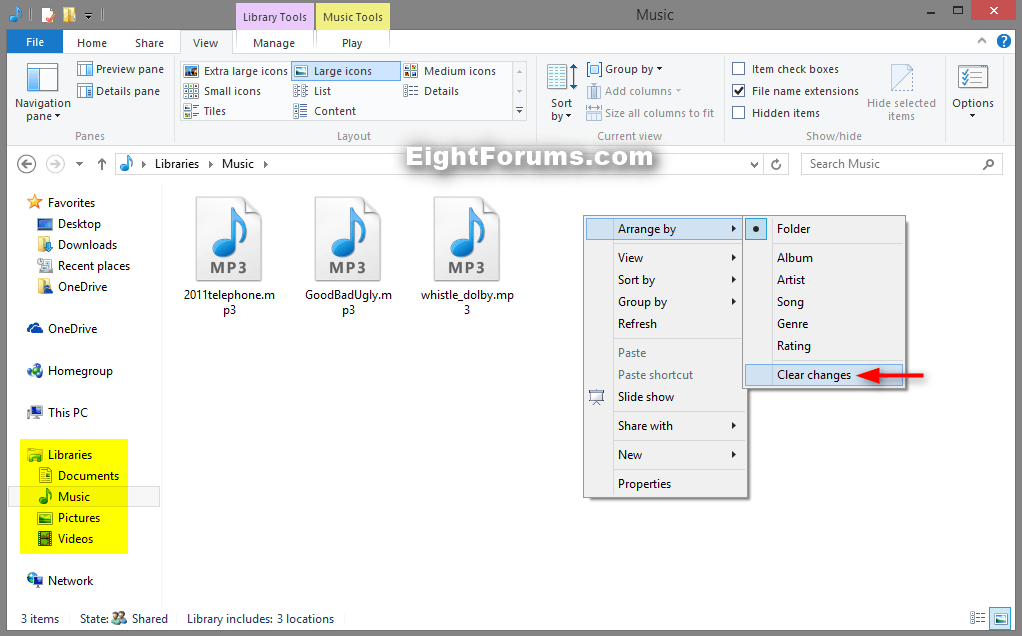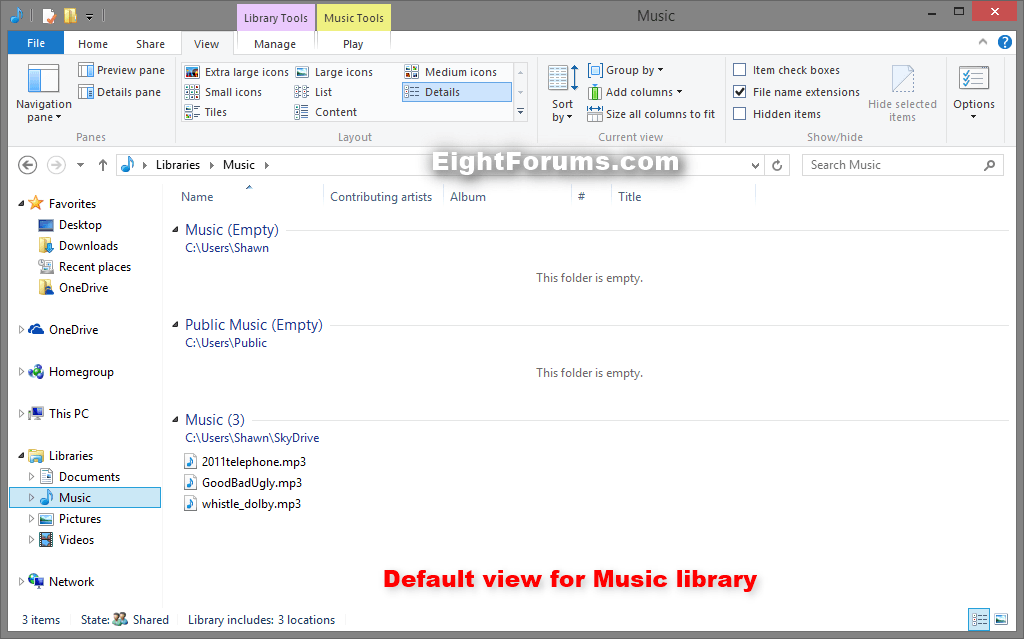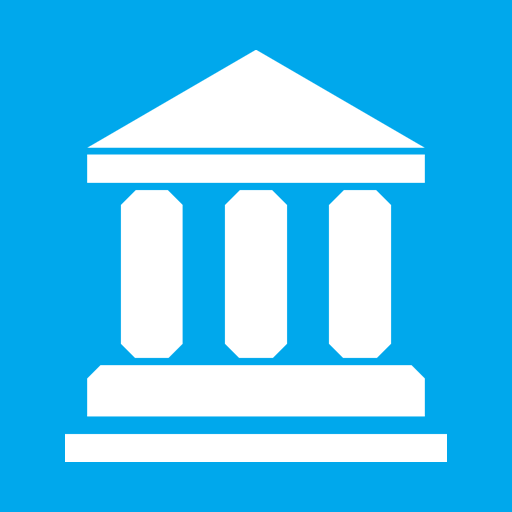How to Clear Changes made to Library View in Windows 7 and Windows 8
Here's How:
1. Open a library (ex: Music) in File Explorer (Windows 8/8.1) or Windows Explorer (Windows 7).
2. Right click or press and hold on an empty area in the library, click/tap on Arrange by, click/tap on Clear changes. (see screenshot below)
3. The library (ex: Music) will now be reset back to it's default view. (see screenshot below)
That's it,
Shawn
Related Tutorials
- How to Reset All Folder View Settings to Default in Windows 7
- How to Reset Folder View Settings Back to Default in Windows 8
- Change Group by, Sort by, and Arrange by Folder View in Windows 7 Explorer
- How to Sort, Group, and Arrange Items by a Column in Windows 8 File Explorer
- How to Change Icon Size and Layout Folder View in Windows 8 File Explorer
- How to Change the Template of a Library, Folder, or Drive in Windows 8
- Back Up and Restore Your Folder View Settings in Vista, Windows 7, and Windows 8
- Arrange Folders Included in a Library in Any Order in Windows 7 and Windows 8
- How to Add a Folder to a Library in Windows 8
- How to Include a Folder in a Library in Windows 7
- How to Remove a Folder from a Library in Windows 8
- How to Remove an Included Folder from a Library in Windows 7
Attachments
Last edited by a moderator: