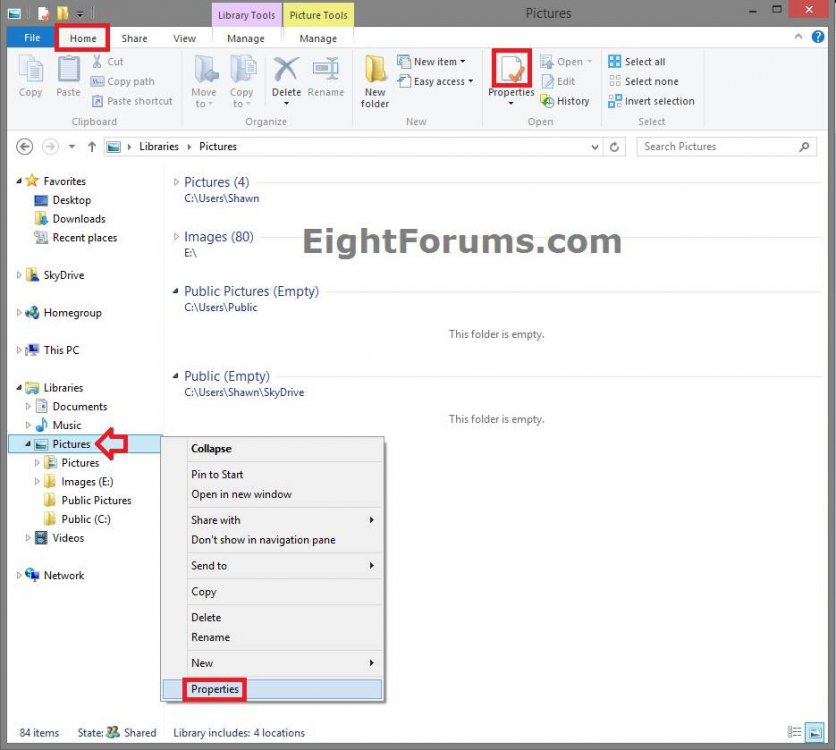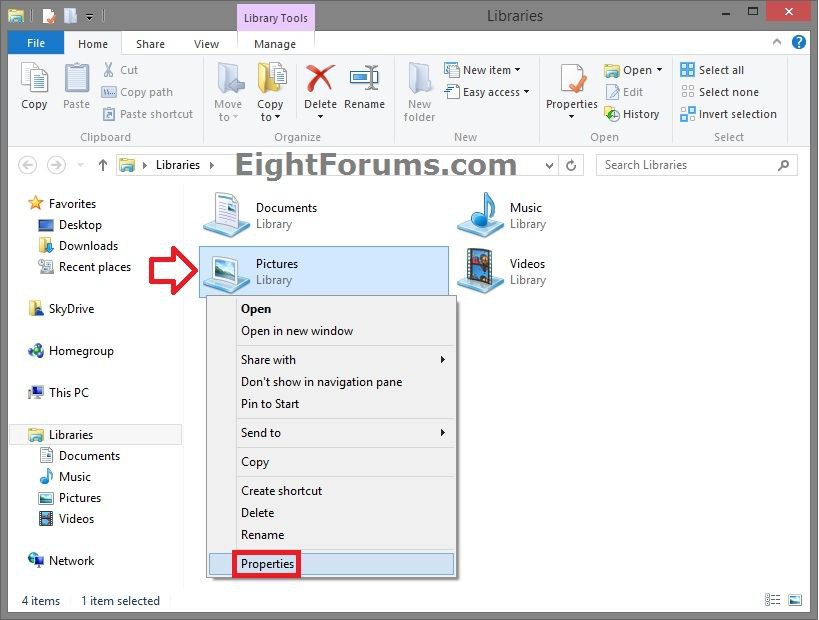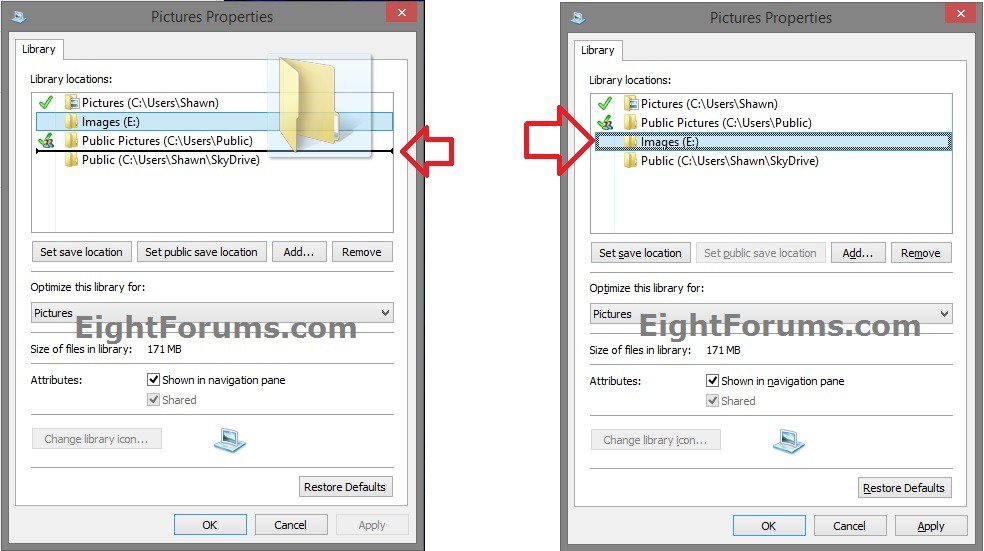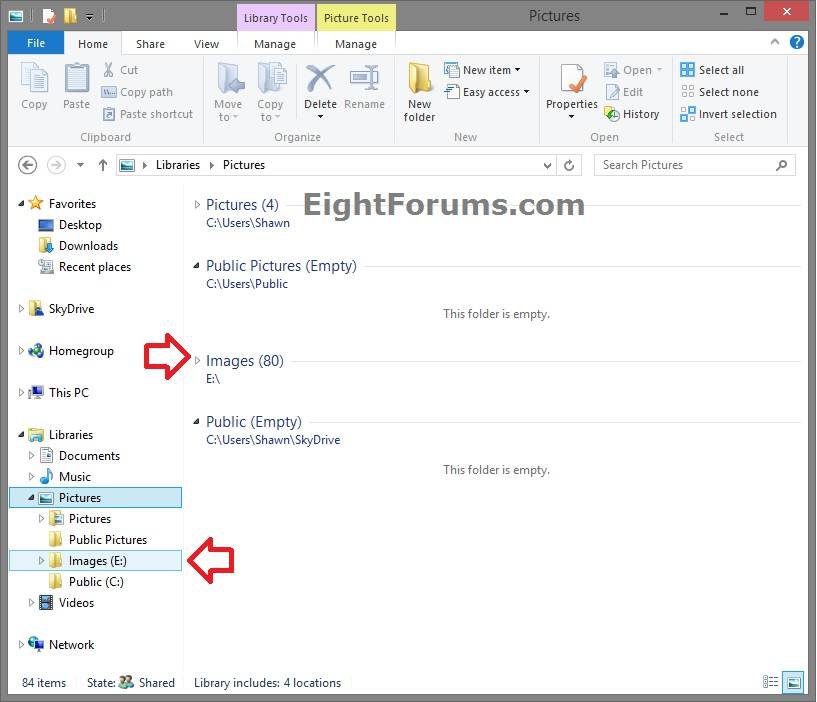How to Arrange Folders Included in a Library in Any Order in Windows 7 and Windows 8
This tutorial will show you how to arrange folders that are included in a library to be displayed in any order you like in the library and under the specific library in the navigation pane in Windows 7, Windows 8, Windows RT, Windows 8.1, and Windows RT 8.1.
This will only also auto arrange the order of the included folders in the library itself if your never disabled auto arrange and the library is set to group by Folder. Otherwise, it will only auto arrange the order in the navigation pane.
Here's How:
1. Open File Explorer (Windows 8) or Windows Explorer (Windows 7), and do step 2 or 3 below for how you would like to open properties of the library.
2. In Windows 8 and 8.1, select a library (ex: Pictures), click/tap on the Home tab, and on Properties in the ribbon, then go to step 4 below. (see screenshot below)
3. In Windows 7 and Windows 8/8.1, right click or press and hold on a library (ex: Pictures) from the navigation pane or in Libraries folder, click/tap on Properties, and go to step 4 below. (see screenshot above and below)
4. In the Library locations box, this is the same order that the included folders are displayed in. Drag the included folder (ex: Images (E: ) until you see the black line where you want to move the folder to, release to drop the folder there. (see screenshots below)
5. Repeat step 4 if you wish to change the order of any other included folders in the library (ex: Pictures).
6. When finished, click/tap on OK to apply. (see screenshots below step 4)
7. You will now notice that the order of the included folders of the library has changed to what you arranged them in step 4 for the navigation pane and in the library. (see screenshot below)
NOTE: For example, I arranged Images (E: ) to be below Public Pictures instead of above it for the display order.
That's it,
Shawn
Related Tutorials
- How to Sort, Group, and Arrange Items by a Column in Windows 8 File Explorer
- Change Group by, Sort by, and Arrange by Folder View in Windows 7 Explorer
- How to Disable Auto Arrange in Windows 8 Explorer to have Free Sorting
- How to Disable Auto Arrange in Windows 7 Explorer to have Free Sorting
- How to Add or Remove "Libraries" from the Navigation Pane in Windows 8 Explorer
- How to Add or Remove "Libraries" from the Navigation Pane in Windows 7 Explorer
- How to Hide or Show a Library in Navigation Pane in Windows 7 and Windows 8
- How to Add a Folder to a Library in Windows 8
- How to Include a Folder in a Library in Windows 7
- How to Include a Network Drive or Folder in a Library in Windows 7 and Windows 8
- How to Remove a Folder from a Library in Windows 8
- How to Remove an Included Folder from a Library in Windows 7
- How to Turn the Library Pane On or Off in Windows 7
- How to Clear Changes made to Library View in Windows 7 and Windows 8
Attachments
Last edited: