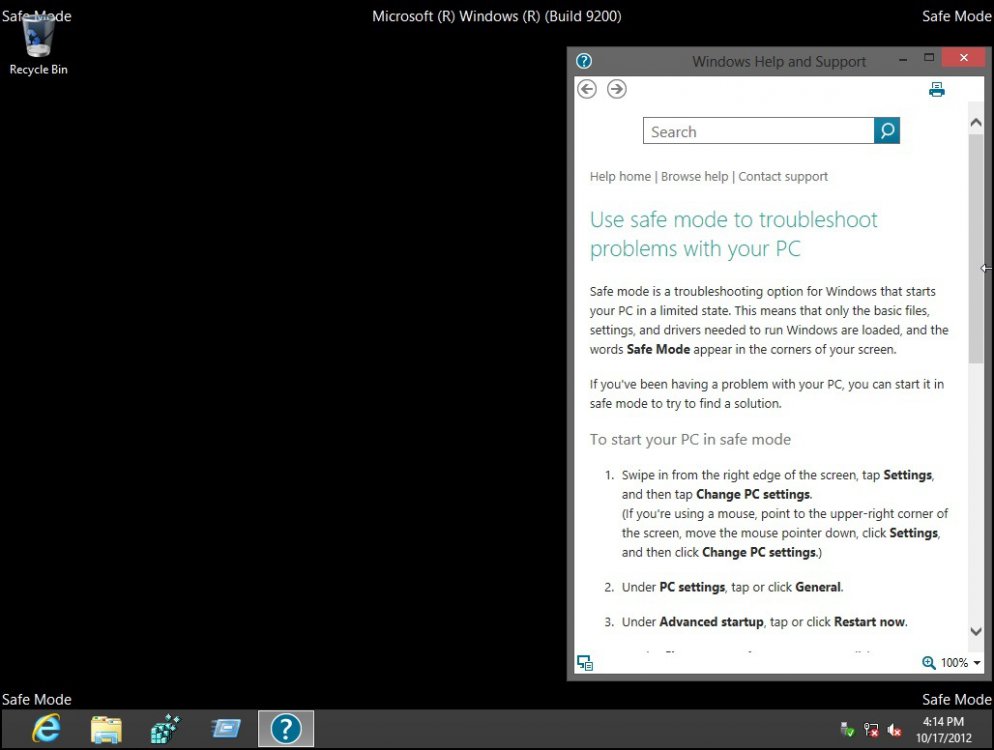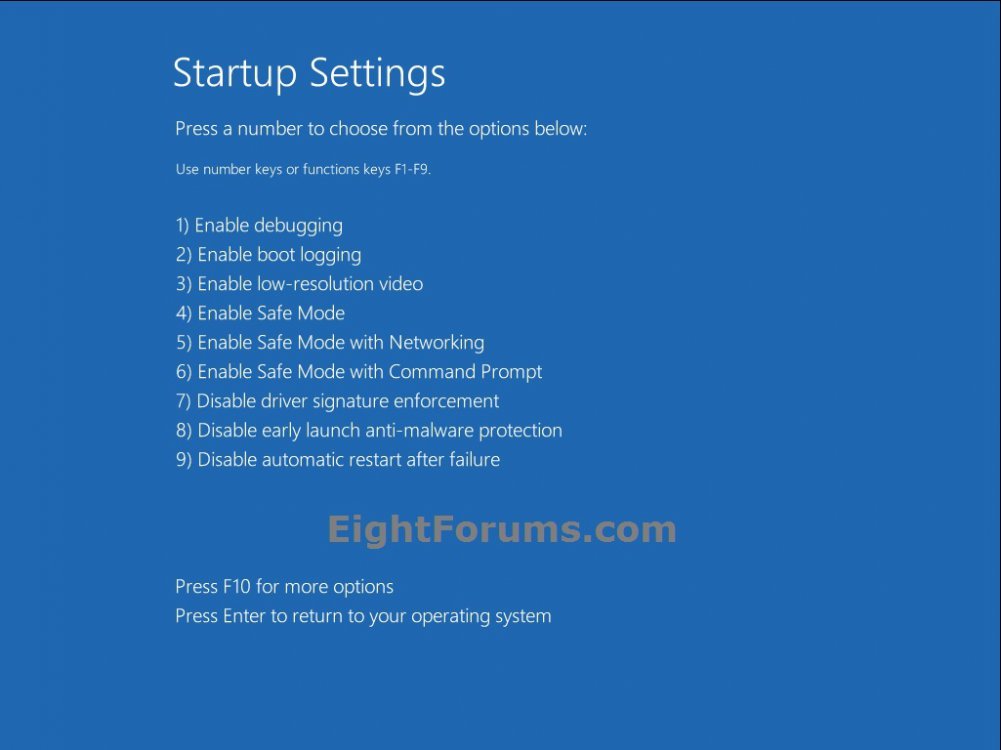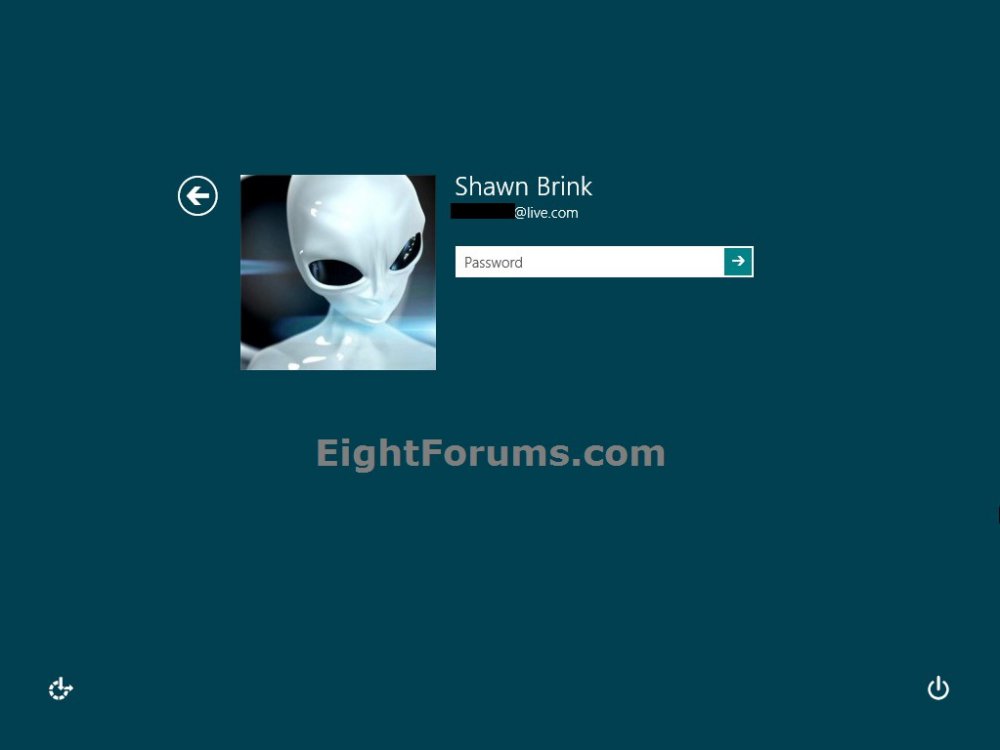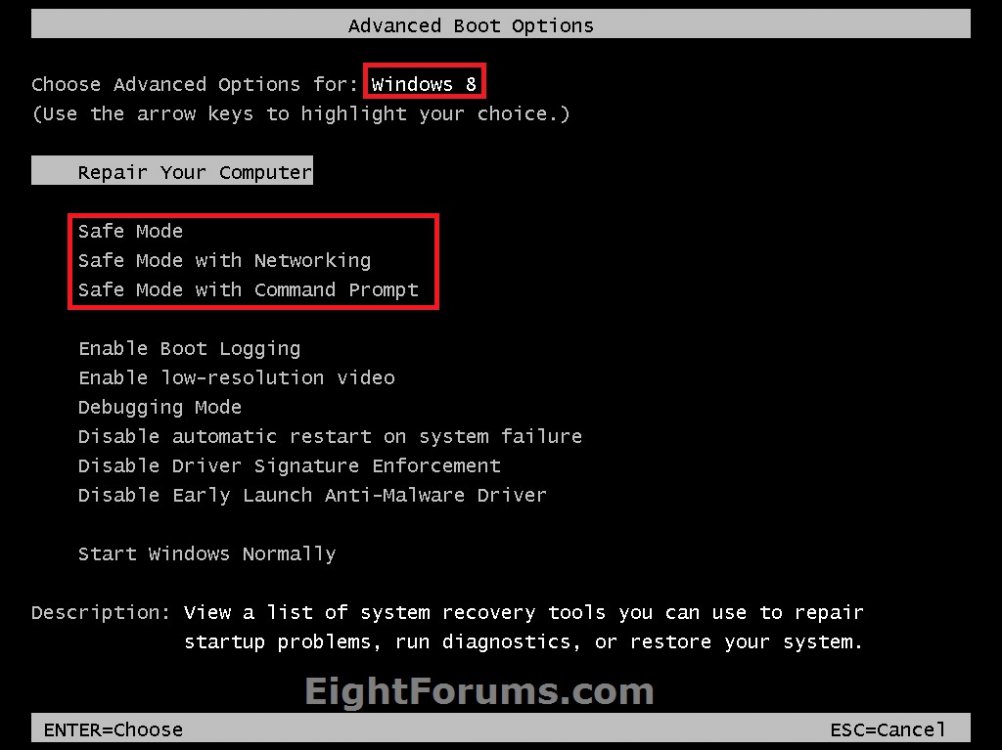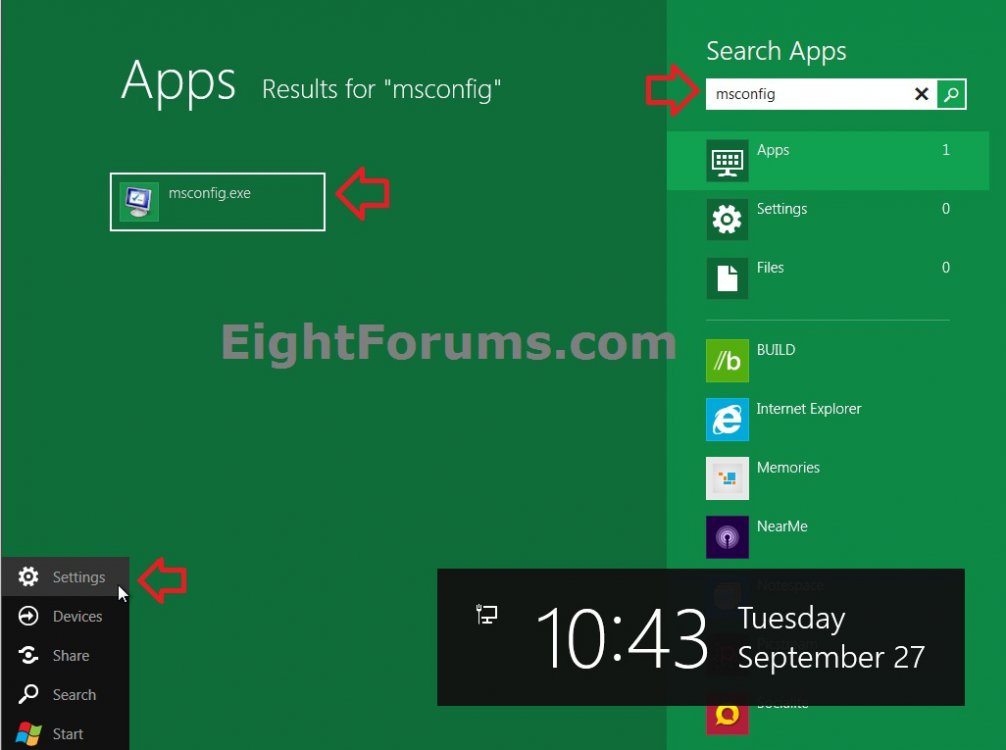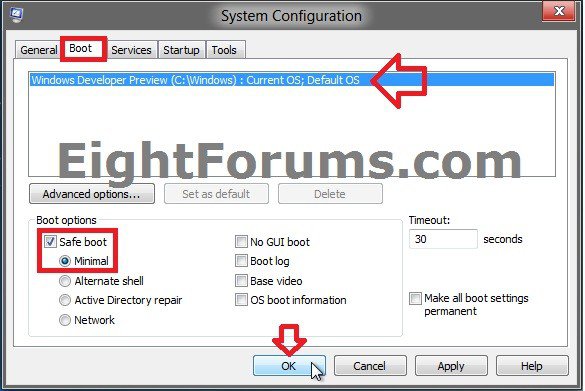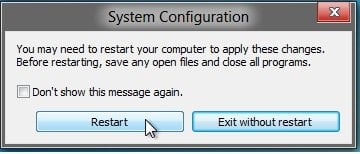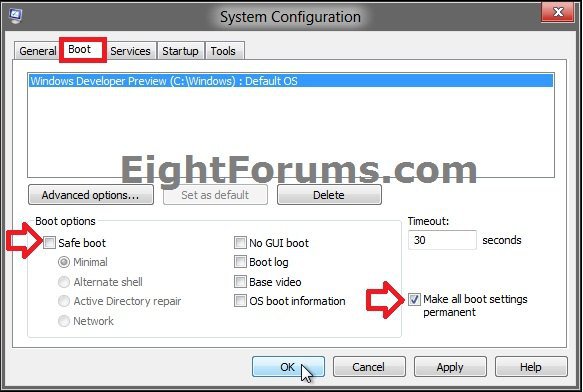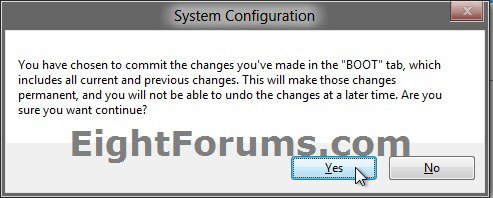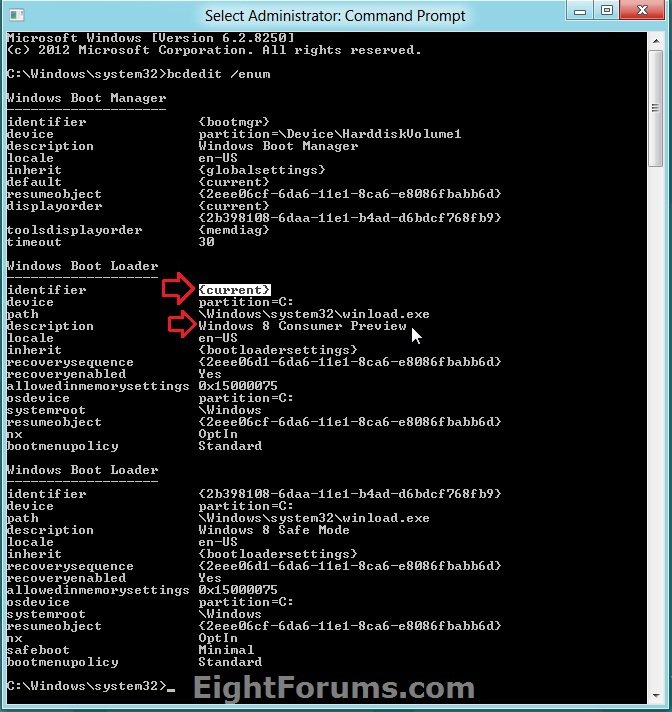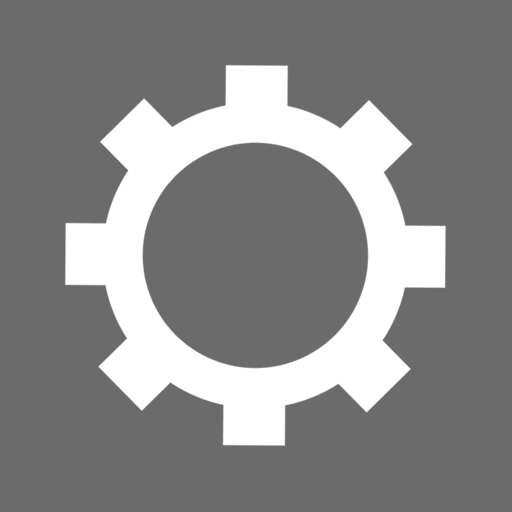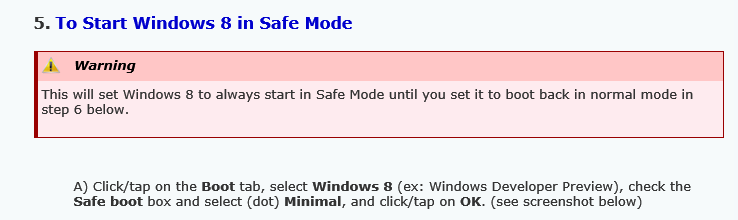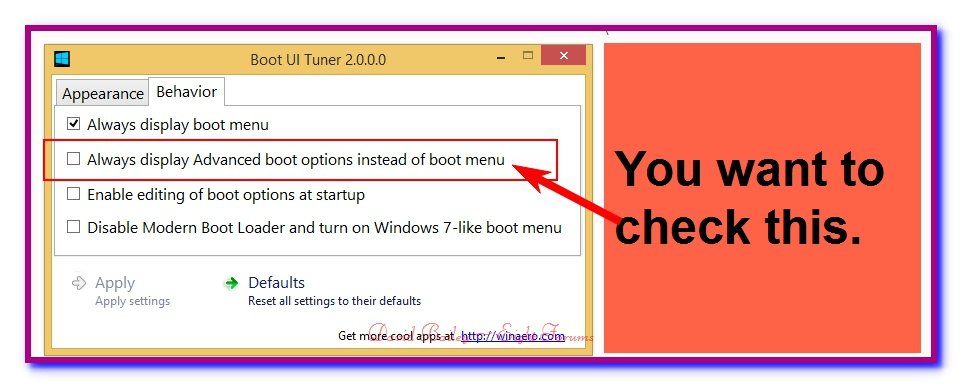How to Start Windows 8 and 8.1 in Safe Mode
Safe mode is a troubleshooting option for Windows 8 that starts your computer in a limited state. Only the basic files and drivers necessary to run Windows 8 are started. The words Safe Mode appears in the corners of your monitor to identify which Windows mode you are using.
This tutorial will show you how to start Windows 8 and 8.1 in Safe Mode.
You must be signed in as an administrator to be able to do the steps in this tutorial.
This tutorial will show you how to start Windows 8 and 8.1 in Safe Mode.
You must be signed in as an administrator to be able to do the steps in this tutorial.
If you have a problem with your PC, you can troubleshoot by starting it in safe mode. Safe mode starts Windows with a minimal set of drivers and services. If a problem doesn't reappear when you start your PC in safe mode, you can eliminate the default settings and basic device drivers and services as possible causes.
There are three different safe mode options:
There are three different safe mode options:
- Enable Safe Mode: Starts Windows with a minimal set of drivers and services.
- Enable Safe Mode with Networking: Starts Windows in safe mode and includes the network drivers and services needed to access the Internet or other computers on your network.
- Enable Safe Mode with Command Prompt: Starts Windows in safe mode with a Command Prompt window instead of the usual Windows interface. This option is intended for IT pros and system admins.
CONTENTS:
- Option One: Start Windows 8 in Safe Mode from Windows Boot Manager
- Option Two: Start Windows 8 in Safe Mode from Advanced "Startup Settings"
- Option Three: Start Windows 8 in Safe Mode from "Advanced Boot Options"
- Option Four: Start Windows 8 in "Safe Mode" or "Normal Mode" from MSCONFIG
- Option Five: Using BCDEDIT Command in a Command Prompt
EXAMPLE: Windows 8 in Safe Mode
OPTION ONE
Start Windows 8 in Safe Mode from Windows Boot Manager
1. For how, see: How to Add "Safe Mode" to Windows Boot Manager in Windows 8
OPTION TWO
Start Windows 8 in Safe Mode from Advanced "Startup Settings"
1. Boot to Advanced Windows "Startup Settings", and select a (F4-F6) Safe Mode option that you would like to start Windows 8 in. (see screenshot below)
2. Type in an administrator's password to sign in as, and press Enter or click/tap on the arrow. (see screenshot below)
NOTE: If you like, you can click on the back arrow (top left) to select another administrator account to sign in as instead.
OPTION THREE
Start Windows 8 in Safe Mode from "Advanced Boot Options"
1. Press the Shift + F8 keys during boot for the Advanced Boot Options, and select a Safe Mode option that you would like to start Windows 8 in. (see screenshot below)
OPTION FOUR
Start Windows 8 in "Safe Mode" or "Normal Mode" from MSCONFIG
NOTE: You could also press the Windows+F keys to open Search.
2. In the right pane, type msconfig in the Search Apps box, and press Enter. (see screenshot below)
3. If prompted by UAC, then click/tap on Yes.
4. Do step 5 or 6 below depending if Windows 8 is in "Safe Mode" or "Normal Mode".
5. To Start Windows 8 in Safe Mode
If you check the Make all boot settings permanent box, then it will set Windows 8 to always start in Safe Mode until you set it to boot back in normal mode in step 6 below.
A) Click/tap on the Boot tab, select Windows 8 (ex: Windows Developer Preview), check the Safe boot box and select (dot) Minimal, and click/tap on OK. (see screenshot below)
B) Click/tap on Restart. (see screenshot below)
C) The computer will now restart, and start Windows 8 in Safe Mode after logging in.
6. To Start Windows 8 in Normal Mode
NOTE: This step is only if Windows 8 is in Safe Mode from step 5 above, and you want to restart Windows 8 back in Normal Mode.
A) Click/tap on the Boot tab, select Windows 8 (ex: Windows Developer Preview), uncheck the Safe boot box, check the Make all boot settings permanent box, and click/tap on OK. (see screenshot below)
B) Click/tap on Yes. (see screenshot below)
C) Click/tap on Restart. (see screenshot below)
D) The computer will now restart, and start Windows 8 in Normal Mode after logging in.
OPTION FIVE
Using BCDEDIT Command in a Command Prompt
2. In the command prompt, type the command below, and press Enter. (see screenshot below)
NOTE: Under the Windows Boot Loader sections, make note of the identifier value (ex: {current}) for the OS description (ex: Windows 8 Consumer Preview) that you want to use in steps 4, 5, or 6 below.
bcdedit /enum
3. Do either step 4, 5, or 6 below for what you would like to do.
4. To Start in Safe Mode
A) In the command prompt, type the command below and press enter.
NOTE: Substitute identifier in the command below with the actual value or long GUID number to the right of identifer in the command used from step 2.
bcdedit /set {identifier} safeboot minimal
For example: If I wanted to have Windows 8 Consumer Preview boot into Safe Mode using the values in the screenshot under step 2, I would type this command below and press Enter.
bcdedit /set {current} safeboot minimal
B) Go to step 7.
5. To Start in Safe Mode with Networking
A) In the command prompt, type the command below and press enter.
NOTE: Substitute identifier in the command below with the actual value or long GUID number to the right of identifer in the command used from step 2.
bcdedit /set {identifier} safeboot network
For example: If I wanted to have Windows 8 Consumer Preview boot into Safe Mode with networking using the values in the screenshot under step 2, I would type this command below and press Enter.
bcdedit /set {current} safeboot network
B) Go to step 7.
6. To Start Windows 8 back in Normal Mode
A) From step 2, look for the identifier (ex: {current}) for the OS description (ex: Windows 8 Consumer Preview) under a Windows Boot Loader section that has the safeboot value in it.
B) In the command prompt, type the command below and press enter.
NOTE: Substitute identifier in the command below with the actual value or long GUID number to the right of identifer in the command used from step 2.
bcdedit /deletevalue {identifier} safeboot
For example: If I wanted to have Windows 8 Consumer Preview not boot into Safe Mode anymore, I would type this command below and press Enter.
bcdedit /deletevalue {current} safeboot
If you are currently in Safe Mode with Command Prompt, then you will also need to type the command below, and press Enter.
bcdedit /deletevalue {current} safebootalternateshell
C) Go to step 7.
7. Restart the computer.
That's it,
Shawn
Related Tutorials
- How to Add "Safe Mode" to Desktop Context Menu in Windows 7 and Windows 8
- How to Add "Safe Mode" to Windows Boot Manager in Windows 8 and 8.1
- How to Boot to Advanced Windows "Startup Settings" in Windows 8 and 8.1
- How to Boot to "System Recovery Options" in Windows 8 and 8.1
- How to Refresh Windows 8 and 8.1
- How to Boot to UEFI Firmware Settings from inside Windows 8 and 8.1
- How to Enable or Disable New Startup Options Boot Menu in Windows 8 and 8.1
- How to Uninstall Drivers in Windows 7 and Windows 8
Attachments
Last edited by a moderator: