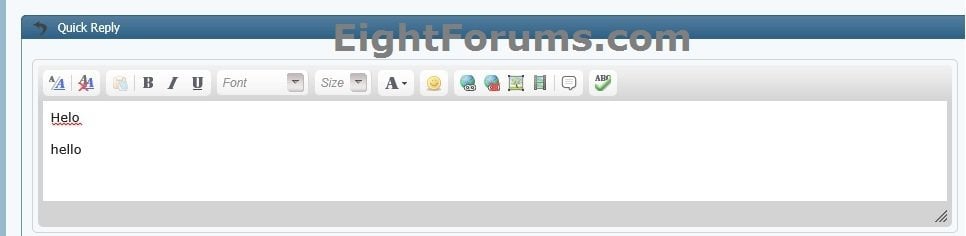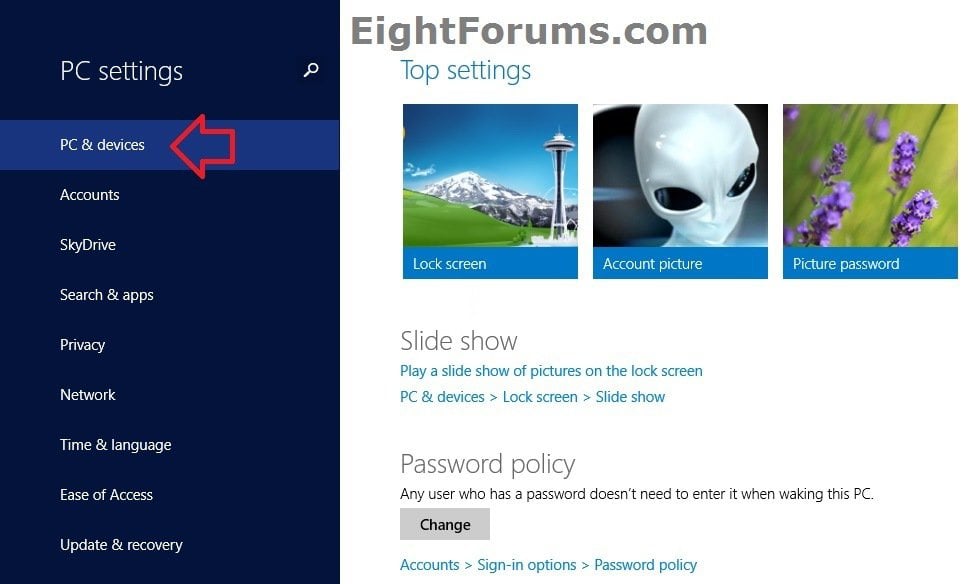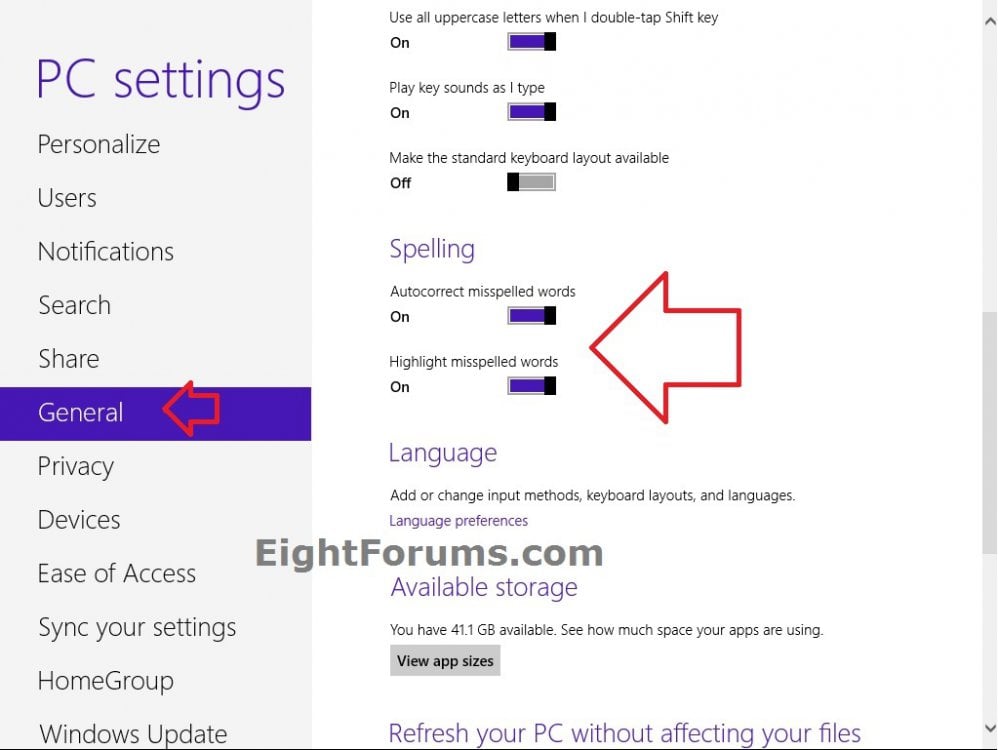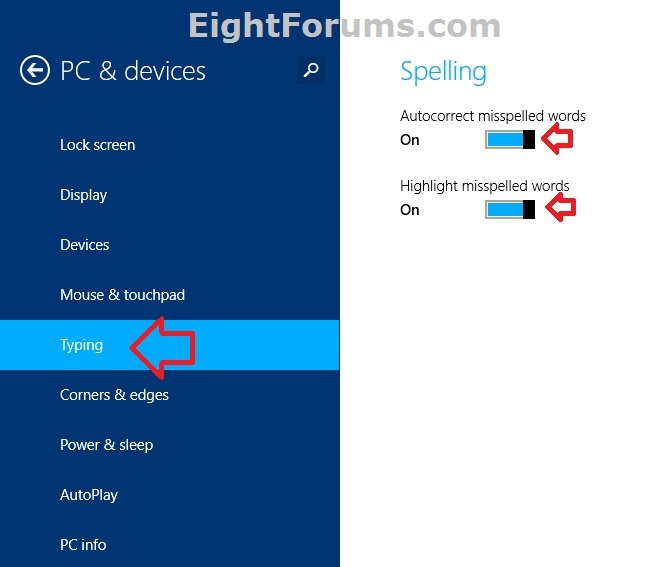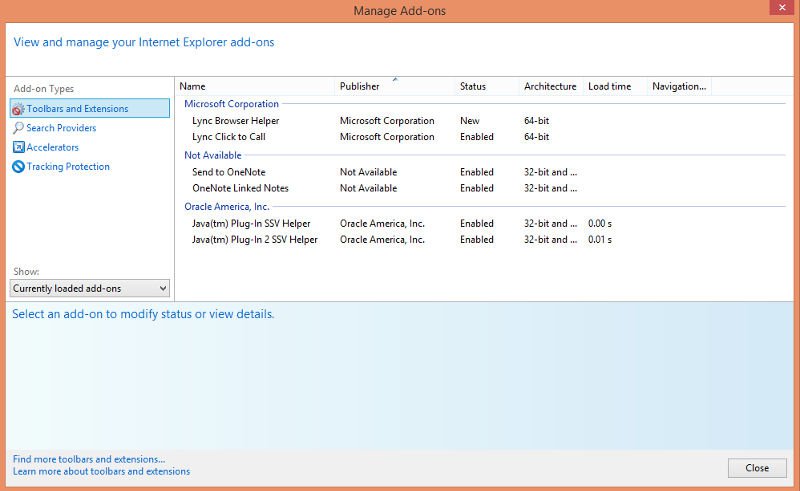Turn On or Off Spelling "Autocorrect" and "Highlight" Misspelled Words in Windows 8 and 8.1
Windows 8 includes a new built-in spell checking feature that autocorrects and highlights misspelled words in modern apps and in both Internet Explorer (IE10 & IE11) desktop and Windows UI modern versions.
This tutorial will show you how to turn spelling "autocorrect misspelled words" and "highlight misspelled words" on or off in your user account in Windows 8, Windows RT, Windows 8.1, and Windows RT 8.1.
This tutorial will show you how to turn spelling "autocorrect misspelled words" and "highlight misspelled words" on or off in your user account in Windows 8, Windows RT, Windows 8.1, and Windows RT 8.1.
When autocorrect misspelled words is turned on, it will autocorrect your typed words on the fly if matched with the correct spelling of the word in the dictionary.
When highlight misspelled words is turned on, your typed misspelled words that are not found in the dictionary will be highlighted with a red squiggly line under it. You can then right click on this highlighted misspelled word for more options.
When highlight misspelled words is turned on, your typed misspelled words that are not found in the dictionary will be highlighted with a red squiggly line under it. You can then right click on this highlighted misspelled word for more options.
EXAMPLE: "Highlight misspelled word" in IE10 or IE11
NOTE: This is an example when typing a misspelled word here at EightForums in IE10.
OPTION ONE
Set to "Autocorrect" and "Highlight" Misspelled Word in PC settings
1. In Windows 8 or Windows RT, open PC settings. On the left side, click/tap on General, and do step 3 and/or 4 below for what you would like to do. (see top screenshot below step 5)
2. In Windows 8.1 or Windows RT 8.1, open PC settings. On the left side, click/tap on PC & Devices. (see screenshot below)
A) On the left side of PC and Devices, click/tap on Typing, and do step 3 and/or 4 below for what you would like to do. (see bottom screenshot below step 5)
3. To Turn On or Off "Autocorrect Misspelled Words"
A) On the right side under Spelling, move the Autocorrect misspelled words slider left (off) or right (on).
NOTE: This is turned on by default.
4. To Turn On or Off "Highlight Misspelled Words"
A) On the right side under Spelling, move the Highlight misspelled words slider left (off) or right (on).
NOTE: This is turned on by default.
5. Close and reopen Internet Explorer (if open) to apply to it.
6. When finished, you can close PC settings if you like.
OPTION TWO
Set to "Autocorrect" and "Highlight" Misspelled Word using a REG File
The .reg files below are for the registry key and values below.
HKEY_CURRENT_USER\Software\Microsoft\TabletTip\1.7
EnableAutocorrection DWORD
0 = Turn off autocorrection
1 = Turn on autocorrection
EnableSpellchecking DWORD
0 = Turn off highlight
1 = Turn on highlight
HKEY_CURRENT_USER\Software\Microsoft\TabletTip\1.7
EnableAutocorrection DWORD
0 = Turn off autocorrection
1 = Turn on autocorrection
EnableSpellchecking DWORD
0 = Turn off highlight
1 = Turn on highlight
1. Do step 2 or 3 and 4 or 5 below for what you would like to do.
2. Turn On Autocorrect Misspelled Words
NOTE: This is the default setting.
A) Click/tap on the Download button below to download the file below, and go to step 4 or 5 below.
Turn_On_Autocorrect_Misspelled_Words.reg
3. Turn Off Autocorrect Misspelled Words
A) Click/tap on the Download button below to download the file below, and go to step 4 or 5 below.
Turn_Off_Autocorrect_Misspelled_Words.reg
4. Turn On Highlight Misspelled Words
NOTE: This is the default setting.
A) Click/tap on the Download button below to download the file below, and go to step 6 below.
Turn_On_Highlight_Misspelled_Words.reg
5. Turn Off Highlight Misspelled Words
A) Click/tap on the Download button below to download the file below, and go to step 6 below.
Turn_Off_Highlight_Misspelled_Words.reg
6. Save the .reg file to your Desktop.
7. Double click/tap on the downloaded .reg file to merge it.
8. If prompted, click/tap on Run, Yes (UAC), Yes, and OK to approve the merge.
9. Close and reopen Internet Explorer (if open) to apply to it.
10. When finished, you can delete the downloaded .reg file if you like.
OPTION THREE
To Enable or Disable Spell Checking Feature
You must be signed in as an administrator to be able to do this option.
This option will affect all users on the computer.
This option will affect all users on the computer.
1. Take ownership of the MsSpellCheckFacility.dll file below, and set permissions to allow the Administrators group "full control" of the file.
C:\Windows\System32\MsSpellCheckFacility.dll
2. Take ownership of the MsSpellCheckingFacility.dll.mui file below, and set permissions to allow the Administrators group "full control" of the file.
If you do not have a US English Windows installed, then the en-US folder below will be named for your language instead.
C:\Windows\System32\en-US\MsSpellCheckingFacility.dll.mui
3. Do step 4 or 5 below for what you would like to do.
4. To Disable Spell Checking Feature
A) Rename the MsSpellCheckFacility.dll file to MsSpellCheckFacilityOld.dll, and approve.
B) Rename the MsSpellCheckingFacility.dll.mui file to MsSpellCheckingFacilityOld.dll.mui, and approve.
5. To Enable Spell Checking Feature
A) Rename the MsSpellCheckFacilityOld.dll file to MsSpellCheckFacility.dll, and approve.
AND
B) Rename the MsSpellCheckingFacilityOld.dll.mui file to MsSpellCheckingFacility.dll.mui, and approve.
OR
C) Run the SFC /SCANNOW command to restore the default MsSpellCheckFacility.dll and MsSpellCheckingFacility.dll.mui files.
That's it,
Shawn
Attachments
Last edited: