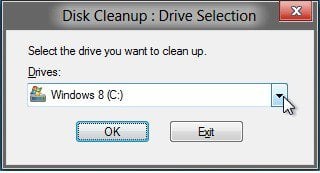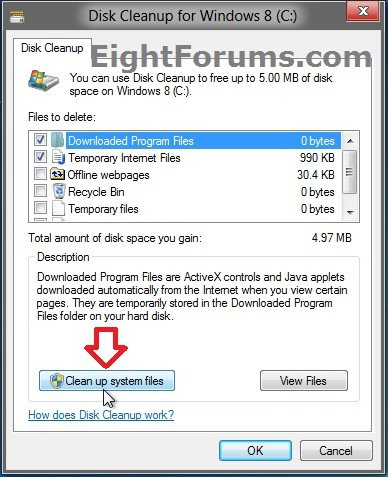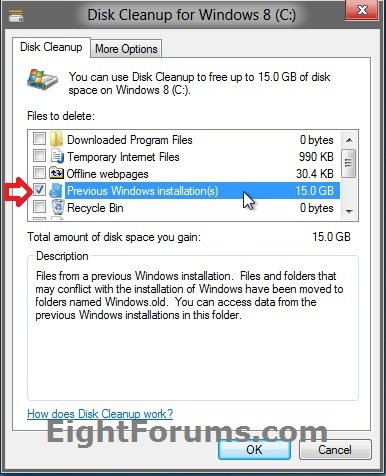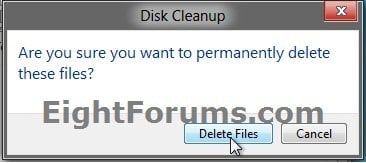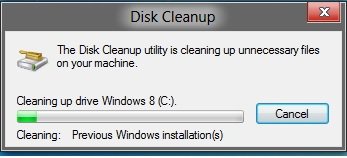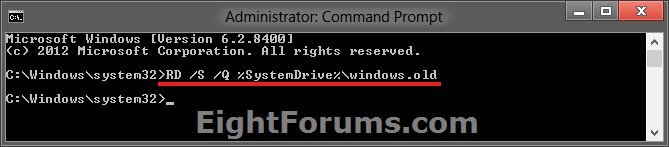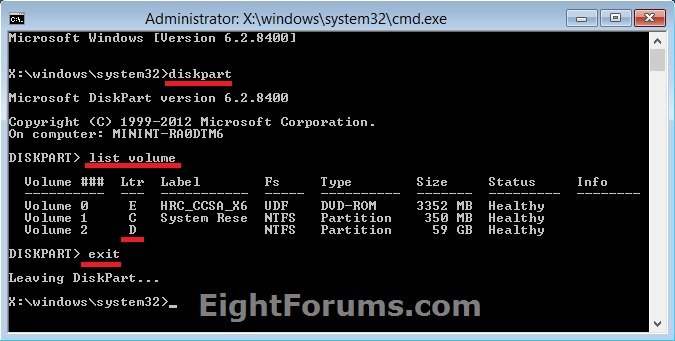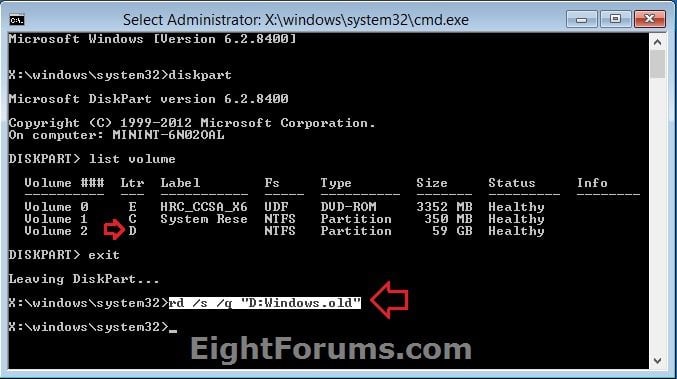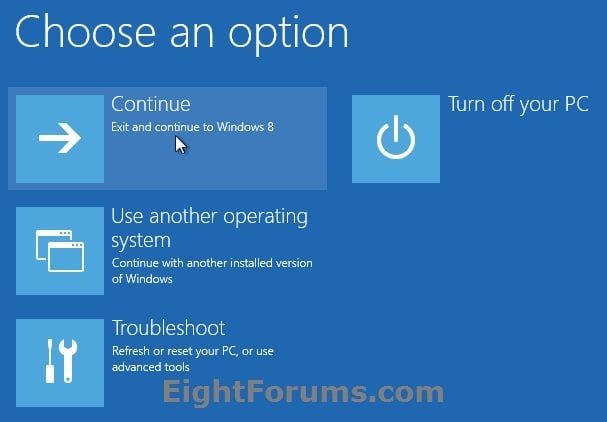How to Delete "Windows.old" Folder in Windows 8 and 8.1
If you performed a refresh of Windows 8, upgrade to Windows 8, or a custom install of Windows 8 without formatting the drive for a clean install and selected to install Windows 8 on the same partition of the previous Windows installation, then you may have a C:\Windows.old folder left over in your new installation. The Windows.old folder contains a copy of the previous Windows installation, and can be quite large in size.
If you already had a C:\Windows.old folder in the installation that you performed a refresh, upgrade install, or a custom install on, then it may be renamed to say C:\Windows.old.000 (older previous installation) in addition to the C:\Windows.old folder. The most recent previous installation will always be in the C:\Windows.old folder.
This tutorial will show you how to delete the Windows.old folder(s) generated during the installation to free up the hard drive space that the Windows.old folder(s) takes.
If you already had a C:\Windows.old folder in the installation that you performed a refresh, upgrade install, or a custom install on, then it may be renamed to say C:\Windows.old.000 (older previous installation) in addition to the C:\Windows.old folder. The most recent previous installation will always be in the C:\Windows.old folder.
This tutorial will show you how to delete the Windows.old folder(s) generated during the installation to free up the hard drive space that the Windows.old folder(s) takes.
Be sure to copy any files that you may want out of the Windows.old folder before you delete it. Once deleted, they are gone.
You must be an administrator to be able to do the steps in this tutorial.
You must be an administrator to be able to do the steps in this tutorial.
EXAMPLE: Windows.old Folder
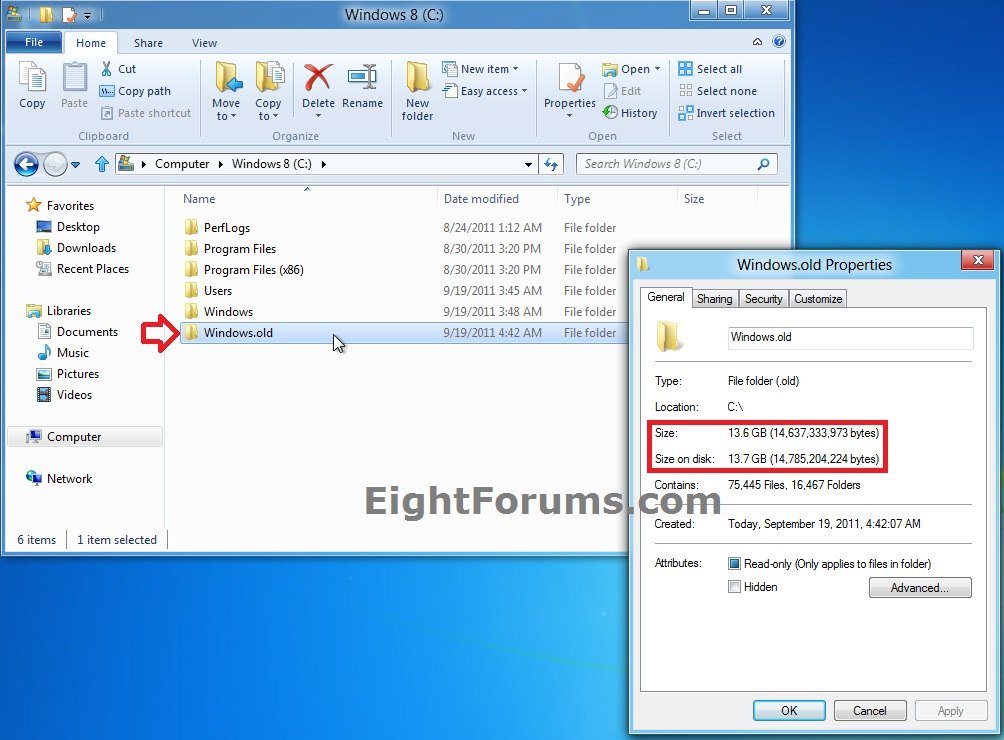
OPTION ONE
Delete "Windows.old" Folder using Disk Cleanup
1. Open Disk Cleanup (cleanmgr).
2. If prompted, select the Windows drive, and click/tap on OK. (see screenshot below)
NOTE: You will not see this window unless you have more than one drive or partition on your computer with a drive letter.
3. Click/tap on the Clean up system files button. (see screenshot below)
4. If prompted by UAC, then click/tap on Yes.
5. Repeat step 2 above.
6. Click/tap on the Previous Windows installation(s) box to check it, and click/tap on OK. (see screenshot below)
7. Click/tap on Delete Files. (see screenshot below)
8. When Disk Cleanup finishes, the C:\Windows.old folder will be deleted.
OPTION TWO
Delete "Windows.old" Folder in an Elevated Command Prompt
1. Open an elevated command prompt.
2. In the elevated command prompt, copy and paste the command below, and press Enter. (see screenshot below)
NOTE: If you had another say windows.old.000 folder that you also wanted to delete, then you could repeat this command substituting that name instead of windows.old to also delete it.
RD /S /Q %SystemDrive%\windows.old
3. Close the elevated command prompt.
OPTION THREE
Delete "Windows.old" Folder in a Command Prompt at Boot
NOTE: This would be a good option to do if OPTION ONE or OPTION TWO was unable to delete your C:\Windows.old folder.
1. Press the Windows + R keys, then type diskmgmt.msc and press Enter. Make note of the name and total size of your Windows 8 drive.
NOTE: You will need to know this in step 3C.
2. Using either a Windows 8 installation USB or DVD or system repair disc, boot to a command prompt at boot.
3. To Verify the Windows 8 Drive Letter at Boot
NOTE: The Windows 8 drive letter may not always be C: at boot like it is while Windows is started, so be sure to verify it's drive letter before doing the command in step 4 for it to work.
A) In the command prompt, type diskpart and press enter. (see screenshot below)
B) In the command prompt, type list volume and press enter.
C) From the listed volumes, look for and verify the drive letter of your Windows 8 drive.
D) In the command prompt, type exit and press enter.
4. To Delete the "Windows.old" Folder
A) In the command prompt, type the command below and press enter. (see screenshot below)
NOTE: Be sure to substitute D in the command below with the actual drive letter of your Windows 7 drive as displayed from step 3 above instead. If you had another say windows.old.000 folder that you also want to delete, then you could repeat this command substituting that name instead of Windows.old to also delete it.
RD /S /Q "D:\Windows.old"
B) Close the command prompt window.
5. Click/tap on the Continue button to restart the computer and continue to Windows 8. (see screenshot below)
6. Verify that the Windows.old folder has been deleted.
That's it,Shawn
Related Tutorials
- How to Boot to the "System Recovery Options" in Windows 8 and 8.1
- How to Refresh Windows 8 and 8.1
- How to Upgrade from Windows 8, Windows 7, Vista, or XP to Windows 8 or 8.1
- How to Download and Run "Windows 8 Upgrade Assistant" or "Windows 8.1 Upgrade Assistant"
- How to Create or Download an ISO for Windows 8 and 8.1
Attachments
Last edited by a moderator: