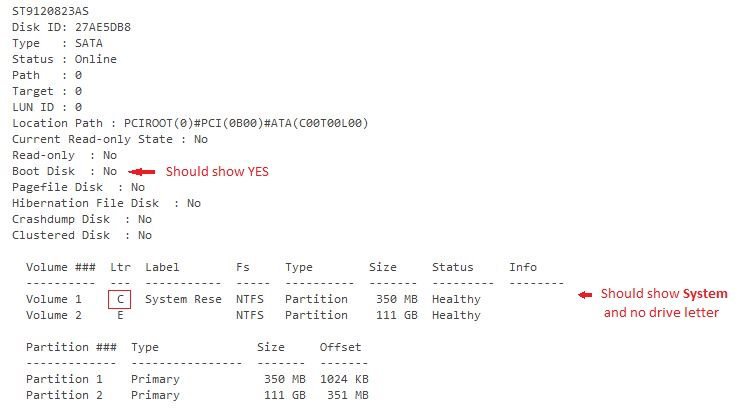A huge thank you to everyone who has posted on his thread. I (like himi) have been having huge issues with the update from Windows 8 to 8.1 on my Dell Studio XPS 1340 and having followed the directions >to the letter< the installation has now completed successfully.
Despite having worked in IT for 25+ years, I cannot remember when a windows software install has been so problematic. I have had numerous calls to Microsoft, with a MS engineer conducting 2 installs remotely, and about 10 attempts of my own with various options. On Microsofts advice, I also contacted Dell to ask them about Windows 8 drivers for this machine, to which Dell responded that 'the machine was not designed for Windows 8' (no suprise there then, as Windows 8 did not exist when I bought it) and 'Windows 8.1 is only a minor update, it's not really that important' and as such they could only help by me paying to have them google for alternate drivers. Erm.. No, I don't think so!
I was also told in the interim by different Microsoft engineers that
1) I >had< to pay $99 if I wanted them to help me solve the problem... Nope!
2) I was an illegal software pirate and they refused to help me at all (and immediately cut me off).
So Microsoft support don't exactly come out smelling of Roses in this case either..
It would seem that the >only< method currently available for ownders of this hardware is to do a completely fresh install - This is of course far from ideal and not satisfactory for many users. I experienced both the failure to install, rolling back and returning the 0xc1900101 - 0x30018 error (many times!) but also, having then attempted to do an upgrade install having disabled wifi in the bios, I then got to the end of the update to only see a black screen.
I'm sure that in time Microsoft should be able to pin this down, but am very dissappointed that they have allowed people to continue to have to work these things out for themselves, rather than restricting the update to dissallow it in scenarios where the hardware / software combinations have meant that the upgrade is >known< to be very problematic.
Anyway - Thanks again everyone!