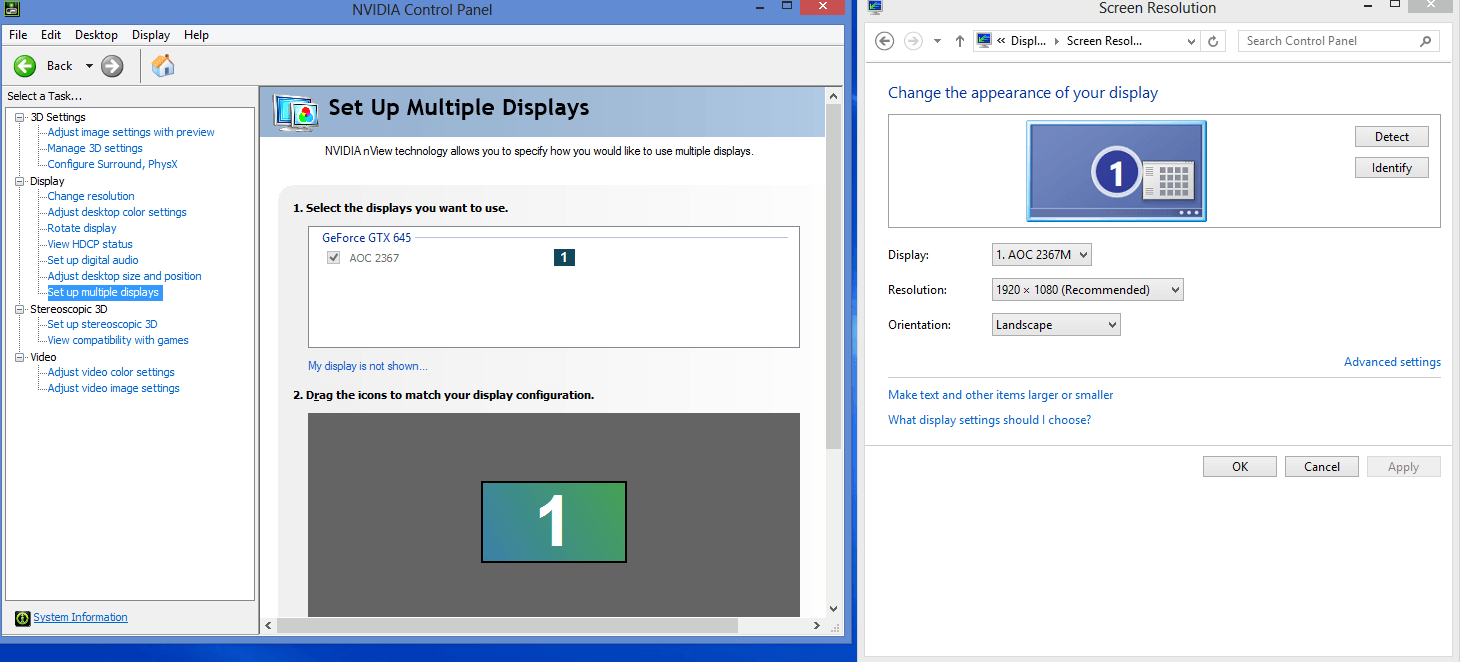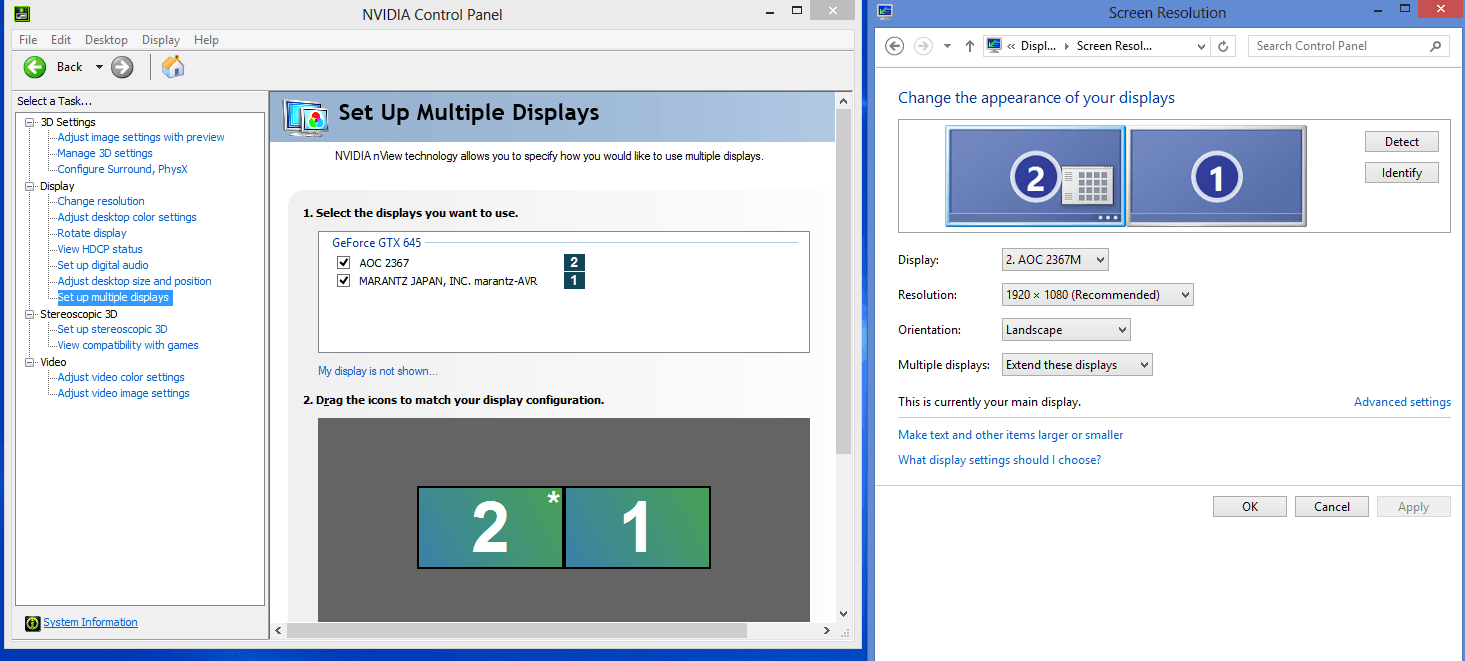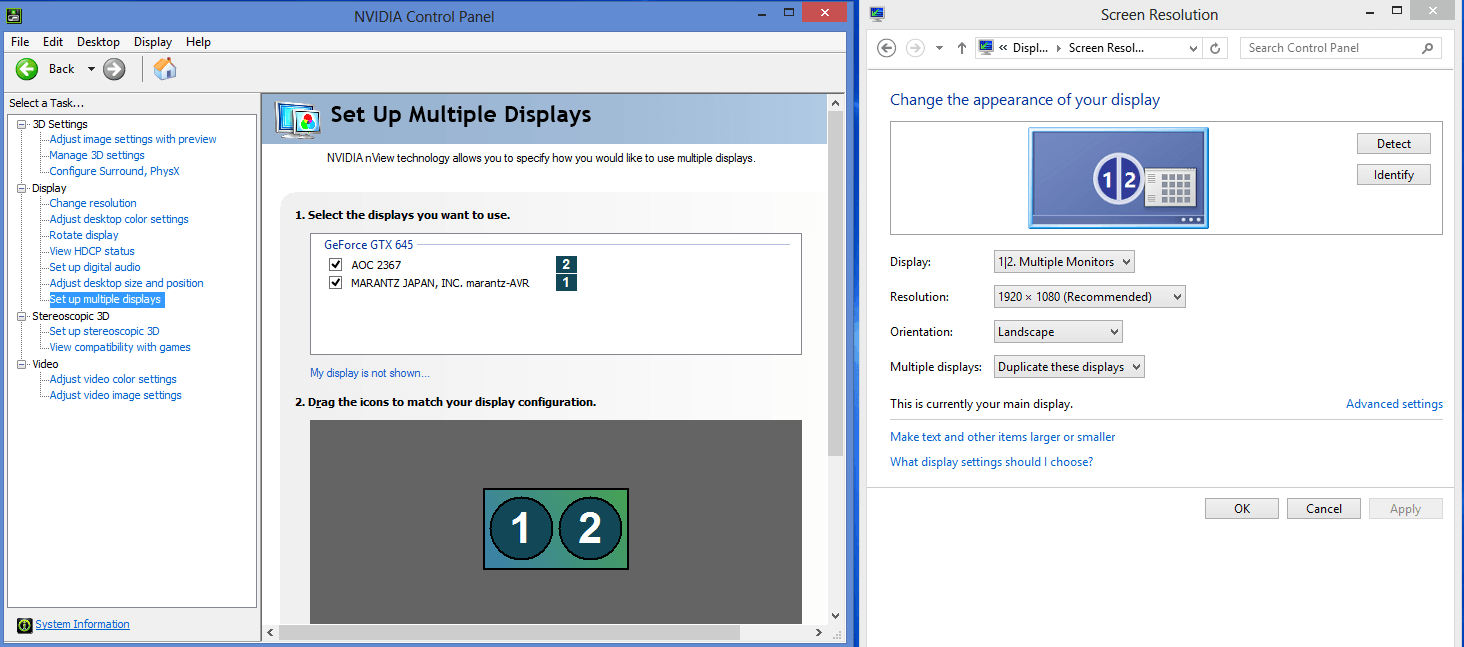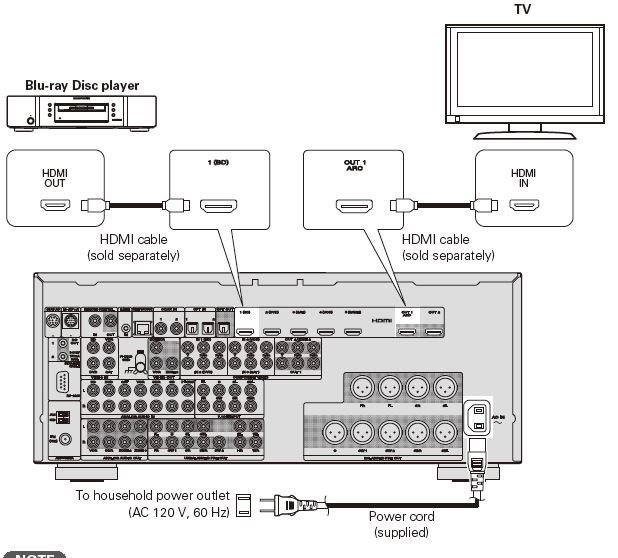Some vexing details when using an HDMI connection from a Windows8 computer/PC to watch TV.
This is nuts…
When you plug in the HDMI cable from your PC to the TV, Windows8 will automatically set up two monitors. The problem is that the monitors are setup in extend mode instead of duplicate/clone mode.
Extend mode is two monitors side-by-side making a very wide desktop where you can drag a window off the side of one monitor and onto the other monitor. Duplicate mode is two cloned monitors where you see the same thing on both monitors.
Windows8 has a desktop interface for running Windows7 desktop Apps and a metro interface for running fullscreen touchpad Apps. Usually these interfaces are merged together. Now get this… By default (when you plug in that HDMI cable) Windows8 gives you two Extend mode monitors with the Desktop on the TV and the Metro Apps on the PC.
Worse yet. You need to use a desktop app (Control-Panel/Display/Change Display Settings) in order to switch from extend mode to duplicate mode. But guess what? Your desktop is gone, it may be on your TV in another room, or it may be gone completely if you had any common HDMI cabling issues.
Here’s what I had to do. I sent my wife into the TV room while I controlled the mouse at my PC. She gave me the verbal mouse movement cues such as (Up, Up, Up, Right, Right, Up a little more, Click). With verbal mouse movement cues we were able to pull down the Extend mode selection, change it to Duplicate, and then mouse over to click the Apply button.
Voila! Done. It is obvious to me that no Microsoft engineer has ever watched TV from his/her computer.
Oh, a tip to recover from a lost desktop if you are stuck. Just unplug the HDMI cable and start over.