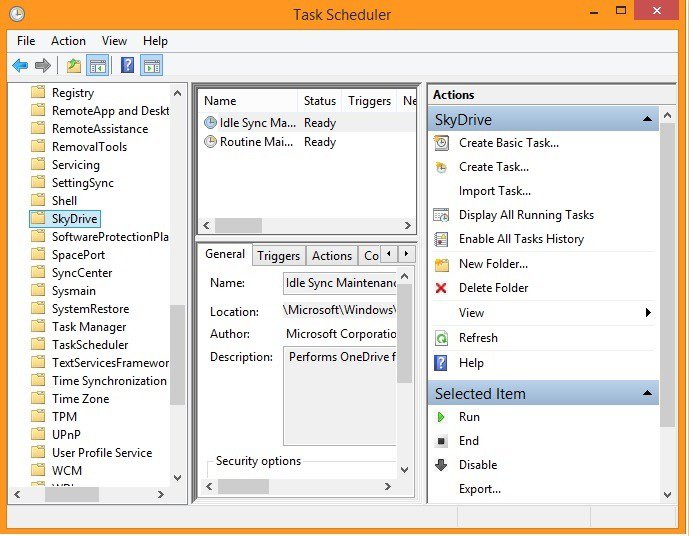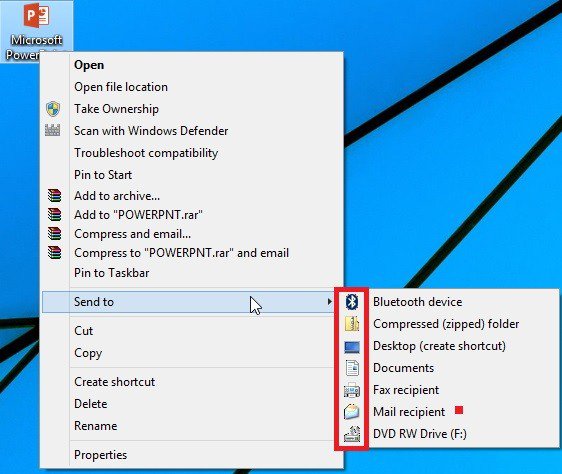Last week we heard from Brandon LeBlanc about the new Windows 8.1 Update. In his post, he gives details on the update that offers refinements to the current Windows 8.1 experience. I’m happy to let you know that the update is beginning to roll out to customers worldwide today via Windows Update. The rollout will take a few weeks to get to everybody, so you might not see it right away. If you have automatic updates turned on, you’ll get it automatically. I’ve been using the Windows 8.1 Update for a few weeks now, and I wanted to share some of my impressions of it.
Here’s my deal: I have a Surface, a Lenovo ThinkPad Twist touch laptop, and an HP desktop PC that I have hooked up to two monitors, a mouse, and a keyboard. I affectionately refer to the HP as my “Big Ol’ Desktop.”
Before you start judging me as someone with too many devices, let me say: you can never have too many devices. Even before I worked at Microsoft, I had a reputation for having multiple devices and possibly being a little bit obsessed with them. I love and use all of them, and I have them all connected to OneDrive and my Microsoft account, so it’s easy to switch from writing a document on my Big Ol’ Desktop to editing that same document on my laptop without sticking it on a flash drive or emailing it to myself. (I remember back when I was in school, I’d burn an ENTIRE CD just so I could bring a paper from one computer to another.)
But the convenience of OneDrive and access to all my stuff from anywhere was already around before today’s update (though it used to be called SkyDrive).
The main reason I love the Windows 8.1 Update is that now, Windows responds to what kind of device and what kind of input method I’m using in order to make things as convenient and easy as they can be. Let me explain further:
If I’m using a mouse, Windows optimizes for a mouse
One of the first things I noticed with the update is that when I’m on my mouse-and-keyboard desktop PC, there are now more familiar mouse controls that show up to make it faster for me to get around. When I open up an app, if Windows detects that I’m using a mouse, it’ll show me a title bar with familiar-looking minimize and close buttons.
Also, if I right-click something on the Start screen with my mouse, it’ll show me a menu right next to my mouse pointer instead of the more touch-friendly app controls at the bottom of the screen.
If I’m using touch, it shows me touch options
One of my machines is a laptop with a touch screen—so sometimes I use the touch screen, and sometimes I only interact with the keyboard and a wireless mouse.
With the latest update, Windows now switches seamlessly to show me the controls that are most useful for how I’m interacting with my PC. If I press and hold something on the Start screen instead of right-clicking it to select it, the app commands at the bottom of the screen, which are big and easy to touch, pop up instead of the mouse-friendly but not finger-friendly right-click menus.
And all the same great gestures that I’ve gotten used to using with my Surface and touch laptop still work just like they always did. It’s nice to be able to choose and experience the best of both worlds.
Less separation between the desktop and Start
Now all the apps show up on the taskbar on the desktop, and you can pin apps from the Windows Store to the taskbar in addition to desktop apps. When you’re using a mouse, you can also point to the bottom edge of the screen to bring up the taskbar from wherever you are in your PC—from within an app like Mail or the Windows Store, from the Apps view, or from the Start screen. It’s no longer just a thing of the desktop. I’ve found this makes it especially easy to switch between apps and to launch apps I use often without leaving where I already am.
The Windows 8.1 Update doesn’t change any of the things I’ve already learned how to do with Windows 8.1, but it adds a few new options that make it more personal—so I can do things in a way that fits the kind of device I’m using, and fits the kind of thing I’m trying to get done.
If you’re wondering when the update will be available to you, you can check to see if it’s available for you in Windows Update. If it is, you can install it right from there. Remember that because it’s a rolling update, it won’t be available for everyone right away. Also remember that if you have automatic updates turned on, you’ll get the update without needing to do anything. You can check to see if there’s a search button near your account name on the Start screen—if so, you’ve got the latest update!
To read more about the Windows 8.1 Update, check out What's new in Windows 8.1 Update and Windows RT 8.1 Update?
For any support-related questions, be sure to post in the Windows forum where there will be folks who’ll be able to help troubleshoot any issues or answer any specific questions.
Thanks, and enjoy!

More...