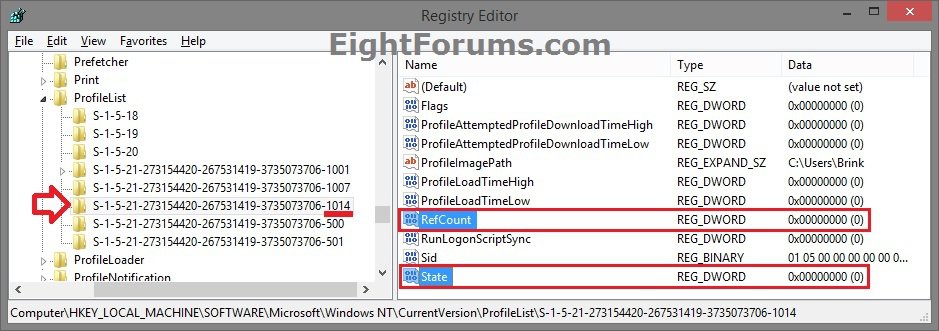How to Fix "User Profile Service service failed the sign-in. User Profile cannot be loaded." Error in Windows 8 and 8.1
This is for when you try to sign in to a user account using a temporary profile, you get the error message below instead of your user account starting. When you click/tap on OK, you are taken back to the sign in screen.
A user profile is a collection of settings that make the computer look and work the way you want it to for a user account. It contains the account's settings for desktop backgrounds, screen savers, pointer preferences, sound settings, and other features. User profiles ensure that your personal preferences are used whenever you sign in to Windows.
A user profile is different from a user account, which you use to sign in to Windows. Each user account has at least one user profile associated with it.
This tutorial will show you how to fix the "User Profile Service service failed the sign-in. User Profile cannot be loaded." error when trying to sign in to a user account in Windows 8, Windows RT, Windows 8.1, and Windows RT 8.1.
Known causes of "User Profile Service failed the sign-in" error:
 Tip
Tip
EXAMPLE: "User Profile Service service failed the sign-in. User Profile cannot be loaded." Error
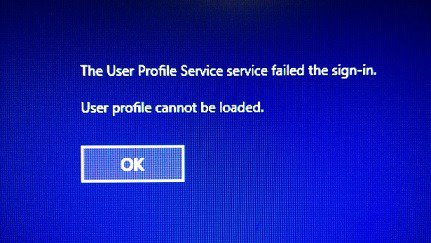
 Note
Note
1. If you have another administrator account that is not affected by this user profile error, then sign out of the affected account (ex: Brink), and sign in to the other administrator account.
 Note
Note
2. Press the :winkey: + R keys to open the Run dialog, type regedit, and click/tap on OK.
3. If prompted by UAC, then click/tap on Yes.
4. In Registry Editor, navigate to the location below. (see screenshot below)
HKEY_LOCAL_MACHINE\SOFTWARE\Microsoft\Windows NT\CurrentVersion\ProfileList
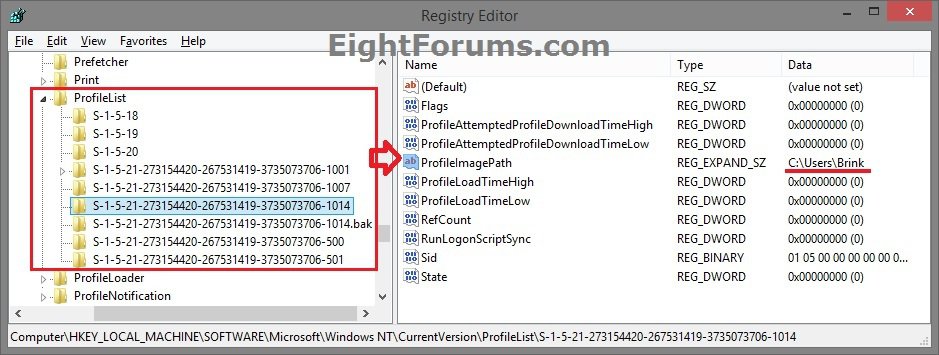
5. In the left pane under ProfileList, click on a SID key (S-1-5-21....long number). (see screenshot above)
A) In the right pane of the SID key, look at the ProfileImagePath value to see if it is for the same user account name (ex: Brink) that has the user profile error.
B) If not, then repeat step 5 until your find it, then go to step 6 below.
6. If you improperly renamed the user profile folder (C:\Users\Brink) of the affected user account by right clicking on it and click/tap on Rename, then manually rename the user profile folder in File Explorer back to what it shows as the correct name (ex: Brink) in the ProfileImagePath value in the registry. (see screenshots below step 4 and below)
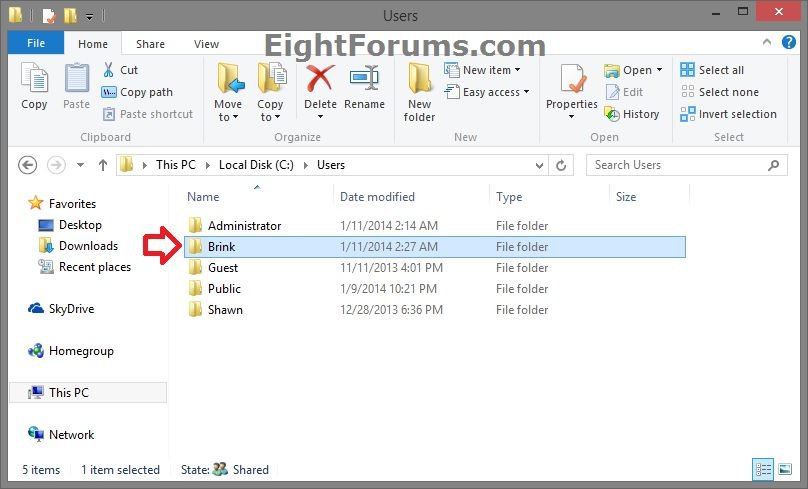
7. Do step 8 or 9 below depending on if you have either one or two SID keys with the same S-1-5-21....long number with one without .bak (ex: ...-1014), and one with .bak (ex: ...-1014.bak) at the end. (see screenshot below step 4)
NOTE: The SID key without .bak is the current bad user profile, and the SID key with .bak is the hopefully good backup of the user profile.
8. If you have Only One S-1-5 (SID) key with .bak at the end
A) In the left pane, right click on the SID key (ex: ...-1014.bak) with .bak at the end of the numbers, and click/tap Rename. (see screenshot below)
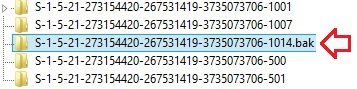
B) Remove only .bak at the end of the numbers, press Enter, and go to step 10 below. (see screenshot below)
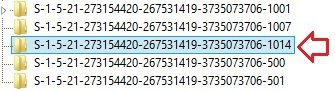
9. If you have Two S-1-5 (SID) keys with the Same Long Number
A) In the left pane, right click on the top SID key (ex: ...-1014) without .bak at the end of the numbers, click/tap Rename, add .bk to the end of the numbers, and press Enter. (see screenshot below)

B) In the left pane, right click on the bottom SID key (ex: ...-1014.bak) with .bak at the end of the numbers, click/tap Rename, remove only .bak at the end of the numbers, and press Enter. (see screenshot below)

C) Now go back and Rename the first SID key with .bk to .bak now at the end of the numbers, press Enter, and go to step 10 below. (see screenshot below)

10. In the right pane of the SID key (ex: ...-1014) without .bak now, double click/tap on the RefCount DWORD to modify it. (see screenshot below step 4)
 Note
Note
11. Type 0 (number), and click/tap on OK. (see screenshot below)
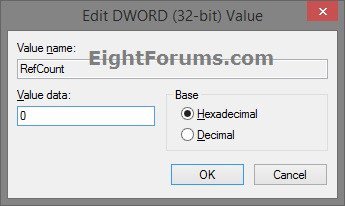
12. In the right pane of the SID key (ex: ...-1014) without .bak now, double click/tap on the State DWORD to modify it. (see screenshot below step 4)
 Note
Note
13. Type 0 (number), and click/tap on OK. (see screenshot below)
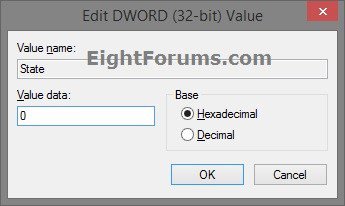
14. When finished, close Registry Editor, and restart the computer.
15. See if you are able to sign in to the user account now without getting the "User Profile Service service failed the sign-in. User Profile cannot be loaded." error.
 Note
Note
1. If you have another administrator account that is not affected by this user profile error, then sign out of the affected account (ex: Brink), and sign in to the other administrator account.
 Note
Note
2. Back up anything that you do not want to lose in the C:\Users\(user-name) profile folder (ex: Brink) of the affected user account to another location. When finished, delete the C:\Users\(user-name) folder.
3. Press the :winkey: + R keys to open the Run dialog, type regedit, and click/tap on OK.
4. If prompted by UAC, then click/tap on Yes.
5. In Registry Editor, navigate to the location below. (see screenshot below)
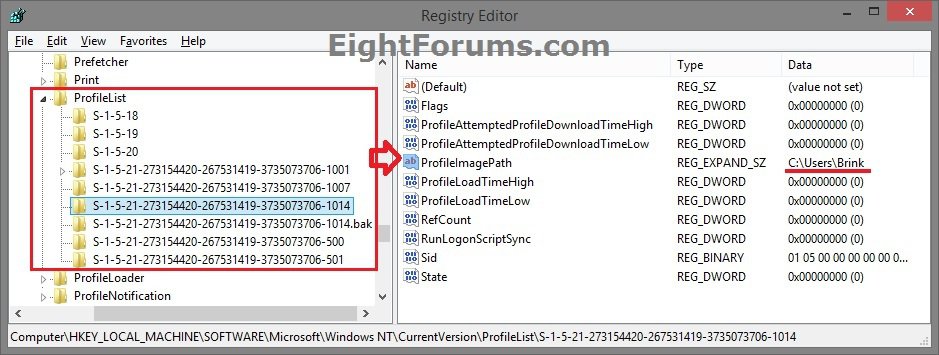
6. In the left pane under ProfileList, click on a SID key (S-1-5-21....long number). (see screenshot above)
NOTE: Usually, it will be for the SID key that has .bak at the end of the long number.
A) In the right pane of the SID key, look at the ProfileImagePath value to see if it is for the same user account name (ex: Brink) that has the user profile error.
B) If not, then repeat step 6 until your find it, then go to step 7 below.
7. Right click or press and hold on the SID key (ex: ...-1014.bak) found in step 6, and click/tap on Delete. (see screenshot below step 5)
8. Click/tap on Yes to confirm. (see screenshot below)
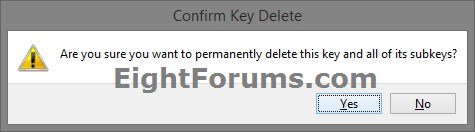
9. If there is another SID key (ex: ...-1014 at end) with the exact same long number from step 6 for the same user account (ex: Brink) without .bak at the end of it, then repeat step 7 and 8 above for it as well

10. When finished, close Registry Editor.
11. See if you are now able to sign in to the user account (ex: Brink) from step 1 without getting the "User Profile Service service failed the sign-in. User Profile cannot be loaded." error.
12. If successful, the affected account's (ex: Brink) user profile will be recreated and no longer receives the error. You can then copy any files you want back from the back up created at step 2.
That's it,
Shawn
This is for when you try to sign in to a user account using a temporary profile, you get the error message below instead of your user account starting. When you click/tap on OK, you are taken back to the sign in screen.
User Profile Service service failed the sign-in.
User Profile cannot be loaded.
OK
A user profile is a collection of settings that make the computer look and work the way you want it to for a user account. It contains the account's settings for desktop backgrounds, screen savers, pointer preferences, sound settings, and other features. User profiles ensure that your personal preferences are used whenever you sign in to Windows.
A user profile is different from a user account, which you use to sign in to Windows. Each user account has at least one user profile associated with it.
This tutorial will show you how to fix the "User Profile Service service failed the sign-in. User Profile cannot be loaded." error when trying to sign in to a user account in Windows 8, Windows RT, Windows 8.1, and Windows RT 8.1.
Known causes of "User Profile Service failed the sign-in" error:
- The C:\Users\(user-name) user profile folder was manually deleted instead of using the proper method in this tutorial. A user profile that is improperly deleted manually does not remove the security identifier (SID) from the profile list in the registry. Since the SID is still present, Windows will still try to load the profile of the user account by using the ProfileImagePath that points to a nonexistent user profile folder path. Therefore, the profile cannot be loaded.
- The C:\Users\(user-name) user profile folder itself was improperly renamed manually, instead of using the proper method in this tutorial.
- An unknown issue with the user profile entering into a backup state occurred.
- A corrupted user profile.
- Occasionally, Windows might not read your user profile correctly, for example, if your antivirus software is scanning your computer while you try to sign in. Try restarting your computer and signing in with your user account again to resolve the issue before following the options below.
If you are unable to fix this user profile error using either option in the tutorial below, then you could try doing a system restore using a restore point dated before you got this error to fix it.
EXAMPLE: "User Profile Service service failed the sign-in. User Profile cannot be loaded." Error
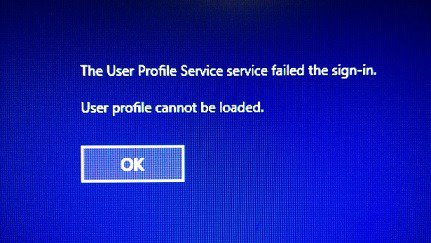
OPTION ONE
To Try and Fix the User Profile of the User Account
This option is to attempt to repair the user profile of the user account that is getting the error by replacing the current bad user profile with a good backup copy to use instead to fix this error without losing anything.
1. If you have another administrator account that is not affected by this user profile error, then sign out of the affected account (ex: Brink), and sign in to the other administrator account.
If you do not have another administrator account to sign in to, then you could do one of the following options below to enable the built-in Administrator account to sign in to, and continue on to step 2 below.
A) Boot into safe mode, enable the built-in Administrator, sign out, and sign in to Administrator.
OR
B) Open a command prompt at boot, enable the built-in Administrator, restart the PC, and sign in to Administrator.
A) Boot into safe mode, enable the built-in Administrator, sign out, and sign in to Administrator.
OR
B) Open a command prompt at boot, enable the built-in Administrator, restart the PC, and sign in to Administrator.
2. Press the :winkey: + R keys to open the Run dialog, type regedit, and click/tap on OK.
3. If prompted by UAC, then click/tap on Yes.
4. In Registry Editor, navigate to the location below. (see screenshot below)
HKEY_LOCAL_MACHINE\SOFTWARE\Microsoft\Windows NT\CurrentVersion\ProfileList
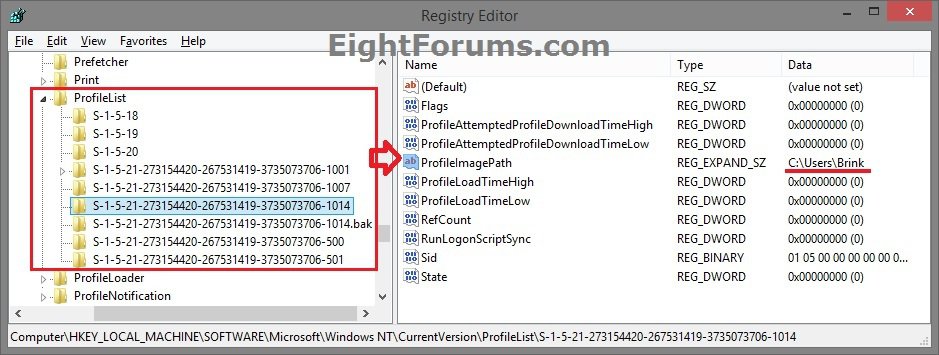
5. In the left pane under ProfileList, click on a SID key (S-1-5-21....long number). (see screenshot above)
A) In the right pane of the SID key, look at the ProfileImagePath value to see if it is for the same user account name (ex: Brink) that has the user profile error.
B) If not, then repeat step 5 until your find it, then go to step 6 below.
6. If you improperly renamed the user profile folder (C:\Users\Brink) of the affected user account by right clicking on it and click/tap on Rename, then manually rename the user profile folder in File Explorer back to what it shows as the correct name (ex: Brink) in the ProfileImagePath value in the registry. (see screenshots below step 4 and below)
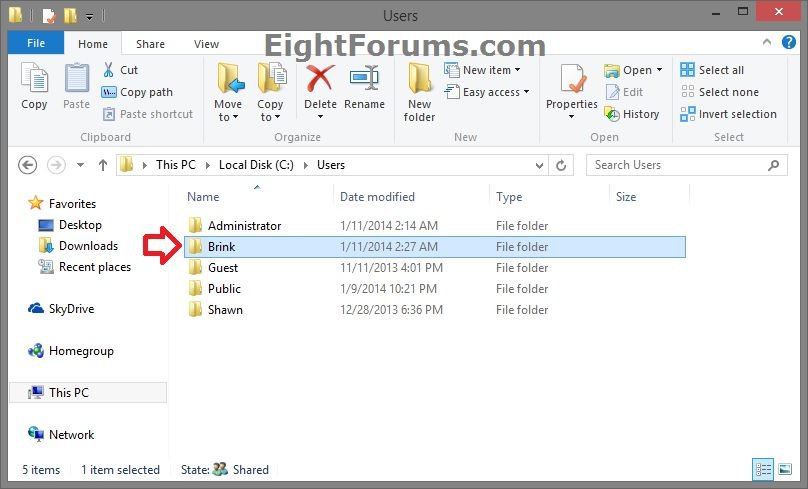
7. Do step 8 or 9 below depending on if you have either one or two SID keys with the same S-1-5-21....long number with one without .bak (ex: ...-1014), and one with .bak (ex: ...-1014.bak) at the end. (see screenshot below step 4)
NOTE: The SID key without .bak is the current bad user profile, and the SID key with .bak is the hopefully good backup of the user profile.
8. If you have Only One S-1-5 (SID) key with .bak at the end
A) In the left pane, right click on the SID key (ex: ...-1014.bak) with .bak at the end of the numbers, and click/tap Rename. (see screenshot below)
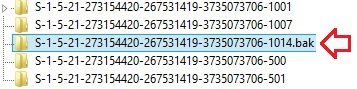
B) Remove only .bak at the end of the numbers, press Enter, and go to step 10 below. (see screenshot below)
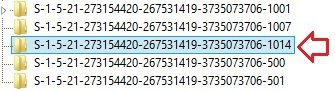
9. If you have Two S-1-5 (SID) keys with the Same Long Number
A) In the left pane, right click on the top SID key (ex: ...-1014) without .bak at the end of the numbers, click/tap Rename, add .bk to the end of the numbers, and press Enter. (see screenshot below)
B) In the left pane, right click on the bottom SID key (ex: ...-1014.bak) with .bak at the end of the numbers, click/tap Rename, remove only .bak at the end of the numbers, and press Enter. (see screenshot below)
C) Now go back and Rename the first SID key with .bk to .bak now at the end of the numbers, press Enter, and go to step 10 below. (see screenshot below)
10. In the right pane of the SID key (ex: ...-1014) without .bak now, double click/tap on the RefCount DWORD to modify it. (see screenshot below step 4)
If you do not have RefCount, then right click or press and hold on an empty space in the right pane, click/tap on New and DWORD (32 bit) Value, type RefCount, and press Enter.
The value for this entry will reset and return back to the original value after you have restarted the computer and logged on to the account.
The value for this entry will reset and return back to the original value after you have restarted the computer and logged on to the account.
11. Type 0 (number), and click/tap on OK. (see screenshot below)
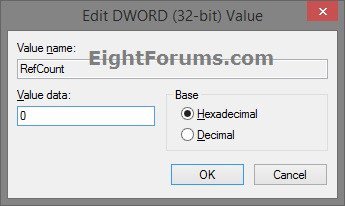
12. In the right pane of the SID key (ex: ...-1014) without .bak now, double click/tap on the State DWORD to modify it. (see screenshot below step 4)
If you do not have State, then right click or press and hold on an empty space in the right pane, click/tap on New and DWORD (32 bit) Value, type State, and press Enter.
The value for this entry will reset and return back to the original value after you have restarted the computer and logged on to the account.
The value for this entry will reset and return back to the original value after you have restarted the computer and logged on to the account.
13. Type 0 (number), and click/tap on OK. (see screenshot below)
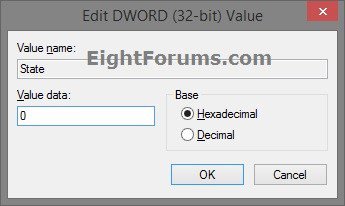
14. When finished, close Registry Editor, and restart the computer.
15. See if you are able to sign in to the user account now without getting the "User Profile Service service failed the sign-in. User Profile cannot be loaded." error.
OPTION TWO
To Delete and Create a new User Profile for the User Account
This option will basically delete the user profile of the user account that is getting the error in order to reset and rebuild the user profile to default to fix this error. You will lose all of your account settings and personalization.
1. If you have another administrator account that is not affected by this user profile error, then sign out of the affected account (ex: Brink), and sign in to the other administrator account.
If you do not have another administrator account to sign in to, then you could do one of the following options below to enable the built-in Administrator account to sign in to, and continue on to step 2 below.
A) Boot into safe mode, enable the built-in Administrator, sign out, and sign in to Administrator.
OR
B) Open a command prompt at boot, enable the built-in Administrator, restart the PC, and sign in to Administrator.
A) Boot into safe mode, enable the built-in Administrator, sign out, and sign in to Administrator.
OR
B) Open a command prompt at boot, enable the built-in Administrator, restart the PC, and sign in to Administrator.
2. Back up anything that you do not want to lose in the C:\Users\(user-name) profile folder (ex: Brink) of the affected user account to another location. When finished, delete the C:\Users\(user-name) folder.
3. Press the :winkey: + R keys to open the Run dialog, type regedit, and click/tap on OK.
4. If prompted by UAC, then click/tap on Yes.
5. In Registry Editor, navigate to the location below. (see screenshot below)
HKEY_LOCAL_MACHINE\SOFTWARE\Microsoft\Windows NT\CurrentVersion\ProfileList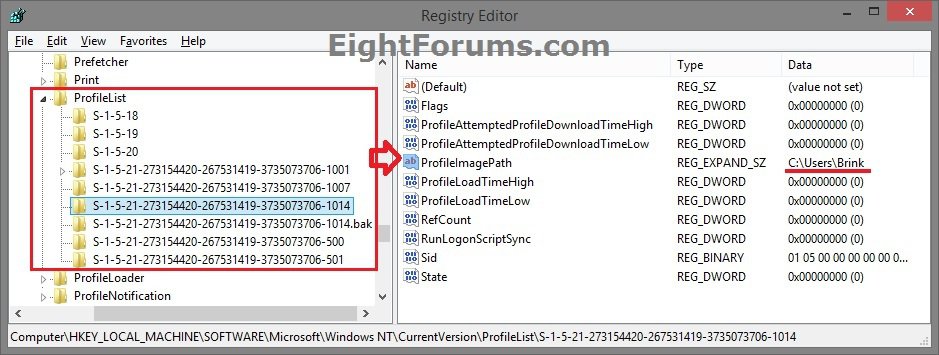
6. In the left pane under ProfileList, click on a SID key (S-1-5-21....long number). (see screenshot above)
NOTE: Usually, it will be for the SID key that has .bak at the end of the long number.
A) In the right pane of the SID key, look at the ProfileImagePath value to see if it is for the same user account name (ex: Brink) that has the user profile error.
B) If not, then repeat step 6 until your find it, then go to step 7 below.
7. Right click or press and hold on the SID key (ex: ...-1014.bak) found in step 6, and click/tap on Delete. (see screenshot below step 5)
8. Click/tap on Yes to confirm. (see screenshot below)
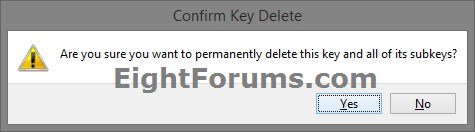
9. If there is another SID key (ex: ...-1014 at end) with the exact same long number from step 6 for the same user account (ex: Brink) without .bak at the end of it, then repeat step 7 and 8 above for it as well
10. When finished, close Registry Editor.
11. See if you are now able to sign in to the user account (ex: Brink) from step 1 without getting the "User Profile Service service failed the sign-in. User Profile cannot be loaded." error.
12. If successful, the affected account's (ex: Brink) user profile will be recreated and no longer receives the error. You can then copy any files you want back from the back up created at step 2.
That's it,
Shawn
Related Tutorials
[/note]- How to Fix "You've been signed in with a temporary profile" Error in Windows 8 and 8.1
- How to Reset User Profile of Built-in Administrator Account to Default in Windows
- How to Do a Repair Install of Windows 8 without Losing Anything
- How to Refresh Windows 8 and Windows 8.1
- How to Do a System Restore in Windows 8 and 8.1
Attachments
Last edited by a moderator: