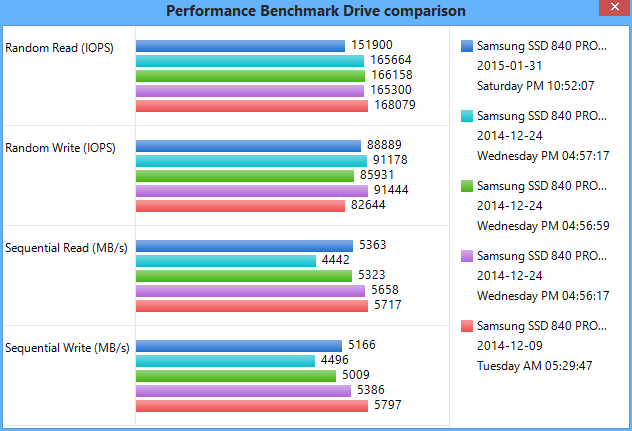Seems turning on bitlocker is far easier and more reliable. No-one can retrieve anything and you can always forget and destroy the keys if you feel the need to sanitise the drive.
Yes that is but it doesn't get rid of stuff and I also heard that certain agencies have "Master key" for it. Given enough computing power and time, any code could be broken anyway.
FWIW, Microsoft adamantly denies there is or has ever been a BitLocker backdoor. I have not heard any credible reports that (say) 20+ character BitLocker strong passwords are being cracked.
what is the purpose in halting the systrem in BIOS mode ??
I'm familiar with that from dealing with Crucial SSDs, e.g.
My SSD used to be so much faster... What happened? - Crucial Community
you may simply need to force Active Garbage Collection to run on the drive by powering the SSD on and leaving it idle for 6 to 8 hours...
On a desktop PC, simply disconnect the SATA cable from your SSD and only leave the power cable connected. After switching your PC on, the SSD will be in an idle state but still have power so Garbage Collection can function. On a laptop, power on with the SSD installed and enter your system BIOS
That's one of the most random procedures I've ever heard of, and I use the term "procedure" very loosely. Note that the laptop advice will work just as well for the desktop and doesn't require opening the desktop and disconnecting cables, the latter just ratcheting up the randomness and inconvenience.
While 6 to 8 hours is a crazy time range, at least it's somewhat specific. I'm not aware other manufacturers (I use Intel and Samsung) give specific advice or even recommend the BIOS procedure. They tend to provide manual TRIM tools, AKA "optimizers", which Crucial does not do, and I have no idea if the Crucial procedure applies to them. Hopefully, Windows 8.1's defrag covers all drives with its scheduled SSD optimizer operation and makes the BIOS procedure unnecessary for drives with working TRIM. I don't know how you would tell other than losing performance, which I haven't ever observed, so I don't worry about it. I take that back. It's been almost a year since I fooled with this, but you can tell if the sectors are zeroed by examining them after a normal file deletion, e.g. doing what is described here in the "How to Verify TRIM Is Working" section:
AnandTech | TRIM & RAID-0 SSD Arrays Work With Intel 6-Series Motherboards Too
It is part of an article about RAID, but that is irrelevant. I've applied the technique after formatting with TrueCrypt and found that TC doesn't issue TRIM after formatting; BitLocker, OTOH, does following a full drive format/encrypt. I based these obsevations on the presence or absence of huge blocks of zeroed sectors representing free (TRIMmed) space when viewing the drive in the encrypted state, e.g. outside Windows in Parted Magic's wxHexEditor. I also have done this for file deletion with my Samsung 830 and Crucial M500 SSDs inside Windows, and they were both quick (talking seconds if disk activity is nil) to display zeroed sectors where the deleted file's data previously resided. There is a free tool "TrimCheck" that automates this method, but I haven't used it.