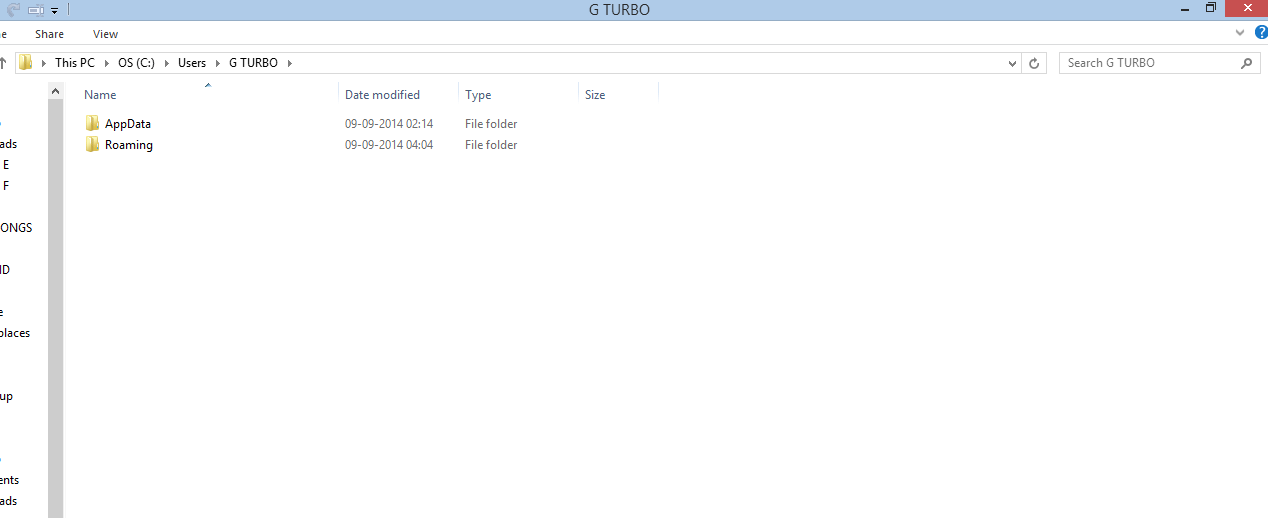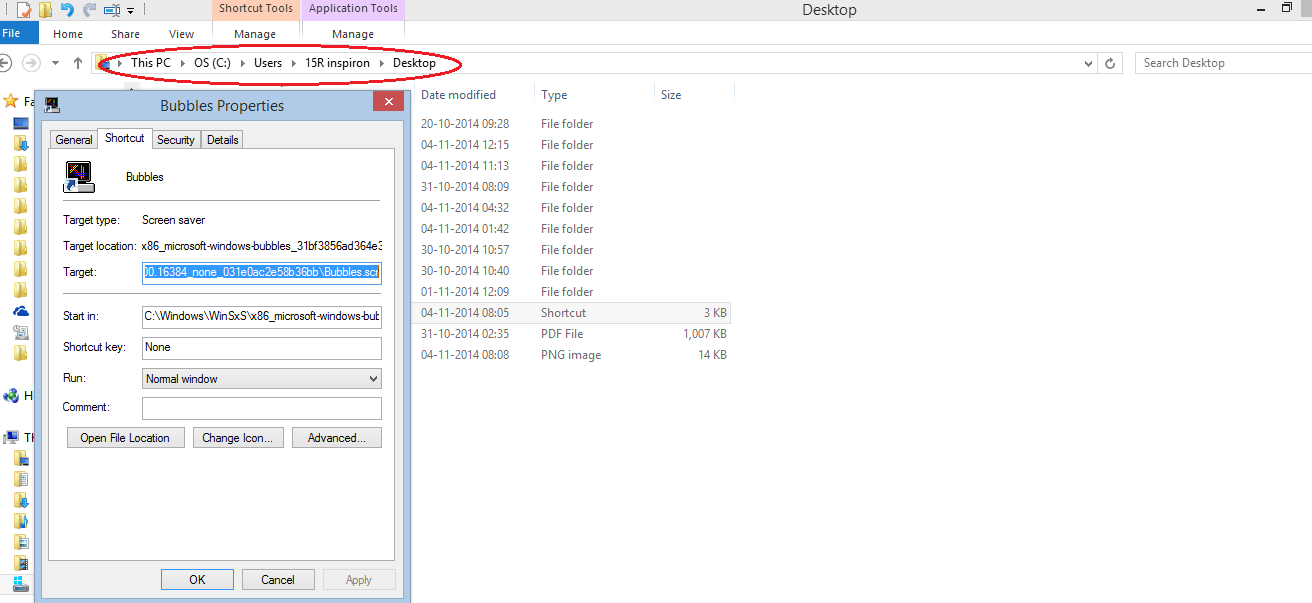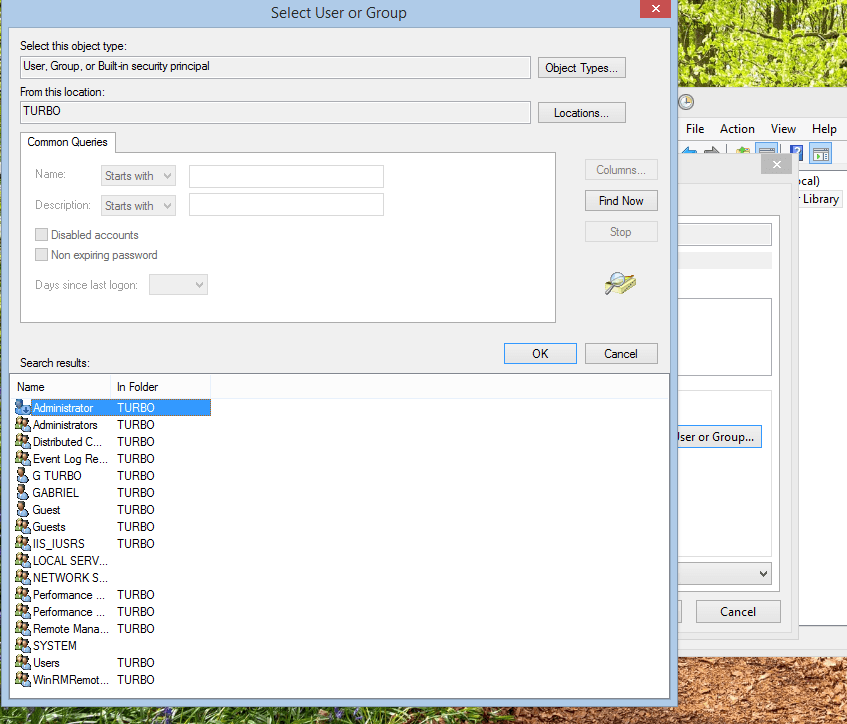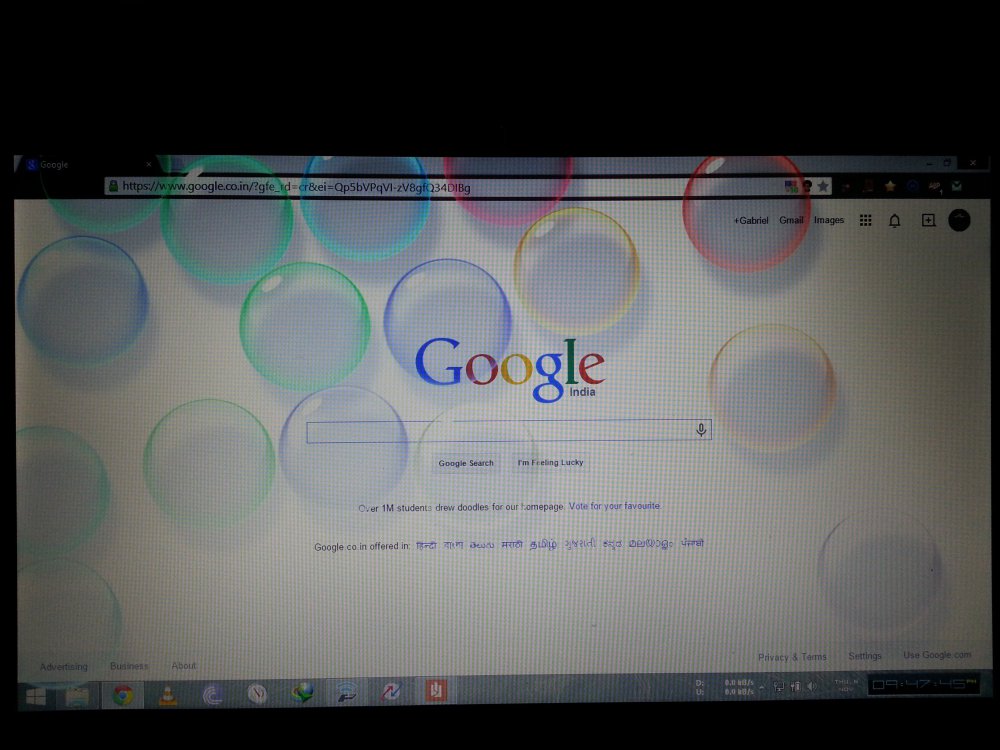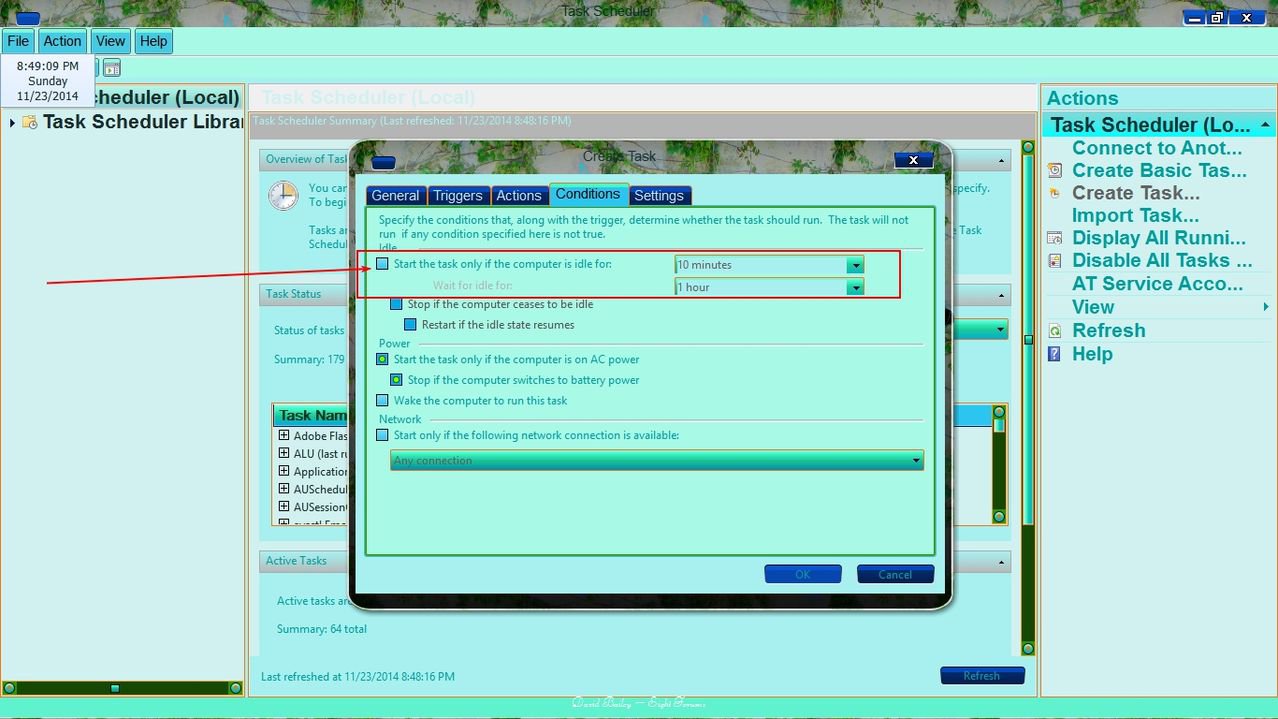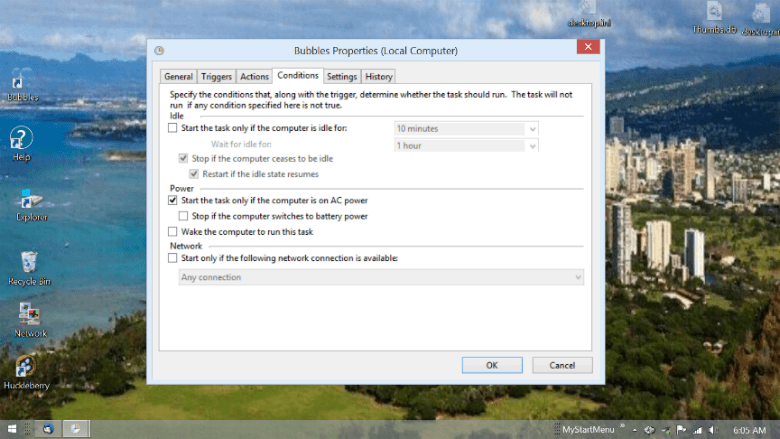- Messages
- 82
Great, we're on the same system. BTW nice screenshot, very helpful. Let's try these steps:
1. Please locate Windows' bubbles.scr:
C:\Windows\WinSxS\x86_microsoft-windows-bubbles_31bf3856ad364e35_6.3.9600.16384_none_031e0ac2e58b36bb\Bubbles.scr
and send it to the desktop as a shortcut. (Delete old shortcut) Test the new shortcut. Does it work?
2. At C:\ rename your script Bubbles.vbs
3. Check the content of your C:\Bubbles.vbs Does it look just like this, only user your name is there, not mine?
Set OWS = CreateObject("Wscript.Shell")
OWS.Run "C:\Users\Chums.Acerberry\Desktop\Bubbles.lnk"
4. Next, in your Task Manager, highlight your bubbles task, and on the lower right sidebar, select properties.
5. When the properties window pops up, select the Actions tab.
5. At the Actions window, highlight Start A Program and click Edit...
6. In the Add arguments (optional): box, be sure you have the path to C:\Bubbles.vbs enclosed in quotes, like this: "C:Bubbles.vbs" Leave the Start in (optional): box blank. Your Program/script: box should have WScript.exe without quotes.
7. Click OK to save and close the Actions tab.
8. Next, click on the Triggers tab. It should say On Idle. Highlight that and click Edit...
9. Make sure on the Advanced settings portion all boxes are unchecked. Then put a check in Enabled.
10. Click OK to save and OK to close the Properties box.
11. Highlight your Bubbles task again and hit Run in the lower right sidebar to test.
12. If the bubbles float and you are satisfied, shake the mouse and hit End in the lower right sidebar. Say yes to End all instances of the task, and get out of Task Manager.
Let me know if this works for you.
Sonya
Hope this helps, keep me posted.
Sonya
Typo in step 6 - "C:Bubbles.vbs" . Should be "C:\Bubbles.vbs"
My Computer
System One
-
- OS
- Windows 8.1
- Computer type
- Laptop
- System Manufacturer/Model
- DELL
- CPU
- Intel core i7
- Memory
- 4 GB
- Graphics Card(s)
- 2 GB
- Hard Drives
- 1 TB