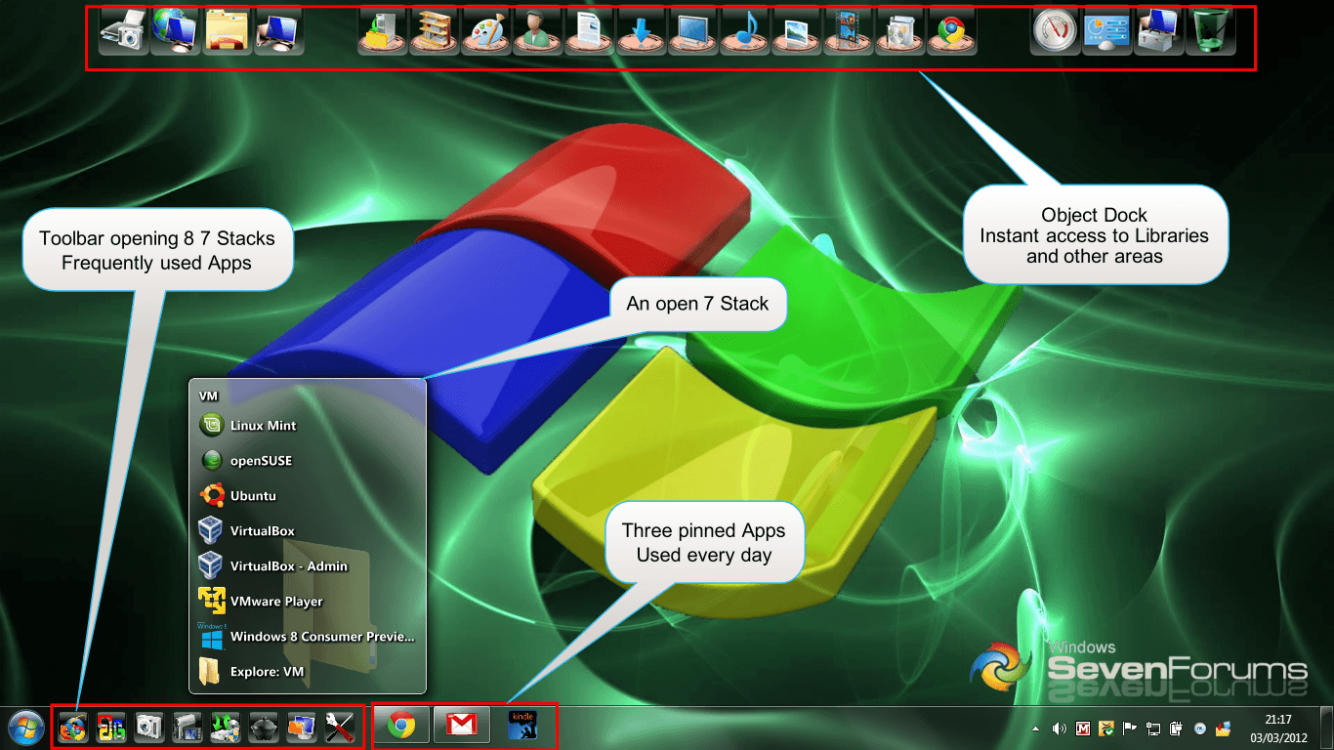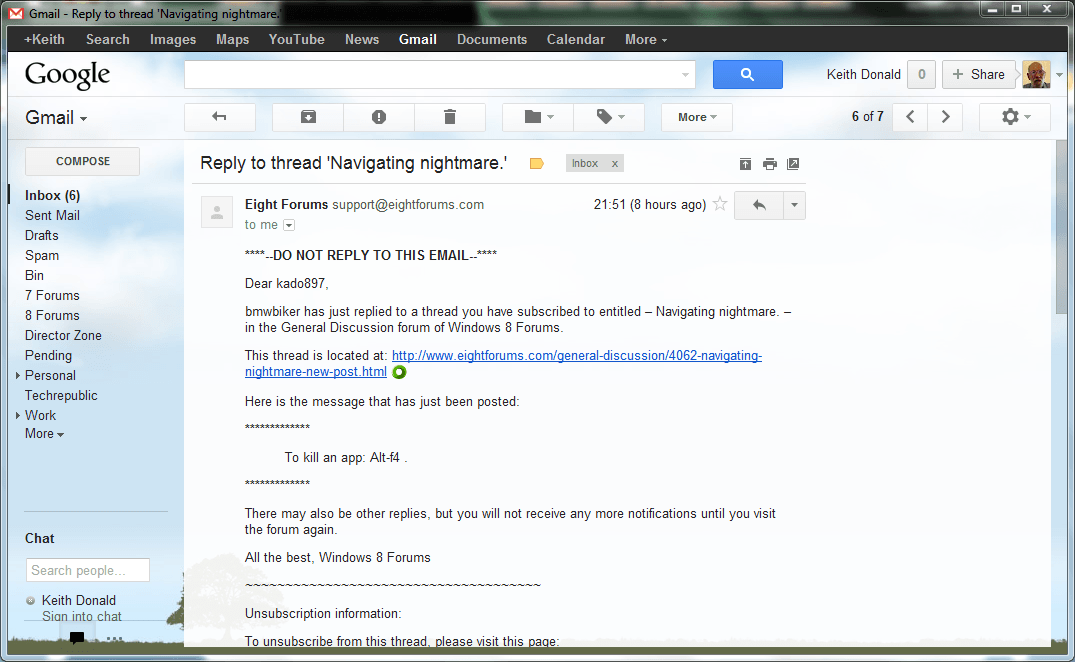In previous OSs, I arrange my start menu in folders. I have, over the years, got accustomed to the names of those folders and their contents. My picture was of the Metro start, not my desktop. I have created my old folders in the start, and put the old known contents into those folders. I am now trying to find a more convenient way to show thos folders closed when I open the Metro Start.
I understood perfectly it was the "Metro" screen.
Again, someone is emphasizing the Windows 7 Start Menu. All I can say is that the Start Menu should not be your primary interface for organizing and launching programs. Read my original reply to you for a much better approach. To me, the Start Menu is an infrequently accessed dumping ground where programs install shortcuts that I pin to more convenient, more accessible locations on my taskbar, with the vast majority I use regularly (about 50) always available and visible on my three-row taskbar. The second-tier programs I still want to be able to launch from the desktop (ETA: by "desktop" I mean "through the UI" by double-clicking an icon; I don't store any program icons on the desktop, and in fact I rarely see the desktop background) are only one click removed from the primary ones in a toolbar located in between the taskbar program icons and the notification area, with the toolbar containing a 4 x 3 grid of folder shortcuts, the top six of which are dedicated to things like "Multimedia" programs, "Developer" tools, etc, and the bottom six are file folder shortcuts for things like "Manuals", "Downloads", etc.
The Start Menu is terrible because it's a pain to navigate, and it GOES AWAY when you click on something inside it, making it super painful to open several things in succession. And it's redundant for your most used programs which should all be pinned to the taskbar, where they benefit tremendously from the combination of the program launcher/window switcher concepts. Maybe a lot of people don't realize you can resize the taskbar. Mine holds three rows of program icons, about 50 total, with space left over for 5 transient unpinned programs, and the folder toolbar docked inside it fits 4 rows of folders, hence the 4x3 grid I mentioned. If it's still not clear, it's organized like this:
Start Button --- Pinned icons (3 rows, no text) --- Folder toolbar, 4x3 grid (names + icons) --- Notification area
Windows is smart enough to stack the notification icons and full date display vertically, and the widths of these areas are roughly 5%, 65%, 20%, and 10%, respectively. Windows makes good use of the vertical space, and it's all stable; none of this stuff moves around, which really pleased me as Windows has a history of losing things like icon positions. Windows hasn't lost my taskbar arrangement in the 3 years I've been using Windows 7.
I've
never used the Start Menu as a program launcher, and I'm always surprised to hear that others do. Before Windows 7, I used a program called Jet Toolbar, which was a tabbed program launcher. Its window held a set of tabs that contained program and folder shortcuts. Windows 7 totally obsoleted that program with its redesigned taskbar which combines program launcher with window switching, progress updating, jump lists, etc, and it's easily the most brilliant thing Microsoft has ever done in Windows UI design. OTOH, this Windows 8 "Metro" thing is like a full-screen, flattened Jet Toolbar (i.e. with tabs laid out end to end in a long scrolling mess) or DOS menu system. I just don't get it.