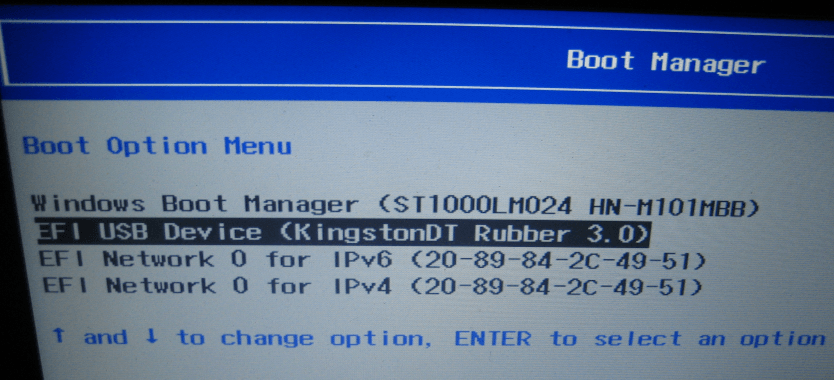So Dell had the system set back to the AHCI controller? I suppose a reboot after replacing the drive will tell if the old drive will boot like that. You may end up setting it back to RAID.
Wiping the mSATA drive will delete your ability to boot into your current install... up to you.
When you do the bcdedit, make sure and use the full command.
bcdedit /enum all
If you want to put it on your desktop as a text file, use this command.
bcdedit /enum all > %userprofile%\Desktop\bcdtext.txt
The OS Loaders are not always grouped together, so look through the listing for the Ubuntu.
Wiping the mSATA drive will delete your ability to boot into your current install... up to you.
When you do the bcdedit, make sure and use the full command.
bcdedit /enum all
If you want to put it on your desktop as a text file, use this command.
bcdedit /enum all > %userprofile%\Desktop\bcdtext.txt
The OS Loaders are not always grouped together, so look through the listing for the Ubuntu.
My Computer
System One
-
- OS
- Windows 8.1 x64
- Computer type
- PC/Desktop
- System Manufacturer/Model
- Home Grown
- CPU
- i7 3770K
- Motherboard
- ASUS P8Z77 -v Pro, Z87-Expert
- Memory
- 16 G
- Graphics Card(s)
- EVGA GTX 680 Classified (2)
- Hard Drives
- Kingston SSD 240 GB