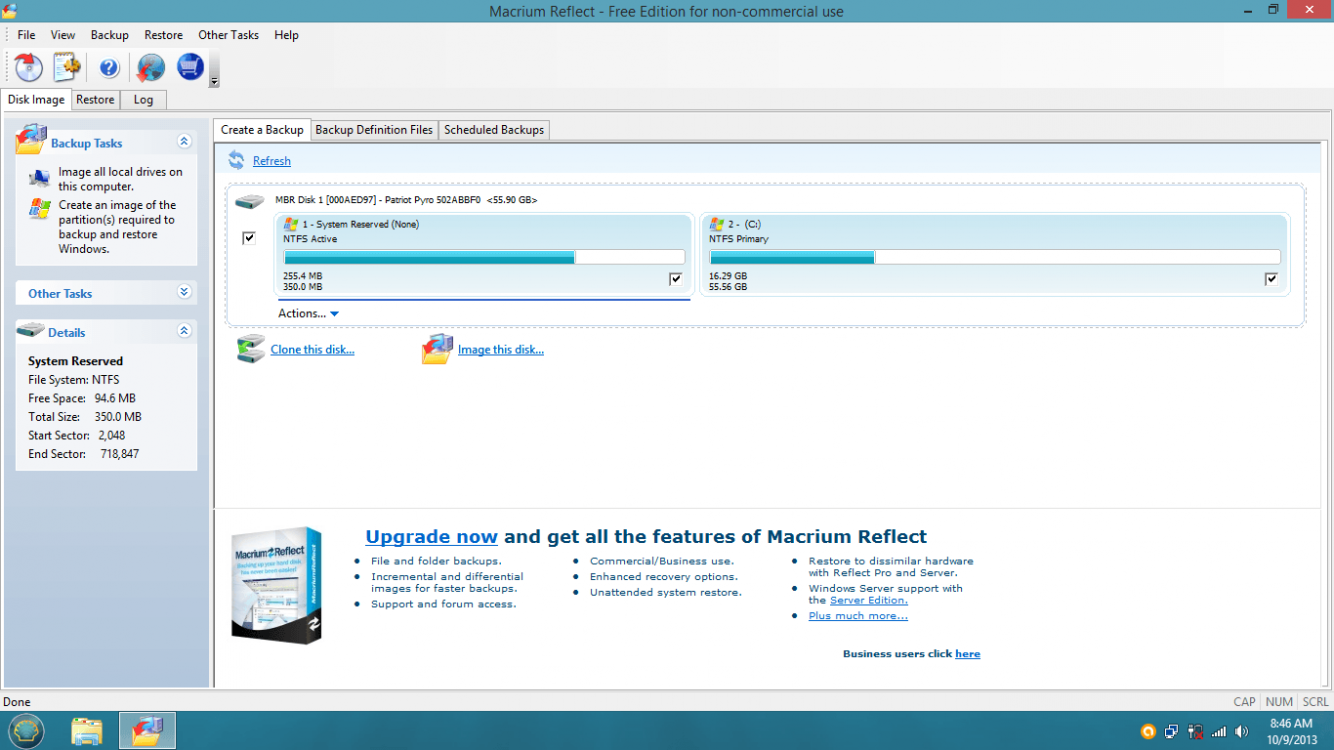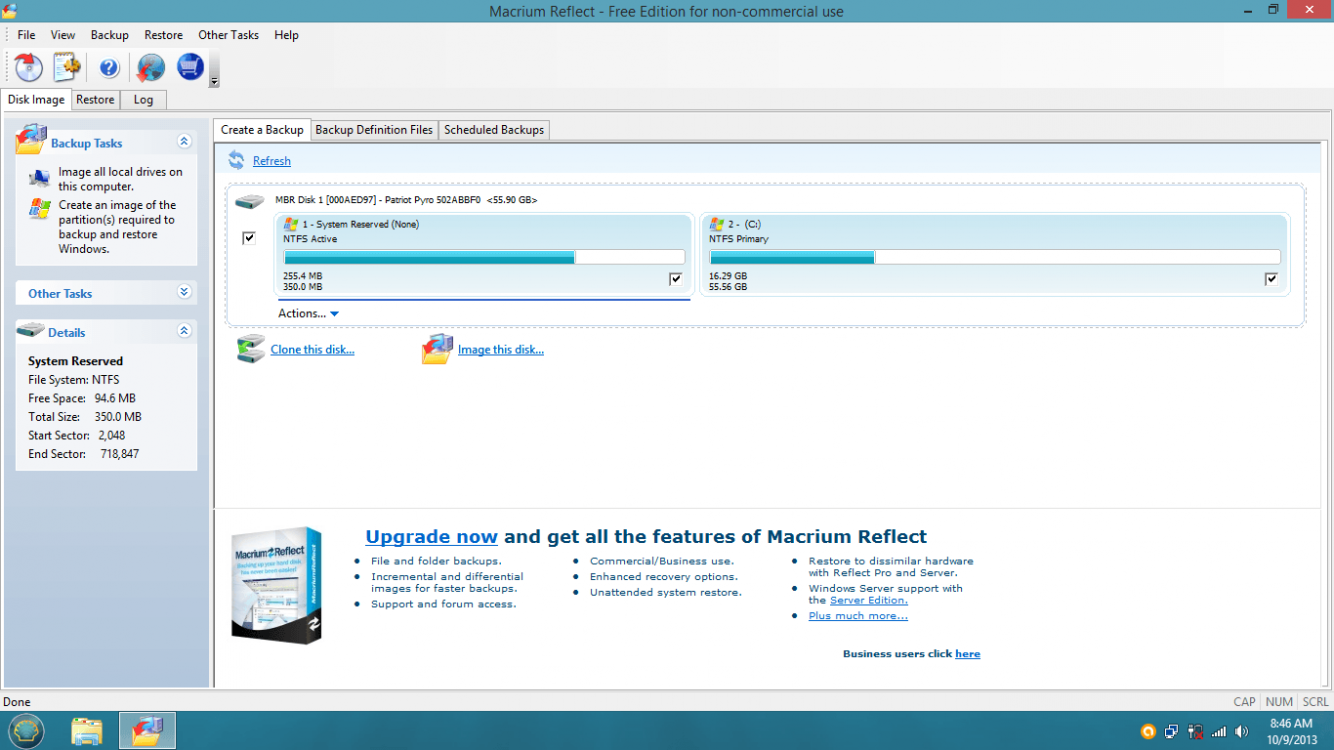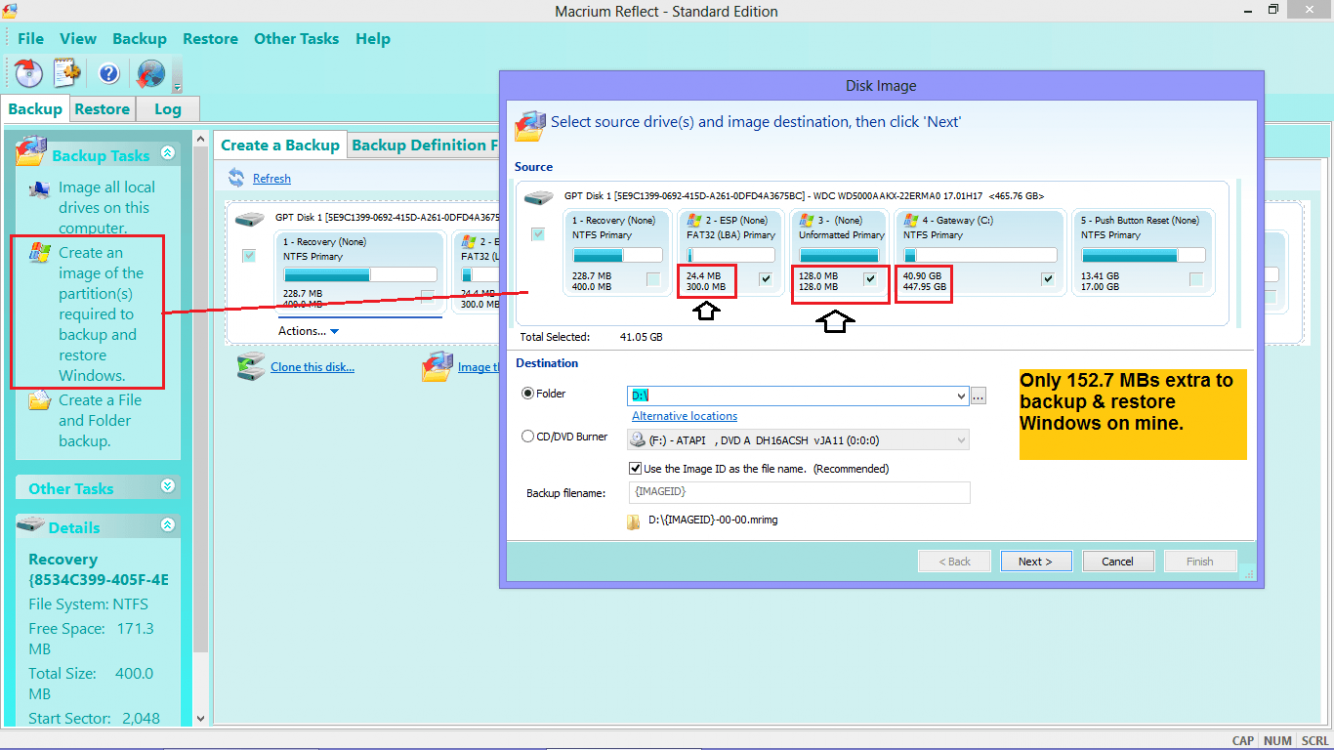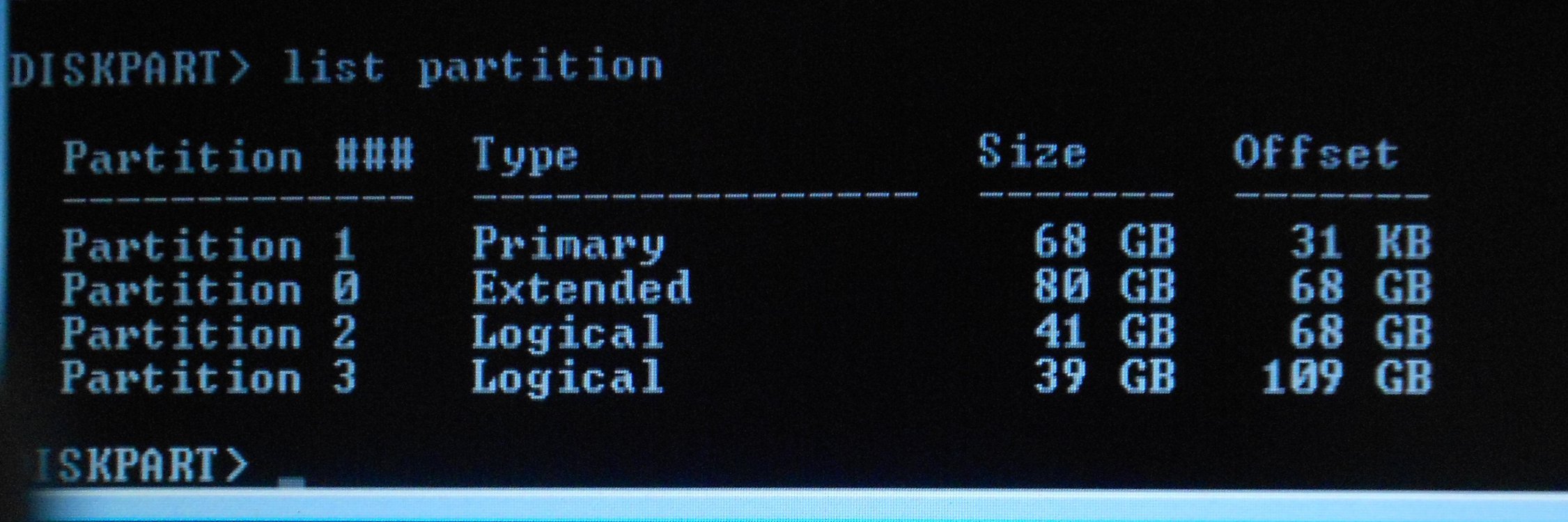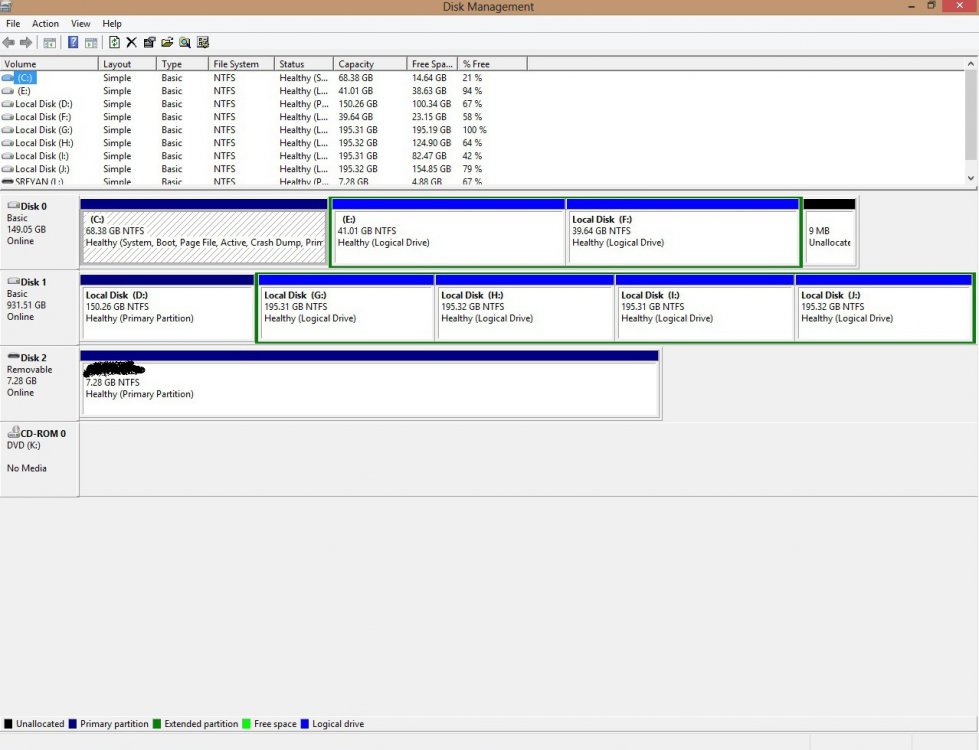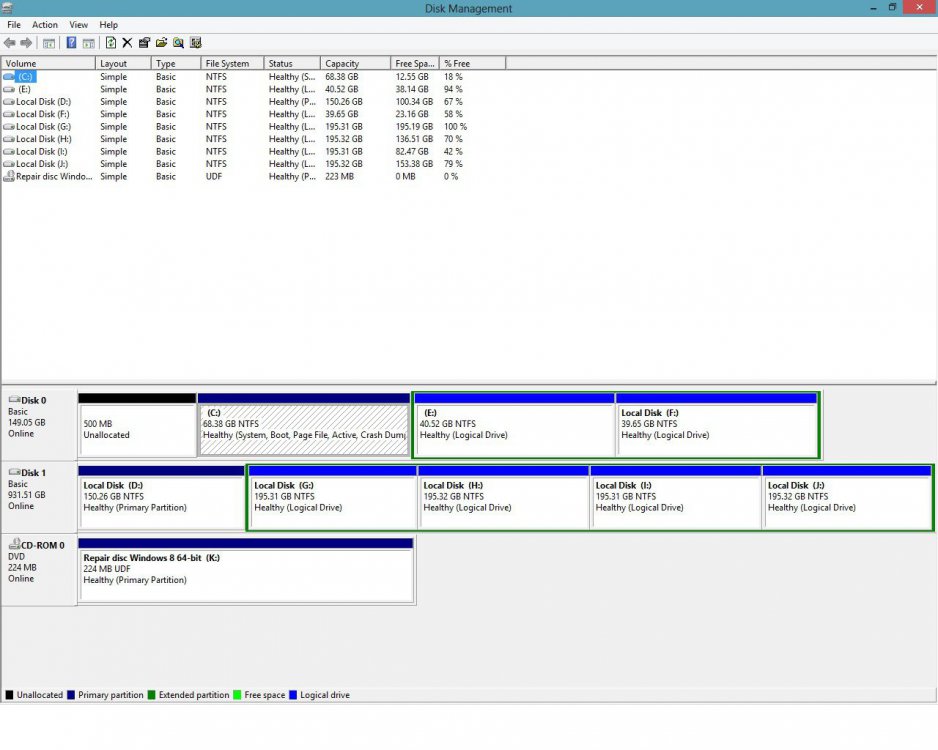Yes, you are right the original BIOS(ver F7) did not have secure boot. The latest BIOS added secure boot functionality. I need to know whether the reason for Secure Boot being unsupported is because Windows 8 was a legacy install or whether my motherboard can't handle it??? I need to know definitely. And how do I format my HDD as GPT??
Well, my Z77 based Gigabyte board was installed via UEFI, and mine says Off... so I would guess it's because of install (I never turned mine on)
I notice in your first screenshot that it says your OS is running as "Legacy", which I belive is BIOS (although I seem to recall mine saying BIOS back in the day, maybe this has changed). You definitely need to do a UEFI install to get SecureBoot. It's possible to convert to UEFI (I did) but it's a pain.
There's an article here:
Converting Windows BIOS installation to UEFI - TechNet Articles - United States (English) - TechNet Wiki
I read the article that you have provided. I have some questions regarding that since my partitions dont exactly match up to what is described over there. Plus, you have already converted an existing MBR to UEFI so i hope you will be able to guide me -:
1 ) This is probably the biggest problem. In the article it is stated that,
disk 0 partitions will look like the following -:
Partition ### Type Size Offset
------------- ---------------- ------- -------
Partition 1 Primary 350 MB 1024 KB
Partition 2 Primary 126 GB 350 MB
But my partitions of
disk 0 look like the following (view screenshot)-:
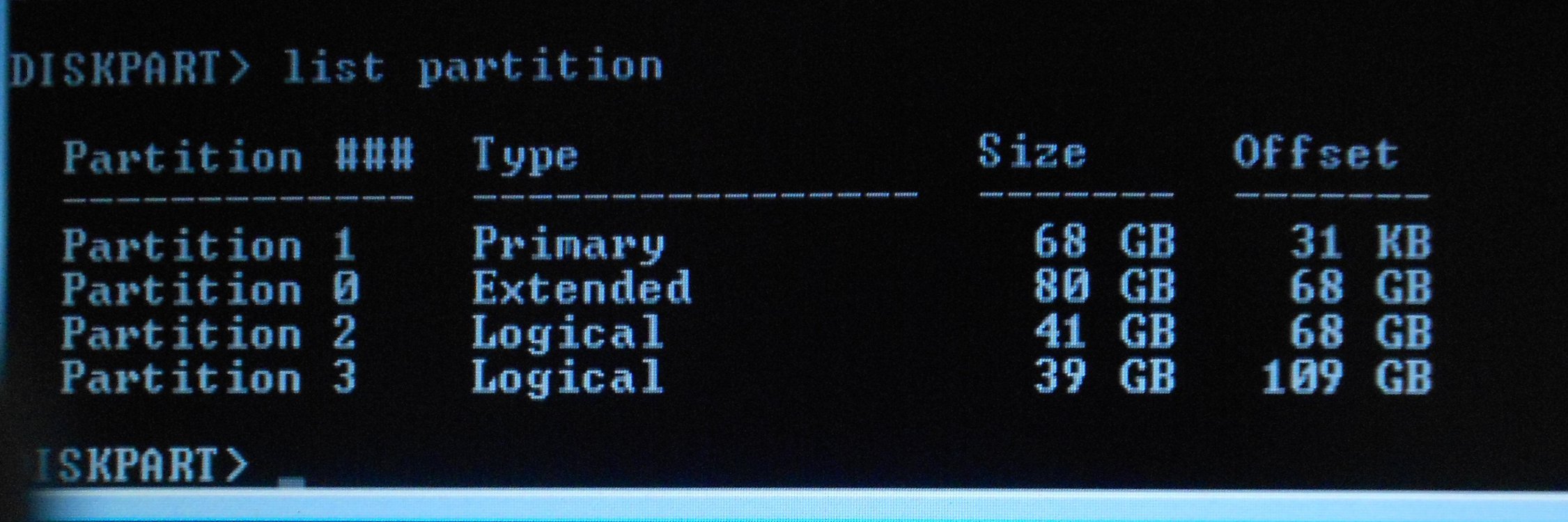
as you can see there
is NO partition reserved for the boot information
ONLY. I have a
PRIMARY PARTITION of 68 GB which is
my entire C drive. Now if I delete that then I
loose my entire Windows installation. In the article they only delete the SYSTEM Partition and
recreate to an UEFI boot partition. Now obviously
I cant delete my entire Windows partition and recreate just a boot partition. What do I do to work around this ??
Is there a way now to separate the boot data from my C drive and put it into another partition of its own ??
2) The next problem is that I have
2 internal hard disks connected(look at screenshot and ignore disk 2 its only a 8GB flashdrive connected to my machine at the time)-:
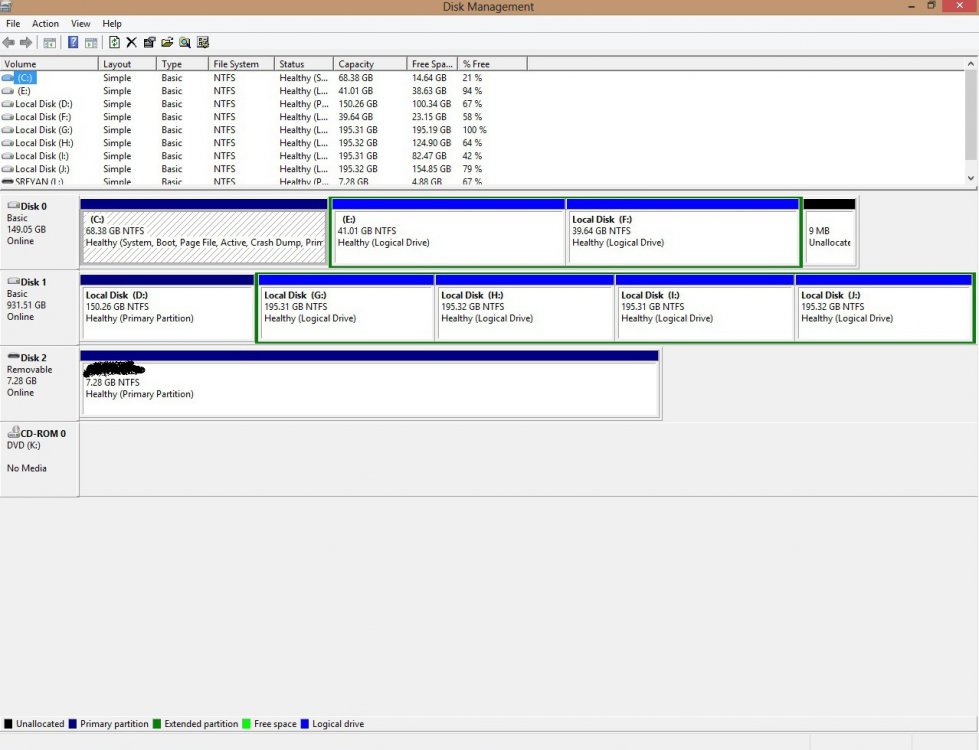
So do I have to convert both of the disk to use GPT ?? Which do I
convert first ? Disk 1 or Disk 0 ? My guess is that I
first convert Disk 1 and then move on to Disk 0 because if I convert disk 0 first then when I reboot
disk 1 wont be recognizable anymore to the machine. Please guide me on what I am supposed to.
How do I handle this ??
These are the two primary problems that I am facing now.
I cant move forward until someone tells me how to handle these two problems. Thanks.