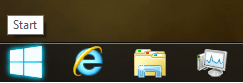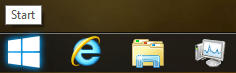- Messages
- 10
- Location
- Sydney, Australia
Well here I go:
-laptop GFX: Intel 4000
-native resolution: 1366x768
img0.jpg on desktop (fill mode)
View attachment 13120
Took just the center so you can see.
What do you think? There is some heavy blur on red and yellow but looks OK to me (it's a normal procedure applied here, I don't think PNG will do better because it still has to resize to 1366x768). But you were right: looks bad... compared to original.
Well, I'm affected as well but didn't payed attention to it.Because desktop is full with icons, pretty messy.
Haha i knew it would happen to you too
Still weird compared to Win7 but logically:
You get a blur because the size is not native (wallpaper has 1920x1200). The blur has more affect on red and yellow so it appears.
The same thing is seen in your picture as well.
As a conclusion I can say that this is not the fault of JPG compression but the theme applier which has to fill or fit the image on screen.
In other words the image from Windows (img01) is easily explained: 1920x1200 is not 16/9 HD or 1080p.
By one or another fill modes it will blur it on another resolution.
Therefore I suggest you try this:
View attachment 13121
Don't mind the preview, it's good quality. It's NOT scaled.
It's cropped to 1080p, should provide best quality on native HD screen. It is JPG alright so you can see it's not due to the compression (99% in this case).
In my opinion you don't need to replace JPG with PNG, you just need to remove the rescaling/resizing.
This issue It seems to happen all the time and on bigger monitors with higher resolutions it looks worse.
I tried your wallpaper that you have cropped. It looks identical to my first post (i.e. it doesn't solve the problem). I've already tried resizing if you read my earlier posts! Resizing a larger JPEG to your native resolution makes no difference AT ALL. It has NOTHING to do with the fill effect used by the theme. Note that you're always going to get distortions when you use a wallpaper which has smaller dimensions than your desktop resolution but that isn't the case here at all.
Do another test: Get the default windows 7 wallpaper and open it with paint. Save it as a PNG using paint and set it as your wallpaper. I guarantee it is CLEAR with no distortions or quality loss around the windows logo. Trust me all my wallpapers are now PNG and they are very very clear and crisp as far as my eyes can tell.
FYI this is what I said originally and I stand by it:
I've been doing some testing. As far as I can tell it has nothing to do with the graphics card or drivers. It happens even with the intel HD 4000 graphics. I resized the wallpaper to my desktop resolution and that didn't help the situation. I then saved the JPEG as a BMP and that didn't help. I saved it as a PNG and the problem went away!
So it appears that windows 8 is compressing the wallpaper for BMPs and JPEGs. It has nothing to do with the size of the wallpaper (of course this only applies when the wallpaper is larger than the screen resolution and it doesn't get stretched to fit on the entire screen). Not sure which other file formats get compressed by PNGs work fine. This is very annoying...wish it was the same as windows 7. Anyways looks like a "quick" fix is to just run all your wallpapers through a batch converter from JPEG/BMP to PNG. Although JPEG was nice because the file sizes were small compared to PNG sigh!
PS: New NVIDIA drivers came out today (310.70). I now realise that even PNGs get compressed slightly because Windows converts them to JPEGs. PNGs just don't get compressed as much as JPEGs by Windows I guess (that double effect I was talking about earlier).
My Computer
System One
-
- OS
- Windows 8 Pro x64
- CPU
- Intel Core i5-3570K
- Motherboard
- Gigabyte Z77X-UD3H
- Memory
- 16GB DDR3 1600MHz Kingston Hyper-X
- Graphics Card(s)
- NVIDIA GeForce GTX 560 Ti 1GB
- Monitor(s) Displays
- Acer G245H 24"
- Screen Resolution
- 1920x1080
- Hard Drives
- Intel 520 Series SSD 120GB; WD Blue 1TB 7200RPM; WD Green 1TB 5400RPM
- PSU
- Antec HCG 520W
- Cooling
- CoolerMaster Hyper 212+ CPU Cooler
- Internet Speed
- 20 Mbit Cable

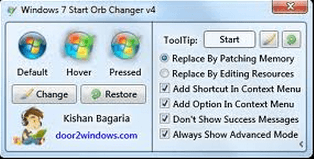
 .But still that compresion for wallpapers...
.But still that compresion for wallpapers...