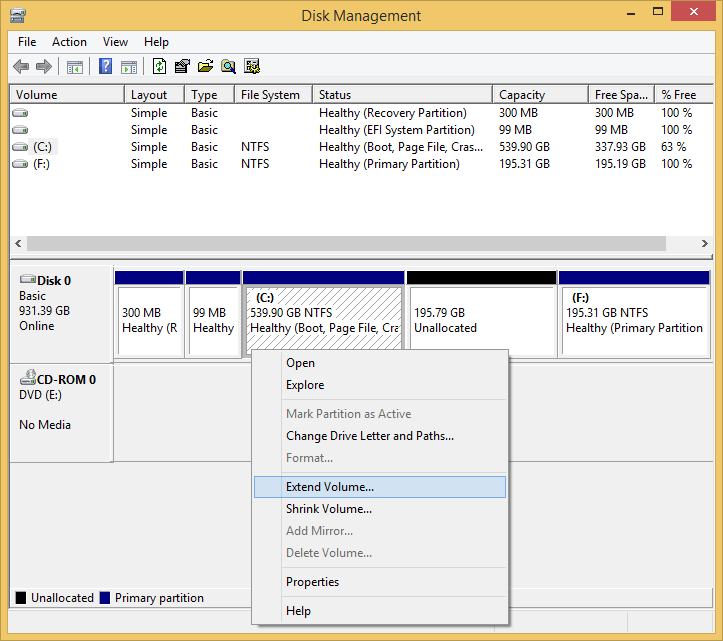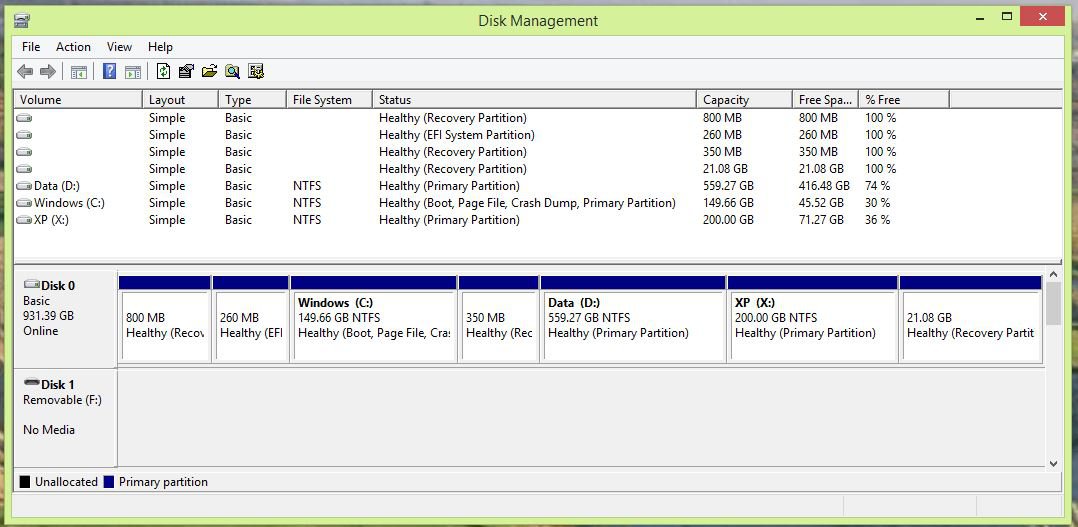- Messages
- 4,373
- Location
- Hafnarfjörður IS
Hi there
EXTENDING a partition from within windows itself isn't a good idea
Use FREE GPARTED or something like that.
I don't like "Storage Spaces" however using SPANNED VOLUMES allows you to aggregate several separate disks so Windows sees it as a SINGLE DRIVE -- although if you lose a volume you lose the lot - so take backups of important data.
These days also with GPT drives and UEFI BIOS you should be quite careful if you want to extend partitions using Windows -- a separate bootable partition manager like GPARTED (FREE) is always better IMO. Also there's usually no restriction on the mount you can extend the partition by.
Cheers
jimbo
EXTENDING a partition from within windows itself isn't a good idea
Use FREE GPARTED or something like that.
I don't like "Storage Spaces" however using SPANNED VOLUMES allows you to aggregate several separate disks so Windows sees it as a SINGLE DRIVE -- although if you lose a volume you lose the lot - so take backups of important data.
These days also with GPT drives and UEFI BIOS you should be quite careful if you want to extend partitions using Windows -- a separate bootable partition manager like GPARTED (FREE) is always better IMO. Also there's usually no restriction on the mount you can extend the partition by.
Cheers
jimbo
My Computer
System One
-
- OS
- Linux Centos 7, W8.1, W7, W2K3 Server W10
- Computer type
- PC/Desktop
- Monitor(s) Displays
- 1 X LG 40 inch TV
- Hard Drives
- SSD's * 3 (Samsung 840 series) 250 GB
2 X 3 TB sata
5 X 1 TB sata
- Internet Speed
- 0.12 GB/s (120Mb/s)