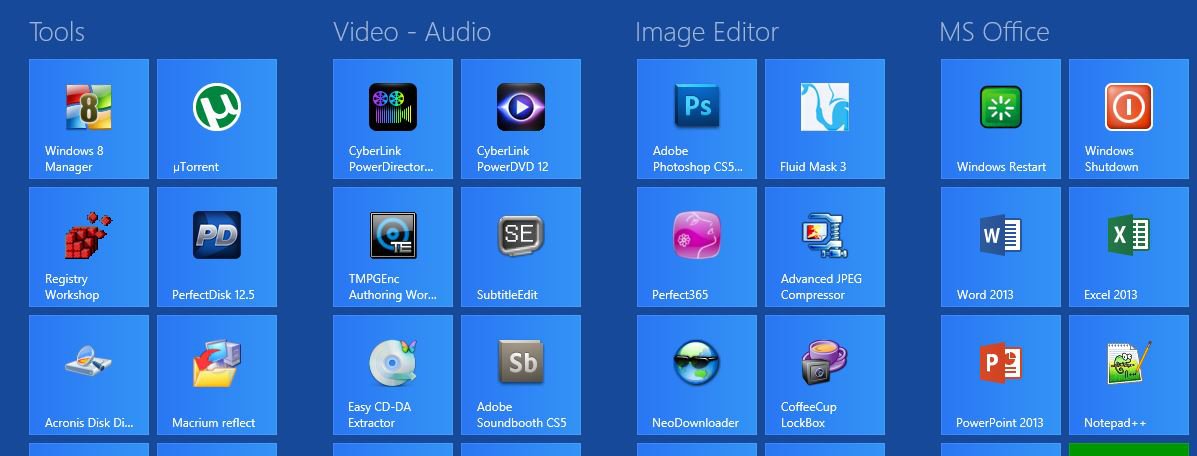Since PrintScreen Key on your Laptop is broken, we need to map that key to another key. We'll use F8 key instead. Later on you can map to any key if you want.
Please download what I have in the ZIP file, extract it and install AutoHotkey_L_Install.exe then
Run the program. It will ask you if you want a sample file, click yes. A file called AutoHotkey.ahk will be created in My Document folder.
In the ZIP file, I also include a file AutoHotkey.ahk which has a map ctrl+Printscreen to function Key F8. Just replace this file to My Document folder. This file can be edited using notepad.
Look on the taskbar, you'll see a green icon with letter H, right click on that and click on "Reload This Script".
Now your function key F8 is mapped to ctrl+PrintScreen key.
- run Snipping Tool, if it appears to be greyed out then press ESC key, otherwise, leave it alone.
- Display your Metro Screen
- Since we map the key to be F8, press F8, The screen should appear to be greyed out
- Click and hold the mouse down then drag to capture.
NOTE: AutoHotkey is just a small program that allows you to map one key to another from your keyboard.
Back from the gym. Before the gym, I got the program to work. After restarting my computer after the gym, here is what I need to do to get the snipper to work on the start screen--which is great as far as I am concerned. Upon restart, the program is not running.
1. So, I now have an AutoHotKey Shortcut. I double click it, and the program starts/is shown in the notification area.
2. I start the Snipping Tool; it is not greyed.
3. I go to the start screen and use F8. Nothing apparent happens.
4. I am in the start screen, but I go again.
5. The start screen reappears greyed, and I can use the snipping tool as expected--for a rectangular snip.
So, let's say I want a free-form snip. Then, assuming AutoHotKey is running,
1. I start the snipping tool and choose free-form snip--which greys the screen.
2. I use escape to get rid of the grey.
3. I go to the start screen and use F8. Nothing apparent happens.
4. I am in the start screen, but I go again.
5. The start screen reappears greyed, and I can make my free-form snip.
It's a tad. Involved, but I am very happy all things considered. Thanks again.
Let me know if you have any thoughts about what is going on. But, remember, I am happy.
PS I don't yet know what will happen if I go deeper into the metro interface and what to do a snip. We'll see.