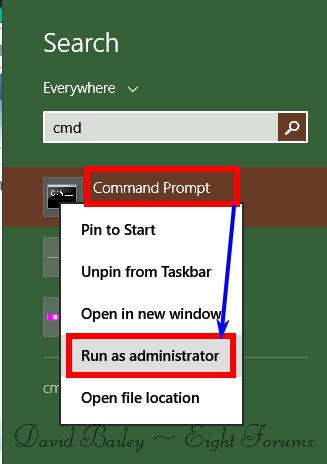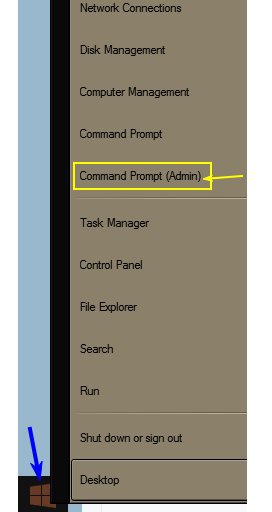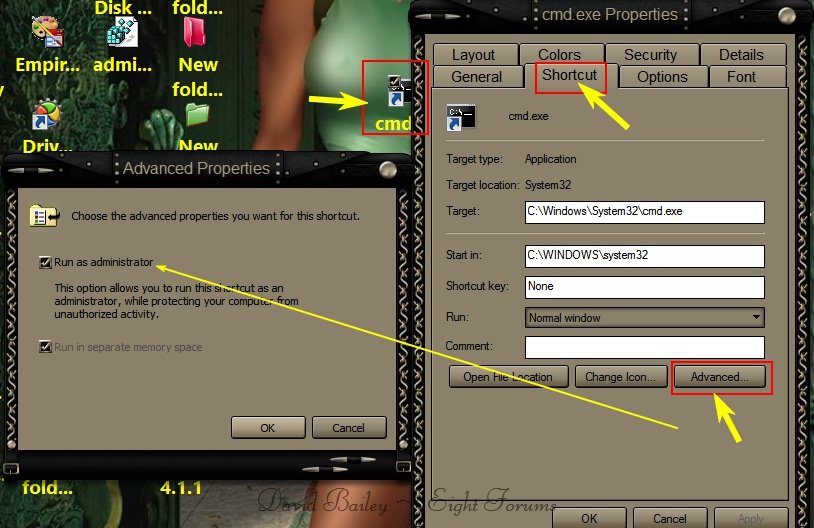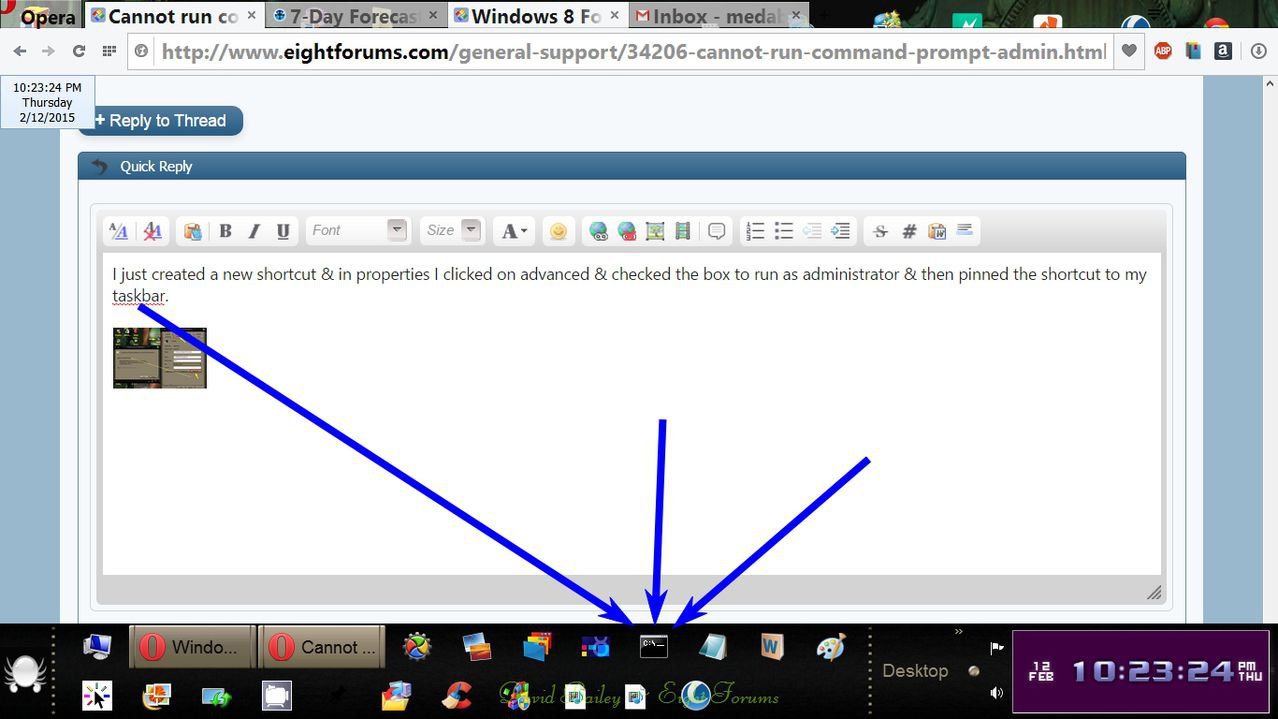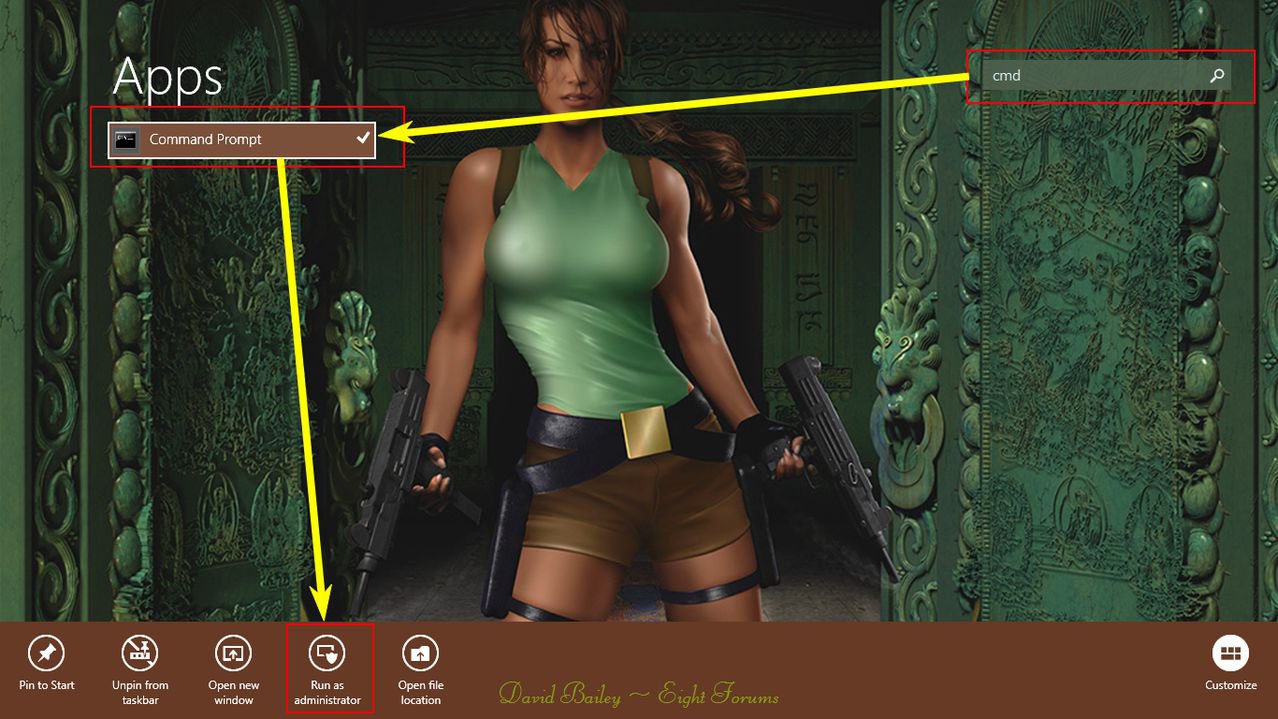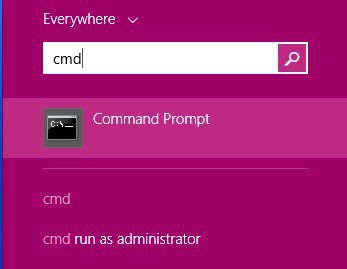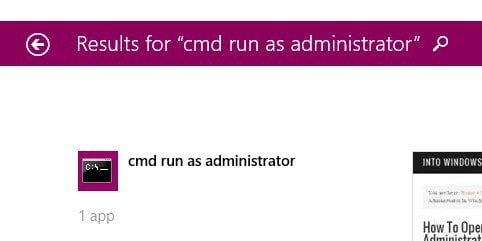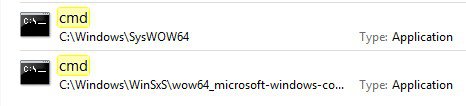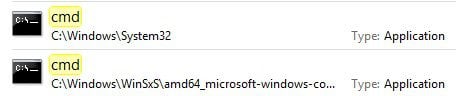Instead of double clicking on it, right click on it. Look at the bottom of the screen. There will be several options, one of which is "Run as Administrator". Click on that and you should now have an elevated command prompt. It worked for me last night.
To make it clear. I do know how to run a program with elevated privilege. I was explaining that programs won't start with elevated privilege but will start without. Atm, I am presuming this is because I'm operating over an RDP connection. If that is the case - I'll find out later when I get to hook my keyboard up to the pc - I'll then need to understand how I can configure the OS to give me full access over RDP.
BTW, apologies in advance if I come across a little narked about this. I am still digesting the nonsensical accusation of David "Stranger in a Strange Land" Bailey. He must live in a very very strange land indeed...
Regards,
David
My Computer
System One
-
- OS
- Windows 8
- Computer type
- PC/Desktop
- CPU
- i7 4770s
- Motherboard
- Gigabyte Z-87-DH3P
- Memory
- 16GB DDR3-1600
- Graphics Card(s)
- None
- Browser
- IE
- Antivirus
- AVG