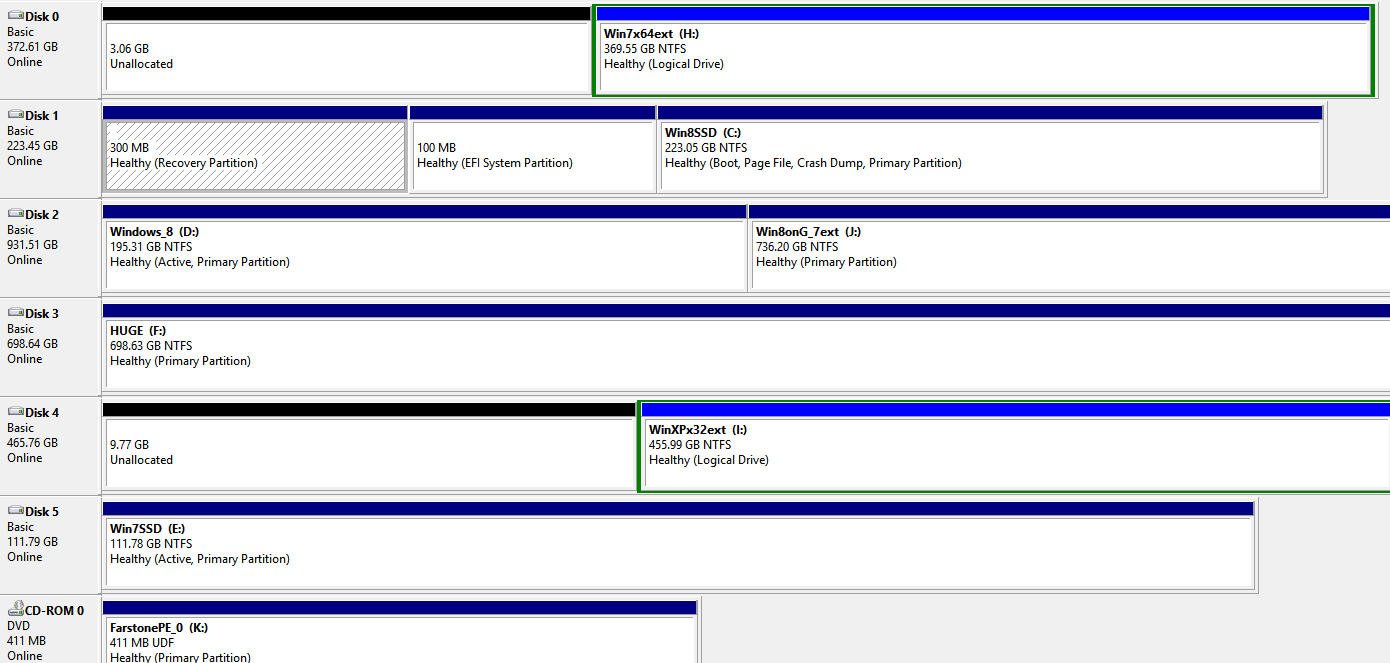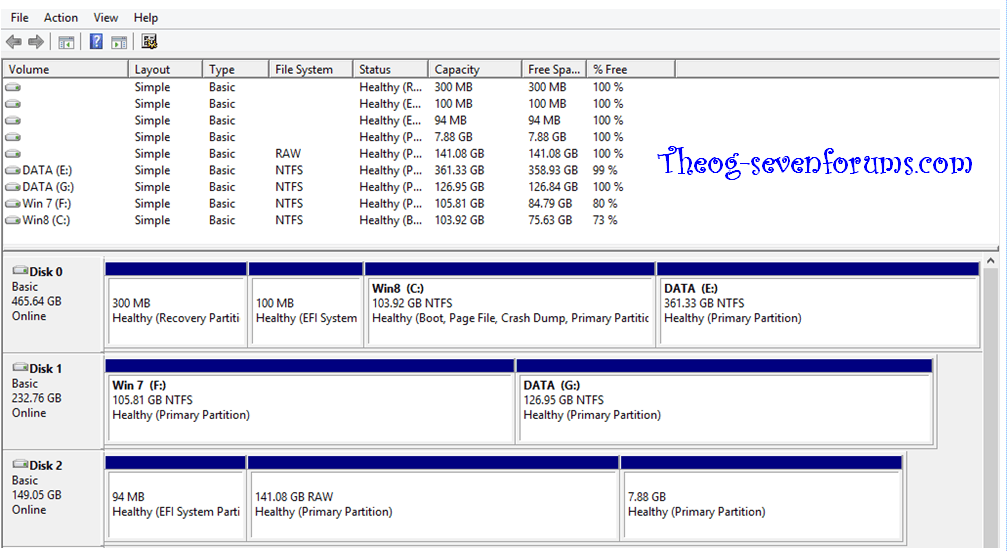ok, rather than spend 50 bucks to find out whether it will do it or not I think the following might work. I'll be getting around to it tomorrow sometime. And I know I could have just done a re-install or a refresh or a blah blah by now but now i'm doing this more to learn about uefi and gpt. also, it's still a pain to get a machine back 'just right' like u had it if you can't just restore a current image.
Anyway, I'm thinking this...
1. Backup just win 8 PARTITION
2. Disconnect drives totally except for new ssd
3. Install windows 8 on new ssd with uefi turned on in bios
4. reconnect all drives
5. once installed then backup the new drive if it's booting properly. Save this forever as it's a fresh new install of Windows 8
6. restore partition from step 1 and re-boot
then cross my fingers whaddya think? that way, in the future I can always have a choice of efi or mbr and be up and running in any disaster case in a matter of minutes.
whaddya think? that way, in the future I can always have a choice of efi or mbr and be up and running in any disaster case in a matter of minutes.
AND, most importantly, my system wouldn't be requiring 2 disks in order to boot into windows 8. Now that I've been using 8 for a while I like it. It is a little faster (win 7 is on an ssd also so it's a valid comparison) too.
So right now my default system needs 2 drives to be working or it won't boot. ergo my quest.
Anyway, I'm thinking this...
1. Backup just win 8 PARTITION
2. Disconnect drives totally except for new ssd
3. Install windows 8 on new ssd with uefi turned on in bios
4. reconnect all drives
5. once installed then backup the new drive if it's booting properly. Save this forever as it's a fresh new install of Windows 8
6. restore partition from step 1 and re-boot
then cross my fingers
AND, most importantly, my system wouldn't be requiring 2 disks in order to boot into windows 8. Now that I've been using 8 for a while I like it. It is a little faster (win 7 is on an ssd also so it's a valid comparison) too.
So right now my default system needs 2 drives to be working or it won't boot. ergo my quest.
My Computer
System One
-
- OS
- Windows 8