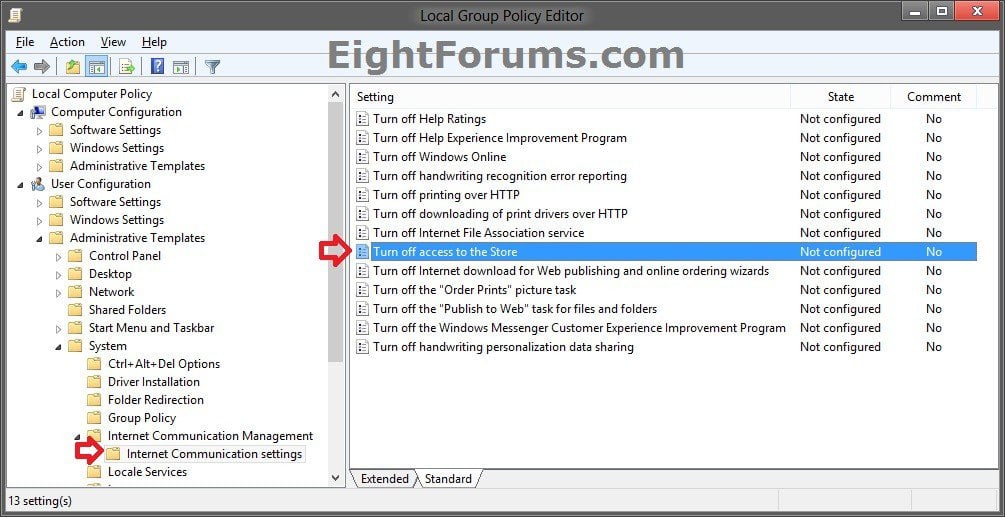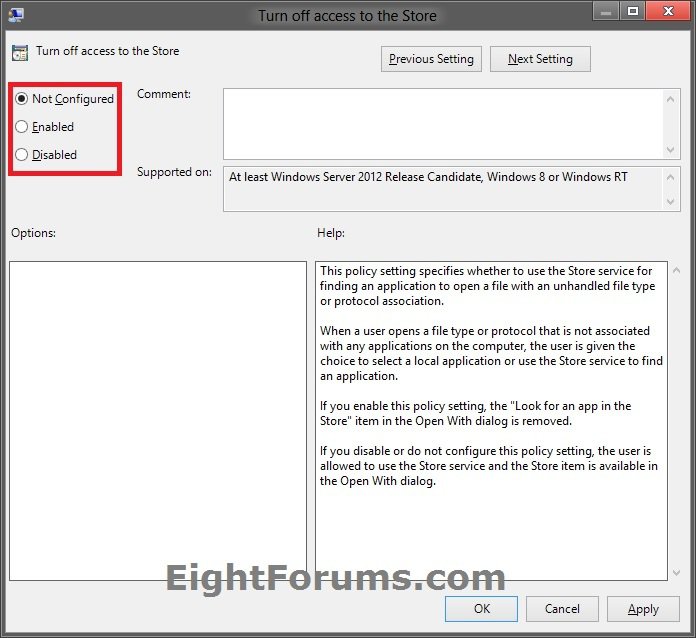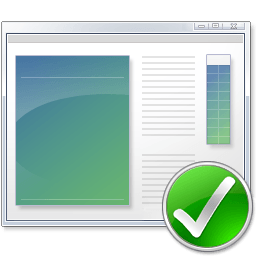Add or Remove "Look for an app in the Store" Link in "Open with" in Windows 8 and 8.1
This tutorial will show you how to add or remove the "Look for an app in the Store" link in the Open with dialog for all or specific users in Windows 8, Windows RT, Windows 8.1, and Windows RT 8.1.
You must be signed in as an administrator to be able to do the steps in this tutorial.
You must be signed in as an administrator to be able to do the steps in this tutorial.
EXAMPLE: "Look for an app in the Store" in "Open with"
OPTION ONE
Add or Remove "Look for an app in the Store" using a REG File
The .reg files below are for the registry key and value below.
HKEY_CURRENT_USER\Software\Policies\Microsoft\Windows\Explorer
NoUseStoreOpenWith DWORD
0 = Add "Look for an app in the Store"
1 = Remove "Look for an app in the Store"
HKEY_CURRENT_USER\Software\Policies\Microsoft\Windows\Explorer
NoUseStoreOpenWith DWORD
0 = Add "Look for an app in the Store"
1 = Remove "Look for an app in the Store"
1. Do step 2 or 3 below for what you would like to do.
2. To Add "Look for an app in the Store" to Open with for Only Current User
NOTE: This is the default setting.
A) Click/tap on the Download button below to download the file below.
Add_Look-for-app-in-Store_to_pen_With_.reg
B) Go to step 4 below.
3. To Remove "Look for an app in the Store" from Open with for Only Current User
A) Click/tap on the Download button below to download the file below.
Remove_Look-for-app-in-Store_from_Open_With_.reg
B) Go to step 4 below.
4. Save the .reg file to the desktop.
5. Double click/tap on the downloaded .reg file to Merge it.
6. If prompted, click/tap on Run, Yes (UAC), Yes, and OK.
7. When finished, you can delete the downloaded .reg file if you like.
OPTION TWO
Add or Remove "Look for an app in the Store" in Group Policy
NOTE: This option for using group policy is only available in the Windows 8 Pro and Windows 8 Enterprise editions.
1. Open the all users, specific users or groups, or all users except administrators Local Group Policy Editor for how you want this policy applied.
2. In the left pane, click/tap on to expand User Configuration, Administrative Templates, System, Internet Communication Management, and open Internet Communication settings. (see screenshot below)
3. In the right pane of Internet Communication settings, double click/tap on Turn off access to the Store. (see screenshot above)
4. Do step 5 or 6 below for what you would like to do.
5. To Add "Look for an app in the Store" to Open with
A) Select (dot) Disabled or Not Configured, and click/tap on OK. (see screenshot below step 6A)
NOTE: Not Configured is the default setting.
6. To Remove "Look for an app in the Store" from Open with
A) Select (dot) Enabled, and click/tap on OK. (see screenshot below)
7. You can now close the Local Group Policy Editor window if you like.
That's it,
Shawn
Related Tutorials
- How to Enable or Disable the Store in Windows 8 and 8.1
- How to Change Default Program of a File using "Open with" in Windows 8 and 8.1
- How to Associate a File Type or Protocol with a Program in Windows 8 and 8.1
- How to Add "Open with" to Context Menu of URL Files in Windows
- How to Add "Open with" to Context Menu of BAT Files in Windows
- Fix Open with "Choose default program" No Program Associated Error in Windows 8 and 8.1
Attachments
Last edited: