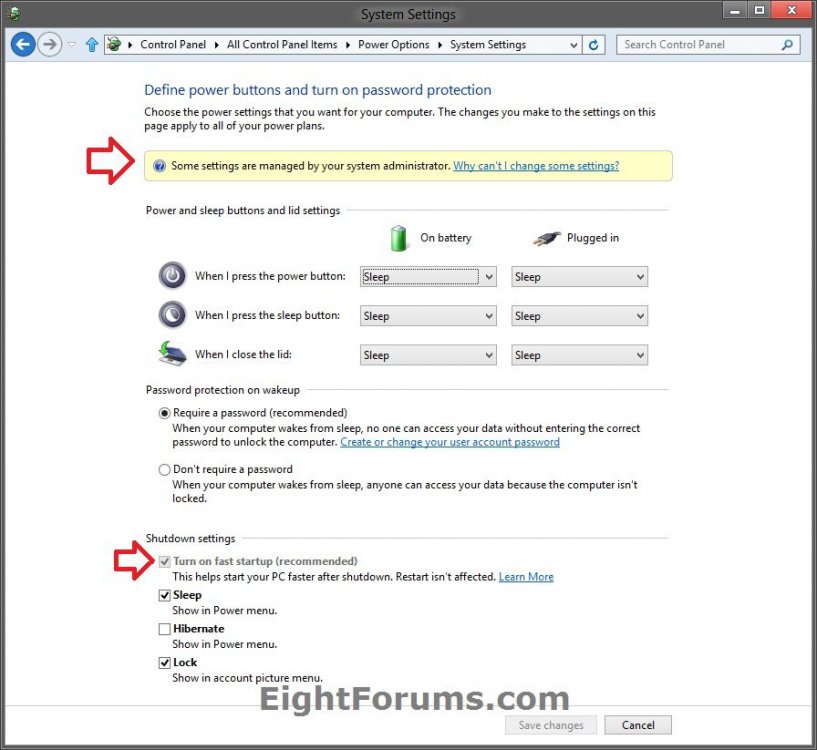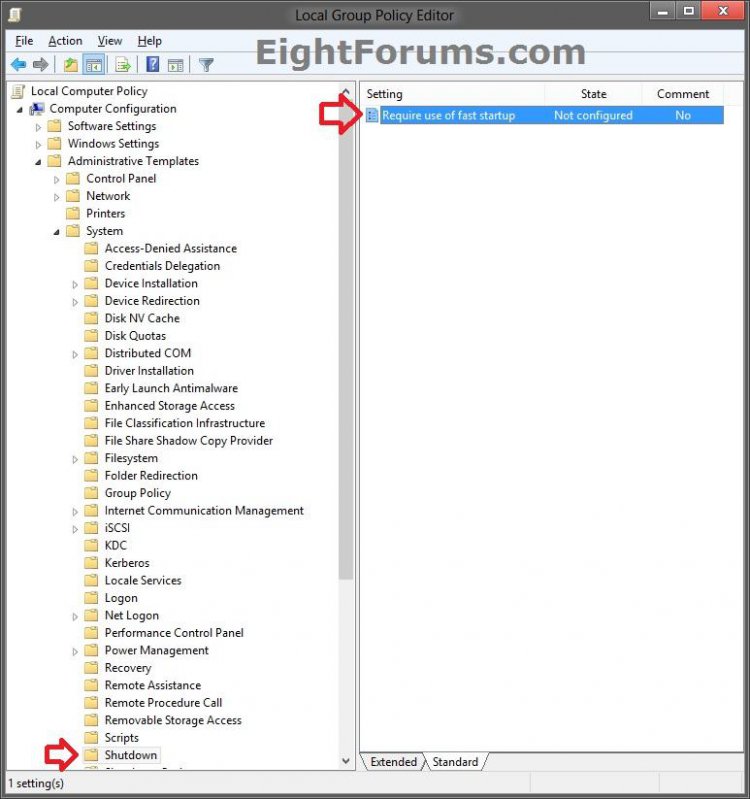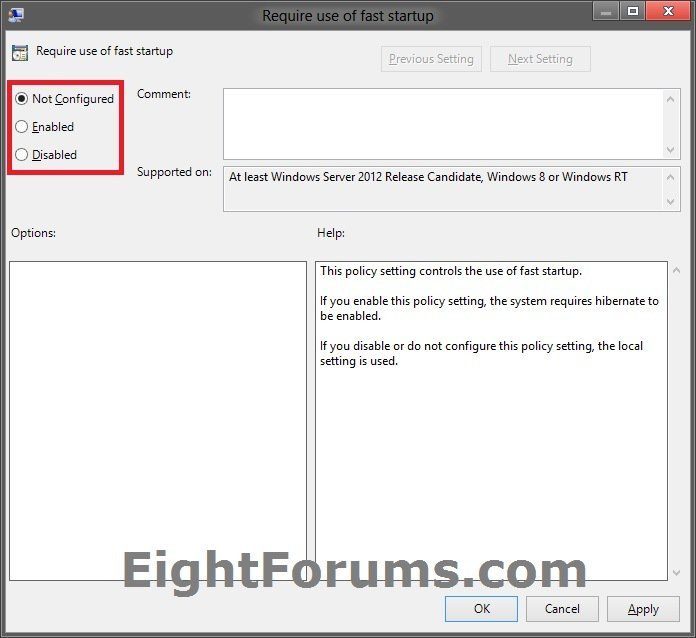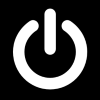How to Force "Fast Startup" to Always be Turned On in Windows 8 and 8.1
Fast Startup (aka: hybrid boot or hybrid Shutdown) is a new feature in Windows 8 to help your PC start up faster after shutting down. When turned on, Windows 8 does this by using a hybrid shutdown (a partial hibernate) method that saves only the kernal session and device drivers (system information) to the hibernate (hiberfil.sys) file on disk instead of closing it when you shut down your PC. This also makes the hiberfil.sys file to be much smaller than what hibernate would use (often 4GB or more). When you start your PC again, Windows 8 uses that saved system information to resume your system instead of having to do a cold boot to fully restart it. Using this technique with boot gives a significant advantage for boot times, since reading the hiberfile in and reinitializing drivers is much faster on most systems (30-70% faster on most systems tested). If you have a motherboard with UEFI, then fast startup will be even faster.
This will show you how to force the use of fast startup to always be turned on for all users and ignore local setting in Windows 8. By default "fast startup" is turned on. This tutorial can force it to stay on and grays out the settings to be able to turn it off.
You must be signed in as an administrator to be able to do the steps in this tutorial.
This will show you how to force the use of fast startup to always be turned on for all users and ignore local setting in Windows 8. By default "fast startup" is turned on. This tutorial can force it to stay on and grays out the settings to be able to turn it off.
You must be signed in as an administrator to be able to do the steps in this tutorial.
If you shut down from the WIN+X menu in Windows 8.1, it will perform a full shut down even if you have Fast Startup turned on.
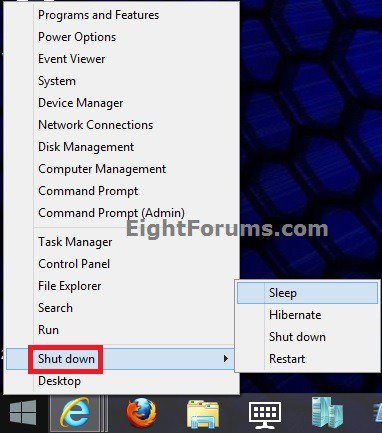
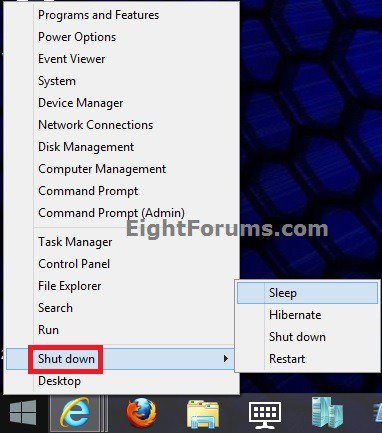
EXAMPLE: "Fast Startup" Set to Always be Turned On
OPTION ONE
Enable or Disable "Fast Startup" Always On using a REG File Download
The .reg files below are for the registry key and value below.
HKEY_LOCAL_MACHINE\SOFTWARE\Policies\Microsoft\Windows\System
HiberbootEnabled DWORD
0 = Not Force Fast Startup
1 = Force Fast Startup
HKEY_LOCAL_MACHINE\SOFTWARE\Policies\Microsoft\Windows\System
HiberbootEnabled DWORD
0 = Not Force Fast Startup
1 = Force Fast Startup
1. Do step 2 or 3 below for what you would like to do.
2. To Force "Fast Startup" to Always be Turned On
A) If you have not already, you will need to enable hibernate first.
B) Click/tap on the Download button below to download the file below.
Force_Fast_Startup_Always_On.reg
C) Go to step 4 below.
3. To NOT Force "Fast Startup" to Always be Turned On
NOTE: This is the default setting. This setting allows fast startup to be able to be turned on or off at will.
A) Click/tap on the Download button below to download the file below.
NOT_Force_Fast_Startup_Always_On.reg
B) Go to step 4 below.
4. Save the .reg file to the desktop.
5. Double click/tap on the downloaded .reg file to Merge it.
6. If prompted, click/tap on Run, Yes (UAC), Yes, and OK.
7. When finished, you can delete the downloaded .reg file if you like.
OPTION TWO
Enable or Disable "Fast Startup" Always On in Local Group Policy Editor
NOTE: This option for using group policy is only available in the Windows 8 Pro and Windows 8 Enterprise editions.
1. From the Start screen, start typing gpedit.msc and press Enter when finished.
NOTE: You could also press Windows+R to open the Run dialog, type gpedit.msc, and click/tap on OK.
2. If prompted by UAC, then click on Yes.
3. In the left pane, click/tap on to expand Computer Configuration, Administrative Templates, System, and open Shutdown. (see screenshot below)
4. In the right pane of Shutdown, double click/tap on Require use of fast startup. (see screenshot above)
5. Do step 6 or 7 below for what you would like to do.
6. To NOT Force "Fast Startup" to Always be Turned On
A) Select (dot) Disabled or Not Configured, click/tap on OK, and go to step 8 below. (see screenshot below step 7A)
NOTE: Not Configured is the default setting. This setting allows fast startup to be able to be turned on or off at will.
7. To Force "Fast Startup" to Always be Turned On
A) If you have not already, you will need to enable hibernate first.
B) Select (dot) Enabled, click/tap on OK, and go to step 8 below. (see screenshot below)
8. You can now close the Local Group Policy Editor window if you like.
That's it,
Shawn
Related Tutorials
- How to Turn Fast Startup On or Off for a Hybrid Boot in Windows 8 and 8.1
- How to Create a "Hybrid Shut Down" Shortcut in Windows 8 and 8.1
- How to Enable or Disable Hibernate in Windows 7 and Windows 8
- How to Change the Size of the hiberfil.sys File in Windows 7 and Windows 8
- How to Lock, Hibernate, Restart, Shut Down, Sign out, Sleep, and Switch User in Windows 8 and 8.1
Attachments
Last edited: