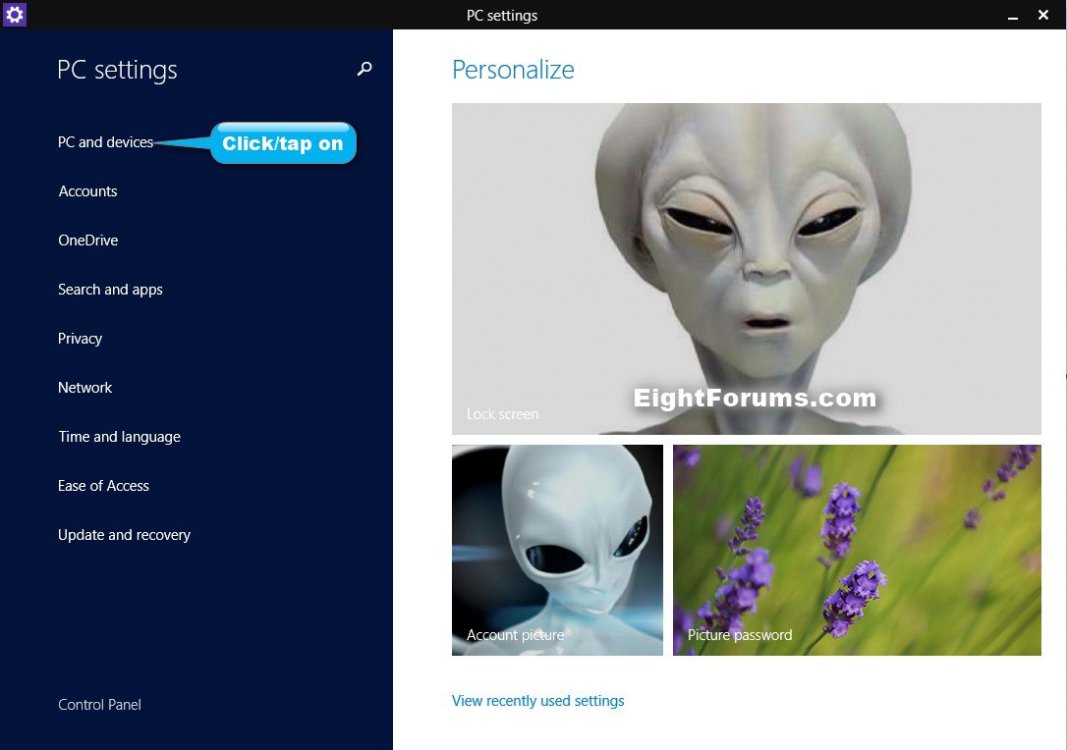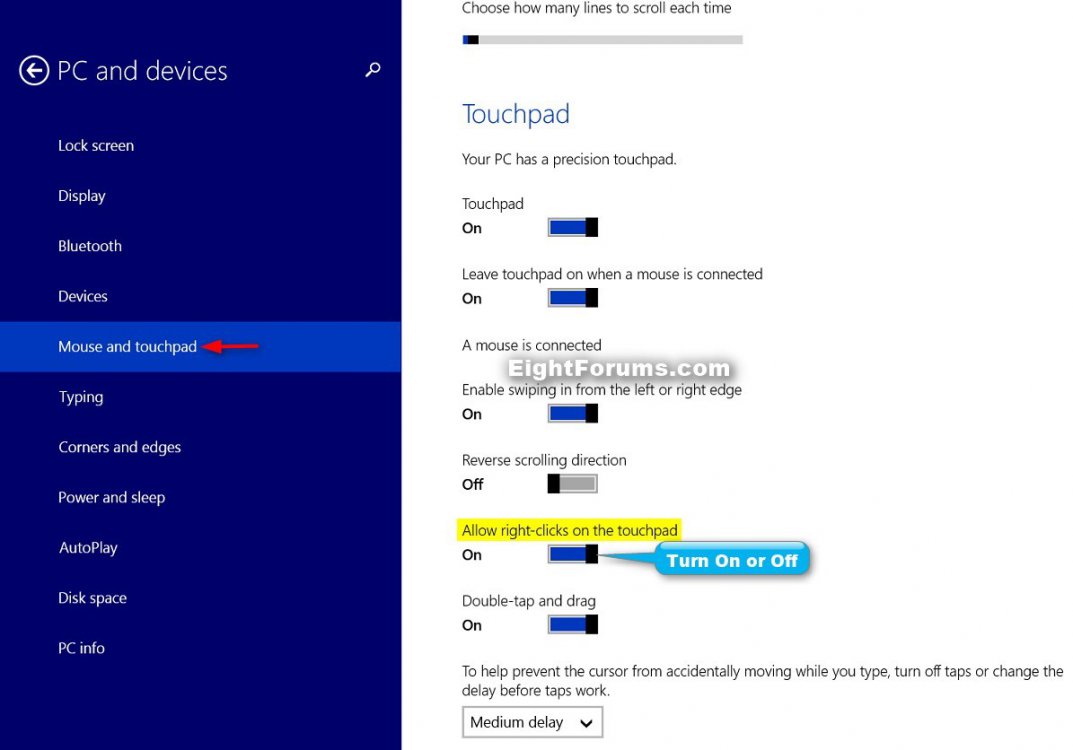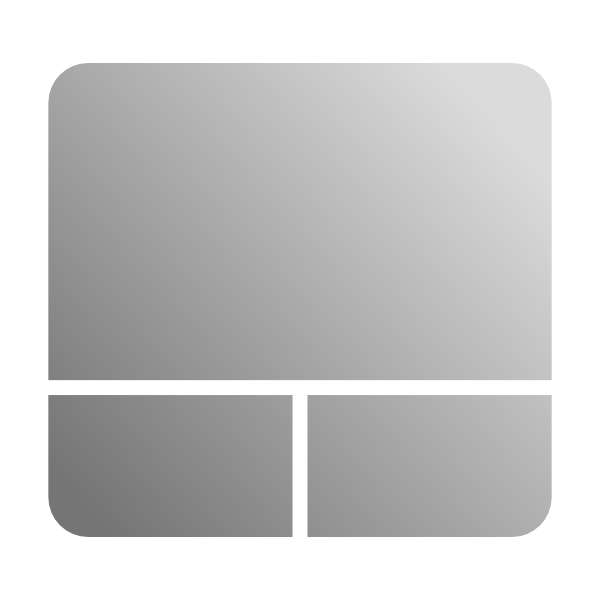How to Turn On or Off Right Clicks for Precision Touchpad in Windows 8.1
A certified Windows Precision Touchpad is a new class of input devices that provide high precision pointer input and gesture functionality. By default, these devices generate ultra-high precision scroll wheel messages for desktop application consumption.
The August 12th 2014 update rollup from Windows Update for Windows 8.1, Windows RT 8.1, and Windows Server 2012 R2 introduced a new feature for precision touchpads by adding the Double-tap and drag setting.
If this setting is turned on, you will be able to right click by clicking or tapping on the right touchpad button.
If this setting is turned off, then when you click or tap on the right touchpad button, it will perform the same as a left click.
This tutorial will show you how to turn on or off the allow right-clicks on the touchpad feature for your account in Windows 8.1 and Windows RT 8.1.
The August 12th 2014 update rollup from Windows Update for Windows 8.1, Windows RT 8.1, and Windows Server 2012 R2 introduced a new feature for precision touchpads by adding the Double-tap and drag setting.
If this setting is turned on, you will be able to right click by clicking or tapping on the right touchpad button.
If this setting is turned off, then when you click or tap on the right touchpad button, it will perform the same as a left click.
This tutorial will show you how to turn on or off the allow right-clicks on the touchpad feature for your account in Windows 8.1 and Windows RT 8.1.
OPTION ONE
Turn On or Off Precision Touchpad Right Clicks in PC Settings
1. Open PC Settings, and click/tap on PC and devices on the left side. (see screenshot below)
2. Click/tap on Mouse and touchpad on the left side, and do step 3 or 4 below for what you would like to do. (see screenshot below step 5)
3. To Turn On Allow Right Clicks for Precision Touchpad
NOTE: This is the default setting.
A) On the right side under Touch keyboard, move the Allow right-clicks on the touchpad slider to the right to turn on, and go to step 5 below.
4. To Turn Off Allow Right Clicks for Precision Touchpad
A) On the right side under Touch keyboard, move the Allow right-clicks on the touchpad slider to the left to turn off, and go to step 5 below.
5. When finished, you can close PC settings if you like.
OPTION TWO
Turn On or Off Precision Touchpad Right Clicks using REG File
The .reg files below are for the registry key and value below.
HKEY_CURRENT_USER\Software\Microsoft\Windows\CurrentVersion\PrecisionTouchPad
RightClickZoneEnabled DWORD
0 = Turn off right clicks
ffffffff = Turn on right clicks
HKEY_CURRENT_USER\Software\Microsoft\Windows\CurrentVersion\PrecisionTouchPad
RightClickZoneEnabled DWORD
0 = Turn off right clicks
ffffffff = Turn on right clicks
1. Do step 2 or 3 below for what you would like to do.
2. To Turn On Allow Right Clicks for Precision Touchpad
NOTE: This is the default setting.
A) Click/tap on the Download button below to download the file below, and go to step 4 below.
Turn_On_Precision_Touchpad_Right_Clicks.reg
3. To Turn Off Allow Right Clicks for Precision Touchpad
A) Click/tap on the Download button below to download the file below, and go to step 4 below.
Turn_Off_Precision_Touchpad_Right_Clicks.reg
4. Save the .reg file to your desktop.
5. Double click/tap on the downloaded .reg file to Merge it.
6. If prompted, click/tap on Run, Yes (UAC), Yes, and OK to approve the merge.
7. Sign out and in, or restart the PC to apply.
8. When finished, you can delete the downloaded .reg file if you like.
That's it,
Shawn
Related Tutorials
- How to Turn On or Off a Precision Touchpad in Windows 8.1
- How to Turn On or Off Leave Touchpad On when Mouse is Connected in Windows 8.1
- How to Turn On or Off Double-tap and Drag for Precision Touchpad in Windows 8.1
- How to Enable or Disable Touchpad Edge Swipes in Windows 8 and 8.1
- Turn On or Off Reverse Scrolling Direction of Precision Touchpad in Windows 8.1
- How to Change Delay or Turn Off Taps for a Precision Touchpad in Windows 8.1
- How to Create a "Mouse and Touchpad" PC Settings Shortcut in Windows 8.1
Attachments
Last edited by a moderator: