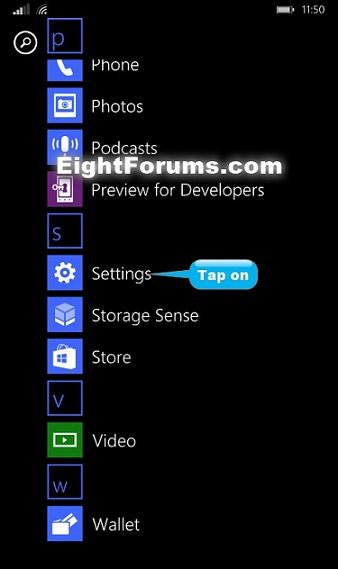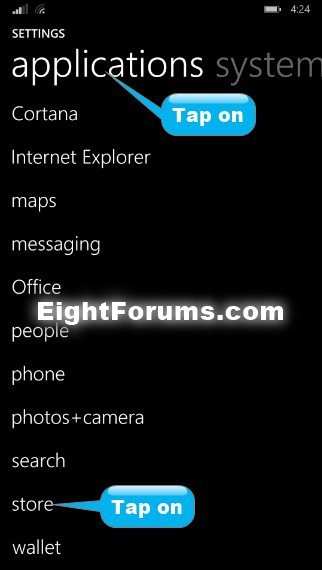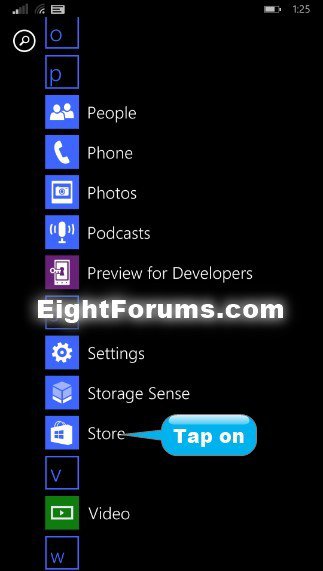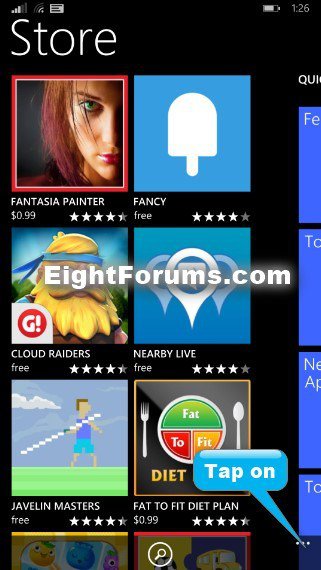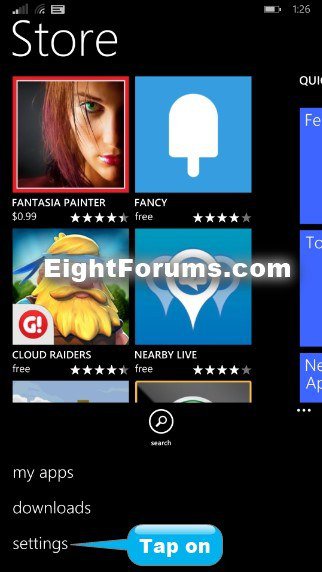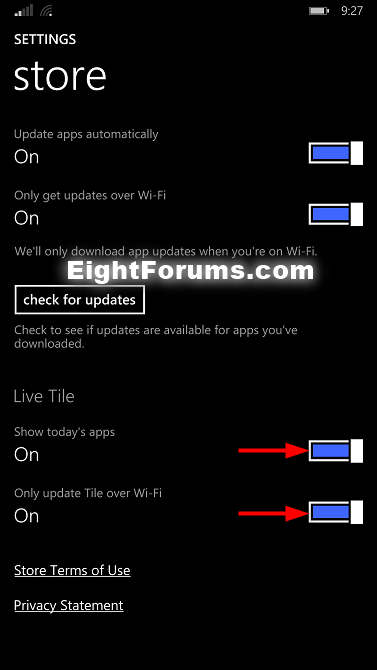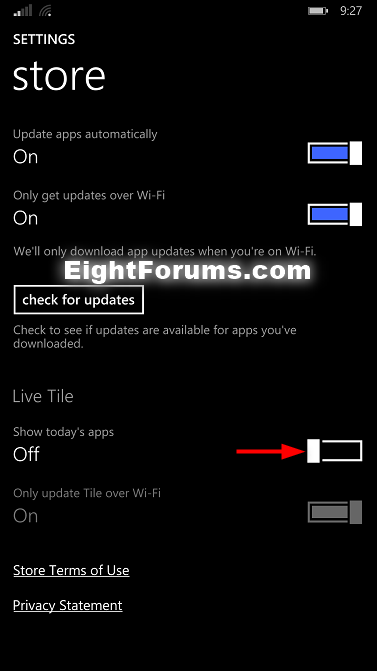How to Turn On or Off Store App Live Tile in Windows Phone 8.1
Starting with the 8.10.14147.180 OS version of Windows Phone, the Store app now has a live tile when pinned to the Start screen that cycles through today's featured apps in the Store.
This tutorial will show you how to turn on or off the live tile of the Store app pinned to the Start screen to show today's app and to only update tile over Wi-Fi in Windows Phone 8.1.
This tutorial will show you how to turn on or off the live tile of the Store app pinned to the Start screen to show today's app and to only update tile over Wi-Fi in Windows Phone 8.1.
EXAMPLE: Store app Live Tile on Start
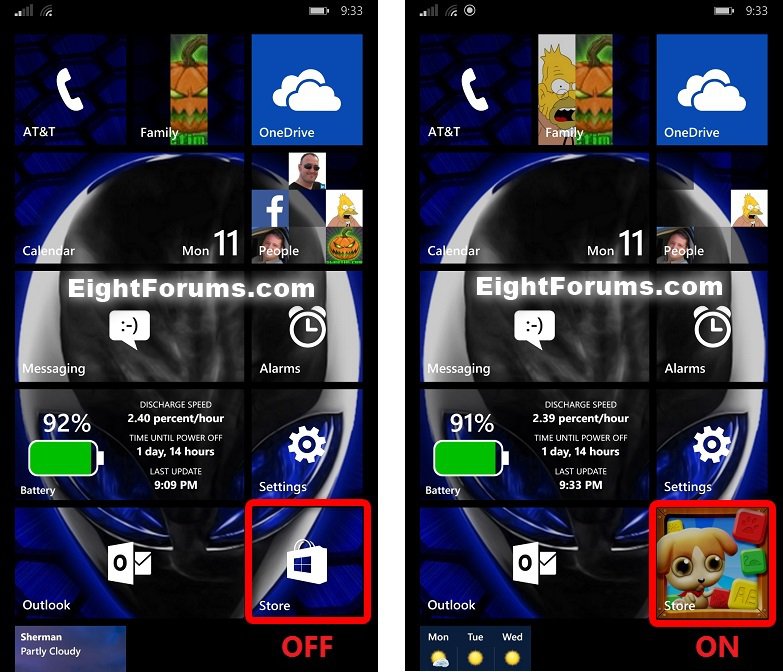
Here's How:
1. Do step 2 or 3 below for how you would like to open the Store app settings.
2. In the App list, tap on Settings. (see screenshot below)
A) Swipe over to or tap on Applications at the top, tap on store, and go to step 4 below. (see screenshot below)
3. In the App list, tap on Store. (see screenshot below)
B) Tap on settings, and go to step 4 below. (see screenshot below)
4. Do step 5 or 6 below for what you would like to do.
5. To Turn On Live Tile of Store app on Start
A) Under Live Tile, move the Show today's apps slider to the right to turn it on. (see screenshot below)
B) Turn On or Off to Only update Tile over Wi-Fi to avoid cellular data usage. (see screenshot below)
6. To Turn Off Live Tile of Store app on Start
A) Under Live Tile, move the Show today's apps slider to the left to turn it off, and go to step 7 below. (see screenshot below)
7. When finished, you can return to your Start screen if you like.
That's it,
Shawn
Attachments
Last edited by a moderator: