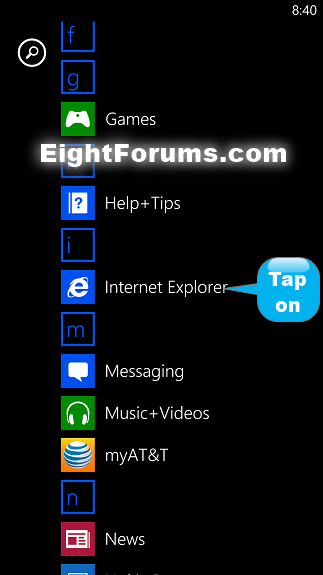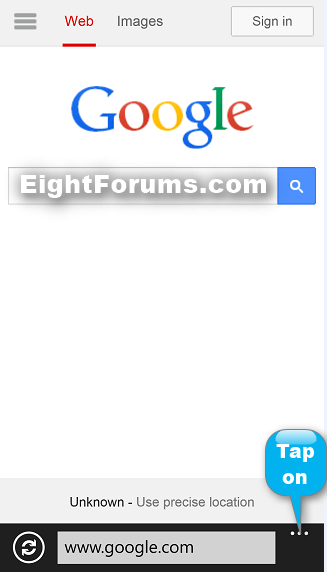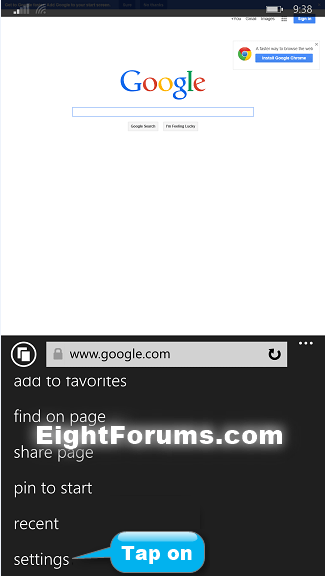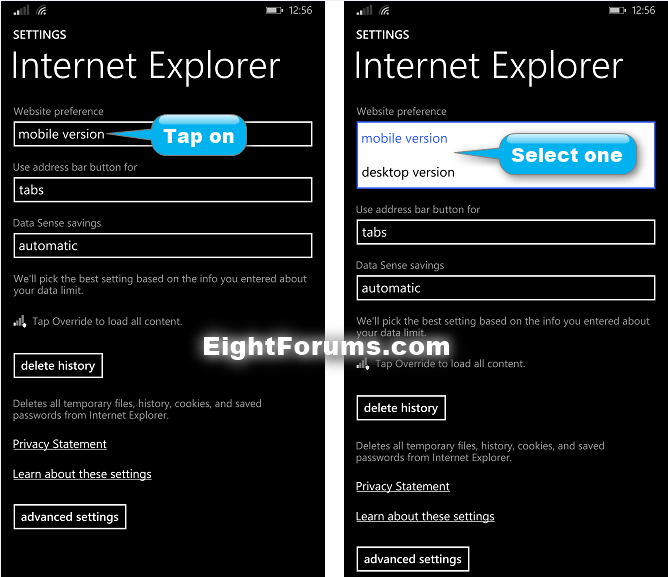How to Change Website Preference to Mobile or Desktop Version in Windows Phone 8.1
Many websites offer a mobile version of their full desktop site that's customized for the smaller screens and slower Internet connections commonly found on mobile phones.
Internet Explorer on Windows Phone sends an identification string when it connects to websites. If a website offers a mobile version of their site, then it will display instead of the full desktop version by default unless you change your website preference in Internet Explorer.
This tutorial will show you how to set the website preference in Internet Explorer to either a mobile or desktop version in Windows Phone 8.1.
Internet Explorer on Windows Phone sends an identification string when it connects to websites. If a website offers a mobile version of their site, then it will display instead of the full desktop version by default unless you change your website preference in Internet Explorer.
This tutorial will show you how to set the website preference in Internet Explorer to either a mobile or desktop version in Windows Phone 8.1.
EXAMPLE: Google.com in Mobile and Desktop version
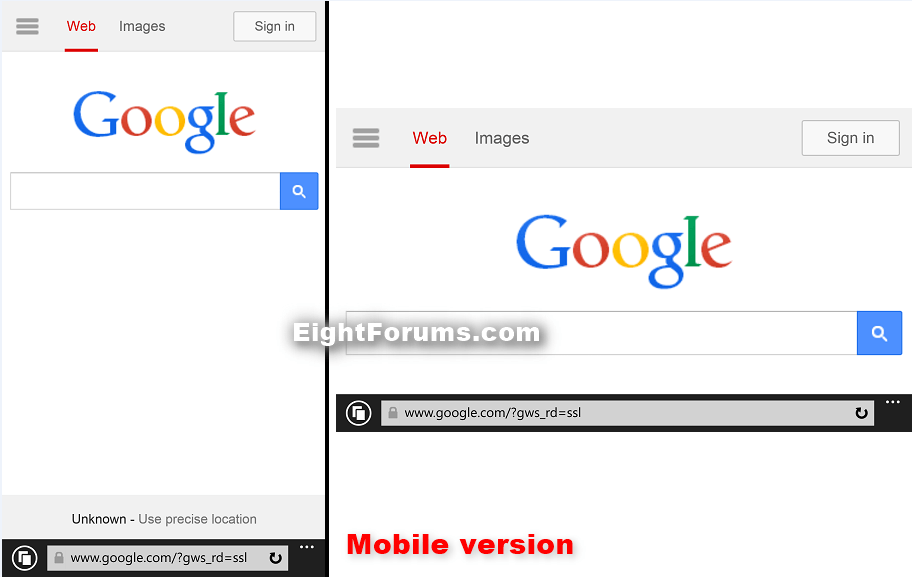
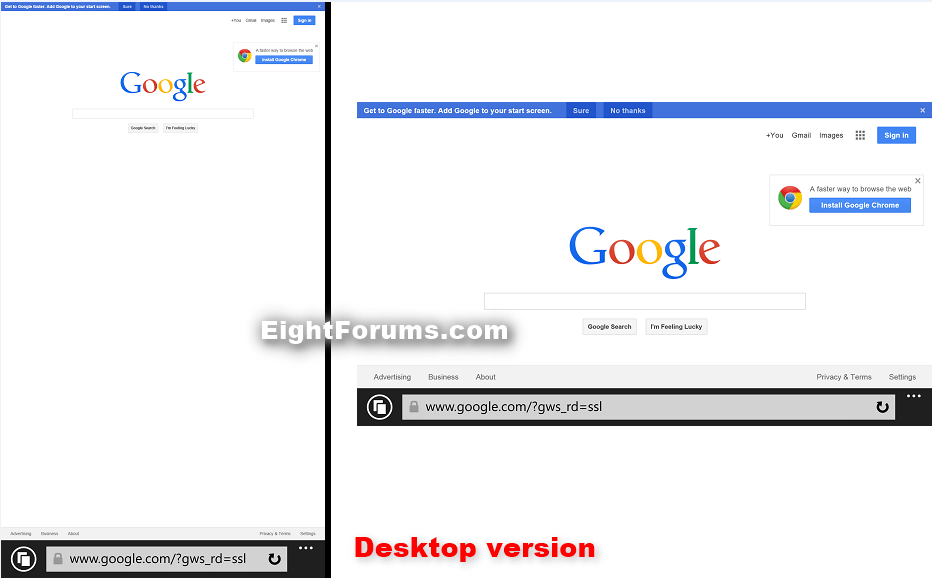
Here's How:
1. Open the App list, and tap on Internet Explorer. (see screenshot below)
2. Tap on the More
3. Tap on settings. (see screenshot below)
4. Under Website preference, tap and select Mobile version or Desktop version for which one you would prefer to see if available for a website. (see screenshots below)
NOTE: Mobile version is the default setting.
5. If you want to refresh the current webpage to see the version you selected, then tap on the back button at the bottom of your phone to go back to Internet Explorer. (see screenshot below)
6. When finished, you can return back to Start if you like.
That's it,
Shawn
Attachments
Last edited by a moderator: